Samsung UN50EH6000F Handleiding
Bekijk gratis de handleiding van Samsung UN50EH6000F (16 pagina’s), behorend tot de categorie Televisie. Deze gids werd als nuttig beoordeeld door 78 mensen en kreeg gemiddeld 4.6 sterren uit 39.5 reviews. Heb je een vraag over Samsung UN50EH6000F of wil je andere gebruikers van dit product iets vragen? Stel een vraag
Pagina 1/16

- 1 -
Figures and illustrations in this User Manual are provided for reference
only and may differ from actual product appearance. Product design and
specifications may be changed without notice.
Important Warranty Information Regarding
Television Format Viewing
✎See the warranty card for more information on warranty terms.
Wide screen format LED Displays (16:9, the aspect ratio of the screen width to
height) are primarily designed to view wide screen format full-motion video. The
images displayed on them should primarily be in the wide screen 16:9 ratio format,
or expanded to fill the screen if your model offers this feature and the images are
constantly moving. Displaying stationary graphics and images on screen, such as the
dark sidebars on non- expanded standard format television video and programming,
should be limited to no more than 5% of the total television viewing per week.
Additionally, viewing other stationary images and text such as stock market reports,
video game displays, station logos, web sites or computer graphics and patterns,
should be limited as described above for all televisions. Displaying stationary images
that exceed the above guidelines can cause uneven aging of LED Displays that leave
subtle, but permanent burned-in ghost images in the LED picture. To avoid this, vary
the programming and images, and primarily display full screen moving images, not
stationary patterns or dark bars. On LED models that offer picture sizing features,
use these controls to view different formats as a full screen picture. Be careful in the
selection and duration of television formats you use for viewing. Uneven LED aging as
a result of format selection and use, as well as burned-in images, are not covered by
your Samsung limited warranty.
• SAMSUNG ELECTRONICS NORTH AMERICAN LIMITED WARRANTY STATEMENT
Subject to the requirements, conditions, exclusions and limitations of the original
Limited Warranty supplied with Samsung Electronics (SAMSUNG) products, and the
requirements, conditions, exclusions and limitations contained herein, SAMSUNG
will additionally provide Warranty Repair Service in the United States on SAMSUNG
products purchased in Canada, and in Canada on SAMSUNG products purchased
in the United States, for the warranty period originally specified, and to the Original
Purchaser only.
The above described warranty repairs must be performed by a SAMSUNG Authorized
Service Center. Along with this Statement, the Original Limited Warranty Statement
and a dated Bill of Sale as Proof of Purchase must be presented to the Service
Center. Transportation to and from the Service Center is the responsibility of the
purchaser. Conditions covered are limited only to manufacturing defects in material or
workmanship, and only those encountered in normal use of the product. Excluded, but
not limited to, are any originally specified provisions for, in-home or on-site services,
minimum or maximum repair times, exchanges or replacements, accessories, options,
upgrades, or consumables.
For the location of a SAMSUNG Authorized Service Center, please call toll-free:
–– In the United States : 1-800-SAMSUNG (1-800-726-7864)
–– In Canada : 1-800-SAMSUNG
Still image warning
Avoid displaying still images (such as jpeg picture files) or still image elements (such
as TV channel logos, panorama or 4:3 image format, stock or news bars at screen
bottom etc.) on the screen. Constant displaying of still pictures can cause ghosting of
LED screen, which will affect image quality. To reduce risk of this effect, please follow
below recommendations:
• Avoid displaying the same TV channel for long periods.
• Always try to display any image on full screen, use TV set picture format menu for
best possible match.
• Reduce brightness and contrast values to minimum required to achieve desired
picture quality, exceeded values may speed up the burnout process.
• Frequently use all TV features designed to reduce image retention and screen
burnout, refer to proper user manual section for details.
Securing the Installation Space
Keep the required distances between the product and other objects (e.g. walls) to
ensure proper ventilation.
Failing to do so may result in fire or a problem with the product due to an increase in
the internal temperature of the product.
✎When using a stand or wall-mount, use parts provided by Samsung
Electronics only.
xIf you use parts provided by another manufacturer, it may result in a
problem with the product or an injury due to the product falling.
✎The appearance may differ depending on the product.
✎Be careful when you contact the TV because some parts can be somewhat
hot.
Installation with a stand. Installation with a wall-mount.
4inches
4inches
4inches
4inches
4inches
4inches
4inches
Contact SAMSUNG WORLDWIDE
If you have any questions or comments relating to Samsung
products, please contact the SAMSUNG customer care center.
Country CANADA U.S.A
Address
Samsung Electronics
Canada Inc., Customer
Service 55 Standish
Court Mississauga,
Ontario L5R 4B2
Canada
Samsung Electronics
America, Inc.
85 Challenger Road
Ridgefield Park, NJ
07660-2112
Customer Care
Center
1-800-SAMSUNG(726-7864)
Web Site
www.samsung.com
LED TV
user manual
© 2012 Samsung Electronics Co., Ltd. All rights reserved.
BN68-04500B-00

- 2 -
Getting Started
Accessories
• Remote Control (AA59-00600A) &
Batteries (AAA x 2)
• Warranty Card / Safety Guide
• Owner’s Instructions
• Power Cord
• Wire Holder Stand (BN61-05491A)
Input Cables (Sold Separately)
• RS232 (AA39-00311A)
• Audio
• HDMI
• HDMI-DVI
• Component
• Composite (AV)
• Coaxial (RF)
✎Check the cable before plug-in
Cable Ports
HDMI
USB
Optical
Do not plug cable upside down.
Be sure to check before plug-in.
TV Controller (Panel Key)
Power on Turns the TV on by pressing the controller in standby mode.
Adjusting the volume Adjusts the volume by moving the controller from side to
side when the power is on.
Selecting a channel Selects a channel by moving the controller up and down
when the power is on.
Using the function menu
Press the controller when the power is on, then the function
menu screen appears. If you press it again, the function
menu screen disappears.
Selecting the Media Play
Selects the by moving the controller in the MEDIA.P
function menu screen. The main screen Media Play
appears.
Selecting the MENU ( )m
Selects the ( ) by moving the controller in the MENU m
function menu screen. The OSD(On Screen Display) of your
TV’s feature appears.
Selecting the Source
List ( )s
Selects the ( ) by moving the controller in the Source List s
function menu screen. The screen appears.Source List
Power Off (
P
)Selects the Power Off (
P
) to turn the TV off by moving the
controller in the function menu screen.
✎Exits the menu when pressing the controller more than 1 second.
✎When selecting the function by moving the controller to the up/down/lef t/
right directions, be sure not to press the controller. If you press it first, you
cannot operate it to move the up/down/left/right directions.
Plug & Play (Initial Setup)
When you turn the TV on for the first time, a sequence of on-screen
prompts will assist in configuring basic settings. Press the POWER
button. is available only when the Input source is set to Plug & Play
TV.
✎Connecting the power cord and antenna. (refer to
‘Connections’)
Selecting a language
Select Language of the OSD.
Language
U
Move
E
Enter
Plug & Play
English
Español
Français
Select the desired OSD (On Screen
Display) language.
Selecting a Home Use mode
Select ‘Home Use’ when installing this TV in your home.
L
Move
E
Enter
Plug & Play
Home UseStore Demo
• Select the Home Use mode. Store
Demo mode is for retail environments.
• When pressing TV controller, the
function menu screen appears. Select
the (MENU m) and press it more than 5
seconds using the controller. The Store
Demo mode is set. Cancel the Store
Demo by selecting Source List( ) s
and pressing it more than 5 seconds.
Selecting an antenna
Select the Antenna source to memorize.
Air Start
Cable Start
Auto Start
U
Move
E
Enter
m
Skip
Plug & Play
In mode, you can select the correct Cable
signal source among , STD HRC, and IRC
by pressing the ▲, , or ▼ ◄ ► button.
Setting the Clock Mode
Set the Clock Mode.
Clock Mode : Auto
Plug & Play
E
Enter
m
Skip
Set the automatically or Clock Mode
manually.
• If you select the , set the Auto
DST(Daylight Saving Time).
• On the DST screen, press ENTER
E
,
then select whether to turn DST
(Daylight Savings Time) on or off. Select
the time zone where you live.
Viewing the HD Connection Guide
The connection method for the best HD screen quality is displayed.
Enjoy your TV.
Press the ENTER
E
button.
Remote control sensor
TV Controller
Function menu
MEDIA.P
m R s
P
Return

- 3 -
Connections
yFor better picture and audio quality, connect to a digital device using an HDMI cable.
yThe picture may not display normally (if at all) or the audio may not work if an external
device that uses an older version of HDMI mode is connected to the TV. If such a problem
occurs, ask the manufacturer of the external device about the HDMI version and, if out of
date, request an upgrade.
yBe sure to purchase a certified HDMI cable. Otherwise, the picture may not display or a
connection error may occur.
yPC(D-Sub) PC/DVI AUDIO IN and input are not supported.
yFor HDMI/DVI cable connection, you must use the jack. HDMI IN 1(DVI)
yConnecting through the HDMI cable may not be supported depending on the PC.
yIf an HDMI to DVI cable is connected to the port, the audio does not work.HDMI IN 1(DVI)
yEX-LINK: Connector for service only.
Changing the Input Source
Source List
Use to select TV or an external input source such as a DVD player /
Blu-ray player / cable box / STB satellite receiver.
1. Press the SOURCE button.
2. Select a desired external input source.
■■
TV / AV / Component / HDMI1/DVI / HDMI2
✎You can only choose external devices that are connected to the
TV. In the , connected inputs will be highlighted.Source List
How to use Edit Name
Edit Name lets you associate a device name to an input source. To
access , press the button in Edit Name TOOLS Source List. The
following selections appear under :Edit Name
■■
VCR / DVD / Cable STB / Satellite STB / PVR STB / AV
Receiver / Game / Camcorder / PC / DVI PC / DVI / TV / IPTV
/ Blu-ray / HD DVD / DMA: Name the device connected to the
input jacks to make your input source selection easier.
✎When connecting a PC to the port with HDMI HDMI IN 1(DVI)
cable, you should set the TV to mode under .PC Edit Name
✎When connecting a PC to the port with HDMI HDMI IN 1(DVI)
to DVI cable, you should set the TV to mode under DVI PC Edit
Name.
✎When connecting an AV devices to the HDMI IN 1(DVI) port
with HDMI to DVI cable, you should set the TV to DVI mode
under Edit Name.
Information
You can see detailed information about the connected external
device.
HDMI OUT
HDMI OUT
AUDIO OUT
R-AU DIO-L
VIDEO OUT OPTICAL
ANT OUT
W R BR
R W R B RG
RG
W YR
R W RY
R W
AUDIO IN
R-AU DIO-L
AUDIO OUT
R-AU DIO-L
COMPONENT OUT
PPYR B
DVI OUT
DVD / Home Theater
VCR Blu-ray player
Cable
or
Power Input
TV Rear Panel
TV Side Panel
VHF/UHF Antenna
Audio Device (1)
Using an Audio (Analog) Cable
Audio Device (2)
Using an Optical (Digital) Cable
AV Device (2)
Using an Audio/Video
AV Device (3)
Using a Component Cable
(up to 1080p)
Media Play
Using a USB Drive
PC
Using a HDMI (to DVI) Cable
PC
Blu-ray player / DVD / cable box /
sat box
AV Device (1)
Using a HDMI Cable (up to 1080p)
Digital Audio System
yThe side panel may differ depending on the model.
Product specificaties
| Merk: | Samsung |
| Categorie: | Televisie |
| Model: | UN50EH6000F |
| Kleur van het product: | Zwart |
| Gewicht verpakking: | 21800 g |
| Gebruikershandleiding: | Ja |
| Aan/uitschakelaar: | Ja |
| Automatisch uitschakelen: | Ja |
| Beeldschermdiagonaal: | 49.5 " |
| Resolutie: | 1920 x 1080 Pixels |
| Oorspronkelijke beeldverhouding: | 16:9 |
| Ethernet LAN: | Nee |
| Meegeleverde kabels: | AC |
| Audiosysteem: | SRS TheaterSound HD |
| Afmetingen verpakking (BxDxH): | 1332 x 173 x 761 mm |
| Aantal USB 2.0-poorten: | 1 |
| Aantal HDMI-poorten: | 2 |
| Composiet video-ingang: | 1 |
| Componentingang video (YPbPr/YCbCr): | 1 |
| DVI-poort: | Nee |
| Ingebouwde luidsprekers: | Ja |
| Gemiddeld vermogen: | 20 W |
| Stroomverbruik (in standby): | 0.3 W |
| Aantal luidsprekers: | 2 |
| Hoofdtelefoonuitgangen: | 1 |
| HDCP: | Ja |
| HD type: | Full HD |
| RS-232 port: | 1 |
| 3D: | Nee |
| Ondersteunde grafische resoluties: | 1920 x 1080 (HD 1080) |
| VESA-montage: | Ja |
| Duurzaamheidscertificaten: | ENERGY STAR |
| Contrast ratio (dynamisch): | 5000000:1 |
| Diepte ( zonder voet ): | 94.5 mm |
| Hoogte (zonder voet ): | 660.3 mm |
| Breedte ( zonder voet ): | 1137.6 mm |
| Gewicht (zonder voet): | 15600 g |
| On Screen Display (OSD)-talen: | ENG, ESP, FRE |
| PC-ingang (D-Sub): | Nee |
| Digitale audio, optische uitgang: | 1 |
| Soort tuner: | Analoog & digitaal |
| Formaat digitaal signaal: | ATSC |
| Internet TV: | Nee |
| Breedte apparaat (met standaard): | 1137.6 mm |
| Diepte apparaat (met standaard): | 227.6 mm |
| Hoogte apparaat (met standaard): | 725 mm |
| Gewicht (met standaard): | 18200 g |
| Beeldverwerkingstechnologie: | Samsung Wide Color Enhancer |
| Teletext: | Nee |
| Automatische volumeregelaar: | Ja |
| Aan/uit-timer: | Ja |
| On Screen Display (OSD): | Ja |
| Aantal RF-poorten: | 1 |
| Systeemeigen vernieuwingsfrequentie: | 60 Hz |
| Motion interpolation technologie: | CMR (Clear Motion Rate) |
| Auto channel search: | Ja |
| Smart modes: | Spel |
| Afstandsbediening inbegrepen: | Ja |
| Wifi: | Nee |
| Stroomverbruik (typisch): | 53 W |
| Batterijen inbegrepen: | Ja |
| Slaaptimer: | Ja |
Heb je hulp nodig?
Als je hulp nodig hebt met Samsung UN50EH6000F stel dan hieronder een vraag en andere gebruikers zullen je antwoorden
Handleiding Televisie Samsung
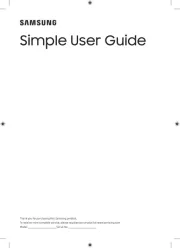
5 Augustus 2025
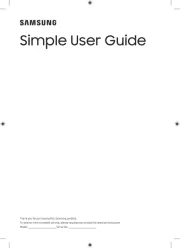
4 Augustus 2025
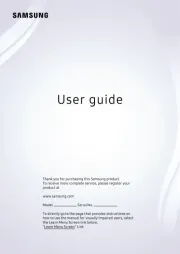
4 Augustus 2025
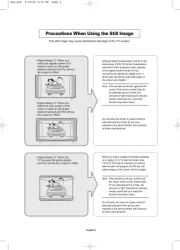
4 Augustus 2025
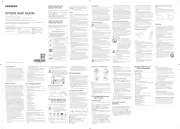
4 Augustus 2025
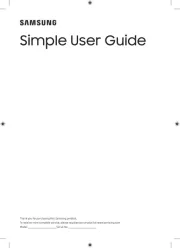
4 Augustus 2025
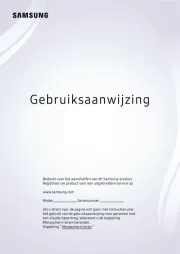
3 Augustus 2025
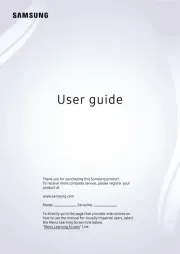
3 Augustus 2025
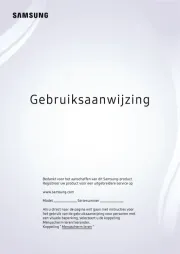
3 Augustus 2025
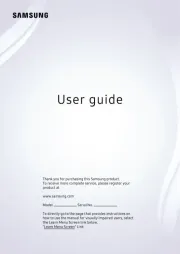
3 Augustus 2025
Handleiding Televisie
- XD Enjoy
- Mystery
- JTC
- Ferguson
- Westinghouse
- AOC
- Harper
- Caratec
- Nabo
- Sony
- Lin
- DirecTV
- Packard Bell
- Hoher
- Kunft
Nieuwste handleidingen voor Televisie
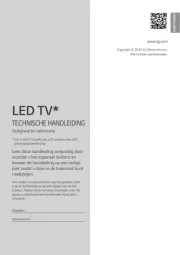
6 Augustus 2025
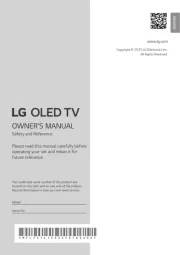
6 Augustus 2025

6 Augustus 2025

6 Augustus 2025

6 Augustus 2025

6 Augustus 2025

6 Augustus 2025
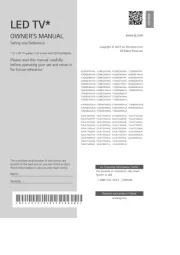
6 Augustus 2025
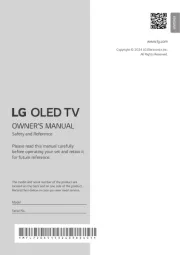
5 Augustus 2025
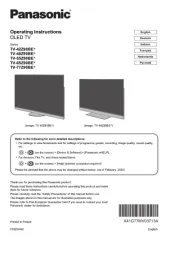
5 Augustus 2025