Samsung UA50CU8000W Handleiding
Bekijk gratis de handleiding van Samsung UA50CU8000W (52 pagina’s), behorend tot de categorie Televisie. Deze gids werd als nuttig beoordeeld door 127 mensen en kreeg gemiddeld 4.4 sterren uit 64 reviews. Heb je een vraag over Samsung UA50CU8000W of wil je andere gebruikers van dit product iets vragen? Stel een vraag
Pagina 1/52
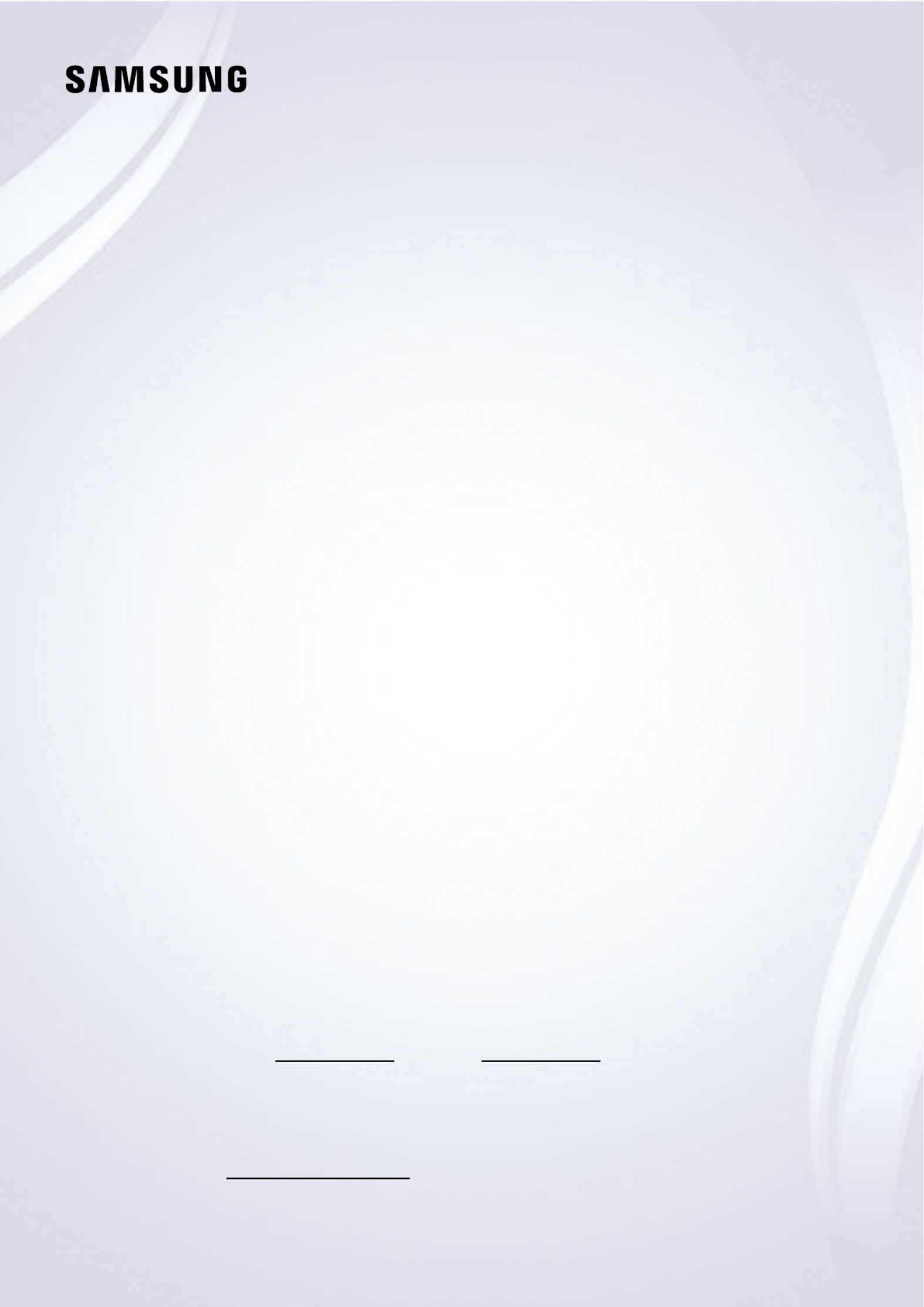
E-MANUAL
Thank you for purchasing this Samsung product.
To receive more complete service, please register your
product at
www.samsung.com
Model Serial No.
To directly go to the page that provides instructions on
how to use the manual for visually impaired users, select
the Menu Learning Screen link below.
"Menu Learning Screen" Link

149 Audio and Video Functions for the Visually or Hearing
Impaired
154 Using Voice Assistants on the TV
155 Using Other Functions
157 HbbTV
158 Using a TV Viewing Card (“CI or CI+ Card”) (For India Only)
161 Teletext Feature
Precautions and Notes
165 Before Using the Recording and Timeshift Functions
167 Supported broadcasting audio options
168 Read Before Using Apps
169 Read Before Using the Internet Function
171 Read Before Playing Photo, Video or Music Files
188 Read After Installing the TV
189 Supported Resolutions for UHD Input Signals
190 Resolutions for Input Signals supported by 8K models
(QN7**C Series or higher)
191 Supported Resolutions for FreeSync (VRR)
192 Read Before Connecting a Computer (Supported
Resolutions)
195 Supported Resolutions for Video Signals
197 Read Before Using Bluetooth Devices
198 Sufx : Parental Rating - Thailand only
199 Licences
Troubleshooting
Picture Issues
200 The screen is or has become darkashing
201 The picture is not bright, or the picture colours do not look
clear
201 The picture colours are black and white or do not look the
way they should look
202 The TV automatically turns off by itself
202 TV (The Frame TV) cannot be turned off.
202 Unable to power on
203 The TV remains on or does not turn on automatically.
203 Unable to a Channelnd
204 The TV image does not look as good as it did in the store.
204 Displayed video looks blurry
204 The picture is distorted.
205 There is a dotted line on the edge of the screen.
205 The picture won’t display in full screen.
205 The Subtitle function in the TV menu is deactivated.
205 Subtitles appear on the TV screen.
205 The HDR of the connected external device turns off.
Sound and Noise Issues
206 How can I connect an audio device to the TV?
206 There is no sound or the sound is too low at maximum
volume.
206 The picture is good but there is no sound.
206 HDMI (eARC/ARC) is connected, and there is no sound.
207 The speakers are making an odd sound.
207 The sound is interrupted.
207 Whenever a function is used on the TV or the channel is
changed, the TV voices the activity. The TV explains in voice-
over the video scenes displayed on the screen.
207 The TV audio is not being played through the Soundbar or
A/V receiver.
208 The sound is not heard clearly.
208 The volume of the external device cannot be adjusted.
208 I want to turn the TV and audio device off and on at the
same time.
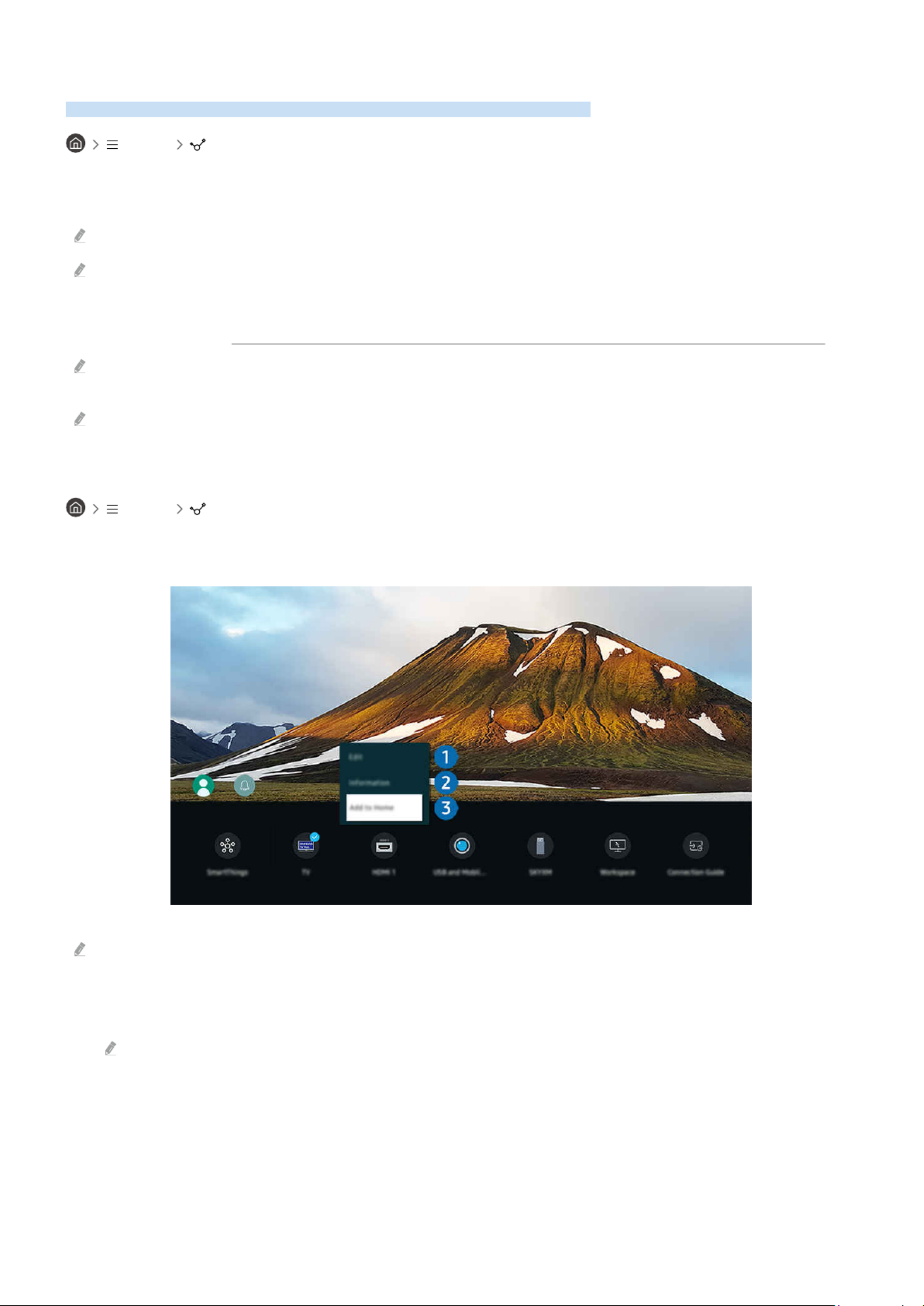
Switching between external devices connected to the TV
You can switch between TV programmes and the content of external devices.
Menu Connected Devices
When you select a connected external device on the screen, the output of the selected device is displayedSources
on the TV's screen.
On the Standard Remote Control, press the SOURCE button.
To control a device (Blu-ray player, game console, etc.) that supports universal remote control with the TV's remote control,
connect the device to an HDMI port on the TV, and then turn on the device. The output displayed on the TV is automatically
switched to the output of the device or you can universal remote control for the device automatically. For morecongure
information, refer to "Controlling External Devices with a Samsung Remote Control - Using the Universal remote setup".
When a USB device is connected to the USB port, a pop-up message appears that lets you switch easily to the media
content listed on the device.
This function may not be supported depending on the device and geographical area.
Editing the name and icon of an external device
Menu Connected Devices
You can change the port name for a connected external device or add it to the Home Screen.
The image on your TV may differ from the image above depending on the model and geographical area.
1.
Move the focus to a connected external device.
2.
Press the down directional button. The following functions become available.
Available functions may differ depending on the port type.
- 20 -
Product specificaties
| Merk: | Samsung |
| Categorie: | Televisie |
| Model: | UA50CU8000W |
Heb je hulp nodig?
Als je hulp nodig hebt met Samsung UA50CU8000W stel dan hieronder een vraag en andere gebruikers zullen je antwoorden
Handleiding Televisie Samsung
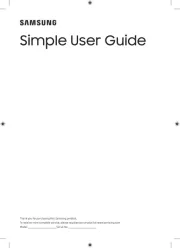
5 Augustus 2025
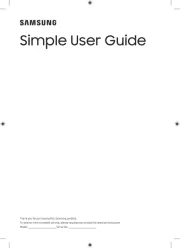
4 Augustus 2025
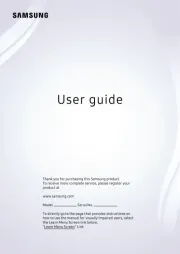
4 Augustus 2025
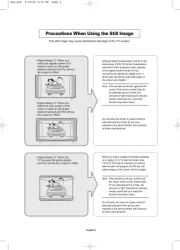
4 Augustus 2025
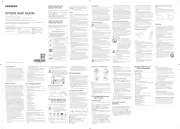
4 Augustus 2025
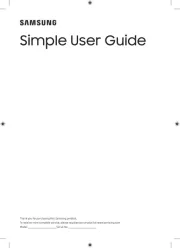
4 Augustus 2025
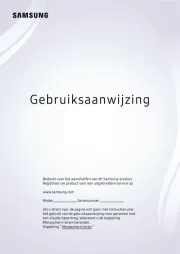
3 Augustus 2025
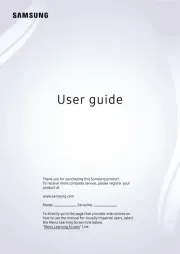
3 Augustus 2025
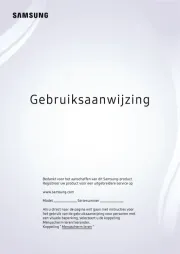
3 Augustus 2025
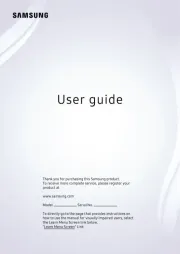
3 Augustus 2025
Handleiding Televisie
- Star-Light
- HCI
- Zalman
- Muse
- Kubo
- Strong
- LG
- Roadstar
- Aristona
- Felson
- Zenith
- BEKO
- Sunstech
- GoGEN
- Nextbase
Nieuwste handleidingen voor Televisie
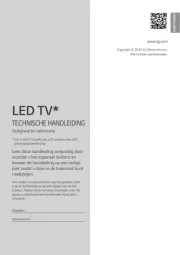
6 Augustus 2025
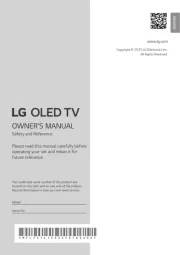
6 Augustus 2025

6 Augustus 2025

6 Augustus 2025

6 Augustus 2025

6 Augustus 2025

6 Augustus 2025
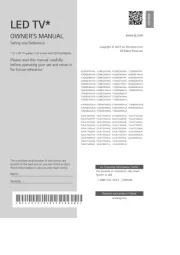
6 Augustus 2025
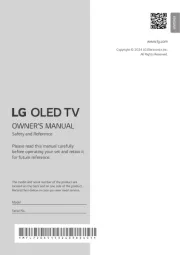
5 Augustus 2025
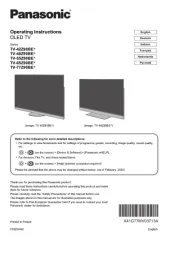
5 Augustus 2025