Samsung QA85QN85BAW Handleiding
Bekijk gratis de handleiding van Samsung QA85QN85BAW (50 pagina’s), behorend tot de categorie Televisie. Deze gids werd als nuttig beoordeeld door 32 mensen en kreeg gemiddeld 4.8 sterren uit 16.5 reviews. Heb je een vraag over Samsung QA85QN85BAW of wil je andere gebruikers van dit product iets vragen? Stel een vraag
Pagina 1/50

E-MANUAL
Thank you for purchasing this Samsung product.
To receive more complete service, please register your
product at
www.samsung.com
Model Serial No.
To directly go to the page that provides instructions on
how to use the manual for visually impaired users, select
the Menu Learning Screen link below.
"Menu Learning Screen" Link

Turning on the TV with a mobile device
Menu Settings All Settings Connection Network Expert Settings Power On
with Mobile Try Now
You can turn on the TV using a mobile device connected to the same network as the TV.
This function is available with a mobile device connected to the TV through the SmartThings app or the Apple AirPlay
function.
Apple AirPlay may not be supported depending on the model or geographical area.
Connecting an IP control device to the TV
Menu Settings All Settings Connection Network Expert Settings IP Remote
Try Now
You can connect an IP control device to the TV remotely to manage your IP device.
To use this function, must be turned on.Power On with Mobile
Turning this feature on may allow other IP control devices to control your TV. We recommend turning this feature on only if
an authorised third-party custom controller is installed and for a Samsung TV and if your Wi-Ficongured specically
network is password protected.
This function may not be supported depending on the model or geographical area.
Allowing to connect a wireless network
Menu Settings All Settings Connection Network Expert Settings Wi-Fi
Try Now
You can enable the connection to Wi-Fi.
To connect a wireless network, the function must be active.
- 13 -

Button
Button
Button
ButtonButton Description
Description
Description
DescriptionDescription
(Play/pause)
When pressed, the playback controls appear. Using these controls, you can control the media
content that is playing.
Press the button to use the recording or Timeshift function while watching the broadcast.
To use Game Bar, press and hold the button in .Game Mode
Game Bar may not be supported depending on the model or geographical area.
(Volume) Move the button up or down to adjust the volume. To mute the sound, press the button. When
pressed for 2 seconds or more, the appears.Accessibility Shortcuts
(Channel)
Move the button up or down to change the channel. To see the or screen,Guide Channel List
press the button. When pressed for 1 second or more, the screen appears.Channel List
Press and hold the button up or down to quickly change the channel.
(Launch app button)
Launch the app indicated by the button.
Available apps may differ depending on the geographical area or contents provider.
This function may not be supported depending on the model or geographical area.
Use the Samsung Smart Remote less than 6 m from the TV. The usable distance may vary with the wireless environmental
conditions.
The images, buttons and functions of the Samsung Smart Remote may differ with the model or geographical area.
To use the Samsung Smart Remote to control a compatible external device that does not support HDMI-CEC (Anynet+), you
must universal remote control for the device. For more information, refer to "Controlling External Devices with acongure
Samsung Remote Control - Using the Universal Remote".
To use the Samsung Smart Remote to control a compatible external device that does support HDMI-CEC (Anynet+), connect
the device to an HDMI port on the TV using an HDMI cable. For more information, refer to "Using Anynet+ (HDMI-CEC)".
- 29 -
Product specificaties
| Merk: | Samsung |
| Categorie: | Televisie |
| Model: | QA85QN85BAW |
Heb je hulp nodig?
Als je hulp nodig hebt met Samsung QA85QN85BAW stel dan hieronder een vraag en andere gebruikers zullen je antwoorden
Handleiding Televisie Samsung
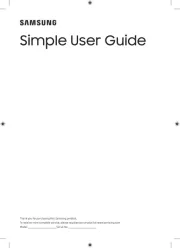
5 Augustus 2025
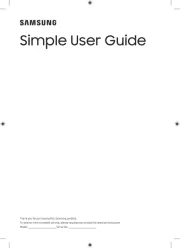
4 Augustus 2025
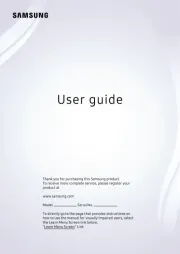
4 Augustus 2025
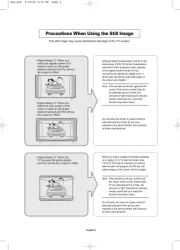
4 Augustus 2025
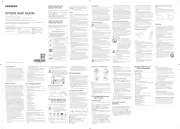
4 Augustus 2025
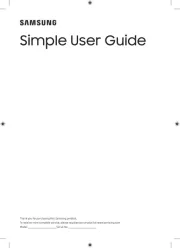
4 Augustus 2025
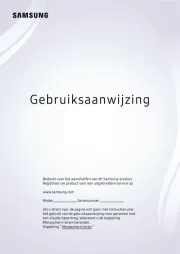
3 Augustus 2025
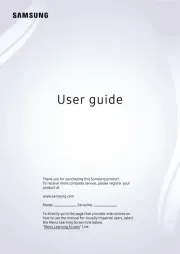
3 Augustus 2025
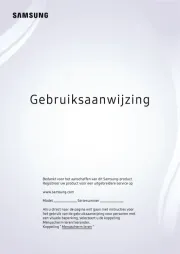
3 Augustus 2025
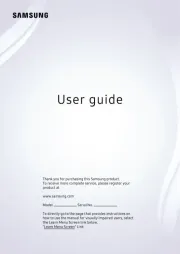
3 Augustus 2025
Handleiding Televisie
Nieuwste handleidingen voor Televisie
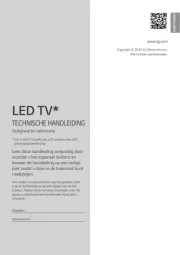
6 Augustus 2025
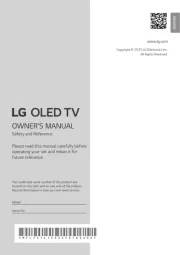
6 Augustus 2025

6 Augustus 2025

6 Augustus 2025

6 Augustus 2025

6 Augustus 2025

6 Augustus 2025
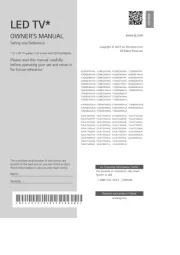
6 Augustus 2025
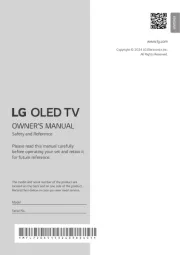
5 Augustus 2025
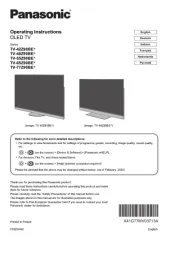
5 Augustus 2025