Samsung PA43H4000AR Handleiding
Bekijk gratis de handleiding van Samsung PA43H4000AR (2 pagina’s), behorend tot de categorie Televisie. Deze gids werd als nuttig beoordeeld door 107 mensen en kreeg gemiddeld 4.0 sterren uit 54 reviews. Heb je een vraag over Samsung PA43H4000AR of wil je andere gebruikers van dit product iets vragen? Stel een vraag
Pagina 1/2
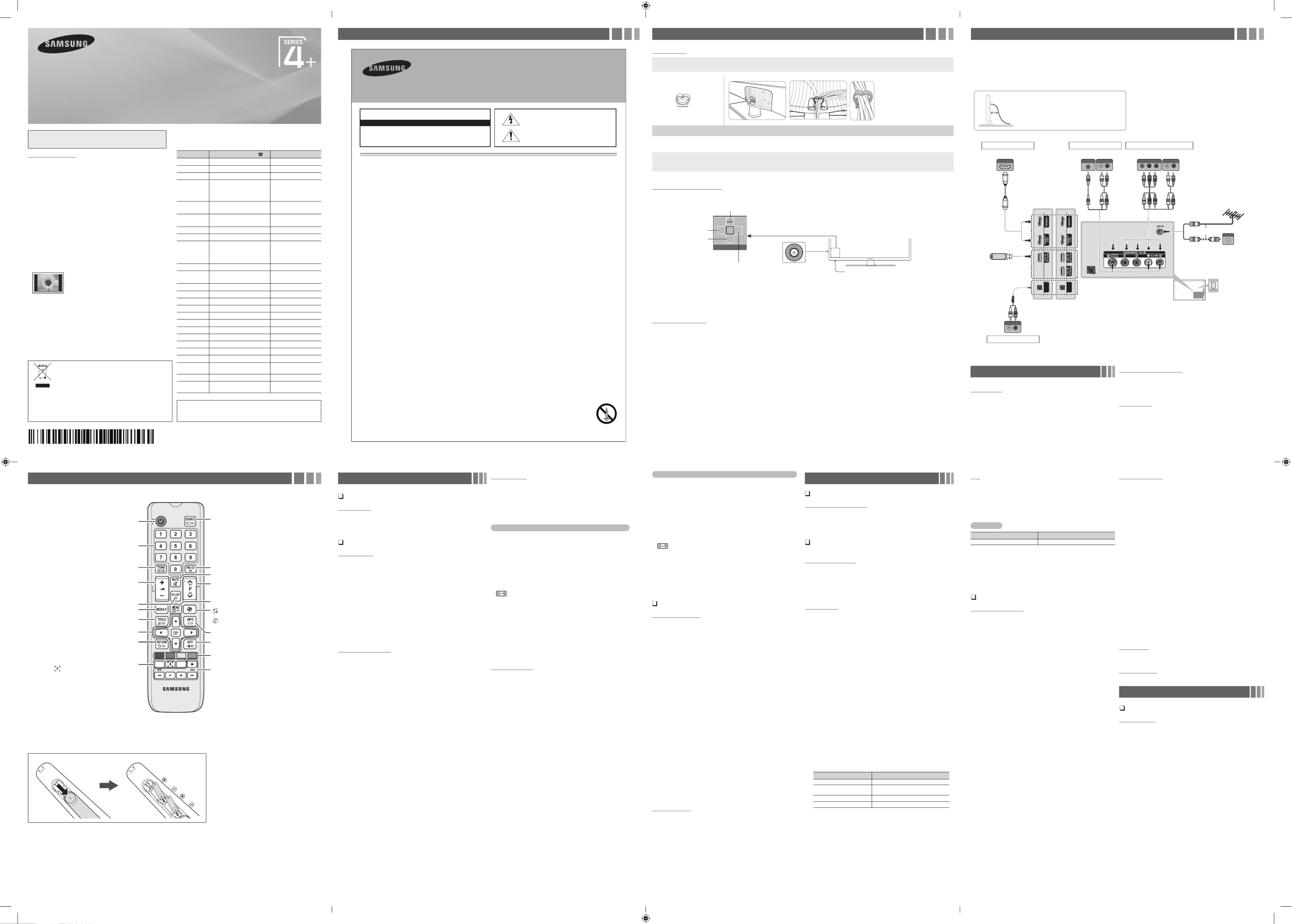
Figures and illustrations in this User Manual are provided for reference only and
may differ from actual product appearance. Product design and specifications
may be changed without notice.
User Instructions
yScreen Image retention
Do not display a still image (such as on a video game) on the plasma display panel
for more than several minutes as it can cause screen image retention. This image
retention is also known as “screen burn”. To avoid such image retention, reduce the
degree of brightness and contrast of the screen when displaying a still image.
yHeat on the top of the Plasma TV
The top side of the product may be hot after long periods of use as heat dissipates
from the panel through the vent hole in the upper part of the product.
This is normal and does not indicate any defect or operation failure of the product.
However, children should be prevented from touching the upper part of the product.
yThe product is making a “cracking” noise.
A “cracking” noise may occur when the product contracts or expands due to a
change in the surrounding environment such as temperature or humidity. This is
normal and not a defect of the unit.
yCell Defects
The PDP uses a panel consisting of 2,360,000(HD-level) to 6,221,000(FHD-level)
pixels which require sophisticated technology to produce. However, there may be
a few bright or dark pixels on the screen. These pixels will have no impact on the
performance of the product.
yAvoid operating the TV at temperatures below 41°F (5°C)
yA still image displayed too long may cause permanent damage to the PDP
Panel.
Watching the Plasma TV in 4:3 format for a long period of time
may leave traces of borders displayed on the left, right and
centre of the screen caused by the difference of light emission
on the screen. Playing a DVD or a game console may cause
similar effects to the screen.
Damages caused by the above effect are not covered by the
Warranty.
yAfter-images on the Screen.
Displaying still images from Video games for longer than a certain period of time may
produce partial after-images.
To prevent this effect, reduce the “brightness” and “contrast” when displaying still
images for a long time.
yWarranty
Warranty does not cover any damage caused by image retention.
Burn-in is not covered by the warranty.
Contact SAMSU D WIDENG WORL
If you have any questions or comments relating to Samsung products,
please contact the SAMSUNG customer care centre.
Country Customer Care Centre Web Site
AUSTRALIA 1300 362 603 www.samsung.com/au
NEW ZEALAND 0800 SAMSUNG (0800 726 786) www.samsung.com/nz
CHINA 400-810-5858 www.samsung.com
HONG KONG (852) 3698 4698 www.samsung.com/hk
(Chinese)
www.samsung.com/hk_en
(English)
INDIA 1800 3000 8282
1800 266 8282
www.samsung.com/in
INDONESIA 0800-112-8888 (Toll Free)
(021) 56997777
www.samsung.com/id
JAPAN 0120-327-527 www.samsung.com
MALAYSIA 1800-88-9999 www.samsung.com/my
PHILIPPINES 1-800-10-7267864 [PLDT]
1-800-8-7267864 [Globe landline
and Mobile]
02-4222111 [Other landline]
www.samsung.com/ph
SINGAPORE 1800-SAMSUNG(726-7864) www.samsung.com/sg
THAILAND 0-2689-3232,
1800-29-3232
www.samsung.com/th
TAIWAN 0800-32-9999 www.samsung.com/tw
VIETNAM 1 800 588 889 www.samsung.com
GEORGIA 0-800-555-555 www.samsung.com
ARMENIA 0-800-05-555 www.samsung.com
AZERBAIJAN 088-55-55-555 www.samsung.com
UZBEKISTAN 8-10-800-500-55-500 www.samsung.com
KYRGYZSTAN 00-800-500-55-500 www.samsung.com
TADJIKISTAN 8-10-800-500-55-500 www.samsung.com
MONGOLIA +7-800-555-55-55 www.samsung.com
BELARUS 810-800-500-55-500 www.samsung.com
MOLDOVA 0-800-614-40 www.samsung.com
ALGERIA 0800 100 100 www.samsung.com/n_
africa
PAKISTAN 0800-Samsung (72678) www.samsung.com/pk/
TUNISIA 80-1000-12 www.samsung.com/n_
africa
For personal and non-commercial use only.
Usage is subject to following the guidelines in the User Manual and
may not be available in all regions.
Plasma TV
user manual
© 2013 Samsung Electronics Co., Ltd. All rights reserved.
BN68-05775A-01
Important Safety Instructions Getting Started
Accessories
yRemote Control & Batteries (AAA x 2)
yOwner’s Instructions
yWarranty Card / Regulatory Guide (Not available in some locations)
yPower Cord
yCable Holder Assembling the Cable Holder
Input Cables (Sold Separately)
yComposite (AV)
yComponent
yCoaxial (RF)
yHDMI
TV Controller (Panel Key)
The TV’s Controller, a small joy stick like button on the rear left side of the TV, lets you control the TV without the remote control.
Remote control sensor
TV Controller
The image is drawn by
facing the front side of
the TV.
Function menu
m
R
s
P
Return
Selecting the Media Play
Selecting a Source
Selecting the Menu
Power off
✎Exits the menu when pressing the controller more than 1 second.
✎When selecting the function by moving the controller to the up/down/left/right directions, be sure not to press the controller. If you press it first, you
cannot operate it to move the up/down/left/right directions.
Setup (Initial Setup)
When you turn the TV on for the first time, a sequence of on-screen prompts will assist in configuring basic settings. Press the button. Set the POWER
initial setup following instructions that the TV guides.
✎Connecting the power cord and aerial. (refer to ‘Connections’)
Connections
yFor better picture and audio quality, connect to a digital device using an HDMI
cable.
yThe picture may not display normally (if at all) or the audio may not work if an
external device that uses an older version of HDMI mode is connected to the TV. If
such a problem occurs, ask the manufacturer of the external device about the HDMI
version and, if out of date, request an upgrade.
yBe sure to purchase a certified HDMI cable. Otherwise, the picture may not display
or a connection error may occur.
yFor set-top box connection using HDMI cable, we highly recommend you to
connect the port.HDMI IN 1(STB)
yThe TV model is not allowed for PC connection (distortion or incorrect picture
displaying can appear).
Changing the Input Source
Source List
Use to select TV or other external input sources such as DVD / Blu-ray
players / cable box / STB satellite receiver connected to the TV.
1. Press the SOURCE button.
2. Select a desired external input source.
■
TV / HDMI1 / HDMI2 / AV / Component
✎You can only choose external devices that are connected to the TV.
In the , connected inputs are highlighted.Source
How to use Edit Name
Edit Name lets you associate a device name to an input source. To
access , press the button in . Name the Edit Name TOOLS Source List
device connected to the input jacks to make your input source selection
easier.
Information
You can see detailed information about the selected external device.
Remote Control
✎This remote control has Braille points on the Power, Channel, and Volume buttons and can be used by visually impaired persons.
Installing batteries (Battery size: AAA)
✎NOTE
• Use the remote control within 23 feet from TV.
• Bright light may affect the performance of the remote control. Avoid using nearby special fluorescent light or neon signs.
• The Colour and shape may vary depending on the model.
Alternately select Teletext ON, Double, Mix or OFF. Returns to the previous channel.
Press to directly access to channels.
Turns the TV on and off.
Use these buttons in a specific feature.
E-MANUAL : Not available.
: Display the mode. Screen&Sound Capture
SLEEP : Automatically shuts off the TV at a preset time.
Cuts off the sound temporarily.
: Turns the Sports Mode / Soccer Mode
on or off.
: Turns the on or off. Cricket Mode
(Depending on the Country)
Displays the channel list on the screen.
Displays information on the TV screen.
Quickly select frequently used functions.
Selects the on-screen menu items and changes the
values seen on the menu.
Exit the menu.
Returns to the previous menu.
Displays and selects the available video
sources.
Use these buttons according to the direction
on screen.
Changes channels.
Displays the main on-screen menu.
Views the .Media Play
Adjusts the volume.
A B C D
E-MANUAL
SLEEP
Broadcasting Menu
Memorizing channels
Auto Tuning
(depending on the country)
✎Automatically allocated programme numbers may not correspond to
actual or desired programme numbers. If a channel is locked, the PIN
input window appears.
Using the Channel menu
Channel List
The contains the channels your TV displays when you press Channel List
the channel button. You can view channel information, or All Favourites
1-5 Mode. Press (►) button to change the channel mode.
✎When you press the button on the remote control, CH LIST Channel
List screen will be displayed at once.
Channel Mode
■
Edit Favourites: Set channels you watch frequently as favourites.
✎For detailed information about using , refer to “Edit Favourites Edit
Favourites”.
■
Favourites 1-5: Shows all favourite channels, arranged in up to five
groups. Each group has a separate screen.
✎The TV displays only if you have added favourites Favourites 1-5
using .Edit Favourites
■
All: Shows all currently available channels.
Schedule Manager
You can set a desired channel to be displayed automatically at the
intended time. In addition, you can view, modify or delete a channel you
have reserved to watch.
✎You must set the current time first using the Time →Clock Set
function in the menu to use this function.System
1. Schedule Schedule ManagerPress the on the screen. The Schedule
Viewing menu appears.
2. Press the / / / buttons to set each option menu.▲▼◄►
■
Channel: Select the desired channel.
■
Repeat Once Manual Sat~Sun Mon~Fri Everyday: Select , , , or to
set at your convenience. If you select , you can set the day you Manual
want.
✎The (
c
) mark indicates the day you’ve selected.
■
Date: You can set the desired date.
✎It is available when you select in .Once Repeat
■
Start Time: You can set the start time you want.
✎If you want to edit or cancel a reserved schedule, select the reserved
schedule on . Then press the Schedule Manager ENTER
E
button
and select the or .Edit Delete
Edit Channel
You can edit or delete channels.
1. Edit ChannelGo to screen.
2. Press the buttons to select the desired channel, then press ▲/▼
the ENTER
E
button. The (
c
) mark indicates the channel you’ve
selected.
✎You can select more than one channel.
✎Press the ENTER
E
again to deselect the channel.
Using the coloured and function buttons with the Edit Channel
■a
Red (Change Number): Changes channel order on the channel list.
−
E
(Done): Completes changing the channel order.
■b
Green (Delete): Deletes a channel from the channel list.
■{
Yellow (Lock / Unlock): Lock a channel so that the channel cannot
be selected and viewed. / Unlock the channel that you locked.
✎This function is available only when the is set to .Channel Lock On
✎The PIN input screen appears. Enter your 4-digit PIN. Change the PIN
using the option.Change PIN
■}
Blue (Select All / Deselect All): Selects or deselects all channels
at once.
■
(Go To): Goes to channel directly by pressing numbers (0~9).
■k
(Page): Move to previous or next page.
■T
(Tools): Displays the option menu. The option menu items that
appear may differ depending on the channel status and type.
−Category All, Recently Viewed, : Changes the channel mode to
Most Viewed. The selected channel mode is displayed.
−Edit Favourites Edit Favourites: Go to screen directly.
−Rename channel: Assign a name of up to five characters to a
channel. For example, Food, Golf, etc. This makes it easier to find and
select the channel.
−Channel Info: Display details of the selected channel.
−Information: Display details of the selected programme.
Edit Favourites
You can add, edit or delete favourite channels.
1. Edit FavouritesGo to screen.
2. Press the buttons to select the desired channel, and then press ▲/▼
ENTER
E
button.
3. Favourites 1-5Choose a specific favourite list among using
b
(Change Fav.) button, and then press the
}
( ) button. The Add
selected channel has been added in .Favourites 1-5
✎One favourite channel can be added in several of favourites among
Favourites 1-5.
Using the coloured and function buttons with the Edit Favourites
■a
Red (Category / Change order)
−Category All, Recently Viewed: Changes the channel mode to ,
Most Viewed. The selected channel mode is displayed.
−Change order: Changes the favourite channel order.
E
( ): Completes changing the channel order.Done
■b
Green (Change Fav.) Favourites 1-5: Changes favourite list among .
■{
Yellow (Select All / Deselect All) : Selects or deselects all channels
at once.
■}
Blue (Add / Delete)
−Add Favourites 1-5: Adds selected channels to .
−Delete Favourites 1-5: Deletes the favourite channel from .
■
(Go To): Goes to channel directly by pressing numbers (0~9).
■k
(Page): Move to previous or next page.
■T
(Tools): Displays the option menu. The option menu items that
appear may differ depending on the channel status and type.
−Copy to favourites: Copy the selected favourite channel in
Favourites 1-5. You can add from other favourite list.
−Rename Favourites: Assign your own favourite channel name.
−Edit Channel Edit Channel: Go to screen directly.
−Information: Display details of the selected programme.
Other Features
Channel Settings
■
Area
(depending on the country)
You can change the desired area.
■
Manual Tuning
Scans for a channel manually and stores in the TV.
✎If a channel is locked, the PIN input window appears.
✎According to the channel source, Manual Tuning may be supported.
1. NewPress the button.
2. Programme, Colour System, Sound System, ChannelSet the and
Search.
3. StorePress the button. When scanning has finished, a channel is
updated in the channel list.
✎Channel mode
−P (programme mode): When tuning is complete, the broadcasting
stations in your area have been assigned to the position numbers
from P0 to P99. You can select a channel by entering the position
number in this mode.
−C S Z (aerial channel mode) / or (cable channel mode) (depending
on the country): These two modes allow you to select a channel
by entering the assigned number for each aerial broadcasting
station or cable channel.
■
Fine Tune
If the signal is weak or distorted, fine tune the channel manually.
✎Fine tuned channels are marked with an asterisk “*”.
✎To reset the fine-tuning, select .Reset
■
Transfer Channel List
(depending on the country)
Imports or exports the channel map. You should connect a USB storage to
use this function.
✎The PIN number input screen appears. Enter your 4 digit PIN number.
✎Supported file systems are FAT and exFAT.
Channel Lock
Lock channels in Channel menu to prevent unauthorized users, such as
children, from watching unsuitable programme.
✎Available only when the is set to .Source TV
Picture Menu
Changing the Preset Picture Mode
Picture Mode
t
Select your preferred picture type.
■
Dynamic: Suitable for a bright room.
■
Standard: Suitable for a normal environment.
■
Movie: Suitable for watching movies in a dark room.
Adjusting Picture Settings
Cell Light / Contrast / Brightness / Sharpness /
Colour / Tint (G/R)
Your television has several setting options for picture quality control.
✎In analogue TV, AV modes of the PAL system, the function Tint (G/R)
is not available.
✎Settings can be adjusted and stored for each external device
connected to the TV.
✎Lowering picture brightness reduces power consumption.
Picture Size
Set the various picture options such as picture size and aspect ratio.
✎The available items may differ depending on the selected mode.
✎Depending on the input source, the picture size options may vary.
■
Picture Size
t
: Your cable box/satellite receiver may have its
own set of screen sizes as well. However, we highly recommend you
use 16:9 mode most of the time.
−16:9: Sets the picture to 16:9 wide mode.
−Wide Zoom: Magnifies the picture size more than 4:3.
✎Adjusts the by using , buttons.Position ▲ ▼
−Zoom: Magnifies the 16:9 wide pictures vertically to fit the screen size.
✎Adjusts the or by using , button.Zoom Position ▲ ▼
−4:3: Sets the picture to basic (4:3) mode.
✎Do not watch in 4:3 format for a long time. Traces of borders
displayed on the left, right and centre of the screen may cause
image retention (screen burn) which are not covered by the
warranty.
−Screen Fit: Displays the full image without any cut-off when HDMI
(720p / 1080i / 1080p) or Component (1080i / 1080p) signals are
inputted.
■
Zoom/Position: Adjust the picture size and position. It is only available
in .Zoom
■
Position Screen Fit: Adjust the picture position. It is only available in or
Wide Zoom.
✎The available items may differ depending on the selected mode.
✎Settings can be adjusted and stored for each external device
connected to an input on the TV.
✎If you use the function with HDMI 720p input, 1 line will be Screen Fit
cut at the top, bottom, left and right as in the overscan function.
Input Source Picture Size
ATV/AV 16:9, Wide Zoom, Zoom, 4:3
Component(480i, 480p, 576i,
576p, 720p) 16:9, Wide Zoom, Zoom, 4:3
Component(1080i, 1080p) 16:9, Wide Zoom, Zoom, 4:3, Screen Fit
HDMI(720p, 1080i, 1080p) 16:9, Wide Zoom, Zoom, 4:3, Screen Fit
PIP
You can watch the TV tuner and one external video source
simultaneously. (Picture-in-Picture) does not function in the same PIP
mode.
✎If you turn the TV off while watching in PIP mode, the PIP window
will disappear.
✎You may notice that the picture in the PIP window becomes slightly
unnatural when you use the main screen to view a game or karaoke.
PIP Settings
Main picture Sub picture
Component, HDMI TV / AV
■
PIP: Activate or deactivate the PIP function.
■
Source: Select the source for the sub-screen.
■
Channel: Select the channel for the sub-screen.
■
Size: Select a size for the sub-picture.
■
Position: Select a position for the sub-picture.
■
Sound Select: You can choose the desired sound ( / ) in Main Sub
PIP mode.
Changing the Picture Options
Advanced Settings
(available in mode)Standard / Movie
You can adjust the detailed setting for the screen including colour and
contrast.
■
Dynamic Contrast: Adjust the screen contrast.
■
Black Tone: Select the black level to adjust the screen depth.
■
Flesh Tone: Adjust the flesh tone colour.
■
RGB Only Mode: Displays the Red, Green and Blue colour for
making fine adjustments to the hue and saturation.
■
Colour Space: Adjust the range of colours available to create the
image.
■
White Balance: Adjust the colour temperature for a more natural
picture. R-Offset / G-Offset / B-Offset: Adjust each colour’s (red,
green, blue) darkness.
R-Offset / G-Offset / B-Offset: Adjust each colour’s (red, green,
blue) brightness.
R-Gain / G-Gain / B-Gain: Adjust each colour’s (red, green, blue)
brightness.
Reset White Balance: Resets the to its default settings.
■
Gamma: Adjust the primary colour intensity.
■
Motion Lighting: Reduce power consumption by brightness control
adapted motion.
✎Only available in mode.Standard
✎When changing a setting value of , or Cell Light Brightness
Contrast Motion Lighting, will be set to Off.
Picture Options
■
Colour Tone
✎Warm1 Warm2 or will be deactivated when the picture mode is
Dynamic.
✎Settings can be adjusted and stored for each external device
connected to an input on the TV.
■
Digital Clean View: If the broadcast signal received by your TV is
weak, you can activate the feature to reduce any Digital Clean View
static and ghosting that may appear on the screen.
✎When the signal is weak, try other options until the best picture
is displayed.
Auto Visualisation: When changing analogue channels, displays
signal strength.
✎Only available for analogue channels.
✎When the button is pressed, the signal strength bar is INFO
displayed.
✎When bar is green, you are receiving the best possible signal.
■
MPEG Noise Filter: Reduces MPEG noise to provide improved
picture quality.
■
HDMI Black Level: Selects the black level on the screen to adjust the
screen depth.
■
Film Mode: Sets the TV to automatically sense and process film
signals from all sources and adjust the picture for optimum quality.
✎Available in TV mode and external input mode which supports SD
(480i / 576i) and HD (1080i).
✎If the screen does not seem natural, change its option to / Off
Auto1 Auto2 Film Mode / in .
■
Analog Clean View: Reduces diagonal noise in picture caused by the
crosstalk of signals.
Picture Off
The screen is turned off but the sound remains on. Press any button
except volume button to turn on the screen.
Reset Picture
Resets your current picture mode to its default settings.
Sound Menu
Changing the Preset Sound Mode
Sound Mode
■
Standard: Selects the normal sound mode.
■
Music: Emphasizes music over voices.
■
Movie: Provides the best sound for movies.
■
Clear Voice: Emphasizes voices over other sounds.
■
Amplify: Increase the intensity of high-frequency sound to allow a
better listening experience for the hearing impaired.
ANT OUT
AUDIO OUT
AUDIO OUT
AUDIO OUT
L-AUDIO-R
VIDEO OUT
Y
Y
RW
RW
AUDIO OUT
L-AUDIO-R
COMPONENT OUT
PRPBY
RBG
RB
GRW
RW
SERVICE
AUDIO IN
L-AUDIO-R
RW
HDMI OUT
or
Power Input
TV Rear Panel
TV Side Panel
VHF/UHF Aerial
Cable
USB
HDMI connection
Set-top Box / Blu-ray players
Audio connection
Amplifier / Home Theater
Component connection
Blu-ray player / DVD
AV connection
VCR
✎The side panel may differ
depending on the model. ✎The PDP device may interfere with an amateur radio or AM radio.
✎When using two-way radio mobile and portable units or amateur
radio or AM radio near by your TV, this may cause the TV to
malfunction.
PA43H4000 PA43H4100
For India Only
This marking on the product, accessories or literature indicates
that the product and its electronic accessories should not be
disposed of with other household waste at the end of their
working life. To prevent possible harm to the environment
or human health from uncontrolled waste disposal, please
separate these items from other types of waste and recycle
them responsibly to promote the sustainable reuse of material
resources.
For more information on safe disposal and recycling visit our website
www.samsung.com/in or contact our Helpline numbers - 18002668282,
180030008282.
• Theslots and openings in the cabinet and in the back or bottom provided for are necessary ventilation. ensure reliable operation To of this apparatus,
and to protect it fromoverheating, these slots and openings must never be blocked or covered.
-Do not cover the slots and openings with acloth or other materials.
-Do not block the slots and openings by placing this apparatus on abed, sofa, rug or other similar surface.
-Do not place this apparatus in aconned space, such as abookcase or built-in cabinet, unless proper ventilation is provided.
• Donot place this apparatus near or overa radiator or heat register, or where it is exposed to direct sunlight.
• Donot place avessel containing water (vases etc.) on this apparatus, as this can result in arisk of reor electric shock.
• Do not expose this apparatus to rain or place it near water (near bathtub, washbowl, kitchen sink, or laundry tub, in wet basement, or near a a a
swimming pool etc.). If this appratus accidentally gets wet, unplug it and contact an authorized dealer immediately.
• Makesureto pull out the power cord fromthe outlet beforecleaning.
• This apparatus use batteries. In your community, there might be regulations that require you to dispose of these batteries properly to protect the
environment.Please contact your local authorities for disposal or recycling information.
• Donot overload wall outlets, extension cords, or adaptors beyond their capacity, since this can result in or re electric shock.
• Power-supply cords should be routed so that they not likely to be walked on or pinched by items placed upon or against them. Pay particular are
attention to cords at the plug end, where connected to adaptors, and at the point wherethey exit from the apparatus.
• protect this apparatus from lightning storm, or when it is left unattended and unused for long periods of time, unplug it from the wall outlet andTo a
disconnect the antenna or cable system. This will prevent damage to the set due to lightning and power line surges.
• Before connecting the AC power cord to the DC adaptor outlet, make sure the voltage designation of the DC adaptor corresponds to the local
electrical supply. (depending on the model)
• Neverinsert anything metallic into the open parts of this apparatus. Doing so may create a danger of electric shock.
• avoid electricTo shock, never touch the inside of this apparatus. Onlya qualied technician should open this apparatus.
• Make sure to plug the power cord in until it is rmly inserted. Pull on the plug, not the cord, when removing the power cord from the outlet. Do not
touch the power cord with wet hands.
• If this appratus does not operate normally - in particular, if there any unusual sounds or smells coming from it unplug it immediately and contact are -
an authorized dealer or service center.
• Besure to pull the power plug out of the outlet if the TV is to remain unused or if you to leave the are house for an extended period of time (especially
when children, elderly or disabled people will be left alone in the house).
-Accumulated dust can cause an electric shock, an electric leakage, orare by causing the power cord to generate sparks and heat, or cause the
insulation to deteriorate.
• Be sure to contact an authorized service center, when installing your set in location with heavy dust, high or low temperatures, high humidity, a
chemical substances or where it will operate for 24 hours a day such as in an airport, traina station, etc. Failure to do so may cause serious damage
to your set.
• Useonlyaproperly grounded plug and receptacle.
-An improper groundmay cause electric shock or equipment damage. (Class lEquipment only.)
• turn the apparatus completely, youTo off must pull the power plug out of the wall socket. Consequently, the power plug should be readily accessible
at all times.
• Donot allow childrento hang onto the product.
• Store the accessories (batteries, etc.) in alocation safely out of the reach of children.
• Donot install the product in an unstable location such asa shaky self,a slanted oor, or alocation exposed to vibration.
• Donot drop or imparta shock to the product. If the product is damaged, disconnect the power cordand contact aservice center.
• clean the product, unplug the power cord from the power outlet and wipe the product using soft, dry cloth. Do not use any chemicals suchTo a
as wax, benzene, alcohol, thinners, insecticide, air freshener, lubricant or detergent. This may damage the appearance or erase the printing on the
product.
• Donot expose the apparatus todripping or splashing.
• Donot dispose of batteries inare.
• Donot short circuit,disassemble, or overheat the batteries.
• notshort circuit, disassemble, or overheat the batteries.
• There is adanger of explosion if you replace the batteries with the wrongtype of battery. Replace only with the same or equivalent type.
• WARNING- TO PREVENT THE SPREAD OF FIRE, KEEP CANDLES OR OTHER OPEN FLAMES FROM THIS AWAY PRODUCT ALL AT TIMES.
Warning! Important Safety Instructions
(Please read the safety instructions below before installing and using the product.)
CAUTION
CAUTION: TO REDUCE THE RISK OF ELECTRIC SHOCK, DO NOT REMOVE
COVER (OR BACK). THERE ARE NO USER SERVICEABLE PARTS INSIDE. RE -
FER ALL SERVICING TO QUALIFIED PERSONNEL.
RISK OF ELECTRIC SHOCK. DO NOT OPEN
This symbol indicates that high voltage is present inside. It
is dangerous to make any kind of contact with any internal
part of this product.
This symbol indicates that important literature concerning
operation and maintenance has been included with this
product
.
To see Analog channels clearly, prevent the
antenna cables from contacting the rear of the TV.
Connect the antenna cables directly without using
a divider
- 2 -- 1 -
- 6 -- 5 -
- 3 -
- 7 -
- 4 -
- 8 -
[PH4000-AR]BN68-05775A-01ENG.indb 1 2014-01-27 2:39:38

Adjusting Sound Settings
Sound Effect
(standard sound mode only)
■
DTS TruSurround: This function provides a virtual 5.1 channel
surround sound experience through a pair of speakers using HRTF
(Head Related Transfer Function) technology.
■
DTS TruDialog: This function allows you to increase the intensity of
a voice over background music or sound effects so that dialogue can
be heard more clearly.
■
Equaliser: Use Equaliser to customize sound setting for each
speaker.
−Balance: Adjusts the balance between the right and left speaker.
−100Hz / 300Hz / 1kHz / 3kHz / 10kHz: (Bandwidth Adjustment)
Adjusts the level of specific bandwidth frequencies.
−Reset: Resets the equaliser to its default settings.
Speaker Settings
■
Speaker Select
t
: A sound echo may occur due to a
difference in decoding speed between the main speaker and the
audio receiver. In this case, set the TV to .External Speaker
✎When is set to , the volume Speaker Select External Speaker
and buttons will not operate and the sound settings will be MUTE
limited.
✎When is set to .Speaker Select External Speaker
xTV Speaker External Speaker On: Off, :
✎When is set to .Speaker Select TV Speaker
xTV Speaker On External Speaker On: , :
✎If there is no video signal, both speakers will be mute.
■
Auto Volume: To equalize the volume level on each channel, set to
Normal.
Night: This mode provides an improved sound experience compared
to mode, making almost no noise. It is useful at night.Normal
✎To use the volume control on the source device connected to the
TV, set Auto Volume to Off on the TV. Otherwise, a change to the
volume control of the source device may not be applied.
Reset Sound
Reset all sound settings to the factory defaults.
Selecting the Sound Mode
When you set to , the current sound mode is displayed on the Dual I-II
screen.
Audio Type Dual I-II Default
A2 Stereo
Mono Mono Automatic change
Stereo Stereo ↔ Mono
Dual Dual I Dual II↔Dual I
NICAM Stereo
Mono Mono Automatic change
Stereo Stereo ↔ Mono
Dual Mono → Dual I
Dual II Dual I
✎If the stereo signal is weak and an automatic switching, occurs, then
switch to the mono.
✎Only activated in stereo sound signal.
✎Only available when the is set to .Source TV
System Menu
Executing initial setup
Setup
Configure the channels and the time when setting up the TV for the first
time or when resetting the unit.
✎Execute the initial setup following instructions that the TV guides.
✎Enter your 4-digit PIN, the default of which is 0-0-0-0.
Setting the Time
Time
The current time will appear every time you press the button.INFO
■
Clock Set Date Time: Set the and .
✎You can set the and directly by pressing the number Date Time
buttons on the remote control.
■
Sleep Timer
t
: Automatically shuts off the TV after a preset
period of time. (30, 60, 90, 120, 150 and 180 minutes)
✎Use the / buttons to select a period of time, and then press ▲ ▼
ENTER
E
. To cancel the , select .Sleep Timer Off
■
On Timer:
You can set up three separate configurations. On Timer
( , , )On Timer 1 On Timer 2 On Timer 3
Setup Off, Once, Everyday, Mon~Fri, Mon~Sat, Sat~Sun: Select or
Manual Manual to set at your convenience. If you select , you can set
up the day you want to activate the timer.
✎The
c
mark indicates the day you’ve selected.
Time: Set the hour and minute.
Volume: Set the desired volume level.
Source: To select the source of the content that will play when the TV
turns on. You can:
- Select and have the TV display a specific air or cable channel.TV
- Select and have the TV play back photo or audio files from a USB
USB device.
- Select a source on your TV that you have connected a set-top box
to, and have the TV display a channel from the set-top box.
✎The USB device must be connected to your TV before you can
select .USB
✎If you select a source other than or , you must:TV USB
xHave a cable or satellite set-top box attached to that source.
xSet the set-top box to the channel you want to watch when the
TV goes on.
xLeave the set-top box turned on.
✎When you select a source other than Channel options will TV
disappear.
Channel Source TV: (when the is set to ) Select the desired channel.
Music / Photo Source USB: (when the is set to ) Select a folder in the
USB device containing music or photo files to be played when the TV
is turned on automatically.
- If there is no music file on the USB device or the folder containing
a music file is not selected, the timer function does not operate
correctly.
- When there is only one photo file in the USB device, the slide show
will not play.
- If a folder name is too long, the folder cannot be selected.
- Each USB you use is assigned its own folder. When using more
than one of the same type of USB, make sure the folders assigned
to each USB have different names.
- It is recommended that you use a USB memory stick and a multi
card reader when using .On Timer
- The On Timer function may not work with USB devices with a built-
in battery, MP3 players, or PMPs made by some manufacturers
because these devices take a long time to be recognised.
■
Off Timer:
You can set up three separate configurations. Off Timer
( , , Off Timer 1 Off Timer 2 Off Timer 3)
Setup Off, Once, Everyday, Mon~Fri, Mon~Sat, Sat~Sun: Select or
Manual Manual to set at your convenience. If you select , you can set
up the day you want to activate the timer.
✎The
c
mark indicates the day you’ve selected.
Time: Set the hour and minute.
Other Features
Menu Language
Set the menu language.
Eco Solution
■
Energy Saving: This adjusts the brightness of the TV in order to
reduce power consumption.
■
No Signal Power Off: To avoid unnecessary energy consumption, set
how long you want the TV to remain on if it’s not receiving a signal.
■
Auto Power Off: The TV will be automatically turned off when no user
operation is received for 4 hours.
✎If the option is set to , the TV will stay on even Auto Power Off Off
if no operations are performed on the TV.
Screen Burn Protection
To reduce the possibility of screen burn, this unit is equipped with Pixel
Shift screen burn prevention technology. Pixel Shift moves the picture
slightly on the screen. function setting allows you Auto Protection Time
to programme the time between movement of the picture in minutes.
Your TV also has the following additional screen burn protection
functions:
■
Pixel Shift: Using this function, you can set the TV to move pixels
minutely on the PDP screen in a horizontal or vertical direction to
minimize after images on the screen.
✎Available Pixel Shift Settings and Optimum Settings
Item TV / HDMI
Horizontal 0~4 4
Vertical 0~4 4
Time (minute) 1~4 min 4 min
✎The value may differ depending on the monitor size Pixel Shift
(inches) and mode.
✎This function is not available in the mode.Screen Fit
■
Auto Protection Time: If the screen displays a still image for a certain
period of time you define, the TV activates the screen saver to prevent
the formation of burnt in ghost images on the screen.
■
Scrolling: This function removes after-images on the screen by
illuminating all the pixels on the PDP according to a pattern. Use
this function when there are after images or symbols on the screen,
especially when you displayed a still image on the screen for a long
time.
✎The after-image removal function has to be executed for a long
time (approximately 1 hour) to effectively remove after-images on
the screen. If the after-image is not removed after you apply the
function, repeat the function again.
✎Press any key on the remote control to cancel this feature.
■
Side Grey: When you watch TV with the screen ratio set to 4:3, using
the function can prevent damage to the edges of the Side Grey
screen by adjusting the white balance on the extreme left and right
sides.
General
■
Game Mode: When connecting to a game console such as
PlayStation™ or Xbox™, you can enjoy a more realistic gaming
experience by selecting game mode.
✎Precautions and limitations for game mode
xTo disconnect the game console and connect another external
device, set to in the setup menu.Game Mode Off
xIf you display the TV menu in , the screen shakes Game Mode
slightly.
✎Game Mode TV is not available in mode.
✎After connecting the game console, set to . Game Mode On
Unfortunately, you may notice reduced picture quality.
✎If is :Game Mode On
xPicture Mode Standard Sound Mode is set to and is set to
Movie.
■
Panel Lock: Lock or unlock all the keys on the panel.
■
Boot Logo: Display Samsung logo when the TV is turned on.
Change PIN
Change your password required to set up the TV.
✎The PIN input screen appears before the setup screen.
✎Enter your 4-digit PIN. Change the PIN using the Change PIN
option.
DivX® Video On Demand
Shows the registration code authorized for the TV. If you connect to
the DivX web site and register with 10-digit registration code, you can
download the VOD activation file.
Once you play it using , the registration is completed.Videos
✎For more information on DivX® VOD, visit http://vod.divx.com.
Application Menu
Using the Source List
Source List
✎When you press the button, screen will be SOURCE Source
displayed at once.
✎You can only choose external devices that are connected to the TV.
In , connected inputs are highlighted.Source
✎For the detailed information, refer to “Changing the Input Source”.
Using the Media Play
Connecting a USB Device
1. Turn on your TV.
2. Connect a USB device containing photo, music and movie files to the
USB port on the side of the TV.
3. When USB is connected to the TV, popup window appears. You can
select the , or directly.Photos Videos Music
✎It might not work properly with unlicenced multimedia files.
✎Need-to-Know List before using Media Play
xMTP (Media Transfer Protocol) is not supported.
xSupported file systems are FAT and exFAT.
xCertain types of USB Digital camera and audio devices may not be compatible
with this TV.
xMedia Play only supports sequential jpeg format.
xMedia Play only supports USB Mass Storage Class (MSC) devices. MSC is a
Mass Storage Class Bulk-Only Transport device. Examples of MSC are Thumb
drives, Flash Card Readers (USB HUB are not supported). Devices should be
connected directly to the TV’s USB port.
xBefore connecting your device to the TV, please back up your files to prevent
them from damage or loss of data. SAMSUNG is not responsible for any data
file damage or data loss.
xThe HDD (Hard Disk Drive) connected to USB is not supported.
xDo not disconnect the USB device while it is loading.
xThe higher the resolution of the image, the longer it takes to display on the
screen.
xThe maximum supported JPEG resolution is 15360 x 8640 pixels.
xFor unsupported or corrupted files, the “Not Supported File Format” message
is displayed.
xThe scene search and thumbnail functions are not supported in the .Videos
xMP3 files with DRM that have been downloaded from a non-free site cannot
be played. Digital Rights Management (DRM) is a technology that supports
the creation, distribution and management of the content in an integrated and
comprehensive way, including the protection of the rights and interests of the
content providers, the prevention of the illegal copying of contents, as well as
managing billings and settlements.
xPTP connection mode is fully available only with digital cameras. When
connecting a smartphone or tablet to the TV using PTP mode, it may not be
recognised.
xA USB device that requires high power (more than 500mA or 5V) may not be
supported.
xIf the TV has been no input during time set in , the screen Auto Protection Time
saver will run.
xThe power-saving mode of some external hard disk drives may be released
automatically when connected to the TV.
xIf a USB extension cable is used, the USB device may not be recognised or the
files on the device may not be read.
xIf a USB device connected to the TV is not recognised, the list of files on the
device is corrupted or a file in the list is not played, connect the USB device to
the PC, format the device and check the connection.
xIf a file deleted from the PC is still found when Media Play is run, use the “Empty
the Recycle Bin” function on the PC to permanently delete the file.
xIf the number of files and folders saved on a USB storage device is approximately
over 4000, the files and folders may not appear and some folders may not be
opened.
Disconnecting a USB Device
1. Press the SOURCE button.
2. Select a desired USB device, and then press the button. The TOOLS
Tools menu appears.
3. Disconnect USB DeviceSelect , and then wait until the selected USB
device is disconnected. You can remove a USB device from the TV.
✎To remove a USB device from the TV, we recommend use Disconnect
USB Device function.
Using the Media Play
Enjoy photos, music and movie files saved on a USB Mass Storage Class
(MSC) device.
1. Press the MEDIA.P button.
2. Press / button to select desired menu ( , , ), ◄ ► Photos Videos Music
then press the ENTER
E
button.
3. Press / button to select desired device, then press the ◄ ► ENTER
E
button again.
4. Press the / / / button to select the desired file in the list, then ▲▼◄►
press the ENTER
E
button or
∂
(Play) button.
Playing the selected files
1. OptionsPress the button to select ▲ at the top of each main screen
and select .Play Selected
2. Select the desired files.
✎The check box appears to the left of the selected files.
✎Press ENTER
E
button again to deselect the file.
3. PlayPress the button to select ▲.
✎You can select or deselect all files pressing the Select All /
Deselect All.
Playing the Photos / Videos / Music
During playing a file, press the / / / button to select the desired ▲▼◄►
menu.
✎When the option menu is not displayed, press the button or TOOLS
ENTER
E
button.
✎You can also use
∂
/
∑
/
∫
/
π
/
µ
buttons on the remote control
during playback.
✎If you press the button during playback, you can view the INFO
playback information.
Playback menu
Button Operation Photos Videos Music
/ Previous / Next ●
/ Start Slide Show / Stop
Slide Show ●
Play / Pause Mini
Player* ● ●
/ Previous / Next Mini
Player* ● ●
/ Rewind / Fast forward ● ●
* When setting the to in , these Background Music Mini Player Photos
buttons appear.
Setting menu
■
Photos
Button Operation
Slideshow Settings You can set the and during the Speed Effects
slide show.
Zoom You can zoom into images in full screen mode.
Rotate You can rotate images in full screen mode.
Background Music
/ Mini Player
You can set background music when watching
a slide show. / You can control simple playback
menus.
Settings Picture Mode / Sound Mode: You can adjust
the picture or sound setting.
Information: You can see detailed information
about the played file.
✎During the slide show, all files in the file list will be displayed in order.
✎When you press the
∂
(Play) button (or button ▲ → Options →
Slide Show) in the file list, slide show will be started immediately.
✎During the slide show, you can adjust the slide show speed using
π
(REW) or
µ
(FF) button.
xSupported Photo Formats
File Extension Type Resolution
*.jpg / *.jpeg JPEG 15360 X 8640
*.bmp BMP 4096 X 4096
*.mpo MPO 15360 X 8640
✎The MPO type file does not support Zoom, Rotate and Slide Show
Effect functions.
■
Videos
Button Operation
Search Search Titles: You can choose the other file
directly.
Search Time Bar: You can search the video
using and button at one minute interval or ◄ ►
entering the number directly.
✎It may not be supported depending on the
input source.
Repeat Mode You can play movie files repeatedly.
Picture Size You can adjust the picture size to your
preference.
Settings Subtitle Settings: You can play the video with
subtitles. This function only works if the subtitles
are the same file name as the video.
Picture Mode / Sound Mode: You can adjust
the picture or sound setting.
Audio Language: You can change the audio
language if the video has more than one
language.
Information: You can see detailed information
about the played file.
✎If video time information is unknown, play time and progress bar are
not displayed.
✎In this mode, you can enjoy movie clips contained on a Game, but you
cannot play the Game itself.
xSupported Video Formats
File
Extention Container Video Codec Resolution Frame
rate (fps) Bit rate
(Mbps) Audio
Codec
*.avi / *.mkv
*.asf /
*.wmv
*.mp4 /
*.3gp
*.vro /
*.mpg
*.mpeg
/ *.ts
*.tp / *.trp
*.mov / *.flv
*.vob / *.svi
*.divx
AVI
MKV
ASF
MP4
3GP
MOV
FLV
VRO
VOB
PS
TS
DivX 3.11/4/5/6
1920 x 1080
6~30
30
AC3
LPCM
ADPCM
(IMA, MS)
AAC
HE-AAC
WMA
DD+
MPEG
(MP3)
DTS (Core)
G.711(A-
Law, μ-Law)
MPEG4 SP/
ASP
H.264 BP/
MP/HP
Motion JPEG 640 x 480 8
Window Media
Video v9
1920 x 1080 30MPEG2
MPEG1
✎Other Restrictions
xVideo content will not play, or not play correctly, if there is an error in the
content or the container.
xSound or video may not work if the contents have a standard bit rate/frame
rate above the compatible Frame/sec listed in the table.
xIf the Index Table is in error, the Seek (Jump) function is not supported.
xSome USB/digital camera devices may not be compatible with the player.
xThe menu can be displayed late if the video is over 10Mbps(bit rate).
Video decoder Audio decoder
ySupports up to H.264, Level 4.1 (FMO/
ASO/RS are not supported.)
yframe rate :
- Below 1280 x 720: 60 frame max
- Above 1280 x 720: 30 frame max
yVC1 AP L4 is not supported.
yGMC 2 or higher is not supported.
yWMA 10 Pro supports up to 5.1
channel and M2 profile.
yWMA lossless audio is not supported.
yVorbis supports up to 2ch.
yDD+ supports up to 5.1 channel.
xSupported Subtitle Formats
External
Name File extension
MPEG-4 timed text .ttxt
SAMI .smi
SubRip .srt
SubViewer .sub
Micro DVD .sub or .txt
SubStation Alpha .ssa
Advanced
SubStation Alpha .ass
Powerdivx .psb
Internal
Name Container Format
Xsub AVI Picture
Format
SubStation Alpha MKV Text Format
Advanced
SubStation Alpha MKV Text Format
SubRip MKV Text Format
MPEG-4 Timed
text MP4 Text Format
■
Music
Button Operation
Repeat You can play music files repeatedly.
Shuffle You can play the music randomly.
Sound Mode You can adjust the sound setting.
✎Only displays the files with supported music file extension. Other file
extensions are not displayed, even if they are saved on the same
USB device.
✎If the sound is abnormal when playing music files, adjust the
Equaliser Sound in the menu. (An over-modulated music file may
cause a sound problem.)
xSupported Music Formats
File Extension Type Codec Remark
*.mp3 MPEG MPEG1 Audio
Layer 3
*.m4a / *.mpa /
*.aac MPEG4 AAC
*.flac FLAC FLAC Supports up to 2ch.
*.ogg OGG Vorbis Supports up to 2ch.
*.wma WMA WMA
WMA 10 Pro supports up to 5.1 channel
and M2 profile. (WMA lossless audio is not
supported.)
*.wav wav wav
*.mid / *.midi midi midi type 0 and type 1
Media Play - Additional Functions
Videos/Music/Photos Play Option menus
When playing a file, select the .Options
Category Operation Videos Music Photos
Copy
for PDP 4100 series
Copy the files to the other USB
device.
ccc
Encoding
Set the encoding language if the
text you want to view does not
appear correctly.
c
Device Format
for PDP 4100 series Format the USB device.
ccc
Delete
for PDP 4100 series Delete the files in the USB device.
ccc
Using the Soccer Mode(Cricket Mode)
Soccer Mode(Cricket Mode)
(depending on the country)
This mode provides optimised condition for watching sports games.
✎When the is on, the picture and Soccer Mode(Cricket Mode)
sound modes are set to automatically.Stadium
✎If you turn the TV off while watching , Soccer Mode(Cricket Mode)
the will be disable.Soccer Mode(Cricket Mode)
Using the Screen&Sound Capture
function
Screen&Sound Capture
This function provides capture screen or record an audio from the TV
screen being viewing. Additionally, you can save the capture image
and record audio on the USB device connected the TV. This function
provides the TV screen you watched capture image and record audio.
■
Screen&Sound Capture
t
: Turn the Screen&Sound Capture
function on or off.
■
Default Capture Device: You can set the default device for saving
captured image files and recorded audio files.
✎This function is only available when the USB device is connected
the TV.
✎If the function is running, this function is Screen&Sound Capture
not available.
Support Menu
Self Diagnosis
■
Picture Test: Use to check for picture problems. If the problem
continues to occur, check the colour pattern.
■
Sound Test: Use the built-in melody sound to check for sound
problems.
■
Reset: Reset all settings to the factory defaults.
✎The PIN input screen appears before the setup screen.
✎Enter your 4-digit PIN. Change the PIN using the Change PIN
option.
Software Update
The menu lets you upgrade your TV’s software to the Software Update
latest version.
Current version: This is the software version already installed in the TV.
✎When software is upgraded, video and audio settings you have
made will return to their default settings. We advise you to write
down your settings so that you can easily reset them after the
upgrade.
■
Update now
By USB: Insert a USB drive containing the firmware upgrade file,
downloaded from “www.samsung.com” into the TV.
✎Please be careful not to disconnect the power or remove the USB
drive until upgrades are complete. The TV will be turned off and
on automatically after completing the firmware upgrade.
Use Mode
Select the suitable for your place. We strongly recommend Use Mode
you select .Home Use
■
Home Use Home Use: is the default setting.
■
Store Demo Store Demo: is for retail environments only. If you select
Store Demo, some functions will not work, and the picture settings
will be reset every 30 minutes.
Contact Samsung
View this information when your TV does not work properly or when you
want to upgrade the software. You can find information regarding our call
centres, and how to download products and software.
Other Information
Installing the Wall Mount
The wall mount kit (sold separately) allows you to mount the TV on
the wall. For detailed information on installing the wall mount, see the
instructions provided with the wall mount. Contact a technician for
assistance when installing the wall mount bracket. We do not advice you
to do it yourself.
Samsung Electronics is not responsible for any damage to the product
or injury to yourself or others if you select to install the TV on your own.
Wall Mount Kit Specifications (VESA)
✎Wall mount kit is not supplied but sold separately.
Install your wall mount on a solid wall perpendicular to the floor. When
attaching to other building materials, please contact your nearest dealer.
If installed on a ceiling or slanted wall, it may fall and result in severe
personal injury.
✎NOTE
xStandard dimensions for wall mount kits are shown in the table below.
xWhen purchasing our wall mount kit, a detailed installation manual and all
parts necessary for assembly are provided.
xDo not use screws that do not comply with the VESA standard screw
specifications.
xDo not use screws longer than the standard dimension, as they may cause
damage to the inside of the TV set.
xFor wall mounts that do not comply with the VESA standard screw
specifications, the length of the screws may differ depending on their
specifications.
xDo not fasten the screws too strongly, this may damage the product or cause
the product to fall, leading to personal injury. Samsung is not liable for these
kinds of accidents.
xSamsung is not liable for product damage or personal injury when a non-VESA
or non-specified wall mount is used or the consumer fails to follow the product
installation instructions.
xDo not exceed 15 degrees tilt when mounting this TV.
Models QuantityVESA Spec. (A * B) Standard Screw
PA43H4000
PA43H4100 400 X 400 M8 4
Do not install your Wall Mount
Kit while your TV is turned on. It
may result in personal injury due
to electric shock.
Securing the Installation Space
Keep the required distances between the product and other objects (e.g.
walls) to ensure proper ventilation.
Failing to do so may result in fire or a problem with the product due to an
increase in the internal temperature of the product.
✎When using a stand or wall-mount, use parts provided by Samsung
Electronics only.
xIf you use parts provided by another manufacturer, it may result in a problem
with the product or an injury due to the product falling.
✎The appearance may differ depending on the product.
✎Be careful when you contact the TV because some parts can be somewhat
hot.
Installation with a stand. Installation with a wall-mount.
10 cm
10 cm
10 cm
10 cm
10 cm
10 cm
10 cm
Securing the TV to the Wall
Caution: Pulling, pushing, or climbing onto the TV may cause the
TV to fall. In particular, ensure that your children do not hang over or
destabilize the TV; doing so may cause the TV to tip over, resulting in
serious injuries or death. Follow all safety precautions provided on the
included Safety Flyer. For added stability, install the anti-fall device for
safety purposes, as follows.
To avoid the TV from falling
1. Put the screws into the clamps and firmly fasten them onto the wall.
Confirm that the screws have been firmly installed onto the wall.
✎You may need additional material such as an anchor depending
on the type of wall.
✎Since the necessary clamps, screws, and string are not supplied,
please purchase these additionally.
2. Remove the screws from the centre back of the TV, put the screws
into the clamps, and then fasten the screws onto the TV again.
✎Screws may not be supplied with the product. In this case, please
purchase the screws of the following specifications.
3. Connect the clamps fixed onto the TV and the clamps fixed onto the
wall with a strong string and then tie the string tightly.
✎Install the TV near to the wall so that it does not fall backwards.
✎It is safe to connect the string so that the clamps fixed on the wall
are equal to or lower than the clamps fixed on the TV.
✎Untie the string before moving the TV.
4. Verify all connections are properly secured. Periodically check
connections for any sign of fatigue for failure. If you have any doubt
about the security of your connections, contact a professional
installer.
Anti-theft Kensington Lock
The Kensington Lock is not supplied by Samsung. It is a device used to
physically fix the system when using it in a public place. The appearance
and locking method may differ from the illustration depending on the
manufacturer. Refer to the manual provided with the Kensington Lock for
additional information on proper use.
✎Please find a “
K
” icon on the rear of the TV. The Kensington slot is
beside the “
K
” icon.
✎The position and colour may differ depending on the model.
To lock the product, follow these steps:
1. Wrap the Kensington lock cable around a large, stationary object
such as desk or chair.
2. Slide the end of the cable with the lock attached through the looped
end of the Kensington lock cable.
3. Insert the locking device into the Kensington slot on the product.
4. Lock the lock.
✎These are general instructions. For exact instructions, see the User
manual supplied with the locking device.
✎The locking device has to be purchased separately.
Troubleshooting
If the TV seems to have a problem, first try this list of possible problems and solutions. If none of these troubleshooting tips apply, visit “www.samsung.
com”, then click on Support, or call Samsung customer service centre.
Issues Solutions and Explanations
Picture Quality
First of all, please perform the Picture Test and confirm that your TV is properly displaying test image.
(go to - - - MENU Support Self Diagnosis Picture Test)
If the test image is properly displayed, the poor picture may caused by the source or signal.
The TV image does not look as good as it did in
the store.
yIf you have an analogue cable/set top box, upgrade to a digital set top box. Use HDMI or Component cables to deliver
SD (Standard definition) picture quality.
yCable/Satellite subscribers: Try digital stations from the channel line up.
yAerial connection: Try digital stations after performing Auto tuning.
yAdjust the Cable/Set top box video output resolution to 480p.
yMake sure you are watching the TV at the minimum recommended distance based on the size and definition of the
signal.
The picture is distorted: macroblock error, small
block, dots, pixelization
yCompression of video contents may cause picture distortion especially in fast moving pictures such as sports and action
movies.
yLow signal level or bad quality can cause picture distortion. This is not a TV issue.
yMobile phones used close to the TV (cca up to 1m) may cause noise in picture on analogue and digital TV.
Colour is wrong or missing. yIf you’re using a component connection, make sure the component cables are connected to the correct jacks. Incorrect
or loose connections may cause colour problems or a blank screen.
There is poor colour or brightness. yAdjust the options in the TV menu. (go to / / / )Picture Picture Mode Colour Brightness Sharpness
yAdjust option in the TV menu. (go to - - - )Energy Saving MENU System Eco Solution Energy Saving
yTry resetting the picture to view the default picture settings. (go to - - MENU Picture Reset Picture)
There is a dotted line on the edge of the screen. yIf the picture size is set to , change it to .Screen Fit 16:9
yChange cable/satellite box resolution.
The picture is black and white. yIf you are using an AV composite input, connect the video cable (yellow) to the Green jack of component input 1 on the
TV.
When changing channels, the picture freezes or is
distorted or delayed.
yIf connected with a cable box, please try to reset the cable box. Reconnect the AC cord and wait until the cable box
reboots. It may take up to 20 minutes.
ySet the output resolution of the cable box to 480p.
Sound Quality
First of all, please perform the Sound Test to confirm that your TV audio is properly operating.
(go to - - - MENU Support Self Diagnosis Sound Test)
If the audio is ok, the sound problem may be caused by the source or signal.
There is no sound or the sound is too low at
maximum volume.
yPlease check the volume of the device (Cable/Sat Box, DVD, Blu-ray etc) connected to your TV.
The picture is good but there is no sound. yIf you are using an external device, make sure the audio cables are connected to the correct audio input jacks on the TV.
yIf you are using an external device, check the device’s audio output option (ex. you may need to change your cable box’s
audio option to HDMI when you have a HDMI connected to your TV).
yReboot the connected device by reconnecting the device’s power cable.
The speakers are making an inappropriate noise. yCheck the cable connections. Make sure a video cable is not connected to an audio input.
yFor aerial or cable connections, check the signal strength. Low signal level may cause sound distortion.
No Picture, No Video
The TV will not turn on. yMake sure the AC power cord is securely plugged in to the wall outlet and the TV.
yMake sure the wall outlet is working.
yTry pressing the button on the TV to make sure the problem is not the remote. If the TV turns on, refer to “The POWER
remote control does not work” below.
The TV turns off automatically. yEnsure the is set to in the menu.Sleep Timer Off Time
yMake sure the AC power cord is plugged in securely to the wall outlet and the TV.
yWhen watching TV from an aerial or cable connection, the TV will turn off after 10 ~ 15 minutes if there is no signal.
You can not play 3D videos in some of the BD
players.
yTake out the disk from player and put it again, or restart the BD player.
There is no picture/video. yCheck cable connections (remove and reconnect all cables connected to the TV and external devices).
ySet your external device’s (Cable/Set top Box, DVD, Blu-ray etc) video outputs to match the connections to the TV input.
For example, if an external device’s output is HDMI, it should be connected to an HDMI input on the TV.
yMake sure your connected devices are powered on.
yBe sure to select the TV’s correct source by pressing the button on the remote control.SOURCE
yReboot the connected device by reconnecting the device’s power cable.
Issues Solutions and Explanations
Aerial (Air/Cable) Connection
The TV is not receiving all channels. yMake sure the Aerial cable is connected securely.
yPlease try (Initial setup) to add available channels to the channel list. Go to - - (Initial setup) Setup MENU System Setup
and wait for all available channels to be stored.
yVerify the Aerial is positioned correctly.
The picture is distorted: macro block error small
block, dots, pixelization
yCompression of video contents may cause picture distortion, especially on fast moving pictures such as sports and
action movies.
yA low signal can cause picture distortion. This is not a TV issue.
Others
The picture will not display in full screen. yHD channels will have black bars on either side of the screen when displaying up scaled SD (4:3) contents.
yBlack bars on the top and bottom will appear during movies that have aspect ratios different from your TV.
yAdjust the picture size options on your external device or TV to full screen.
Plasma TV is making humming noise. yPlasma TVs typically make a soft humming sound. This is normal. It’s caused by the electrical charges that are used to
create the images on the screen.
yIf the humming sound is loud, you may have set the brightness on the TV too high. Try setting the brightness lower.
yYou can also have loud humming if the back of your Plasma TV is too close to a wall or other hard surface. Also try
rerouting your connection cables.
yImproper installation of wall mount can create excessive noise.
Image Retention (Burn In) Issue. yTo minimize the possibility of screen burn, this unit is equipped with Pixel Shift screen burn reduction technology. Pixel
Shift lets you set the picture so it moves slightly up and down (Vertical Line) and side to side (Horizontal Dot). The
regular, slight movement of the picture reduces screen burn in.
The remote control does not work. yReplace the remote control batteries with the poles (+/–) in the right direction.
yClean the sensor’s transmission window on the remote.
yTry pointing the remote directly at the TV from 5~6 feet away.
The cable/set top box remote control doesn’t turn
the TV on or off, or adjust the volume.
yProgramme the Cable/Set top box remote control to operate the TV. Refer to the Cable/Set top box user manual for the
SAMSUNG TV code.
A “ ” message appears. Mode Not Supported yCheck the supported resolution of the TV, and adjust the external device’s output resolution accordingly.
There is a plastic smell from the TV. yThis smell is normal and will dissipate over time.
TV is tilted to the right or left side. yRemove the stand base from the TV and reassemble it.
There are difficulties assembling the stand base. yMake sure the TV is placed on a flat surface. If you can not remove the screws from the TV, please use a magnetized
screw driver.
The menu is grey out (unavailable). Broadcasting yThe menu is only available when the TV source is selected.Broadcasting
Your settings are lost after 30 minutes or every
time the TV is turned off.
yIf the TV is in the mode, it will reset audio and picture settings every 30 minutes. If you want to change the Store Demo
settings from mode to , press the button to select TV mode, and go to Store Demo Home Use SOURCE MENU →
Support Use Mode →.
You have intermittent loss of audio or video. yCheck the cable connections and reconnect them.
yLoss of audio or video can be caused by using overly rigid or thick cables. Make sure the cables are flexible enough for
long term use. If mounting the TV to the wall, we recommend using cables with 90 degree connectors.
You see small particles when you look closely at
the edge of the frame of the TV.
yThis is part of the product’s design and is not a defect.
The menu is not available. PIP yPIP functionality is only available when you are using a HDMI or components source.
You turned the TV off 45 minutes ago, and it
turned on again.
yIt is normal. The TV operates the OTA (Over The Aerial) function itself to upgrade firmware downloaded whilst your
watching TV.
There are recurrent picture/sound issues. yCheck and change the signal/source.
A reaction may occur between the rubber cushion
pads on the base stand and the top finish of
some furniture.
yTo prevent this, use felt pads on any surface of the TV that comes in direct contact with furniture.
The message “This file may not be playable
properly.” appears.
yThis may appear because of high bit rate of content. Content generally will play but could experience some playability
issue.
✎You can keep your TV as optimum condition upgrading the latest firmware on web site (www.samsung.com Support) by USB.→
Storage and Maintenance
✎If you remove the attached sticker on the TV screen, clean the residues and then watch TV.
Do not spray water directly onto the
product. Any liquid that goes into the
product may cause a failure, fire, or electric
shock.
Clean the product with a soft cloth
dampened with in a small amount of
water. Do not use a flammable liquid
(e.g. benzene, thinners) or a cleaning
agent.
Specifications
Environmental Considerations
Operating Temperature
Operating Humidity
Storage Temperature
Storage Humidity
10 to 40 (50 to 104 )
10% to 80%, non-condensing
-20 to 45 (-4 to 113 )
5% to 95%, non-condensing
Model Name PA43H4000
PA43H4100
Display Resolution 852 X 480
Screen Size 109 cm
Sound
Output 10W X 2
Dimensions (W x H x D)
Body
With stand
100.74 X 61.62 X 5.57 cm
100.74 X 67.05 X 26.19 cm
Weight
Without Stand
With Stand
13.6 kg
14.8 kg
✎Design and specifications are subject to change without prior notice.
✎For information about the power required and more about power consumption, refer to the label attached to the product.
Licence
DivX Certified® to play DivX® video up to HD 1080p,
including premium content.
ABOUT DIVX VIDEO: DivX® is a digital video format created by DivX, LLC, a
subsidiary of Rovi Corporation. This is an official DivX Certified® device that has
passed rigorous testing to verify that it plays DivX video. Visit divx.com for more
information and software tools to convert your files into DivX videos.
ABOUT DIVX VIDEO-ON-DEMAND: This DivX Certified® device must be registered
in order to play purchased DivX Video-on-Demand (VOD) movies. To obtain your
registration code, locate the DivX VOD section in your device setup menu. Go to
vod.divx.com for more information on how to complete your registration.
DivX®, DivX Certified® and associated logos are trademarks of Rovi Corporation or
its subsidiaries and are used under license.
Covered by one or more of the following U.S. patents: 7,295,673; 7,460,668;
7,515,710; 7,519,274
Manufactured under license from Dolby Laboratories.
Dolby and the double-D symbol are trademarks of Dolby
Laboratories.
For DTS patents, see http://patents.dts.com.
Manufactured under license from DTS Licensing Limited.
DTS, the Symbol, & DTS and the Symbol together are
registered trademarks, and DTS Premium Sound is a
trademark of DTS, Inc. © DTS, Inc. All Rights Reserved.
For DTS patents, see http://patents.dts.com.
Manufactured under license from DTS Licensing Limited.
DTS, the Symbol, & DTS and the Symbol together
are registered trademarks and DTS Studio Sound is a
trademark of DTS, Inc. © DTS, Inc. All Rights Reserved.
The terms HDMI and HDMI High-Definition Multimedia
Interface, and the HDMI Logo are trademarks or
registered trademarks of HDMI Licensing LLC in the
United States and other countries.
Open Source License Notice
In the case of using open source software, Open Source Licenses are available on
the product menu. Open Source License Notice is written only English.
- 10 -- 9 -
- 14-- 13 -
- 11 -
- 15 -
- 12 -
- 16 -
[PH4000-AR]BN68-05775A-01ENG.indb 2 2014-01-27 2:39:47
Product specificaties
| Merk: | Samsung |
| Categorie: | Televisie |
| Model: | PA43H4000AR |
Heb je hulp nodig?
Als je hulp nodig hebt met Samsung PA43H4000AR stel dan hieronder een vraag en andere gebruikers zullen je antwoorden
Handleiding Televisie Samsung
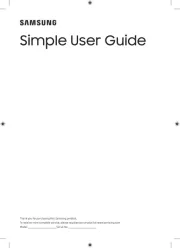
5 Augustus 2025
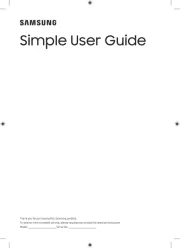
4 Augustus 2025
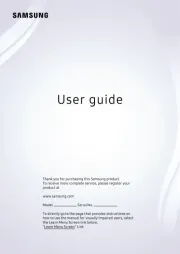
4 Augustus 2025
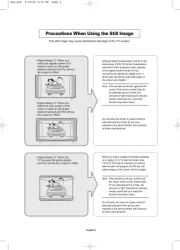
4 Augustus 2025
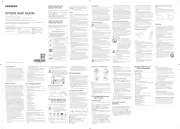
4 Augustus 2025
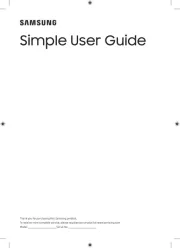
4 Augustus 2025
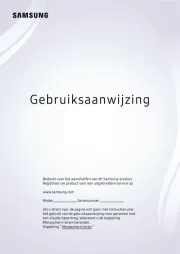
3 Augustus 2025
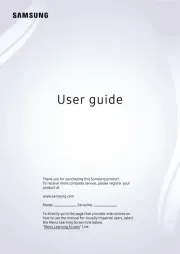
3 Augustus 2025
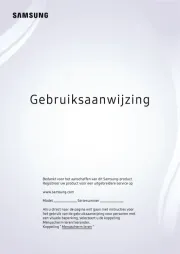
3 Augustus 2025
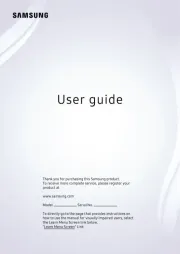
3 Augustus 2025
Handleiding Televisie
- Hyundai
- Tele 2
- High One
- Voxx
- Polar
- Avtex
- Vivo
- Philco
- Abus
- Apex
- Peerless-AV
- DGM
- Séura
- SunBriteTV
- ViewZ
Nieuwste handleidingen voor Televisie
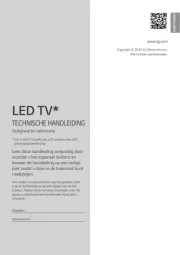
6 Augustus 2025
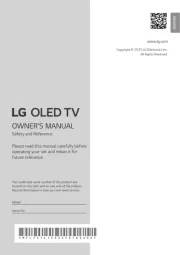
6 Augustus 2025

6 Augustus 2025

6 Augustus 2025

6 Augustus 2025

6 Augustus 2025

6 Augustus 2025
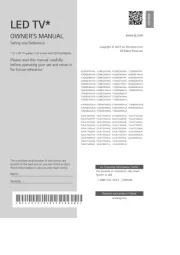
6 Augustus 2025
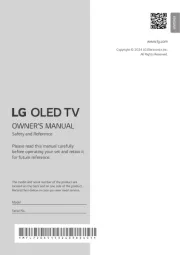
5 Augustus 2025
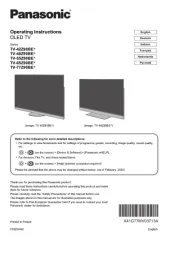
5 Augustus 2025