Samsung HM1900 Handleiding
Bekijk gratis de handleiding van Samsung HM1900 (4 pagina’s), behorend tot de categorie Oordopje. Deze gids werd als nuttig beoordeeld door 42 mensen en kreeg gemiddeld 4.6 sterren uit 21.5 reviews. Heb je een vraag over Samsung HM1900 of wil je andere gebruikers van dit product iets vragen? Stel een vraag
Pagina 1/4

Safety precautions
When using your headset while driving, follow local regulations in the region you are in.
Never disassemble or modify your headset for any reason. Doing this may cause the •
headset to malfunction or become combustible. Bring the headset to an authorized
service center to repair it.
Keep your device and all accessories out of the reach of small children or animals. •
Small parts may cause choking or serious injury if swallowed.
Avoid exposing your device to very cold or very hot temperatures (below 5 °C or •
above 35 °C).
Extreme temperatures can cause the deformation of the device and reduce the
charging capacity and life of your device.
Do not allow your device to get wet — liquids can cause serious damage. Do not •
handle your device with wet hands. Water damage to your device can void your
manufacturer’s warranty.
Avoid using your device’s light close to the eyes of children or animals.•
Do not use the device during a thunderstorm. Thunderstorms can cause the device •
to malfunction and increase the risk of electric shock.
Excessive exposure to loud sounds can cause hearing damage. Exposure to
loud sounds while driving may distract your attention and cause an accident.
Use only the minimum volume setting necessary to hear your conversation.
Instructional icons
Before you start, familiarise yourself with the icons you will see in this manual:
Warning—situations that could cause injury to yourself or others
Caution—situations that could cause damage to your device or other
equipment
Note—notes, usage tips, or additional information
Getting started
Your headset overview
Make sure you have the following items: headset, travel adapter, ear hook,
ear rubbers and user manual. The supplied items may vary.
Button functions
Button Function
Power
switch Slide to turn the headset on or off.
•
Talk
Press and hold for 3 seconds to enter Pairing mode.
•
Press to answer or end a call.
•
Press and hold to reject an incoming call.
•
Press and hold to place a call on hold.
•
Press and hold to switch between calls.
•
Volume Press to adjust the volume.
•
Press and hold to turn the microphone on or off during a call.
•
Turning the headset on or off
To turn the headset on
Slide the Power switch on. The blue indicator light flashes 4 times.
Turning the headset on for the first time, it will automatically enter pairing mode
for approx. 3 minutes.
To turn the headset off
Slide the Power switch off. The indicator light flashes blue and red then turns off.
Repeatedly charging and discharging of the headset, over time will cause the
•
battery performance to diminish. This is normal for all rechargeable batteries.
Never make or receive calls while charging, always disconnect your headset
•
from the charger and answer the call.
Checking the battery level
To check the battery level, press and hold the Volume down button and the Talk button
at the same time. Depending on the battery level, the indicator light flashes 5 times in
one of the following colors:
Battery level Indicator light color
Above 80% Blue
80 ~20% Violet
Below 20% Red
When the headset battery is low
The headset indicator light flashes red and you can hear beeps. If the headset powers off
during a call, the call will be automatically transferred to the phone.
Wearing the headset
Depending on which ear you are going to wear the headset, simply adjust the ear hook
accordingly.
You can also use the optional ear rubbers instead of the ear hook. Remove
the earpiece cover and attach the ear rubber. Then, rotate the ear rubber left or
right slightly depending on which ear you are going to wear the headset.
Turning the indicator light on or off
The Headset status light is there to show you the current status of your headset, but if it
bothers you at night, you can turn it off.
Press and hold both Volume buttons simultaneously to turn the indicator light on
•
or off.
You cannot switch the indicator off while in pairing mode.
•
The indicator light will always work when the headset is turned on or off, when
•
a call is received, in Pairing mode and when the battery is low.
Charging the headset
This headset has a rechargeable internal battery which is non-removable. Make sure the
headset is fully charged before using it for the first time.
Use only Samsung-approved chargers. Unauthorized or Non-Samsung chargers
could cause damage to the headset or in extreme circumstances an explosion, it
could also invalidate any warranty on the product.
Connect the travel adapter to the charging socket on the headset.1
Plug the travel adapter in to the wall outlet. During charging, the indicator light will turn 2
red. If charging does not begin, unplug the travel adapter and plug it in again.
When the headset is fully charged, the red indicator light changes to blue. Unplug the
3
travel adapter from the wall outlet and the headset.
Using your headset
Activated functions and features may differ depending on the phone type.
•
Some devices, especially those that are not tested or approved by the
•
Bluetooth Special Interest Group (SIG), may be incompatible with your
headset.
To ensure you get the best performance from your headset
Keep the distance between your headset and device as small as possible and avoid
•
placing your body or other objects in the signals path.
If you usually use your mobile phone with your right hand, wear the headset on your
•
right ear.
Covering your headset or device could effect its performance so keep contact
•
to a minimum.
Pairing and connecting the headset
Pairing means a unique and encrypted wireless connection between two Bluetooth
devices when they agree to communicate with each other.
In Pairing mode, two devices should be placed close enough.
Pairing and connecting the headset with a phone
Enter Pairing mode. (The blue indicator light stays lit and stays for 3 minutes.)1
Press and hold the Talk button for 3 seconds.•
Activate the Bluetooth feature on your phone and search for the headset (see your phone’s 2
user manual).
Select the headset (HM1900) from the list of devices found by your phone.
3
If requested, enter the Bluetooth PIN 0000 (4 zeros) to pair and connect the headset •
to your phone.
Once pairing is completed, the headset will attempt to reconnect each time you •
turn it on.
Pairing via the Active pairing feature
With the Active pairing feature, your headset automatically looks for a Bluetooth device
within range and tries to make a connection with it.
Make sure the phone’s Bluetooth visibility option is set on.
In Pairing mode, press and hold the Talk button on the headset. The indicator light
•
color changes to violet from blue. The headset will attempt active paring for up to
20 seconds.
The Bluetooth phone you want to connect with must not be paired
•
with other devices. If the phone is already connected to another device,
end the connection and restart the Active pairing feature.
This feature may not be supported on some devices.
•
Connecting with two Bluetooth phones
With the Multi-point feature activated, your headset can be connected to 2 Bluetooth
phones at the same time.
To turn Multi-point feature on
In Pairing mode, press and hold the
Volume up button. The blue indicator
light flashes twice.
To turn Multi-point feature off
In Pairing mode, press and hold the
Volume down button. The red indicator
light flashes twice.
After connecting with the first Bluetooth phone, enter Pairing mode again.1
Activate the Bluetooth feature on the second Bluetooth phone and search for the headset 2
(see your phone’s user manual).
Select the headset (HM1900) from the list of devices found by the second Bluetooth
3
phone.
If requested, enter the Bluetooth PIN 0000 (4 zeros) to connect the headset to the second 4
Bluetooth phone.
Reconnect to the headset from the first Bluetooth phone.
5
Some phones may not be able to connect as a second Bluetooth phone.
Connecting the headset with a music device
You can also pair and connect your headset with a music device such as an MP3 player.
The process of connecting to a music device is the same as for connecting with a phone.
When connected to both devices (phone and music device) you can make or receive a
call on the phone while listening to music from the music device.
You cannot control playback using your headset.
Volume button
Talk button
Ear hook
Earpiece Power switch
Microphone
Charging socket
Indicator light
Left Right
www.samsung.com
Printed in China
GH68-36873B
English. 09/2012. Rev. 1.1
-1- -2- -3-
Please read this manual before operating your headset, and keep it for future reference.
Understand all safety precautions before using your headset to ensure safe and proper
use.
Graphics used in this manual are for illustration purposes. The actual products may vary.
User manual
HM1900

Reconnecting the headset
If the connection is lost while in use:
Press the Talk button on the headset or use the Bluetooth menu on your phone.
•
When the headset is paired with a phone, it will attempt to automatically
reconnect each time you turn it on. If the Multi-point feature is activated, your
headset will attempt to reconnect to the two most recently connected devices.
This feature may not be supported on some devices.
Disconnecting the headset
Turn off the headset or use the Bluetooth menu on your phone.
Using call functions
Available call functions may differ from phone to phone.
•
Some functions are only available when using the Hands-Free profile.
•
Making a call
Redialing the latest number
To redial the last number dialled on the primary phone:
Press and hold the Talk button.
•
To redial the last number dialled on the secondary phone:
Press the Talk button twice.
•
Some phones open the call log list on the first press of the Talk button. Press the
Talk button again to dial the selected number.
Dialing a number by voice
Press the Talk button.
This function is only available on the primary phone.
Answering a call
Press the Talk button to answer a call when a call comes in.
Rejecting a call
Press and hold the Talk button to reject a call when a call comes in.
If you receive calls on both connected phones at the same time you can only
answer or reject the call on the primary phone.
Ending a call
Press the Talk button to end a call.
Options available during a call
You can use the following functions during a call.
Adjusting the volume
Press the Volume up or down button to adjust the volume.
You will hear a beep when the volume level of the headset reaches it’s lowest or
highest level.
Muting the microphone
Press and hold the Volume up or down button to turn the microphone off so that the
person with whom you are speaking cannot hear you. When the microphone is turned
off, the headset beeps at regular intervals. Press and hold the Volume up or down
button again to turn the microphone back on.
Transferring a call from the phone to the headset
Press the Talk button on the headset to transfer a call from the phone to the headset.
Placing a call on hold
Press and hold the Talk button to place the current call on hold.
Answering a second call
Press the Talk button to end the first call and answer a second call.
•
Press and hold the Talk button to place the first call on hold and answer a second
•
call. To switch between the current call and the held call, press and hold the Talk
button.
List of voice prompts
Status Voice prompt
When you turn the headset
on or off
“Power on”
or
“Power off”
When you enter Pairing
mode
“Ready to pair. Search for the headset from the
Bluetooth menu”
When you turn Multi-point
feature on or off
“Multi-point mode is on”
or
“Multi-point mode is off”
When you connect the
headset to the devices
“Device is connected”
or
“Two devices are connected”
When you disconnect the
headset from a device
“Device is disconnected”
When you reject or end
a call
“Call terminated”
* Voice prompt content may vary depending on the region in which it was purchased.
Resetting the headset
When the headset is paired with a device, it automatically saves connection and feature
settings, such as the Bluetooth address or device type of the mobile phone.
If you want to reset the connection settings in the headset:
In Pairing mode, press and hold both Volume buttons and Talk button at the same
•
time for 3 seconds. The blue indicator light flashes 4 times.
When you reset the headset, all connection settings in the headset will be deleted
and the connection with your phone will be lost. In order to use the headset, you
will have to pair it again.
Appendix
Specifications
Item Specifications and description
Bluetooth version 3.0
Support profile Headset Profile, Hands-Free Profile,Advanced Audio
Distribution Profile
Operating range Up to 10 meters
Standby time Up to 150 hours*
Talk time Up to 4.5 hours*
Play time Up to 4 hours*
Charging time Approximately 2 hours
* Depending on the phone type and usage, the actual time may vary.
Will my headset
interfere with my
car’s electronics,
radio, or computer?
Your headset produces significantly less power than a
typical mobile phone. It also only emits signals that are
in compliance with the international Bluetooth standard.
Therefore, you should not expect any interference with
standard consumer-grade electronics equipment.
Can other Bluetooth
phone users hear my
conversation?
When you pair your headset to your Bluetooth phone,
you are creating a private link between only these two
Bluetooth devices. The wireless Bluetooth technology used
in your headset is not easily monitored by third parties
because Bluetooth wireless signals are significantly lower
in radio frequency power than those produced by a typical
mobile phone.
How do I clean my
headset? Wipe it with a soft dry cloth.
Certification and Safety approvals
FCC
FCC ID: A3LHM1900
This device complies with part 15 of the FCC Rules. Operation is subject to the following
two conditions:
(1) This device may not cause harmful interference, and
(2) this device must accept any interference received, including interference that may
cause undesired operation.
The device and its antenna must not be co-located or operating in conjunction with any
other antenna or transmitter.
Users are not permitted to make changes or modify the device in any way.
Changes or modifications not expressly approved by Samsung will void the user’s
authority to operate the equipment.
UL certified travel adapter
The travel adapter for this headset has met applicable UL safety requirements.
Please adhere to the following safety instructions per UL guidelines.
FAILURE TO FOLLOW THE INSTRUCTIONS OUTLINED MAY LEAD TO SERIOUS PERSONAL
INJURY AND POSSIBLE PROPERTY DAMAGE.
IMPORTANT SAFETY INSTRUCTIONS – SAVE THESE INSTRUCTIONS.
DANGER – TO REDUCE THE RISK OF FIRE OR ELECTRIC SHOCK, CAREFULLY FOLLOW
THESE INSTRUCTIONS.
FOR CONNECTION TO A SUPPLY NOT IN NORTH AMERICA, USE AN ATTACHMENT PLUG
ADAPTOR OF THE PROPER CONFIGURATION FOR THE POWER OUTLET.
THIS POWER UNIT IS INTENDED TO BE CORRECTLY ORIENTATED IN A VERTICAL OR
HORIZONTAL OR FLOOR MOUNT POSITION.
Using voice prompts
Voice prompts will inform you about the current status of the headset and usage
instructions. If you can’t hear any voice prompts, make sure the voice prompt feature is
turned on.
Turning the voice prompts on or o
To turn the voice prompts on
In Pairing mode, press and hold the Volume up button for 3 seconds. You will hear
“Voice
prompt is on”.
To turn the voice prompts off
In Pairing mode, press and hold the Volume down button for 3 seconds. You will hear
“Voice prompts is off”.
Changing the language
Supported languages may vary depending on the region in which it was purchased.
In Pairing mode, press and hold both volume buttons simultaneously to select a
•
language.
Copyright
Copyright © 2012 Samsung Electronics
This user manual is protected under international copyright laws.
No part of this user manual may be reproduced, distributed, translated, or transmitted in
any form or by any means, electronic or mechanical, including photocopying, recording,
or storing in any information storage and retrieval system, without the prior written
permission of Samsung Electronics.
Trademarks
SAMSUNG, and the SAMSUNG logo are registered trademarks of Samsung Electronics.•
Bluetooth•
®
is a registered trademark of the Bluetooth SIG, Inc. worldwide. More
information about Bluetooth is available at www.bluetooth.com.
All other trademarks and copyrights are the property of their respective owners.•
-4- -5- -6-
Frequently asked questions
The headset does not
fully charge.
The headset and the travel adapter may not have been
connected properly.
Separate the headset from the travel adapter, reconnect,
and charge the headset.
I cannot use all the
features described in
the manual.
Available features may vary depending on the connected
device. If your headset is connected to two devices at once,
some features may be unavailable.
Will my headset work
with laptops, PCs, and
PDAs?
Your headset will work with devices that support your
headset’s Bluetooth version and profiles.
Why do I hear an echo
while on a call?
Adjust the headset volume, or move to another area and
try again.
Why do I hear static
or interference while
on a call?
Appliances such as cordless phones and wireless
networking equipment may cause interference, which
usually sounds like static. To reduce any interference, keep
the headset away from other devices that use or produce
radio waves.

Headset
Warranty card
www.samsung.co 08/2012. Rev. 2.0m
STANDARD LIMITED WARRANTY
What is Covered and For How Long?
SAMSUNG TELECOMMUNICATIONS AMERICA, LLC (“SAMSUNG”)
warrants to the original purchaser (“Purchaser”) that SAMSUNG’s phones and accessories
(“Products”) are free from defects in material and workmanship under normal use and
service for the period commencing upon the date of purchase and continuing for the
following specified period of time after that date:
Phone 1 Year
Batteries 1 Year
Case/Pouch/Holster 90 Days
Other Phone Accessories 1 Year
What is Not Covered?
This Limited Warranty is conditioned upon proper use of Product by Purchaser.
This Limited Warranty does not cover: (a) defects or damage resulting from accident,
misuse, abnormal use, abnormal conditions, improper storage, exposure to moisture
or dampness, neglect, unusual physical, electrical or electromechanical stress, or
defects in appearance, cosmetic, decora-tive or structural items, including framing, and
any nonoperative parts unless caused by SAMSUNG; (b) defects or damage resulting
from excessive force or use of a metallic object when pressing on a touch screen;
(c) equipment that has the serial number or the enhancement data code removed,
defaced,damaged, altered or made illegible; (d) any plastic surfaces or other externally
exposed parts that are scratched or damaged due to normal use; (e) malfunctions
resulting from the use of Product in conjunction or connection with accessories,
products, or ancillary/peripheral equipment not furnished or approved by SAMSUNG; (f)
defects or damage from improper testing, operation, maintenance, installation, service,
or adjustment not furnished or approved by SAMSUNG;
(g) defects or damage from external causes such as collision with an object, or from
fire, flooding, sand, dirt, windstorm, lightning, earthquake, or from exposure to weather
conditions, or battery leakage, theft, blown fuse, or improper use of any electrical
source; (h) defects or damage caused by cellular signal reception or transmission, or
viruses or other software problems introduced into the Product; (i) any other acts which
are not the fault of SAMSUNG; or (j) Product used or purchased outside the United
States. This Limited Warranty covers batteries only if battery capacity falls below 80% of
rated capacity or the battery leaks, and this Limited Warranty does not cover any battery
if (i) the battery has been charged by a battery charger not specified or approved by
SAMSUNG for charging the battery, (ii) any of the seals on the battery are broken or
show evidence of tampering, or (iii) the battery has been used in equipment other than
the SAMSUNG phone for which it is specified.
What are SAMSUNG’s Obligations?
During the applicable warranty period, SAMSUNG will repair or replace, at SAMSUNG’s
sole option, without charge to Purchaser, any defective component part of Product.
To obtain service under this Limited Wwarranty, Purchaser must return Product to an
authorized phone service facility in an ad-equate container for shipping, accompanied
by Purchaser’s sales receipt or comparable substitute proof of sale showing the original
date of purchase, the serial number of Product and the sellers’ name and address. To
obtain assistance on where to deliver the Product, call Samsung Customer Care at
1-888-987-4357. Upon receipt, SAMSUNG will promptly repair or replace the defective
Product. SAMSUNG may, at SAMSUNG’s sole option, use rebuilt, reconditioned, or new
parts or components when repairing any Product or replace Product with a rebuilt,
reconditioned or new Product. Repaired/replaced cases, pouches and holsters will be
warranted for a period of ninety (90) days. All other repaired/replaced Product will be
warranted for a period equal to the remainder of the original Limited Warranty on the
original Product or for 90 days, whichever is longer. All replaced parts, components,
boards and equipment shall become the property of SAMSUNG. If SAMSUNG
determines that any Product is not covered by this Limited Warranty, Purchaser must
pay all parts, shipping, and labor charges for the repair or return of such Product.
What Are the Limits On SAMSUNG’s Liability?
EXCEPT AS SET FORTH IN THE EXPRESS WARRANTY CONTAINED HEREIN,
PURCHASER TAKES THE PRODUCT “AS IS,” AND SAMSUNG MAKES NO WARRANTY OR
REPRESENTATION AND THERE ARE NO CONDITIONS, EXPRESS OR IMPLIED, STATUTORY
OR OTHERWISE, OF ANY KIND WHATSOEVER WITH RESPECT TO THE PRODUCT,
INCLUDING BUT NOT LIMITED TO:
THE MERCHANTABILITY OF THE PRODUCT OR ITS FITNESS FOR ANY PARTICULAR
•
PURPOSE OR USE;
WARRANTIES OF TITLE OR NON-INFRINGEMENT;
•
DESIGN, CONDITION, QUALITY, OR PERFORMANCE OF THE PRODUCT;
•
THE WORKMANSHIP OF THE PRODUCT OR THE COMPONENTS CONTAINED THEREIN;
•
OR
COMPLIANCE OF THE PRODUCT WITH THE REQUIREMENTS OF ANY LAW, RULE,
•
SPECIFICATION OR CONTRACT PERTAINING THERETO.
NOTHING CONTAINED IN THE INSTRUCTION MANUAL SHALL BE CONSTRUED TO CREATE
AN EXPRESS WARRANTY OF ANY KIND WHATSOEVER WITH RESPECT TO THE PRODUCT.
ALL IMPLIED WARRANTIES AND CONDITIONS THAT MAY ARISE BY OPERATION OF LAW,
INCLUDING IF APPLICABLE THE IMPLIED WARRANTIES OF MERCHANTABILITY AND
FITNESS FOR A PARTICULAR PURPOSE, ARE HEREBY LIMITED TO THE SAME DURATION
OF TIME AS THE EXPRESS WRITTEN WARRANTY STATED
HEREIN. SOME STATES DO NOT
ALLOW LIMITATIONS ON HOW LONG AN IMPLIED WARRANTY LASTS, SO THE ABOVE LIMITATION
MAY NOT APPLY TO YOU. IN ADDITION, SAMSUNG SHALL NOT BE LIABLE FOR ANY
DAMAGES OF ANY KIND RESULTING FROM THE PURCHASE, USE, OR MISUSE OF, OR
INABILITY TO USE THE PRODUCT OR ARISING DIRECTLY OR INDIRECTLY FROM THE USE
OR LOSS OF USE OF THE PRODUCT OR FROM THE BREACH OF THE EXPRESS WARRANTY,
INCLUDING INCIDENTAL, SPECIAL, CONSEQUENTIAL OR SIMILAR DAMAGES, OR
LOSS OF ANTICIPATED PROFITS OR BENEFITS, OR FOR DAMAGES ARISING FROM ANY
TORT (INCLUDING NEGLIGENCE OR GROSS NEGLIGENCE) OR FAULT COMMITTED BY
SAMSUNG, ITS AGENTS OR EMPLOYEES, OR FOR ANY BREACH OF CONTRACT OR FOR
ANY CLAIM BROUGHT AGAINST PURCHASER BY ANY OTHER PARTY. SOME STATES DO
NOT ALLOW THE EXCLUSION OR LIMITATION OF INCIDENTAL OR CONSEQUENTIAL
DAMAGES, SO THE ABOVE LIMITATION OR EXCLUSION MAY NOT APPLY TO YOU.THIS
WARRANTY GIVES YOU SPECIFIC LEGAL RIGHTS, AND YOU MAY ALSO HAVE OTHER
RIGHTS, WHICH VARY FROM STATE TO STATE.
THIS LIMITED WARRANTY SHALL NOT EXTEND TO ANYONE OTHER THAN THE ORIGINAL
PURCHASER OF THIS PRODUCT AND STATES PURCHASER’S EXCLUSIVE REMEDY. IF
ANY PORTION OF THIS LIMITED WARRANTY IS HELD ILLEGAL ORUNENFORCEABLE BY
REASON OF ANY LAW, SUCH PARTIAL ILLEGALITY OR UNENFORCEABILITY SHALL NOT
AFFECT THE ENFORCEABILITY FOR THE RE-MAINDER OF THIS LIMITED WARRANTY
WHICH PURCHASER ACKNOWLEDGESIS AND WILL ALWAYS BE CONSTRUED TO BE
LIMITED BY ITS TERMS OR AS LIMITED AS THE LAW PERMITS. THE PARTIES UNDERSTAND
THAT THE PURCHASER MAY USE THIRD-PARTY SOFTWARE OR EQUIPMENT IN
CONJUNCTION WITH THE PRODUCT. SAMSUNG MAKES NO WARRANTIES OR
Samsung Telecommunications America, LLC
1301 E. Lookout Drive
Richardson, Texas 75082
Phone: 1-800-SAMSUNG
Phone: 1-888-987-HELP (4357)
©2012 Samsung Telecommunications America, LLC. All rights reserved.
No reproduction in whole or in part allowed without prior written approval.
Specifications and availability subject to change without notice.
REPRESENTATIONS AND THERE ARE NO CONDITIONS, EXPRESS OR IMPLIED, STATUTORY
OR OTHERWISE, AS TO THE QUALITY, CAPABILITIES, OPERATIONS, PERFORMANCE
OR SUITABILITY OF ANY THIRD-PARTY SOFTWARE OR EQUIPMENT, WHETHER
SUCH THIRD-PARTY SOFTWARE OR EQUIPMENT IS INCLUDED WITH THE PRODUCT
DISTRIBUTED BY SAMSUNG OR OTHERWISE, INCLUDING THE ABILITY TO INTEGRATE
ANY SUCH SOFTWARE OR EQUIPMENT WITH THE PRODUCT. THE QUALITY, CAPABILITIES,
OPERATIONS, PERFORMANCE AND SUITABILITY OF ANY SUCH THIRDPARTY SOFTWARE
OR EQUIPMENT LIE SOLELY WITH THE PURCHASER AND THE DIRECT VENDOR, OWNER
OR SUPPLIER OF SUCH THIRD-PARTY SOFTWARE OR EQUIPMENT, AS THE CASE MAY BE.
This Limited Warranty allocates risk of Product failure between Purchaser and SAMSUNG,
and SAMSUNG’s Product pricing reflects this allocation of risk and the limitations of
liability contained in this Limited Warranty. The agents, employees, distributors, and
dealers of SAMSUNG are not authorized to make modifications to this Limited Warranty,
or make additional warranties binding on SAMSUNG. Accordingly, additional statements
such as dealer advertising or presentation, whether oral or written, do not constitute
warranties by SAMSUNG and should not be relied upon.
Recycling Direct
To dispose electronics properly, follow the recycling process regulated in your area or go
to Samsung website to find the nearest recycling location:
www.samsung.com/recyclingdirect
Or call, (877) 278–0799.
Product specificaties
| Merk: | Samsung |
| Categorie: | Oordopje |
| Model: | HM1900 |
Heb je hulp nodig?
Als je hulp nodig hebt met Samsung HM1900 stel dan hieronder een vraag en andere gebruikers zullen je antwoorden
Handleiding Oordopje Samsung

3 Augustus 2023

28 Maart 2023

8 Maart 2023
Handleiding Oordopje
- TaoTronics
- Deltaco Gaming
- Imperial
- RHA
- Motorola
- Panasonic
- DB Technologies
- LD Systems
- Sharper Image
- Razer
- Bose
- Skybuds
- Envivo
- Master Dynamic
- WAGAN
Nieuwste handleidingen voor Oordopje
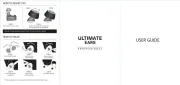
4 Augustus 2025
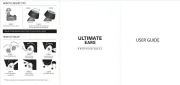
4 Augustus 2025
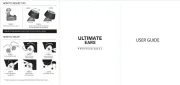
4 Augustus 2025
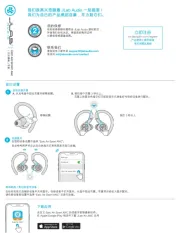
3 Augustus 2025
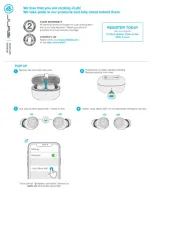
3 Augustus 2025
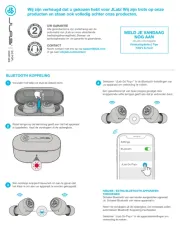
3 Augustus 2025
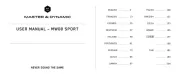
1 Augustus 2025
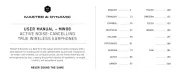
31 Juli 2025
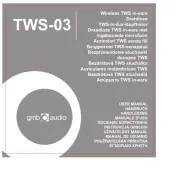
29 Juli 2025
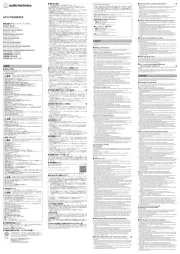
29 Juli 2025