Samsung HG40NA590 Handleiding
Bekijk gratis de handleiding van Samsung HG40NA590 (2 pagina’s), behorend tot de categorie Televisie. Deze gids werd als nuttig beoordeeld door 48 mensen en kreeg gemiddeld 4.0 sterren uit 24.5 reviews. Heb je een vraag over Samsung HG40NA590 of wil je andere gebruikers van dit product iets vragen? Stel een vraag
Pagina 1/2
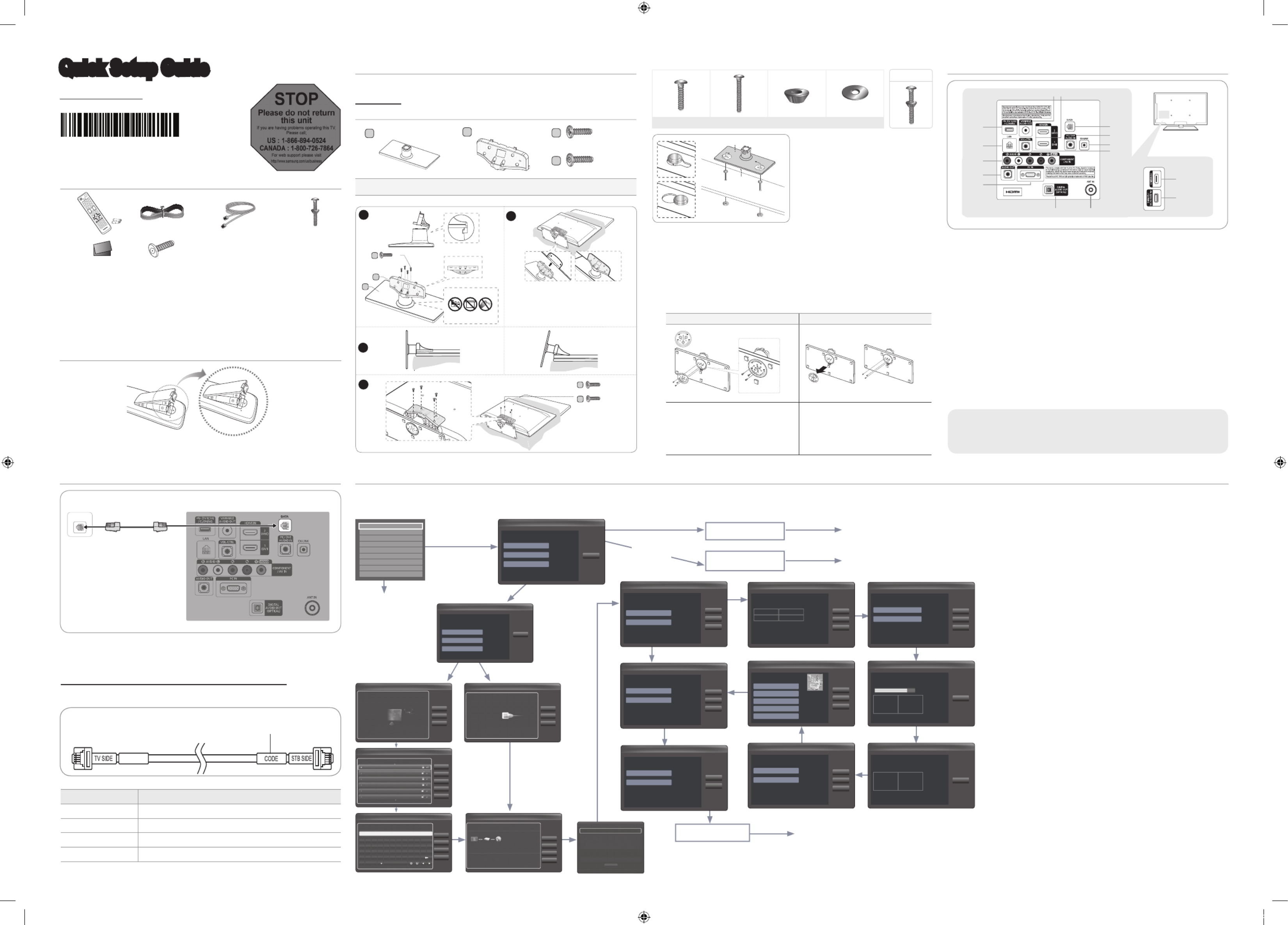
ETH MODEM
Installing the LED TV Stand
♦HG40NA590 / HG46NA590 / HG40NA790 / HG46NA790 / HG55NA790
Components
When installing the stand, use the provided components and parts.
A1 EA B1 EA
D
x4 (M4 X L12, SECURITY)
C
x8 (M4 X L12)
Stand
(depending on the model) Guide Stand Screws
To register this product please visit
www.samsung.com/register.
Quick Setup Guide
STOP
Please do not return
this unit
If you are having problems operating this TV,
Please call;
US : 1-866-894-0524
CANADA : 1-800-726-7864
For web support please visit
http://www.samsung.com/us/business
BN68-04353A-01
Viewing the Connection Panel
➣The product color and shape may vary depending on the model.
1 USB (5V 0.5A) / CLONING, (HDD 5V 1A) / CLONING
2 LAN
3 COMPONENT IN / AV IN
4 AUDIO OUT
5 PC IN
6 DIGITAL AUDIO OUT (OPTICAL)
7 ANT IN
8 VOL-CTRL
9 EX-LINK
0 PC / DVI AUDIO IN
! DATA
@ HDMI IN 1 (DVI), 2 (ARC), 3
# VARIABLE AUDIO OUT
Connecting the TV with an SBB or STB
1. Connect the [DATA] jack of the TV to the [ETH MODEM] jack of the STB (SBB)
with the Data cable.
➣Use data communication.
List of Vendors and Compatible Data Cables Supplied with the TV
♦Refer to the code label on the data cables.
Vendor Cable code
OCC BN39-00865B
NXTV BN39-01011B
nStreams BN39-01110A
MTI BN39-01011C
[TV Rear Panel]
Con rm the code on
the Code Label
Note the
labeled end.
Note the
labeled end.
1
B
A
C
(M4 X L12)
x4
Top View
DO NOT USE
CHEMICALS
DO NOT USE
GREASE
DO NOT USE
OIL
ATTENTION
Rear
Front
✎
Place a soft cloth over the table to
protect the TV, and then place the TV
on th e cloth screen side down.
✎
Insert the Stand Guide into the slot on
the bottom of the TV.
2
(Incorrect assembly)
(Correct assembly)
Side View
3
3
D
(M4 X L12,
SECURITY)
x4
C
(M4 X L12)
x4
4
♦Hotel Mount Kit
♦Assembling the swivel
The 32” and larger LED TVs have swivel stands. You can set these stands so
that the TVs swivel 20 degrees left and right. 60 degrees left and right, or 90
degrees left and right.
60 90 " "
Leaving the BRACKET HOLDER SWIVEL
unchanged lets the TV swivel 20° left and
right. To let the TV swivel 60° left and right,
rotate the BRACKET HOLDER SWIVEL
180°, and then assemble the stand as
shown above.
To let the TV swivel 90° left and right,
remove the BRACKET HOLDER SWIVEL
and assemble the stand as shown above
without the BRACKET HOLDER SWIVEL.
Top
Bottom
To af x the stand to a at surface
such as a dresser top, desk top, or
entertainment center, use the Hotel
Mount Kit as shown.
✎
Make sure to distinguish between the front and back of the stand and the
Stand Guide when assembling them.
✎
Make sure that at least two people lift and move the LED TV.
✎
Lay the product down, with the screen facing down, and then fasten the screws to the stand.
Data Cable
Hotel Plug & Play
The Hotel Plug & Play function automatically performs the Hotel mode selection, Country Setup, Clock Setup, and
Picture mode Setup once, when power is rst turned ON. Setup also runs automatically after you have executed a Service Reset.
♦UI Scenario
♦Hotel Plug & Play OSD
-Initial Highlight: Interactive
-If you select the Standalone Only button, the Standalone hotel mode is set
by default and the “Standalone mode is set” OSD appears for 3 seconds.
-TV enters into RF mode automatically after displaying “Standalone mode is
set” OSD for 3 seconds.
-If you select the Interactive mode, the Interactive Setup Menu is displayed.
Press the power off key to exit from the Interactive menu.
-If you select the Standalone Plug & Play mode, the “Select Menu
Language” OSD appears.
♦Select Menu Language OSD
-If you select Standalone from the “Select Hotel TV Mode” OSD, the “Select
Menu Language” OSD appears.
-Initial Highlight : English
-Display time: OSD timeout and operation are the same as Samsung’s
consumer TV models.
-If you press the Enter key, the “Select Country” OSD appears.
♦Clock Mode OSD
-Initial Highlight: Auto.
-Display time: 30 seconds.
-The Clock Set item OSD appears if you select Manual.
-If you press the Enter key after setting the clock, or while in Auto clock set,
the Picture Mode OSD appears.
♦Set daylight saving time OSD
-Initial Highlight: Off
-If you press the Enter key, the Select the DST area OSD appears.
♦Picture Mode OSD
-Initial Highlight: Dynamic.
-The TV displays the Picture Mode OSD where you can choose the
Dynamic or a Standard Picture mode.
-After you select the picture mode, the TV displays the Standalone Setup
Menu OSD. Press power off to exit.
♦Auto Search Mode OSD
-If you select the Skip option, the TV displays the Clock Mode OSD.
-If you press the Enter key, the TV auto searches for channels.
-The OSD Display time, which starts at the time that Auto Store is
completed goes to the time Auto Sort starts, is 30 seconds.
When in the Hotel mode (Interactive or Standalone), the Channel menu items in
the Menu OSD, except for Channel List, are deactivated. If you need to change the
channel line up, use the Channel Setup item in the Hotel option menu.
Hotel Plug & Play is not supported in B-LAN models (D478/578).
Notice
Long Bolt (2EA) Short Bolt (2EA) Nut (2EA) Washer (2EA)
Bolt + Nut
1
2
8
9
0
!
3
4
5
6 7
# @
@
1
- SIDE -
If you select Factory Reset,
the TV resets all values to
their factory defaults and
then displays the Hotel
Plug & Play menu. Go to
the rst Hotel Plug & Play
screen above right labeled
Setup>Plug & Play.
If you select Standalone
Plug & Play
Easy Set up
Setup > Plug & Play
• Interactive
• Standalone Plug & Play
• Standalone Only
Next
Factory Reset
Type
32P6AF0D
Local Set
US
Basic Model
HA477
SVC Model
477
Tuner
SI_ATC2
Light Effect
OFF
Ch Table
NONE
Front Color
NONE
E
E
Standalone Hotel Option
Menu Press Power OFF
to exit.
E
EE
E
E
E
Setup > Auto Program (2/5)
Next
Skip
Previous
Set the search options for auto tuning.
Air c
Cable
Set the parameters for cable auto
program.
Select the digital
cable system
Setup > Auto Program (3/5)
Next
Skip
Previous
• Digital Cable System STD
• Analog Cable System STD
Auto Program is nding channels
for you ...
Cable 64
Setup > Auto Program (4/5)
Stop
DTV Air
Air
DTV Cable
Cable
0
0
0
0
Auto Program is complete
110 channels are memorized.
Setup > Auto Program (5/5)
OK
DTV Air
Air
DTV Cable
Cable
40
30
20
10
Set the Clock Mode.
Setup > Clock (1/3)
Next
Skip
Previous
Set the
current time
automatically
using the time
from the digital
broadcast.
• Auto
• Manual
What time zone are you in?
Setup > Clock (2/3)
Next
Skip
Previous
Select Eastern if
you are located in
that region.
• Newfoundland
• Atlantic
• Eastern
• Central
• Mountain
Add Daylight Savings Time?
Setup > Clock (3/3)
Next
Skip
Previous
Switch are DST
function off.
• Off
• On
Select Picture Mode.
Setup > Picture Mode
Next
Previous
• Dynamic
• Standard
If you
select
"Yes,
I need
to"
If you select "No, I
don´t need to."
If you select
Standalone Only
Standalone mode is set. TV will enter the RF mode.
After 3
seconds
Interactive
Hospitality Option Menu
Press Power OFF
to exit.
If you select
Interactive
E E
E
E
E
NOT connected
WIRED Network
Connected WIRED
Network
Next
Skip
Previous
The next step is to set up a wireless network using an
internal LAN Adapter.
Setup > Network Settings (1/5)
If you want to connect to your wired network, plug in a
network cable.
Next
Skip
Previous
Setup > Network Settings (1/5)
Network cable connected.
Press Next to configure your wired network settings.
If you want to connect to your wireless network, unplug
the network cable.
WPS(PBC)
Next
Previous
Skip
Refresh
Setup > Network Settings (2/5)
Select your wireless router from the list.
TEW-672G R_C4AEB0
HP
ureadymobile
ureadyintranet
set up
NINARICCI
WPS(PBC)
Next
Previous
Skip
Setup > Network Settings (4/5)
Enter security key.
*********0 11 entered
1234 5 6 7 8 9 0 Del All
q w e r t y u i o p *
a s d f g h j k l ~ ?
z
Caps Shif t Sp ace
x c v
1
b n m . , @
^
!
IP Set t ings
Retry
Next
Previous
Setup > Network Settings (5/5)
Wiress network and Internet connect ion failed.
IP auto setting failed. Try the follwing to set your IP address automatically. Or set
your IP address manually by selecting ‘IP Settings’.
-Ensure DHCP server is enabled on router and unplug and re-plug in the router.
-Contact your Internet Service Provider for more information.
MAC Addres s 00:40:30 :31:78:01
IP Add res s 169.254.243 .193
Subnet Mask 255.255.0.0
Gare way 0.0.0 .0
DNS Server 0.0.0 .0
SEC_LinkS hare
IP Settings
IP Mode Aut o
DNS Mode Auto
DNS Server 0 . 0 . 0 . 0
IP Addres s 0 . 0 . 0 . 0
Subnet Mask 0 . 0 . 0 . 0
Gat eway 0 . 0 . 0 . 0
OK
Ret urnR
Select the language you want to use
Setup > Menu Language
Next
Select English
as the language
• English
• Español
• Français
Let’s nd and store channels
on your TV. Do you need to
search for channels?
Setup > Auto Program (1/5)
Next
Skip
Previous
My set-top
box provides
all the
channels that
are available,
so I don’t
need to searh
for channels.
• Yes, I need to.
• No, I don’t need to.
List of Parts
1
Remote Control (AA59-00628A) &
Batteries (AAA x 2)
2
Power Cord
3
Data Cable
(BN39-00865B, BN39-01011C)
4
Hotel Mount Kit
5
• Owner’s Instructions
• Safety Guide
6
Security Screw x 4
5/32″ tamper resistant hex wrench
(sold separately)
1
5 6
2 3 4
Installing the batteries (Battery size: AAA)
After you have installed the batteries, use a screwdriver to screw in the screw that
holds the battery cover closed.
[Hotel-QSG-NA]BN68-04353A-01ENG.indd 1 2012-04-04 오전 10:54:33

Setting the Hotel Option Data
To Enter: Press the buttons in order. MUTE → → → → 1 1 9 ENTER
To Exit from this menu : AC Power off, and then turn on again. Any changes you
made are saved.
HG40NA590 / HG46NA590
123456
HG40NA590 36.5 20.3 21.6 23.8 3.6 8.9
HG46NA590 41.7 20.3 24.6 26.8 3.7 8.9
HG40NA790 / HG46NA790 / HG55NA790
123456
HG40NA790 36.4 21.6 21.7 23.9 1.8 9.0
HG46NA790 41.8 24.7 24.7 26.9 1.8 9.0
HG55NA790 49.3 24.7 29 31.1 1.8 9.0
(unit: inches)
(unit: inches)
Wall Mount Kit Specications (VESA)
Install your wall mount on a solid wall perpendicular to the oor. When attaching
to other building materials, please contact your nearest dealer. If installed on a
ceiling or slanted wall, TV may fall and result in severe personal injury.
➣Standard dimensions for wall mount kits are shown in the table below.
➣Samsung wall mount kits contain a detailed installation manual. All parts
necessary for assembly are provided.
➣Do not use screws that do not comply with the VESA standard screw
specications.
➣Do not use screws that are longer than the standard dimension or do not
comply with the VESA standard screw specications. Screws that are too
long may cause damage to the inside of the TV set.
➣For wall mounts that do not comply with the VESA standard screw
specications, the length of the screws may differ depending on the wall
mount specications.
➣Do not fasten the screws too rmly. This may damage the product or cause
the product to fall, leading to personal injury. Samsung is not liable for these
kinds of accidents.
➣Samsung is not liable for product damage or personal injury when a non-
VESA or non-specied wall mount is used or the consumer fails to follow
the product installation instructions.
➣Do not mount the TV at more than a 15 degree tilt.
➣Always have two people mount the TV on a wall.
Product
Family
TV size in
inches
VESA screw hole
specs (A * B) in
millimeters
Standard Screw
(Length*
Pitch in mm)
Quantity
LED-TV
19 ~ 22 75 X 75
M4
(10~15 * 0.7)
4
26 100 X 100
32 ~ 40 200 X 200 M6
(10~15 * 1.0)
46 400 X 400 M8
(10~15 * 1.25)
Do not install your Wall Mount Kit while your TV is turned on.
It may result in personal injury due to electric shock.
Sound Bar
♦Samsung Sound-Bars and Hospitality TVs in 2012
-Samsung Sound-Bars and hospitality TVs support the ARC feature in HDMI 1.4. If you
connect a compatible Samsung Sound-Bar to a compatible Samsung hospitality TV
using a single HDMI cable, guests can listen to theTV’s sound through the Sound-Bar.
-Models supporting the ARC function are listed below:
• Sound-Bars: HW-E350/E450/E550
♦Setting the Sound-Bars to Hotel Mode.
1. Set the following Hotel menu options:
-Hotel option > External Device > Sound Bar Out = On.
-Hotel option > Power On > Power On Volume EN = User Defined.
-Hotel option > Power On > Power On Volume > Set greater than 0.
-Hotel option > Power On > Max Volume > Set greater than 0.
2. Connect an HDMI cable from the HDMI OUT jack on the back of Sound-Bar to the
HDMI2 port (supporting ARC) on the hospitality TV.
3. After the Sound-Bar is connected to the hospitality TV, when the TV turns on, the Sound-
Bar automatically detects the TV, and then automatically switches to Hotel Mode.
Sound Bar Hotel mode functional characteristics:
• Power On/Off is synchronized with the TV
• HDMI_CEC defaults to On
• Functions through the “HDMI OUT” port only
• Disables the “Input mode” key on the VFD to prevent unexpected audio-source changes.
• Acquires adjustable Power On and Max Volume settings from the TV’s Hotel option
menu. The Sound-Bar’s Power On Volume and Max Volume values, however, are ½ of
the Power On Volume and Max Volume settings in the TV’s Hotel option menu.
Example: If the TV’s Power On Volume=20 and Max Volume=90, then the Sound Bar’s
Power On Volume=10 and Max Volume=45.
Licence
Dimensions
Menu Item initial Value Description
Hospitality
Mode
Hospitality
Mode Standalone
Select the Hospitality mode.
• Standalone
• Interactive
SI Vendor SI Vendor Samsung
Available in the Interactive menu only.
• Select the SI Vendor.
• Samsung / OCC / MTI / Nstreams / Enseo / Cardinal /Guestek /
SeaChange
Power On
Power On
Channel EN Last Saved
Set the default values, which will be applied when the TV is turned on.
• User Dened : Refers to the settings congured for Power On
Channel, Channel Type.
• Last Saved : Refers to the last saved settings.
Power On
Channel 3When the TV is turned on, it switches automatically to this channel
when in Stand Alone Hospitality mode.
Channel
Type ...
Channel search CABLE and AIR.
• ATV, DTV : ON-AIR
• CATV (Cable Analog TV), CDTV (Cable Digital TV) : CABLE TV
Power On
Volume EN Last Saved
Set the default volume values which will be applied when the TV is
turned on.
• User Dened : Uses the settings congured for Power On Volume.
• Last Saved : Uses the last saved settings.
Power On
Volume ... TV will switch on at this Volume Level in Stand Alone Hospitality mode.
Min Volume 0
Minimum Volume Level user can set in Stand Alone Hospitality mode.
Max Volume 100
Maximum Volume Level user can set in Stand Alone Hospitality mode.
Power On
Source TV Select the input source the TV displays when it is turned on.
Power On
Option Last Option
Determines the TV's state when power returns after a power failure or
after you have unplugged the TV and then plugged it in again.
- LAST OPT: Returns to its last Power state. If it was in Stand-by, it
returns to Stand-by. If it was on, it turns on.
Channel
Channel
Setup You can use the Channel menu option in the OSD.
Channel
Editor Edit Channel Number and Name.
Dynamic SI ON
• On : Check the DTV Program channel number. (DTV channel editor
is inaccessible)
• Off : No check of the DTV Program channel number. (DTV channel
editor is accessible, but additional channel program number update
is not supported)
Menu OSD
Picture Menu
Lock OFF Enable or disable the Picture Menu.
Menu
Display ON • On : Main Menu displays.
• Off : Main Menu does not display.
Operation Panel Button
Lock Unlock
Front panel (Local key) operation on/off.
• Unlock : Unlock all panel keys
• Lock : Lock all panel keys
• OnlyPower : Lock all panel buttons except Power
• Menu/Source : Lock Menu and Source
Menu Item initial Value Description
Clock Local Time Manual Select the way to update clock data.
• Manual: Manual clock setting (without updating from TTX data)
Music Mode
Music Mode
AV OFF
To get music output from an mp3/audio player through an AV Input
Source. When on, you can hear sound from the player through the TV
whether there is a video signal or not. Also mutes the video so the TV
does not display a picture when a guest is playing music. The TV's
backlight, however, remains on.
Music Mode
PC OFF
To get music output from an mp3/audio player through a PC Input
Source. When on, you can hear sound from the player through the TV
whether there is a video signal or not. Also mutes the video so the TV
does not display a picture when a guest is playing music. The TV's
backlight, however, remains on.
Music Mode
Comp OFF
To get music output from an mp3/audio player through a Component
Input Source. When on, you can hear sound from the player through
the TV whether there is a video signal or not. Also mutes the video so
the TV does not display a picture when a guest is playing music. The
TV's backlight, however, remains on.
Music Mode
Backlight OFF When set to Off, the TV's backlight is turned off entirely when a guest
uses the Music mode. To save energy, set to Off.
External
Device
7610 Priority
AV 1
Lets you set the priority of the 7610 RJP AV jack. You can choose 1, 2,
or 3, with 1 being the highest and 3 the lowest. The TV automatically
displays the source with the higher priority. For example, lets say AV
is set to 1 and HDMI is set to 2. If a guest has attached a device to
the HDMI jack, and then plugs a device into the AV jack, the TV will
automatically switch to the device plugged into the AV jack (the jack
with the higher priority). Note that a guest can also switch devices
manually by pushing a button on the 7610 RJP.
7610 Priority
PC 2
Lets you set the priority of the 7610 RJP PC jack. You can choose 1, 2,
or 3, with 1 being the highest and 3 the lowest. The TV automatically
displays the source with the higher priority. See above for a more
detailed explanation.
7610 Priority
HDMI 3
Lets you set the priority of the 7610 RJP HDMI jack. You can choose 1,
2, or 3, with 1 being the highest and 3 the lowest. The TV automatically
displays the source with the higher priority. See above for a more
detailed explanation.
7610 AV
Option AV1 Select RJP AV Source. (AV1/AV2)
RJP HDMI
Option HDMI1/DVI Select RJP HDMI Source. (HDMI1/HDMI2/HDMI3)
HDMI Music
Mode OFF
To get music output from an mp3/audio player through a HDMI Input
Source. When on, you can hear sound from the player through the TV
whether there is a video signal or not. (This option is only compatible
with the Guest link RJP.)
Sound Bar
Out OFF ON/OFF sound bar out.
External
Source
USB Media
Mode Defalut
When a USB device is connected to the TV:
• Default : Popup window appears.
• Automatic : Enters the USB contents menu automatically.
• Disable : Neither the pop-up window or nor the menu appears.
External
Source
Banner
ON
Displays the External Source information when you change the TV
source to external input. Press the info key and the TV turns on.
• On : The External Source information is displayed on the TV screen.
• Off : The External Source information is not displayed on the TV
screen.
Menu Item initial Value Description
External
Source
Auto Source OFF
• On : In stand-by mode, when an external source is connected to
the TV, the TV automatically goes to AC Power On and Auto Ident
external input mode.
• PC : Auto Ident PC Input only.
• Off : Auto Source is Off.
Anynet+
Return
Source
Power On
Src Select Return Source for Guest-Link RJP (HDMI-CEC).
Bathroom
Speaker
Sub AMP
mode 2
Determines the Sub AMP operation mode.
• 0: Turns the Sub AMP function off (PWM off).
• 1: Determines the Sub volume according to the main volume control.
That is, the sub volume is determined according to the Power On
Volume, the Min Volume, and the Max
• 2: Determines the volume according to the bathroom control panel setting.
Sub AMP
volume 6 Sub AMP Volume level at power on initial condition.
Eco Solution Energy
Saving OFF
This feature adjusts the brightness of the TV to reduce power
consumption.
• Off: Turns off the energy saving function.
• Low: Sets the TV to low energy saving mode.
• Medium: Sets the TV to medium energy saving mode.
• High: Sets the TV to high energy saving mode.
Logo/
Message
Welcome
Message OFF Display the Welcome Message for 5 seconds when the TV turns On.
Edit
Welcome
Message
Edit Welcome Message.
Hospitality
Logo OFF Turns the Hospitality logo feature on/off. The Logo is shown during the
initial turn on for the amount of time set in "Logo Display Time"
Hospitality
Logo DL ... Hospitality Logo Download. (File name required: samsung.bmp/avi,
Max le size: BMP 960 x 540 / AVI 30MB, File Type: BMP/AVI)
Logo Display
Time ... Hospitality Logo Display Time (3/5/7 seconds).
Cloning
Clone TV to
USB Clone the current TV option values to a USB memory device.
Clone USB
to TV Clone the saved TV option values in a USB memory device to the TV.
Setting Auto
Initialize OFF If you set Setting Auto Initialize to On, and the TV's power is turned off
and on, guest side menu items are restored to their cloned values.
SIRCH
SIRCH
update Time 1 hour
Available in the Standalone menu only.
SIRCH (Samsung Interactive Remote Control for Hospitality) is a
professional interactive remote controller for DTV that lets you deliver
TV rmware updates, cloning data, and channel mapping changes to
several hundred hospitality TVs simultaneously.
SIRCH is sold separately.
SIRCH
Update
Immediate OFF
• On : Whenever TV goes to Stand-By mode, always runs SIRCH Update.
• Off : Only runs SIRCH Update on selected SIRCH Update Time.
Manual
SIRCH Upgrade SIRCH Clone / Binary by manual.
SIRCH
Channel 87 Select SIRCH Update Channel.
SIRCH
Version 0000 Display the current SIRCH Clone version.
SIRCH
Group ID ALL Select SIRCH Group ID.
REACH Off REACH Display On/Off.
IPG Room
Type Default Select IPG Room Type.
Menu Item initial Value Description
Network
Network
Setup ... Set an IP address to establish an Internet connection.
Hotel ID
Setting ... Set a Hotel ID.
Smart Hub ... Enter Smart Hub.
Widget
Widget Mode OFF Widget Mode On/Off.
Solution
Type H.Browser Select type of solution (H.Browser/CMS).
Server IP
Setting ... Setting server IP.
Server URL
Setting ... Setting server URL.
External
Source
Browser On Source Menu On/Off.
Virtual
Standby Off Virtual Standby mode On/Off.
IPTV Mode Off IPTV mode On/Off.
Service
CAS Pro:idiom Select CAS.
PI AES DATA 0x0000 Displays the state of Pro:Idiom operation.
Self
Diagnosis
Enter Self Diagnosis Menu.
• Picture Test: Use to check for picture problems. If the problem
appears in the test picture, select Yes and follow the directions on
the screen.
• Sound Test: Use the built-in melody sound to check for sound
problems. If the problem occurs during the test, select Yes and follow
the directions on the screen.
PI AES Log OFF Displays the state of Pro:Idiom AES operation.
View PI AES
Log ... Display/Save Pro:idiom AES log.
SW Upgrade Upgrade the TV software.
Service
Pattern Off Display SVC pattern.
ATV Calble
AGC Gain 0Control AGC Gain for ONLY SVC.
DTV
OpenCalble
AGC Gain 0 Control AGC Gain for ONLY SVC.
TV Reset Reset the TV. Same as Factory Reset in Factory option.
Specications
Display Resolution
1920 x 1080
Environmental Considerations
Operating Temperature
Operating Humidity
Storage Temperature
Storage Humidity
50°F to 104°F (10°C to 40°C)
10% to 80%, non-condensing
-4°F to 113°F (-20°C to 45°C)
5% to 95%, non-condensing
Stand Swivel (Left / Right)
-20˚ ~ 20˚
Model Name
HG40NA590 HG46NA590
Screen Size
(Diagonal)
40” Class
(40.0” measured diagonally)
46” Class
(45.9” measured diagonally)
Power Consumption
Normal operation
Standby
89W 99W
Sound
(Output)
10W x 2
Dimensions (WxDxH)
Body
With stand
36.5 X 3.6 X 21.6 inches
(927.6 X 93.0 X 551.0 mm)
36.5 X 8.9 X 23.8 inches
(927.6 X 227.6 X 607.0 mm)
41.7 X 3.7 X 24.6 inches
(1059.8 X 94.3 X 625.6 mm)
41.7 X 8.9 X 26.8 inches
(1059.8 X 227.6 X 681.2 mm)
Weight
Without Stand
With Stand
19.8 lbs (9.0 kg)
26.2 lbs (11.9 kg)
27.5lbs (12.5 kg)
33.9lbs (15.4 kg)
Model Name
HG40NA790 HG46NA790 HG55NA790
Screen Size
(Diagonal)
40" Class
(40.0" measured diagonally)
46" Class
(45.9" measured diagonally)
55˝ Class
(54.6˝ measured diagonally)
Power Consumption
Normal operation
Standby
108W 118W 135W
Sound
(Output)
10W x 2
Dimensions (WxDxH)
Body
With stand
36.4 X 1.8 X 21.7 inches
(926.8 X 46.9 X 553.4 mm)
36.4 X 9.0 X 23.9 inches
(926.8 X 227.7 X 608.1 mm)
41.8 X 1.8 X 24.7 inches
(1062.2 X 46.9 X 629.8 mm)
41.8 X 9.0 X 26.9 inches
(1062.2 X 227.7 X 684.6 mm)
49.3 X 1.8 X 29 inches
(1252.8 X 46.9 X 736.6 mm)
49.3 X 9.0 X 31.1 inches
(1252.8 X 227.7 X 791.2 mm)
Weight
Without Stand
With Stand
22.7 lbs (10.3 Kg)
29.0 lbs (13.2 Kg)
28.4 lbs (12.9 kg)
34.8 lbs (15.8 Kg)
35.7 lbs (16.2 kg)
42.0 lbs (19.1 Kg)
➣Design and specications are subject to change without prior notice.
➣This device is a Class B digital apparatus.
➣For information about the power supply and power consumption, refer to the label attached
to the product.
1
2
34
5
6
1
34
5
26
[Hotel-QSG-NA]BN68-04353A-01ENG.indd 2 2012-04-04 오전 10:54:34
Product specificaties
| Merk: | Samsung |
| Categorie: | Televisie |
| Model: | HG40NA590 |
| Kleur van het product: | Zwart |
| Breedte verpakking: | 1103.88 mm |
| Diepte verpakking: | 175 mm |
| Hoogte verpakking: | 641.09 mm |
| Beeldschermdiagonaal: | 40 " |
| Resolutie: | 1920 x 1080 Pixels |
| Oorspronkelijke beeldverhouding: | 16:9 |
| Ethernet LAN: | Nee |
| Ondersteunde video-modi: | 1080p |
| Geïntegreerde geheugenkaartlezer: | Nee |
| Audiosysteem: | SRS TheaterSound |
| Aantal USB 2.0-poorten: | 2 |
| VGA (D-Sub)poort(en): | 1 |
| Aantal HDMI-poorten: | 3 |
| PC audio ingang: | Ja |
| Composiet video-ingang: | 2 |
| Componentingang video (YPbPr/YCbCr): | 1 |
| DVI-poort: | Nee |
| Smart TV: | Ja |
| Stroomverbruik (in standby): | - W |
| HD type: | Full HD |
| 3D: | Nee |
| Responstijd: | 8 ms |
| Ondersteunde grafische resoluties: | 1920 x 1080 (HD 1080) |
| VESA-montage: | Ja |
| Paneelmontage-interface: | 200 x 200 mm |
| Duurzaamheidscertificaten: | ENERGY STAR |
| Diepte ( zonder voet ): | 92.96 mm |
| Hoogte (zonder voet ): | 550.92 mm |
| Breedte ( zonder voet ): | 927.60 mm |
| Gewicht (zonder voet): | 8981 g |
| PC-ingang (D-Sub): | Ja |
| Digitale audio, optische uitgang: | 1 |
| Common interface Plus (CI+): | Nee |
| Soort tuner: | Analoog & digitaal |
| Formaat digitaal signaal: | ATSC |
| Internet TV: | Nee |
| Breedte apparaat (met standaard): | 927.60 mm |
| Diepte apparaat (met standaard): | 227.58 mm |
| Hoogte apparaat (met standaard): | 607.06 mm |
| Gewicht (met standaard): | 11880 g |
| Ingebouwde subwoofer: | Nee |
| Browsen: | Ja |
| On Screen Display (OSD): | Ja |
| Consumer Electronics Control (CEC): | Anynet+ |
| Common interface (CI): | Nee |
| Motion interpolation technologie: | CMR (Clear Motion Rate) 120 |
| Auto channel search: | Ja |
| LED backlight-type: | Direct-lit LED |
| Horizontaal draaibaar: | -90 - 90 ° |
| Wifi: | Nee |
| AC-ingangsspanning: | 110 - 120 V |
| AC-ingangsfrequentie: | 60 Hz |
| Slaaptimer: | Ja |
Heb je hulp nodig?
Als je hulp nodig hebt met Samsung HG40NA590 stel dan hieronder een vraag en andere gebruikers zullen je antwoorden
Handleiding Televisie Samsung
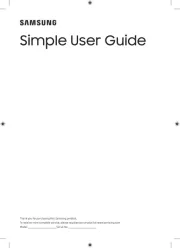
5 Augustus 2025
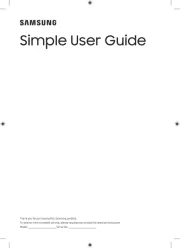
4 Augustus 2025
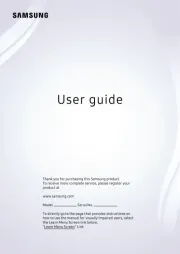
4 Augustus 2025
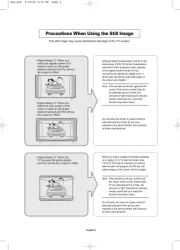
4 Augustus 2025
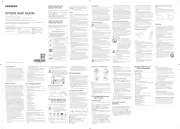
4 Augustus 2025
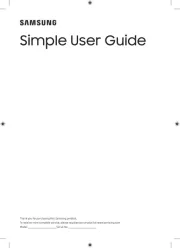
4 Augustus 2025
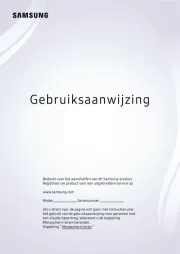
3 Augustus 2025
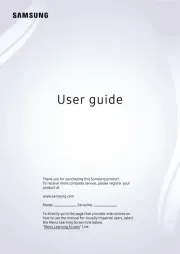
3 Augustus 2025
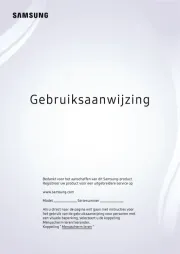
3 Augustus 2025
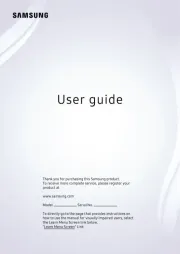
3 Augustus 2025
Handleiding Televisie
- AEG
- Infiniton
- Graetz
- Naxa
- Jay-tech
- Woxter
- Tve
- Sunstech
- SunBriteTV
- Coby
- Kivi
- Horizon
- Haier
- Sylvania
- Furrion
Nieuwste handleidingen voor Televisie
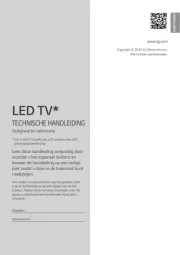
6 Augustus 2025
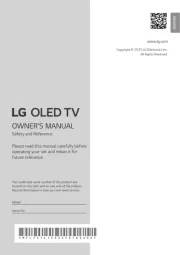
6 Augustus 2025

6 Augustus 2025

6 Augustus 2025

6 Augustus 2025

6 Augustus 2025

6 Augustus 2025
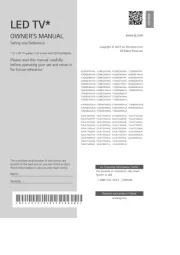
6 Augustus 2025
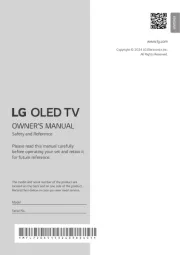
5 Augustus 2025
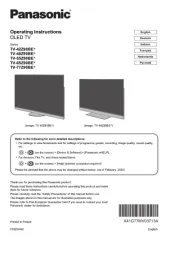
5 Augustus 2025