Salora 45BHM2550 Handleiding
Bekijk gratis de handleiding van Salora 45BHM2550 (8 pagina’s), behorend tot de categorie Beamer. Deze gids werd als nuttig beoordeeld door 23 mensen en kreeg gemiddeld 4.9 sterren uit 12 reviews. Heb je een vraag over Salora 45BHM2550 of wil je andere gebruikers van dit product iets vragen? Stel een vraag
Pagina 1/8

1. Safety Instruction
Installation
• To get the better watching, please use this projector while drawing the curtain or
in a dark room.
• Please use this projector carefully, dropping or crashing may damage parts or
result in blurred images, abnormal displaying.
Power
• Please use the power adapter that comes with this product to use the projector.
• Be careful while using the power cord, avoid to excessive bending; thedamage of
power cable may cause electric shock and fire.
• It is better to unplug the power cord aſter power off.
Cleaning
• Unplug the power cable first.
• Clean the shell regularly with a damp cloth, neutral detergent can be used.
• Please use a glasses cloth or lens paper, and do not scratch the lens.
• Please clean projector's vents and speakers regularly by banister brush, or the
vents will be blocked.
High temperature attention
• While projecting or just finishing projection, it will get hot near the air outlet. To
avoid scalding, please do not touch it with your hands.
• While projecting, please do not look the lens directly, or it may hurt eyes.
*Warm tips
• Do not disassemble the projector, if not,it would lead to a risk of electric shock,
and also affect the normal warranty.
• Please do not put any liquid or heavy stuff on the projector.
2. Accessories List
3.Specification
4. Multimedia Supported Files
Model
Lamp
Image system
Projection mode
Working temp
Operation mode
Output port
Input port
N.W.
Size
LCD projector
LED
LCD
Front or rear
0-35℃
Remote control / button
Headphone
HDMI / USB / AV
2kg
184×130×233mm
MP3 / AAC / WAV / FLAC / WMA / M4A / OGG
JPG / JPEG / BMP / PNG
MP4 / MKV / WMV / RMVB / AVI / FLV / VOB / 3GP /
MPG / DAT
Audio Format
Image Format
5. Structural Diagram
6. PaneI Functions
Adapter
interface
USB
port
AV
port
HDMI
port
IR for remote
control
Focus
Bluetooth speaker mode
Press this button to switch the projector to Bluetooth speaker mode.
Indicator light: Red:standby mode, Blue: working mode
Power button
Power button
Return
Joystick Button
Headphone
port
for audio output
8. Function Operation
7. Hoist the machine to the ceiling
1. Power
2. Aspect ratio
3. Arrow keys
4. Home
5. Menu
6. Volume Down
7. Setting
8. Screen flip
9. Source
10. Enter
11. Return
12. Volume Up
13. Mute
7
8
9
10
11
12
13
1
2
3
4
5
6
9. Power On/Off
10. Focus
Image focusing
Place the projector lens perpendicularly to the projection screen or
curtain wall, and adjust the focus dial until the image is clear, that
means the image focusing is finished.
During the focusing process, you can play the programs or pick up the
product menu images to match the focusing adjustment.
11. Standard Setting
Refer to the data in the table below to place the projector away from
the projection screen according to the preset graphic size. When
installing, place the projector on a solid, stable countertop or use a
hanger to hoist it to the ceiling. The airframe should be well ventilated.
Do not cover or block the vents. There should be no obstructions within
30cm of the vents.
Note: The above data is for reference only, please refer to the physical
measurement.
50
70
100
120
1.75
2.38
3.36
3.93
Aspect ratio 16:9
Picture size(inch) Projection distance(m)
AV signal cable
Remote control
Power Adapter
Power cable
User manual
×1
×1
×1
×1
×1
Video Format
Turn on: Connect the DC terminal of the power adapter to the DC port
of the projector. When the red indicator light is on, press the power
button on the panel (or press the power key on the remote control) to
start the machine.
Turn off: When the projector is working normally, press the power
button, the indicator light turns from blue to red, the projector is in
shut down.
④
① ②
③
Holes for ceiling
mount (M5):
Remove 4pcs cushion,
holes for ceiling mount
will be available.
50
1.75 2.38 3.36 3.93 (m)
70 100
120
12. Multimedia Play
Step1: Insert the U disk into the USB port of the projector.
Step2: Select Multimedia, and then press the OK key to enter.
Step3: Select the file to be played.
Step1: Enter the main interface, select or from the HDMI AV
following options (or press the , and remote control source key
then select the source in the pop-up box).
Step2: Press the OK key to enter the options.
Step1: Select Settings in the main interface and press OK key to
enter setting interface.
Step2: Select Network Setting.
Step3: Turn on the WiFi, find the WiFi you need to connect to, enter
the password through the virtual keyboard, and confirm the
connection.
Step1: Select iOS Cast on the main interface.
Step2: The iOS device and the projector must be connected to the
same network, or the iOS device must be connected to the wireless
access point(AP) from the projector.
Step3: Select Screen Mirroring on the control center of the iOS
device.
Step4: Select the corresponding projector device name.
Step1: Select Miracast on the main interface.
Step2: Turn on the Wireless Display function of the Android device.
Note: Different Android devices have different names and opening
methods for the Wireless Display function. For details, please refer
to the manual of the Android device you are using.
Step3: Select the corresponding projector device name.
Note: The projector and the Android device cannot be connected to
different WiFi, otherwise the corresponding projector device will not
be searched on the Android device.
Step1: Select iOS Cable Cast on the main interface.
Step2: Use the data cable to connect the iOS device and the
projector (through the USB port of the projector).
Step3: Click Trust in the pop-up window of the iOS device.
Step4: Enter the iOS device password.
Note: If still cannot connect with projector aſter clicking Trust, can
try to use the original data cable to reconnect.
13. Signal Source Settings 14. WiFi Connection 15. iOS Cast 16. Miracast 17. iOS Cable Cast
1. On your Android Mobile/Pad, open the settings menu.
2. Access your display settings or screen-mirroring.
3. Select your Miracast receiver: NETLINK-A8FE
1. Connect the lightning connector
to the phone. Connect the other end
to the projector
2. Click “Trust” the
window that pops up
on the phone.
3. Enter device password.
Netwerk Setting System Setting Projector Setting
WLAN Settings IP
TP
00
GZRIGAL-C
HUAWEI-3VUKT
HOME
Multimedia
iOS Cast Miracast AV
HDMI
Settings
iOS Cable Cast
HOME
Multimedia
iOS Cast Miracast AV
HDMI
Settings
iOS Cable Cast
Input Source
Home
HDMI
AV
OK
Mirror your iPhone, iPad or iPod touch
Make sure that your iOS device is connected to the same network as your
projector, or connect iOS device with AP by Projector:
NEWAP-DBB6
1. On your iOS device, open
Control Center and tap screen
Mirroring.
2. Looking for devices that can
be mirrored on.
3. Select NETLINK-DBB6-(icast)
from the list.
Screen
Mirroring
Music
Screen Mirroring Screen Mirroring
ZY-XXXXLooking for Apple TV...
Main Interface
Pop-up source box
One more thing...
iPhone X
Miracast
To connect Android Mobile/Pad Device with Projetor Based on
WiFi-Display Techenology
Mobile
Projector
Pad
Waiting for connection...
Trust This Computer?
Your settings and data will be
accessible from this computer when
connected wirelessly or using a cable.
Trust Don’t Trust
Enter Device Passcode to Trust
This Computer
Your settings and data will be accessible from t his
computer when connected.
Cancel
123
456
7 8
0
9
ABC DEF
JKLGHI MNO
TUVPQRS WXYZ
Apple cable
HOME
Multimedia
iOS Cast Miracast AV
HDMI
Settings
iOS Cable Cast
HOME
Multimedia
iOS Cast Miracast AV
HDMI
Settings
iOS Cable Cast
HOME
Multimedia
iOS Cast Miracast AV
HDMI
Settings
iOS Cable Cast
Video Music Picture
selected by pushing the key
INSTRUCTION MANUAL
BEAMER 45BHM2550
印刷要求:
尺寸:82×130
页数:54页
黑白印刷
印刷时删掉此页


1. Veiligheidsvoorschriſten
Installatie
• Voor meer kijkplezier adviseren wij u bij gebruik van de projector de gordijnen te
sluiten of de kamer te verduisteren.
• Gebruik dit apparaat voorzichtig, het laten vallen of beschadigen kan leiden tot
een onzuiver beeld of vervormde weergave.
Aan/Uitzetten
• Gebruik uitsluitende het meegeleverde netsnoer.
• Wees voorzichtig met het gebruik van het netsnoer, let op dat u deze niet te veel
verbuigt. Een beschadigd netsnoer kan leiden tot een elektrische schok of brand.
• Haal bij voorkeur, het netsnoer uit het apparaat indien u deze niet gebruikt.
Reiniging
• Haal eerst de stekker uit het stopcontact.
• Reinig regelmatig de behuizing met een vochtige doek met een neutraal
reinigingsmiddel.
• Gebruik een speciaal lenzendoekje zodat u de lens niet krast.
• Reinig regelmatig de ventilatieopeningen met een borstel om te voorkomen dat
de openingen blokkeren.
Let op met hoge temperaturen
• Tijdens en na het gebruik van de projector, zal het bij de luchtuitlaat heet
worden. Om brandwonden te voorkomen, raakt u deze niet met de handen aan.
• Kijk niet rechtstreeks in de lens tijden gebruik, dit kan uw ogen beschadigen.
*Aanvullende tips
• Haal de projector niet zelf uit elkaar. Dit kan leiden tot een elektrische schok,
tevens vervalt hiermede de garantieservice.
• Plaats geen vloeistoffen of zware items op het apparaat.
2. Accessoire lijst
3. Specificaties
4. Ondersteunde media bestanden
Model
Lamp
Beeldsysteem
Projectiemodus
Werking temperatuur
Bedieningsmodus
Output poort
Input poort
Netto gewicht
Afmetingen
LCD projector
LED
LCD
Voor of achter
0-35℃
Afstandsbediening/Knoppen
Hoofdtelefoon
HDMI / USB / AV
2kg
184×130×233mm
MP3 / AAC / WAV / FLAC / WMA / M4A / OGG
JPG / JPEG / BMP / PNG
MP4 / MKV / WMV / RMVB / AVI / FLV / VOB / 3GP /
MPG / DAT
Audio formaat
Beeld formaat
5. Diagram
6. Functies Bedieningspaneel
Adapter
aansluiting
USB
poort
AV
poort
HDMI
poort
IR voor
afstandsbediening
Focus
Bluetoothspeaker modus
Druk op deze knop om de beamer in Bluetoothmodus te zetten.
Indicator: Rood: Stand-by modus, Blauw: in werking modus
Aan/Uit knop
Power knop
Terug
Joystick knop
Hoofd telefoon
poort voor
audio output
8. Afstandbediening functie knoppen
7. Montage aan het plafond
1. Power
2. Beeldverhouding
3. Navigatie knoppen
4. Home
5. Menu
6. Volume –
7. Instellingen
8. Flip Screen
9. Bron
10. Enter
11. Terug
12. Volume +
13. Mute
7
8
9
10
11
12
13
1
2
3
4
5
6
9. Aan- Uitzetten
10. Focus instellen
Focus aanpassen
Plaats de projector loodrecht op het projectiescherm of gordijn, draai
net zo lang aan de focusring tot het beeld scherp is ingesteld.
Tijdens het instellen van de focus kunt u gelijktijdig het programma
afspelen of afbeeldingen bekijken om het beeld te vergelijken.
11. Standaard instellingen
Raadpleeg de informatie afgebeeld in het schema hieronder om de
juiste afstand te houden tussen de projector en het scherm. Wanneer u
het apparaat installeert, plaats deze dan op een stevige ondergrond of
maak gebruik van een hijsmechanisme om het aan het plafond te
hangen. Let op dat de ventilatieopeningen niet geblokkeerd worden.
Houd tenminste een afstand van 30cm ten opzichte van de
ventilatieopeningen.
Opmerking: Bovenstaande gegevens dienen uitsluitend ter referentie,
raadpleeg de daadwerkelijk metingen.
50
70
100
120
1.75
2.38
3.36
3.93
Beeldverhouding 16:9
Afmeting beeld (inch) Projectie afstand (m)
AV signaal kabel
Afstandsbediening
Adapter
Netsnoer
Gebruikershandleiding
×1
×1
×1
×1
×1
Video formaat
Aanzetten: Verbind de DC aansluiting van d adapter met de DC poort
van de projector. Wanneer het controlelampje rood is, drukt u op de
Power knop van het bedieningspaneel (of de afstandsbediening) om
het apparaat aan te zetten.
Uitzetten: Als het apparaat aan staat drukt u op de Power knop , het
controlelampje gaat van blauw naar rood, de projector staat nu uit.
④
① ②
③
Gaten voor plafond
montage (M5):
Verwijder de opvulling
uit de 4 gaten zodat u
het apparaat aan het
plafond kunt bevestigen
50
1.75 2.38 3.36 3.93 (m)
70 100
120
12. Multimedia Afspelen
Stap 1: Plaats de USB drive in de USB poort van de projector.
Stap 2: Multimedia Selecteer en druk op OK om het menu te openen.
Stap 3: selecteer het gewenste bestand dat u wilt afspelen.
Stap 1: open de interface, selecteer HDMI of AV uit de twee opties of
druk op de knop van de en selecteer in het Bron afstandsbediening
pop-up venster.
Stap 2: Druk op OK om de opties te openen.
Stap 1: Selecteer Instellingen in het hoofdmenu en druk op OK om
het menu te openen.
Stap 2: Netwerk Instellingen.Selecteer
Stap 3: Activeer WiFi, zoek het WiFi signaal waarmee u verbinding
wilt maken, voer het wachtwoord in op het virtuele toetsenbord en
bevestig de verbinding.
Stap 1: iOS CastSelecteer in het hoofdmenu
Stap 2: Het iOS apparaat en de projector moeten verbonden zijn met
hetzelfde netwerk, of het iOS apparaat moet verbonden zijn met het
draadloze toegangspunt (AP) van de projector
Stap 3: Screen MirroringSelecteer op het controlecentrum van het
iOS apparaat.
Stap 4: Selecteer de corresponderende projector naam.
Stap 1: Selecteer Miracast in het hoofdmenu.
Stap 2: Activeer de draadloze functie van het Android apparaat.
Opm.: Verschillende Android apparaten hebben verschillende namen
en activeringsmethodes voor de Draadloze weergave functie,
Raadpleeg, voor verder informatie, de handleiding van uw Android
apparaat.
Stap 3: Selecteer de corresponderende naam van de projector.
Opm.: de projector en het Android apparaat kunnen niet verbonden
worden met verschillende WiFi’s, dan zal de naam van projector niet
gevonden worden door het Android apparaat.
Stap 1: iOS Cable CastSelecteer in het hoofdmenu.
Stap 2: Gebruik de data kabel om het iOS apparaat en de projector te
verbinden (d.m.v. de USB poort van de projector).
Stap 3: VertrouwenClick op in het pop-up venster van het iOS
apparaat.
Stap 4: Voer het wachtwoord in van het iOS apparaat.
Opm.: Indien er geen verbinding kan worden gemaakt nadat u op
Vertrouwen heeſt geklikt, kunt het nogmaals proberen door de
originele kabel te gebruiken.
13. Instellingen Ingangsbron 14. Verbinding 15. iOS Cast 16. Miracast 17. iOS Cable Cast
1. Open het instellingenmenu op je Android Mobile / Pad.
2. Open uw weergave-instellingen of screen-mirroring.
3. Selecteer uw Miracast-ontvanger: NETLINK-A8FE Wachten
1. Verbind de lightning
connector met de telefoon en het andere
uiteinde met de projector
2. Click op : Vertrouwen”in
de pop-up van uw telefoon.
3. Voer het wachtwoord in
Netwerk Instellingen Systeem Instellingen Projector Instellingen
WLAN Settings IP
TP
00
GZRIGAL-C
HUAWEI-3VUKT
HOME
Multimedia
iOS Cast Miracast AV
HDMI
Instellingen
iOS Cable Cast
HOME
Multimedia
iOS Cast Miracast AV
HDMI
Instellingen
iOS Cable Cast
HOME
Multimedia
iOS Cast Miracast AV
HDMI
Instellingen
iOS Cable Cast
HOME
Multimedia
iOS Cast Miracast AV
HDMI
Instellingen
iOS Cable Cast
HOME
Multimedia
iOS Cast Miracast AV
HDMI
Instellingen
iOS Cable Cast
Input Source
Home
HDMI
AV
OK
Mirror uw iPhone, iPad of iPod touch
Zorg ervoor dat uw iOS-apparaat is verbonden met hetzelfde netwerk als uw
projector, of verbind het iOS-apparaat met AP via de Projector:
NEWAP-DBB6
1. Open het hoofdmenu
van uw iOS apparaat en tik
op Screen Mirroring
2. Zoek een apparaat 3. Selecteer NETLINK-
DBB6-(icast) uit de lijst
Screen
Mirroring
Music
Screen Mirroring Screen Mirroring
ZY-XXXXLooking for Apple TV...
Hoofd menu
Pop-up venster
One more thing...
iPhone X
Miracast
Om Android Mobile / Pad-apparaat te verbinden met Projetor
op basis van WiFi-Display-technologie
Mobile
Projector
Pad
op verbinding...
Trust This Comput er?
Your settings and data will be
accessible from this computer when
connected wirelessly or using a cable.
Trust Don’t Trust
Enter Device Passcode to Trust
This Computer
Your settings and data will be accessible from this
computer when connected.
Cancel
123
456
7 8
0
9
ABC DE F
JKLGHI MNO
TUVPQRS WX YZ
Apple cable
Video Muziek Afbeeldingen
GEBRUIKERSHANDLEIDING
BEAMER 45BHM2550
Product specificaties
| Merk: | Salora |
| Categorie: | Beamer |
| Model: | 45BHM2550 |
| Kleur van het product: | Wit |
| Gewicht: | 2000 g |
| Breedte: | 184 mm |
| Diepte: | 180 mm |
| Hoogte: | 233 mm |
| Geluidsniveau: | 25 dB |
| Gewicht verpakking: | 3075 g |
| Breedte verpakking: | 272 mm |
| Diepte verpakking: | 157 mm |
| Hoogte verpakking: | 295 mm |
| Stroombron: | DC |
| Oorspronkelijke beeldverhouding: | 16:9 |
| Ethernet LAN: | Nee |
| Typische contrastverhouding: | 1500:1 |
| Markt positionering: | Thuisbioscoop |
| Projector helderheid: | 200 ANSI lumens |
| Projectietechnologie: | LED |
| Projector native resolution: | 720p (1280x720) |
| Geschikt voor schermmaten: | 50 - 110 " |
| Aantal USB 2.0-poorten: | 1 |
| Aantal HDMI-poorten: | 1 |
| HDMI-connector type: | Volledige grootte |
| DVI-poort: | Nee |
| Smart TV: | Nee |
| Focus: | Handmatig |
| Zoom type: | Handmatig |
| Levensduur van de lichtbron: | 50000 uur |
| Type lichtbron: | LED |
| Ingebouwde luidsprekers: | Ja |
| Aantal ingebouwde luidsprekers: | 1 |
| Hoofdtelefoonuitgangen: | 1 |
| Throw ratio: | 1, 27:1 |
| Volledige HD: | Nee |
| 3D: | Nee |
| HDMI versie: | 1.4 |
| AC-adapter, uitgangsspanning: | 19 V |
| Screen mirroring: | Ja |
| Afstandsbediening inbegrepen: | Ja |
| Wifi: | Ja |
| AC-ingangsspanning: | 100-240 V |
| AC-ingangsfrequentie: | 50-60 Hz |
| Type product: | Projector met normale projectieafstand |
| Code geharmoniseerd systeem (HS): | 85286200 |
Heb je hulp nodig?
Als je hulp nodig hebt met Salora 45BHM2550 stel dan hieronder een vraag en andere gebruikers zullen je antwoorden
Handleiding Beamer Salora

27 Juli 2023

17 Februari 2023

16 Februari 2023

14 Februari 2023

22 Januari 2023

7 Januari 2023

6 Januari 2023

9 December 2022

2 December 2022

15 Oktober 2022
Handleiding Beamer
Nieuwste handleidingen voor Beamer
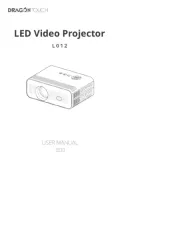
29 Juli 2025
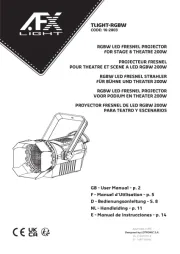
29 Juli 2025
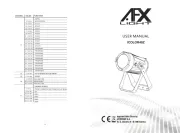
29 Juli 2025
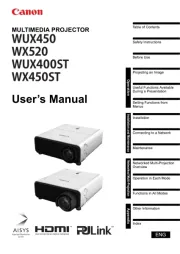
28 Juli 2025

28 Juli 2025
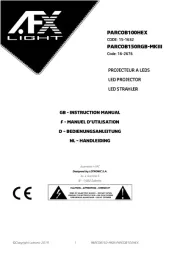
28 Juli 2025
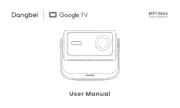
28 Juli 2025

28 Juli 2025
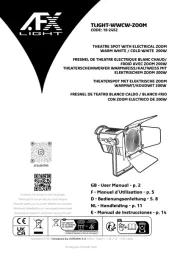
28 Juli 2025
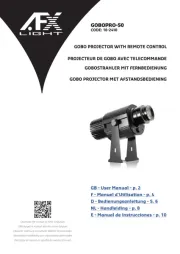
28 Juli 2025