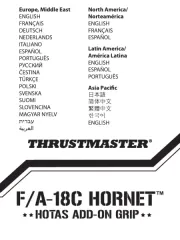Saitek ST290 Pro Joystick Handleiding
Bekijk gratis de handleiding van Saitek ST290 Pro Joystick (8 pagina’s), behorend tot de categorie Joystick. Deze gids werd als nuttig beoordeeld door 55 mensen en kreeg gemiddeld 4.0 sterren uit 28 reviews. Heb je een vraag over Saitek ST290 Pro Joystick of wil je andere gebruikers van dit product iets vragen? Stel een vraag
Pagina 1/8

Saitek
ST290 Pro Joystick
USER MANUAL
MANUEL D’UTILISATION
BEDIENUNGSANLEITUNG
MANUALE D’USO
MANUAL DEL USUARIO
ST290 Pro Manual EFGIS.doc.qxd 4/25/2005 5:07 PM Page 1

8 Next, click on Properties to open the Game Controller Properties window. Click on the Test tab and try out
the buttons and controls of your new joystick. The button and trigger indicators should light up as you press the
corresponding control and the throttle indicator should move up and down when you move the throttle through
its full range of movement.
9 After testing your joystick, click OK twice to finish. Now it’s time to load your favorite game and enjoy the fun!
TECHNICAL SUPPORT
Can't get started - don't worry, we're here to help you!
Nearly all the products that are returned to us as faulty are not faulty at all - they have just not been installed
properly.
If you experience any difficulty with this product, please first visit our website www.saitek.com. The technical support
area will provide you with all the information you need to get the most out of your product and should solve any
problems you might have.
If you do not have access to the internet, or if the website cannot answer your question, please contact your local
Saitek Technical Support Team. We aim to offer quick, comprehensive and thorough technical support to all our
users so, before you call, please make sure you have all the relevant information at hand.
To find your local Saitek Technical Support Center, please see the separate Technical Support Center sheet that
came packaged with this product.
Information for Customers in the United States
FCC Compliance and Advisory Statement
Warning: Changes or modifications to this unit not expressly approved by the party responsible for compliance could
void the user's authority to operate the equipment.
This device complies with Part 15 of the FCC Rules. Operation is subject to the following two conditions:
1 This device may not cause harmful interference, and;
2 This device must accept any interference received, including interference that may cause undesired operation.
NOTE: This equipment has been tested and found to comply with the limits for a Class B digital device, pursuant to
Part 15 of the FCC Rules. These limits are designed to provide reasonable protection against harmful interference in
a residential installation. This equipment generates, uses and can radiate radio frequency energy and, if not installed
and used in accordance with the instructions, may cause harmful interference to radio communications. However,
there is no guarantee that interference will not occur in a particular installation. If this equipment does cause harmful
interference to radio or television reception, which can be determined by turning the equipment off and on, the user
is encouraged to try to correct the interference by one or more of the following measures:
• Reorient or relocate the receiving antenna;
• Increase the separation between the equipment and receiver;
• Connect the equipment into an outlet on a circuit different from that to which the receiver is connected;
• Consult the dealer or an experienced radio/TV technician for help.
Saitek Industries, 2295 Jefferson Street, Torrance, CA 90501, USA
Conditions of Warranty
1 Warranty period is 2 years from date of purchase with proof of purchase submitted.
2 Operating instructions must be followed.
3 Specifically excludes any damages associated with leakage of batteries.
Note: Batteries can leak when left unused in a product for a period of time, so it is advisable to inspect batteries
regularly.
4 Product must not have been damaged as a result of defacement, misuse, abuse, neglect, accident, destruction
or alteration of the serial number, improper electrical voltages or currents, repair, alteration or maintenance by
any person or party other than our own service facility or an authorized service center, use or installation of non-
Saitek replacement parts in the product or the modification of this product in any way, or the incorporation of
this product into any other products, or damage to the product caused by accident, fire, floods, lightning, or acts
of God, or any use violative of instructions furnished by Saitek plc.
5 Obligations of Saitek shall be limited to repair or replacement with the same or similar unit, at our option. To
obtain repairs under this warranty, present the product and proof of purchase (eg, bill or invoice) to the
authorized Saitek Technical Support Center (listed on the separate sheet packaged with this product)
transportation charges prepaid. Any requirements that conflict with any state or Federal laws, rules and/or
obligations shall not be enforceable in that particular territory and Saitek will adhere to those laws, rules, and/or
obligations.
6 When returning the product for repair, please pack it very carefully, preferably using the original packaging
materials. Please also include an explanatory note.
INTRODUCTION
Thank you for purchasing the Saitek ST290 Pro Joystick. The ST290 Pro delivers unique design and styling to
provide gamers with the winning formula at any level. With total adjustability at your fingertips to create the optimum
gaming position and 3-position palm rest to suit all hand sizes the ST290 Pro is custom-made to improve your
gaming.
FEATURES
• Palm Rest Adjustability
• Precision Trigger
• 5 Fire Buttons
• Lever Throttle
• 4-way POV Hat Switch
• True Ambidextrous Design
GETTING STARTED
Installing the Saitek ST290 Pro on Windows® XP
1 With your computer switched on and all applications shut down, plug the Saitek ST290 Pro into one of your
computer’s USB ports.
2 The Found New Hardware callout will appear to inform you that the joystick has been successfully installed.
3 To test that Saitek ST290 Pro is functioning correctly, click on Start on the Windows® Taskbar and then select
Control Panel.
4 In the Control Panel list, select Printers and other Hardware, then double-click the Game Controllers icon.
In the Game Controllers window select Saitek ST290 Pro.
Note for users who have changed their XP®Desktop settings to Classic view: To test that the Saitek
ST290 Pro is functioning correctly, click on Start on the Windows® Taskbar and then select Settings and
Control Panel. In Control Panel, double-click the Game Controllers icon, then in the Game Controllers
window select Saitek ST290 Pro.
5 Next, click on Properties to open the Saitek ST290 Pro Properties window. Click on the Test tab and try out
the buttons and controls of your new joystick. The button and trigger indicators should light up as you press the
corresponding control and the throttle indicator should move up and down when you move the throttle through
its full range of movement.
6 After testing your joystick, click OK twice to finish. Now it’s time to load your favorite game and enjoy the fun!
Installing the Saitek ST290 Pro on Windows® 2000 and Me
1 With your computer switched on and all applications shut down, plug the Saitek ST290 Pro into one of your
computer’s USB ports.
2 Your computer will automatically detect and load the drivers for your new joystick.
3 To test that your Saitek ST290 Pro is functioning correctly, click on Start on the Windows® Taskbar and then
select Settings and Control Panel.
4 In the Control Panel, double-click the Game Controllers icon, then in the Game Controllers window select
Saitek ST290 Pro.
5 Next, click on Properties to open the Saitek ST290 Pro Properties/ Gaming Options Properties window.
Click on the Test tab and try out the buttons and controls of your new joystick. The button and trigger indicators
should light up as you press the corresponding control and the throttle indicator should move up and down
when you move the throttle through its full range of movement.
6 After testing your joystick, click OK twice to finish. Now it’s time to load your favorite game and enjoy the fun!
Installing the Saitek ST290 Pro on Windows® 98 (Second Edition)
1 With your computer switched on and all applications shut down, plug the Saitek ST290 Pro Joystick into one of
your computer’s USB ports.
2 When the Add New Hardware Wizard appears, click Next and follow the on-screen instructions.
3 When prompted, select Search for the best driver for your device (Recommended) and click on Next.
4 At the following screen, select the CD-ROM drive option, insert your Windows® 98 (SE) CD and click on Next.
5 Continue to follow the on-screen instructions until the installation is complete, then click on Finish and remove
your CD.
6 To test that your Saitek ST290 Pro is functioning correctly, click on Start on the Windows® Taskbar and then
select Settings and Control Panel.
7 In Control Panel, double-click the Game Controllers icon, then in the Game Controllers window, select
Saitek ST290 Pro.
ST290 Pro Manual EFGIS.doc.qxd 4/25/2005 5:07 PM Page 2

INTRODUCTION
Félicitation! Vous venez d’acquérir le Joystick Saitek ST290 Pro. Le ST290 Pro offre aux joueurs un design
unique et des performances supérieures à tous les niveaux. Complètement ajustable à votre prise en main
et possédant 3 différentes positions de repose-main, il permet de créer des conditions optimales et ainsi
optimiser vos usages et votre jeu.
CARACTERISTIQUES
• Repose main ajustable
• Gâchette précise
• 5 boutons d’action
• Levier de gaz
• Bouton “hat” à 4 voies
• Design ambidextre
COMMENÇONS!
Installer le Saitek ST290 Pro sous Windows® XP
1 Laissez votre ordinateur allumé et fermez tous les programmes. Branchez votre Saitek ST290 Pro sur un port
USB.
2 Un message s’affiche automatiquement confirmant que votre joystick était installé.
3 Pour tester votre Saitek ST290 Pro cliquez sur Démarrer et choisissez Paramètres.
4 Double cliquez sur Imprimantes et Autres , puis sur Game Controllers et choisissez Saitek ST290 Pro.
Si vous avez choisi l’affichage classic du XP®: Double cliquez sur Game Controllers et choisissez Saitek
ST290 Pro.
5 Puis, cliquez sur Propriétés. Cliquez Tester pour voir si votre joystick fonctionne. Les indicateurs pour les
boutons, la molette des gaz et la gâchette vont s’allumer.
6 Après le test cliquez 2 fois sur OK. Maintenant vous êtes prêt à jouer!
Installer le Saitek ST290 Pro sous Windows® 2000 et Me
1 Laissez votre ordinateur allumé et fermez tous les programmes. Branchez votre Saitek ST290 Pro sur un port
USB.
2 Votre ordinateur va découvrir et installer automatiquement le pilote pour votre joystick.
3 Pour tester votre Saitek ST290 Pro cliquez sur Démarrer et choisissez Paramètres.
4 Double cliquez sur Options de jeu et choissez Saitek ST290 Pro.
5 Puis, cliquez sur Propriétés. Cliquez Tester pour voir si votre joystick fonctionne. Les indicateurs pour les
boutons, la molette des gaz et la gâchette vont s’allumer.
6 Après le test cliquez 2 fois sur OK. Maintenant vous êtes prêt à jouer!
Installer le Saitek ST290 Pro sous Windows® 98 (Second Edition)
1 Laissez votre ordinateur allumé et fermez tous les programmes. Branchez votre Saitek ST290 Pro sur un port
USB.
2 Une fenêtre s’affiche. Cliquez Suivant et laissez-vous guider.
3 Si demandé laissez chercher pour le meilleure pilote.
4 Insérez le CD-ROM de Windows® 98 (SE) CD et cliquez sur Suivant.
5 Terminez l’installation.
6 Pour tester votre Saitek ST290 Pro cliquez sur Démarrer et choisissez Paramètres.
7 Double cliquez sur Options de jeu et choissez Saitek ST290 Pro.
8 Puis, cliquez sur Propriétés. Cliquez Tester pour voir si votre joystick fonctionne. Les indicateurs pour les
boutons, la molette des gaz et la gâchette vont s’allumer.
9 Après le test cliquez 2 fois sur OK. Maintenant vous êtes prêt à jouer!
SUPPORT TECHNIQUE
Je ne peux pas démarrer. Ne vous inquiétez pas, nous sommes là pour vous aider !
La plupart des produits qui nous sont retournés comme étant défectueux ne le sont pas du tout en réalité : ils n'ont
tout simplement pas été installés correctement.
Si vous rencontrez la moindre difficulté avec ce produit, merci de vous rendre tout d'abord sur notre site web
www.saitek.com. La section " Support Technique " vous fournira toute l'information dont vous avez besoin pour tirer
le meilleur parti de votre produit, et devrait vous aider à résoudre tous les problèmes que vous pourriez
éventuellement rencontrer.
7 IMPORTANT: To save yourself unnecessary cost and inconvenience, please check carefully that you have read
and followed the instructions in this manual.
This warranty is in Lieu of all other expressed warranties, obligations or liabilities. ANY IMPLIED
WARRANTIES, OBLIGATIONS, OR LIABILITIES, INCLUDING BUT NOT LIMITED TO THE IMPLIED
WARRANTIES OF MERCHANTABILITY AND FITNESS FOR A PARTICULAR PURPOSE, SHALL BE LIMITED
IN DURATION TO THE DURATION OF THIS WRITTEN LIMITED WARRANTY. Some states do not allow
limitations on how long an implied warranty lasts, so the above limitations may not apply to you.
IN NO EVENT SHALL WE BE LIABLE FOR ANY SPECIAL OR CONSEQUENTIAL DAMAGES
FOR BREACH OF THIS OR ANY OTHER WARRANTY, EXPRESS OR IMPLIED,
WHATSOEVER Some states do not allow the exclusion or limitation of special, incidental or
consequential damages, so the above limitation may not apply to you. This warranty gives you
specific legal rights, and you may also have other rights which vary from state to state.
ST290 Pro Manual EFGIS.doc.qxd 4/25/2005 5:07 PM Page 4
Product specificaties
| Merk: | Saitek |
| Categorie: | Joystick |
| Model: | ST290 Pro Joystick |
Heb je hulp nodig?
Als je hulp nodig hebt met Saitek ST290 Pro Joystick stel dan hieronder een vraag en andere gebruikers zullen je antwoorden
Handleiding Joystick Saitek

29 September 2023

29 September 2023

29 September 2023

29 September 2023

29 September 2023

29 September 2023

29 September 2023

29 September 2023

29 September 2023

29 September 2023
Handleiding Joystick
- MOZA
- Defender
- Thrustmaster
- Hama
- Trust
- Bigben
- Speedlink
- Dometic
- Turtle Beach
- Nintendo
- Next Level Racing
- Philips
- Danfoss
- Ewent
- Mad Catz
Nieuwste handleidingen voor Joystick
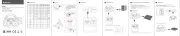
15 September 2025
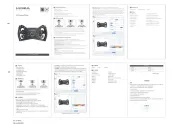
29 Augustus 2025
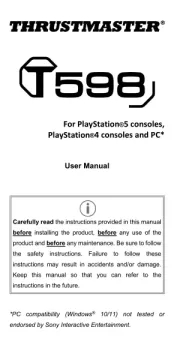
14 Juli 2025
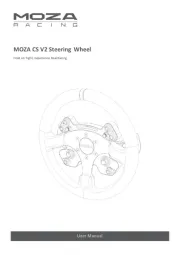
7 Juli 2025

16 April 2025

16 April 2025
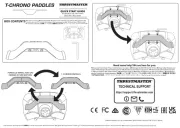
27 Maart 2025

4 Maart 2025

4 Maart 2025