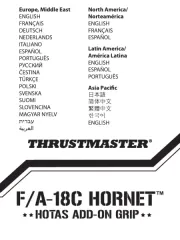Saitek ST290 Joystick Handleiding
Bekijk gratis de handleiding van Saitek ST290 Joystick (16 pagina’s), behorend tot de categorie Joystick. Deze gids werd als nuttig beoordeeld door 51 mensen en kreeg gemiddeld 4.6 sterren uit 26 reviews. Heb je een vraag over Saitek ST290 Joystick of wil je andere gebruikers van dit product iets vragen? Stel een vraag
Pagina 1/16

SAITEK ST290
JOYSTICK
USER MANUAL
MANUEL D’UTILISATION
BEDIENUNGSANLEITUNG
MANUALE D’USO
MANUAL DEL USUARIO

INTRODUCTION
Thank you for purchasing the Saitek ST290 Joystick. The ST290 delivers unique design and styling to provide
gamers with the winning formula at any level. With total adjustability at your fingertips to create the optimum gaming
position and 3-position palm rest to suit all hand sizes the ST290 is custom-made to improve your gaming.
FEATURES
• Palm Rest Adjustability
• Precision Trigger
• 5 Fire Buttons
• Lever Throttle
• 4-way POV Hat Switch
• True Ambidextrous Design
GETTING STARTED
Installing the Saitek ST290 on Windows® XP
1 With your computer switched on and all applications shut down, plug the Saitek ST290 into one of your
computer’s USB ports.
2 The Found New Hardware callout will appear to inform you that the joystick has been successfully installed.
3 To test that Saitek ST290 is functioning correctly, click on Start on the Windows® Taskbar and then select
Control Panel.
4 In the Control Panel list, select Printers and other Hardware, then double-click the Game Controllers icon.
In the Game Controllers window select Saitek ST290.
Note for users who have changed their XP®Desktop settings to Classic view: To test that the Saitek
ST290 is functioning correctly, click on Start on the Windows® Taskbar and then select Settings and Control
Panel. In Control Panel, double-click the Game Controllers icon, then in the Game Controllers window
select Saitek ST290.
5 Next, click on Properties to open the Saitek ST290 Properties window. Click on the Test tab and try out the
buttons and controls of your new joystick. The button and trigger indicators should light up as you press the
corresponding control and the throttle indicator should move up and down when you move the throttle through
its full range of movement.
6 After testing your joystick, click OK twice to finish. Now it’s time to load your favorite game and enjoy the fun!
Installing the Saitek ST290 on Windows® 2000 and Me
1 With your computer switched on and all applications shut down, plug the Saitek ST290 into one of your
computer’s USB ports.
2 Your computer will automatically detect and load the drivers for your new joystick.
3 To test that your Saitek ST290 is functioning correctly, click on Start on the Windows® Taskbar and then select
Settings and Control Panel.
4 In the Control Panel, double-click the Game Controllers icon, then in the Game Controllers window select
Saitek ST290.
5 Next, click on Properties to open the Saitek ST290 Properties/ Gaming Options Properties window. Click on
the Test tab and try out the buttons and controls of your new joystick. The button and trigger indicators should
light up as you press the corresponding control and the throttle indicator should move up and down when you
move the throttle through its full range of movement.
6 After testing your joystick, click OK twice to finish. Now it’s time to load your favorite game and enjoy the fun!
Installing the Saitek ST290 on Windows® 98 (Second Edition)
1 With your computer switched on and all applications shut down, plug the Saitek ST290 Joystick into one of your
computer’s USB ports.
2 When the Add New Hardware Wizard appears, click Next and follow the on-screen instructions.
3 When prompted, select Search for the best driver for your device (Recommended) and click on Next.
4 At the following screen, select the CD-ROM drive option, insert your Windows® 98 (SE) CD and click on Next.
5 Continue to follow the on-screen instructions until the installation is complete, then click on Finish and remove
your CD.
6 To test that your Saitek ST290 is functioning correctly, click on Start on the Windows® Taskbar and then select
Settings and Control Panel.
7 In Control Panel, double-click the Game Controllers icon, then in the Game Controllers window, select
Saitek ST290.

8 Next, click on Properties to open the Game Controller Properties window. Click on the Test tab and try out
the buttons and controls of your new joystick. The button and trigger indicators should light up as you press the
corresponding control and the throttle indicator should move up and down when you move the throttle through
its full range of movement.
9 After testing your joystick, click OK twice to finish. Now it’s time to load your favorite game and enjoy the fun!
PROGRAMMING YOUR CONTROLLER
You can enjoy full programming with the ST290 with just a simple visit to the Saitek website at www.saitek.com.
Just click on the Downloads page for drivers and software and download the Saitek Smart Technology software
(SST) - this is the software that Saitek supplies for its high-end game controllers and it delivers a powerful set of
features for the ultimate configuration in the game.
TECHNICAL SUPPORT
Can’t get started – don’t worry, we’re here to help you!
Did you know that nearly all the products that are returned to us as faulty are not faulty at all? They have just not
been installed properly.
So, if you experience any difficulty with this product, please visit our website or contact one of our friendly technical
support staff who will be pleased to help you.
Our website www.saitek.com is designed to help you get the best performance from your Saitek product. And if you
still have problems, we also have teams of product specialists around the world you can call for advice and support.
Contact details are provided on the Technical Support Center list provided with this product. Saitek is dedicated to
helping you enjoy your purchase – please call us if you have any difficulties or worries.
The Saitek Website
If you have access to an Internet connection, many of your technical queries may be answered with a simple visit to
the Saitek Website at:
www.saitek.com
The technical support area will provide you with all the information you need to get the most out of your controller,
solve any problems you might have and provide you with the latest game configurations.
The site also contains regularly updated material, including information about:
• Current and forthcoming products
• Driver upgrades
• Links to useful sites
Contacting Saitek
If you do not have access to the Internet, or if the website cannot answer your question, you will need to contact
your local Saitek Technical Support Team.
However, before contacting Technical Support, here are a few tips to help us to help you:
• Make sure you have followed all the steps shown in this manual
• Check that the controller is correctly connected to your computer
• Confirm that your PC is functioning normally
At Saitek, we aim to offer comprehensive and thorough technical support to all of our users. So, before you call,
follow the guidelines below to ensure that you have all of the information necessary for us to help you.
1 Know the problem - make sure that you are clear about the problem you are having and that you can describe
the events that led up to it.
2 Check the Troubleshooting Guide – in the Troubleshooting section of this manual.
3 Know your hardware - if it is possible, have the following information to hand:
• The make and model of the computer you are using
• The name and version of the game you were using when you started having problems
• The make and model of your computer’s motherboard
• The make and model of your computer’s sound card
4 Be ready - if possible, please try and ring whilst sitting at the computer with all the relevant information and
hardware to hand. If you are having a problem with a particular game or application, make sure that you have it
loaded.
5 Be patient - we try our best to deal with customer queries as quickly as possible. At times it may be necessary
to refer queries on to our specialist staff. Please be patient!
To contact your local Saitek Technical Support Center, please look up the relevant contact details on the separate
Technical Support Center sheet that came packaged with this product.
Product specificaties
| Merk: | Saitek |
| Categorie: | Joystick |
| Model: | ST290 Joystick |
Heb je hulp nodig?
Als je hulp nodig hebt met Saitek ST290 Joystick stel dan hieronder een vraag en andere gebruikers zullen je antwoorden
Handleiding Joystick Saitek

29 September 2023

29 September 2023

29 September 2023

29 September 2023

29 September 2023

29 September 2023

29 September 2023

29 September 2023

29 September 2023

29 September 2023
Handleiding Joystick
- Logitech
- MOZA
- Microsoft
- Philips
- Nintendo
- Turtle Beach
- Mad Catz
- Ewent
- Danfoss
- Razer
- GMB Gaming
- Logic3
- Next Level Racing
- Trust
- Gembird
Nieuwste handleidingen voor Joystick
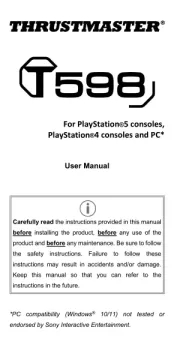
14 Juli 2025
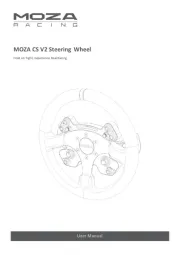
7 Juli 2025

16 April 2025

16 April 2025
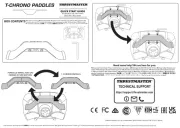
27 Maart 2025

4 Maart 2025

4 Maart 2025

18 December 2024

18 December 2024