Roxio Game Capture Handleiding
Roxio
Foto- en/of videosoftware
Game Capture
Bekijk gratis de handleiding van Roxio Game Capture (2 pagina’s), behorend tot de categorie Foto- en/of videosoftware. Deze gids werd als nuttig beoordeeld door 5 mensen en kreeg gemiddeld 4.1 sterren uit 3 reviews. Heb je een vraag over Roxio Game Capture of wil je andere gebruikers van dit product iets vragen? Stel een vraag
Pagina 1/2

Go to Display Settings Select Display Settings/Video Output Settings
PlayStation3
A B
DC E
Y Pr. L RPb
CO MP ONE NT V IDE O IN AU DI O IN
CO MP ONE NT V IDE O OUTAU DI O O UT
Y Pr.L R Pb
D
E
Game Capture Quick Start Guide
C
B
A
Game console component cables (NOT INCLUDED)
Power off Xbox® 360 or PlayStation® 3. Connect a console specific
Component AV cable* to the A/V port of the console. For
PlayStation 3, you can leave the HDMI cable plugged in if you
would like. For Xbox 360 the HDMI may need to be removed to
make room for the Component AV cable. Next, plug the color
corresponding Component Video and RCA Audio cables to the
inputs on the Roxio GameCAP device.
*Console specific Component AV cable(s) are NOT INCLUDED.
Connect the color corresponding
Component Video cables between
the outputs of Roxio GameCAP device
and the Component Video inputs at
the back or side of your TV.
If you were using HDMI or
Composite AV cables on your
PlayStation 3 you will need to
reset the video output for
Component AV cables by
following these steps:
Connect the color corresponding
RCA Audio cables between the
outputs of Roxio GameCAP device
and the Component Video inputs
at the back or side of your TV.
Connect USB cable
between the output
on the Roxio GameCAP
device and the USB2.0
port of your laptop or PC.
EDCBA
Select (X) Enter to confirm change
Switch to Component/D-Terminal option
and confirm the change Check ALL the supported resolutions that your TV supports
(480p/720p/1080i etc.)
Use your TVs remote to change input to Component

Tips:
• If you are not able to see the preview video in the Roxio Game Capture software, power off and then power
on the console. The video signal should reset after you power back on.
• If your Xbox 360 comes with a hybrid A/V cable, make sure the switch the cable to “HD” mode.
•
Xbox 360
Use the remote control for the TV
to change the input to Component
GF H
Quick Start Guide available in French, German, Italian, Spanish & Dutch here:
Schnellstarthandbuch hier auf Französisch, Deutsch, Italienisch, Spanisch und Holländisch verfügbar:
Guía de inicio rápido disponible en francés, alemán, italiano, español y holandés aquí:
Guide de démarrage disponible en français, allemand, italien, espagnol et néerlandais ici :
Guida introduttiva disponibile qui in francese, tedesco, italiano e olandese.:
Handleiding Aan de slag hier beschikbaar in het Frans, Duits, Italiaans, Spaans en Nederlands:
www.roxio.com/gamecap/guide
Select “Set Audio Output Settings” Change Audio to Audio Input Connector/SCART/AV MULTI Select (X) Enter to confirm change
©2011 Sonic Solutions. Printed in the USA. 540990-00CA
Product specificaties
| Merk: | Roxio |
| Categorie: | Foto- en/of videosoftware |
| Model: | Game Capture |
| Kleur van het product: | Zwart |
| Ondersteund audioformaat: | AAC, MP3, WAV, WMA |
| Videocompressieformaten: | AVI, DivX, MOV, MP4, WMV |
| Aantal USB 2.0-poorten: | 1 |
| Audio-ingangen: | 2 |
| Compatibele besturingssystemen: | Windows 7/Vista/XP |
Heb je hulp nodig?
Als je hulp nodig hebt met Roxio Game Capture stel dan hieronder een vraag en andere gebruikers zullen je antwoorden
Handleiding Foto- en/of videosoftware Roxio

11 Mei 2023

13 Maart 2023

5 Maart 2023

2 Februari 2023

22 Januari 2023

26 December 2022

19 December 2022

5 December 2022

15 November 2022

19 Oktober 2022
Handleiding Foto- en/of videosoftware
- NewBlueFX
- Acronis
- 2nd Sense Audio
- Wireshark
- Hasbro
- Showpad
- LevelOne
- Microsoft
- Corel
- QSC
- CyberLink
- Western Bank
- IDIS
- Cakewalk
- Magix
Nieuwste handleidingen voor Foto- en/of videosoftware
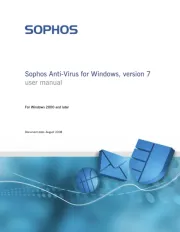
16 April 2025
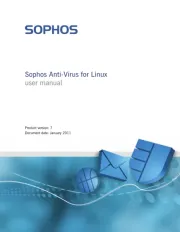
16 April 2025

24 Februari 2025
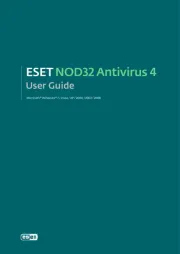
24 Februari 2025

24 Februari 2025

20 Februari 2025

20 Februari 2025
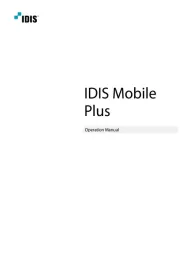
19 Februari 2025

5 Februari 2025

27 Januari 2025