Roland V-8HD Handleiding
Roland
Niet gecategoriseerd
V-8HD
Bekijk gratis de handleiding van Roland V-8HD (12 pagina’s), behorend tot de categorie Niet gecategoriseerd. Deze gids werd als nuttig beoordeeld door 254 mensen en kreeg gemiddeld 4.8 sterren uit 127.5 reviews. Heb je een vraag over Roland V-8HD of wil je andere gebruikers van dit product iets vragen? Stel een vraag
Pagina 1/12

Checking the Included Items
Check that all of the included items are present. If any of the included
items are missing, contact your dealer.
*V-8HD unit
*AC adaptor
*Power cord
*Startup Guide (this document)
*
Leaet “USING THE UNIT SAFELY”
PDF Manual (download from the Web)
Details on operations and menu lists are provided in
“Reference Manual” (PDF).
Downloading
1. Access the Roland website.
https://proav.roland.com
2. Move to the product page 0
click “Support”
0 download the
applicable PDF le.
Startup Guide
Before using the unit, ensure that its system program is at the most recent version.
For information on available upgrades for the system program, see the Roland
website (https://proav.roland.com/).
You can check the system program version by Pressing the [MENU] button 0
“SYSTEM”0 “VERSION.”
© 2020 Roland Corporation
Before using this unit, carefully read “USING THE UNIT SAFELY” and “IMPORTANT NOTES”
(leaet “USING THE UNIT SAFELY” and Startup Guide (p. 11)). After reading, keep the
document(s) where it will be available for immediate reference.
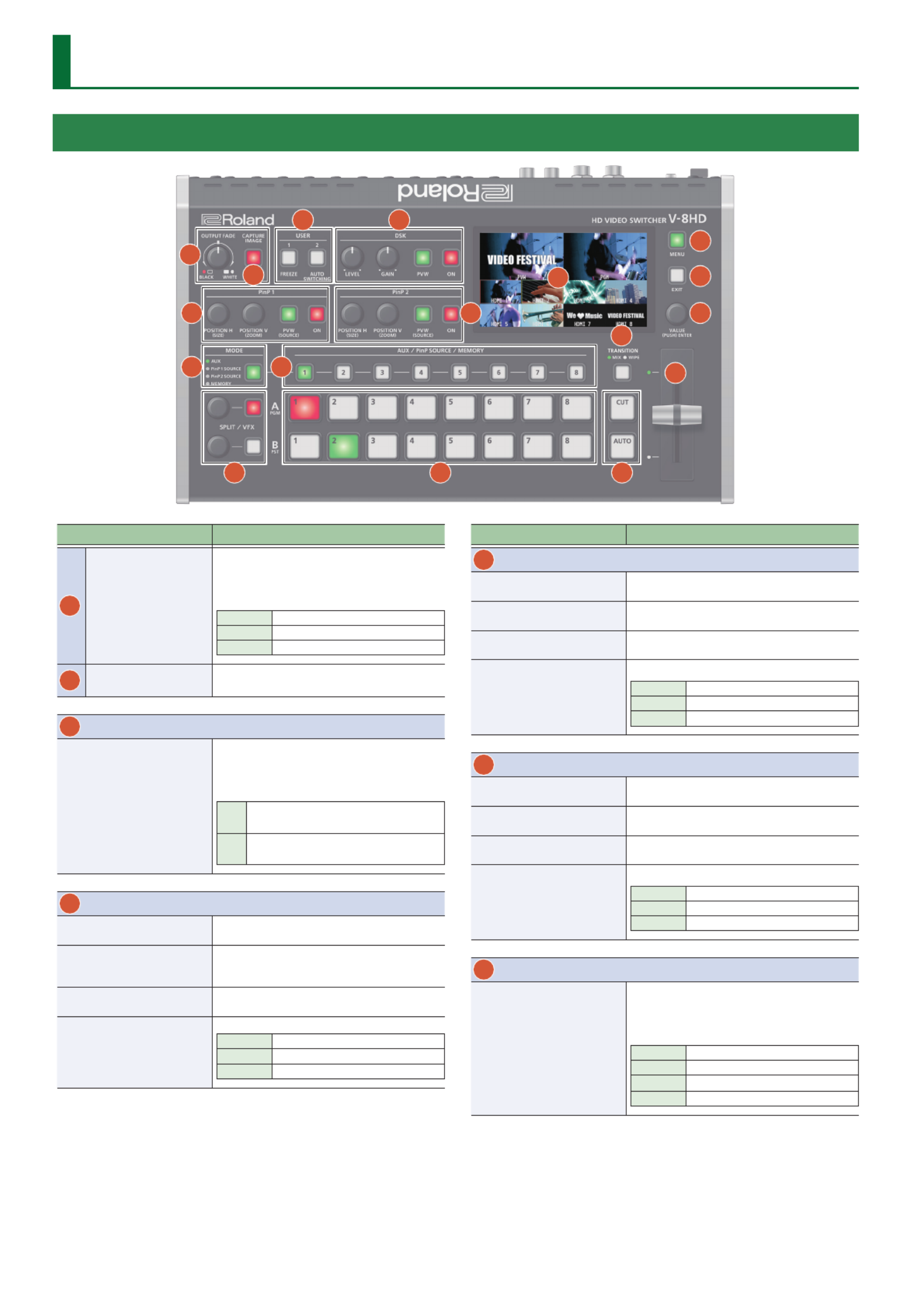
2
Panel Descriptions
Top Panel / Side Panel
3
11
13
15
16
17
4
1
2
5
7 8
9 10 12
6
14
Name Explanation
1
[OUTPUT FADE]
knob
The program output video and audio fade in/out.
Turning the knob toward the left fades the
output to black, and turning the knob toward the
right fades the output to white.
Lit Fade-out completed
Blink Fading in/out
Unlit Normal output
2
[CAPTURE IMAGE]
button
Captures a still image from the input/output
video.
3
USER
[1], [2] button
Execute the functions that are assigned by the
menu settings.
With the factory settings, the following functions
are assigned.
[1] FREEZE:
Stops (freezes) input video.
[2] AUTO SWITCHING:
Automatically switches the input video.
4
DSK
[LEVEL] knob During DSK compositing, this adjusts the amount
of keying (transparency).
[GAIN] knob
During DSK compositing, this adjusts the degree
of edge blur (the semi-transmissive region) for
keying.
[PVW] button When this is on (lit), it makes the DSK
compositing results the preview output.
[ON] button
This switches DSK composition on or o.
Lit DSK composition on
Blink Currently switching video
Unlit DSK composition o
Name Explanation
5
PinP 1
[POSITION H] knob During PinP 1 compositing, this adjusts the
horizontal display position of the inset screen.
[POSITION V] knob During PinP 1 compositing, this adjusts the
vertical display position of the inset screen.
[PVW] button When this is on (lit), it makes the PinP 1
compositing results the preview output.
[ON] button
This switches PinP 1 composition on or o.
Lit PinP 1 composition on
Blink Currently switching video
Unlit PinP 1 composition o
6
PinP 2
[POSITION H] knob During PinP 2 compositing, this adjusts the
horizontal display position of the inset screen.
[POSITION V] knob During PinP 2 compositing, this adjusts the
vertical display position of the inset screen.
[PVW] button When this is on (lit), it makes the PinP 2
compositing results the preview output.
[ON] button
This switches PinP 2 composition on or o.
Lit PinP 2 composition on
Blink Currently switching video
Unlit PinP 2 composition o
7
MODE
[MODE] button
This switches the functioning of the AUX / PinP
SOURCE / MEMORY [1]–[8] buttons.
The lit color of the button indicates the function
that is selected.
Green AUX
Yellow PinP1 SOURCE
Magenta PinP2 SOURCE
Blue MEMORY

3
Panel Descriptions
Name Explanation
8
AUX / PinP SOURCE / MEMORY
[1]–[8] buttons
Select the object of operation according to the
function selected by the [MODE] button.
The selected button lights up in red.
The respective buttons also function as indicators
showing the input status of the video.
Lit white Valid video is being input.
Blink white Video whose format diers from the
system format setting is input.
Unlit No video is input.
[MODE] button Explanation
AUX The buttons function as AUX-bus selection buttons. They
select the video (channel 1–8) to send to the AUX bus.
PinP1 SOURCE
The buttons function as source screen select buttons for
PinP 1.
The buttons select the video (channels 1–8) that is shown
in the inset screen of PinP 1.
PinP2 SOURCE
The buttons function as source screen select buttons for
PinP 2.
The buttons select the video (channels 1–8) that is shown
in the inset screen of PinP 2.
MEMORY
The buttons function as preset-memory selection buttons.
These save video and audio settings, the state of the
operation panel, and other current settings, and call up
settings saved in memory.
Press this button to recall settings; long-press this button
to save settings.
9
SPLIT / VFX A, SPLIT / VFX B
SPLIT/VFX [A] knob Adjust the depth of the eect when split/visual
eect A is on.
SPLIT/VFX [B] knob Adjust the depth of the eect when split/visual
eect B is on.
* By holding down the [SPLIT/VFX] button and turning the [SPLIT/VFX] knob, you
can change the type of split/visual eect.
SPLIT/VFX [A] button
If this is on (lit), the eect of split/visual eect A is
applied to the video selected by the Cross-point
A [1]–[8] buttons.
SPLIT/VFX [B] button
If this is on (lit), the eect of split/visual eect B is
applied to the video selected by the Cross-point
B [1]–[8] buttons.
* If the SPLIT/VFX type is set to split, it is not possible to turn both A and B on.
10
A/PGM, B/PST
Cross-point A [1]–[8]
buttons
Selects the video to input to bus A of the video
mixer.
The selected button lights up in red.
When the SPLIT/VFX [A] button is on, the split/
visual eect A eect is applied to the video.
Cross-point B [1]–[8]
buttons
Selects the video to input to bus B of the video
mixer.
The selected button lights up in green.
* While compositing of the video is in progress
it lit red.
When the SPLIT/VFX [B] button is on, the split/
visual eect B eect is applied to the video.
Name Explanation
11
[TRANSITION]
button
Selects the video transition eects.
MIX The two pictures are blended
together as the video is switched.
WIPE The original video is broken into by
the next video.
12
[CUT] button
[AUTO] button
These make the preset video (the video to output
next) the nal output.
[CUT] The picture switches instantly.
[AUTO] The picture switches with a transition
eect applied.
13
Video fader
Manually switch between the videos being input
to bus A and B, and send them to the program
output.
Transition indicators The indicator for the nal-output bus end lights
up.
14
Monitor Shows the input/output video, a still image, or a
menu screen.
15
[MENU] button
Switches between displaying or hiding the menu.
The menu appears on the built-in monitor
and the display connected to the OUTPUT 3
connector.
16
[EXIT] button Returns you to the menu one level higher.
17
[VALUE] knob
Turning Selects a menu item or changes a
setting value.
Pressing
Accepts the selected menu item or
applies changes to a setting. It also
executes operations.
Side panel
20
18
19
Name Explanation
18
PHONES jack
(Stereo miniature type)
Connect headphones.
19
[PHONES] knob Adjusts the volume of the headphones.
20
[POWER] switch Turns the power on/o.
Product specificaties
| Merk: | Roland |
| Categorie: | Niet gecategoriseerd |
| Model: | V-8HD |
Heb je hulp nodig?
Als je hulp nodig hebt met Roland V-8HD stel dan hieronder een vraag en andere gebruikers zullen je antwoorden
Handleiding Niet gecategoriseerd Roland
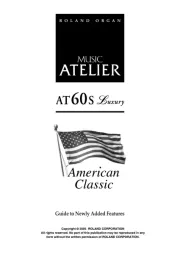
29 Juli 2025
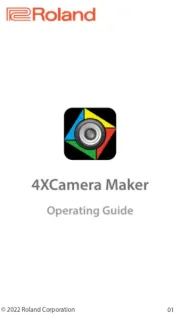
29 Juli 2025
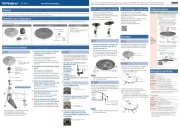
18 Juli 2025

19 Mei 2025

16 Mei 2025
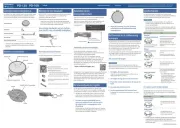
16 Mei 2025
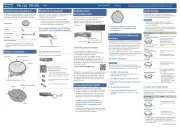
16 Mei 2025
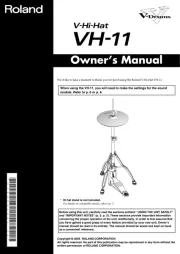
16 Mei 2025
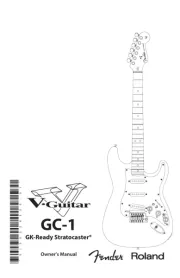
14 Mei 2025
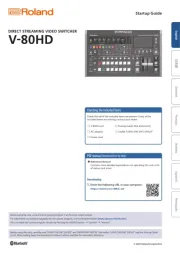
14 Mei 2025
Handleiding Niet gecategoriseerd
- Agfa
- Victrola
- Skymaster
- EarFun
- Selleys
- Mobotix
- Emeril Everyday
- Citronic
- Cyber Acoustics
- Graco
- Dalla Corte
- Hikoki
- Valeton
- Hamilton Beach
- Ameristep
Nieuwste handleidingen voor Niet gecategoriseerd

2 Augustus 2025

2 Augustus 2025

2 Augustus 2025

2 Augustus 2025

2 Augustus 2025

1 Augustus 2025

1 Augustus 2025

1 Augustus 2025

1 Augustus 2025

1 Augustus 2025