Roland UA-4FX2 Handleiding
Roland
Niet gecategoriseerd
UA-4FX2
Bekijk gratis de handleiding van Roland UA-4FX2 (18 pagina’s), behorend tot de categorie Niet gecategoriseerd. Deze gids werd als nuttig beoordeeld door 44 mensen en kreeg gemiddeld 4.8 sterren uit 22.5 reviews. Heb je een vraag over Roland UA-4FX2 of wil je andere gebruikers van dit product iets vragen? Stel een vraag
Pagina 1/18

1
Owner’s Manual
UA-4FX2
Before using this unit, carefully read “USING THE UNIT SAFELY” (p. 16) and “IMPORTANT NOTES” (p. 17). After reading, keep the document(s) where it will
be available for immediate reference.
Copyright © 2017 ROLAND CORPORATION
Contents of the Package
5UA-4FX2
5Owner’s Manual (this document)
5USB cable
Installing the Driver
* Do not use a micro USB cable that is designed only for charging a device. Charge-only cables cannot transmit data.
Windows 10 Users
1. Use the included USB cable to connect the UA-4FX2 to your computer.
The driver is installed automatically.
Windows 7 or Windows 8.1 Users
NOTE
Don’t connect the UA-4FX2 to your computer before installing the driver.
If you’ve already connected the UA-4FX2, temporarily disconnect it.
When the screen indicates “Ready to install the driver. ---,” connect the UA-4FX2.
1. Start up Windows with all USB cables disconnected other than the cables of your keyboard and mouse.
2. Download the driver from the following URL.
&
http://roland.cm/ua4fx2
3. Before you begin installation, close all applications.
4. Unpack the downloaded Zip le, and double-click “Setup.”
5. If a user account control conrmation screen appears, click [Yes].
6. In the dialog box that indicates “UA-4FX2 Driver will be installed on your computer. ---,” click [Next].
* If any other message appears, proceed as directed by the message.
7. To begin installation, click [Next].
8. If a Windows security dialog box appears, click [Install].
9. Note the dialog box that indicates “Ready to install the driver. ---”
* If any other message appears, proceed as directed by the message.
10. Use the included USB cable to connect the UA-4FX2 to your computer.
The driver is installed automatically.
11. In the dialog box that indicates “Installation has been completed.”, click [Close].
12. If the “System Settings Change” dialog box appears, click [Yes] and restart Windows.

2
Mac Users
NOTE
Don’t connect the UA-4FX2 to your computer before installing the driver.
If you’ve already connected the UA-4FX2, temporarily disconnect it.
Connect the UA-4FX2 after driver installation is completed.
1.
Start up your Mac with all USB cables disconnected other than the cables of your keyboard and mouse.
2.
Download the driver from the following URL.
&
http://roland.cm/ua4fx2
3.
Before you begin installation, close all applications.
4.
Unpack the downloaded le, and double-click “UA4FX2_USBDriver.”
5.
In the dialog box that says “This package checks whether the software can be installed. ---” click [Continue].
* If any other message appears, proceed as directed by the message.
6.
In the dialog box “Welcome to the UA-4FX2 Driver Installer,” click [Continue].
7.
To begin installation, click [Install].
* If any other message appears, proceed as directed by the message.
8.
When the installation is completed, click [Restart] to restart your computer.
9.
Use the included USB cable to connect the UA-4FX2 to your Mac.
Checking That You Hear Sound
1.
Connect headphones or amplied speakers.
Windows Users
2.
Open “Control Panel,” click [Hardware and Sound], and then click [Sound].
If the “View” is [Large Icons] or [Small Icons], double-click [Sound].
3.
Click the [Playback] tab, click the UA-4FX2’s [OUT], and then click the [Set Default] button.
4.
Right-click the UA-4FX2’s “OUT,” and click [Test] to verify that you hear sound.
5.
Click [OK].
Mac Users
2.
Open “System Preferences,” and click the [Sound] icon.
3.
Click the [Output] tab, and click [UA-4FX2].
4.
Click the [Sound Eects] tab, and click the [Output Volume] slider to check the sound.
5.
Close “System Preferences.”
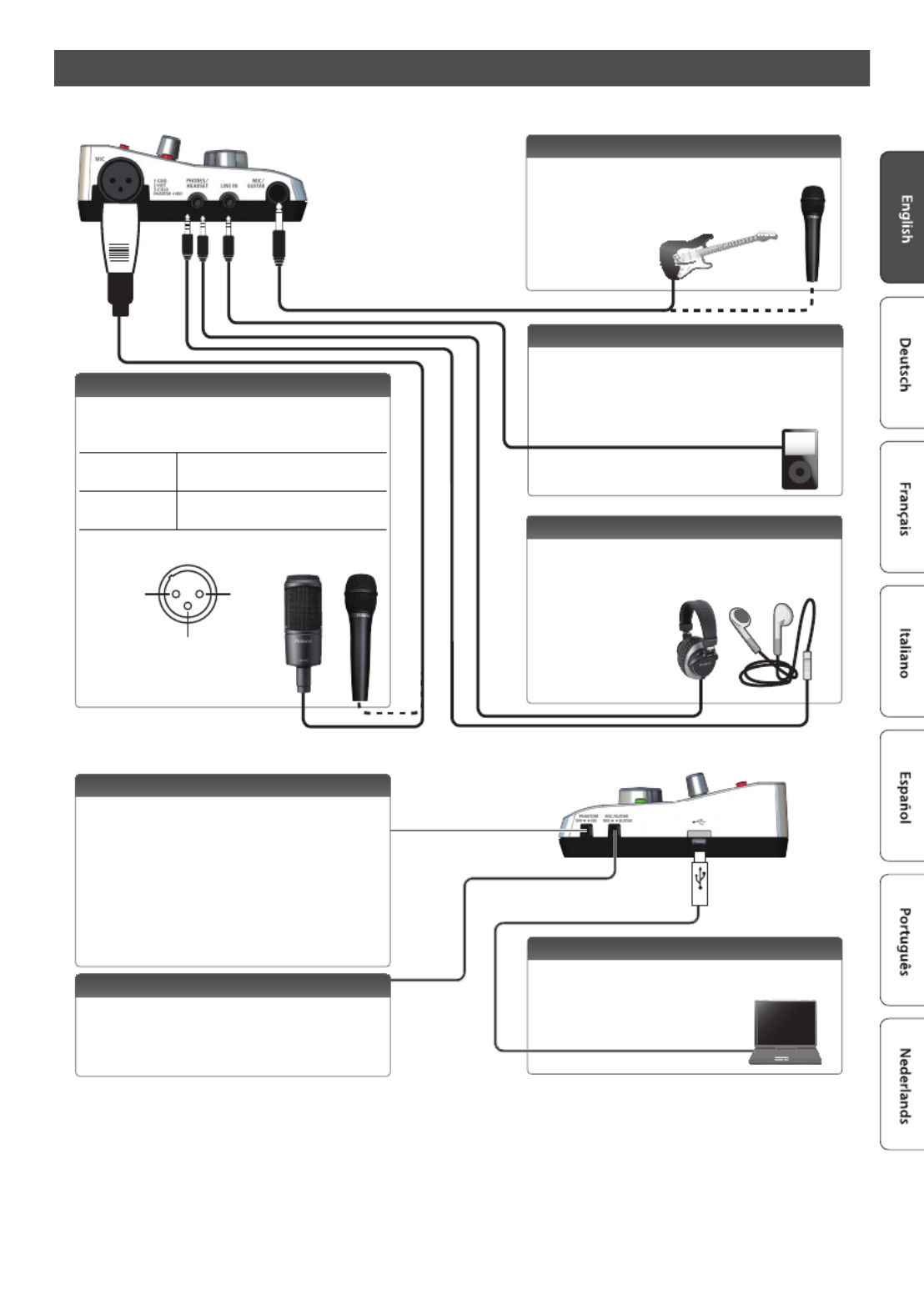
3
Panel Descriptions
Left side
MIC/GUITAR jack
Connect a mic or guitar here. Use the [MIC/GUITAR] knob
to adjust the volume.
Phantom power is not supplied.
MIC jack (XLR type)
This is an analog audio input jack that provides a mic
preamp. Both balanced and unbalanced connections are
supported.
Condenser mic Turn the [PHANTOM] switch on.
Input rating: -50– -18 dBu
Dynamic mic The [PHANTOM] switch must be o.
Input rating: -56– -24 dBu
* Pin assignment of MIC jack (XLR type)
1: GND
2: HOT
3: COLD
PHONES/HEADSET jack
Connect headphones or earphones (headsets) that are
compatible with four-conductor mic inputs.
Use the [MIC/GUITAR] knob to adjust the mic volume of
the headset.
LINE IN jack
The audio signal from an audio device or MIDI sound
module can be input here. Use a stereo mini-type cable to
make this connection.
Use the [LINE IN] knob to adjust the volume of the audio
signal.
Right side
[PHANTOM] switch
This turns on/o the phantom power that is supplied to
the MIC jack (XLR type).
You must leave this switch turned o unless a condenser
mic that requires phantom power is connected. Supplying
phantom power to a dynamic mic or an audio playback
device will cause malfunctions.
For details on the specications of your mic, refer to the
owner’s manual of your mic.
(The UA-4FX2’s phantom power supply: DC48 V, 6 mA Max)
[MIC/GUITAR] switch
Set this to “MIC” if you’re using a mic, or to “GUITAR” if
you’re using a guitar.
* Before changing the setting of this switch, minimize the
volume of the connected device.
USB port
Use the included USB cable to connect this to your
computer so that audio signals can be sent and received.
Product specificaties
| Merk: | Roland |
| Categorie: | Niet gecategoriseerd |
| Model: | UA-4FX2 |
| Kleur van het product: | Black, Grey |
| Gewicht: | 240 g |
| Breedte: | 146 mm |
| Diepte: | 110 mm |
| Hoogte: | 42 mm |
| Gebruikershandleiding: | Ja |
| Stroombron: | USB |
| Vormfactor: | Desktop |
| Meegeleverde kabels: | USB |
| Aantal USB-aansluitingen: | 1 |
| Audio-ingangen: | 2 |
| Audio-uitgang: | 2 |
| Aansluiting: | USB |
| Audio A/D-converter (ADC): | 24-bit/48kHz |
| Ondersteunde sample rates: | 44.1, 48, 96, 192 kHz |
Heb je hulp nodig?
Als je hulp nodig hebt met Roland UA-4FX2 stel dan hieronder een vraag en andere gebruikers zullen je antwoorden
Handleiding Niet gecategoriseerd Roland
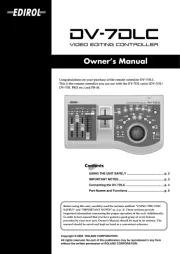
2 September 2025
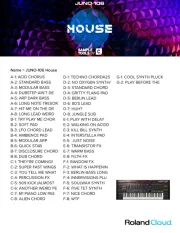
2 September 2025

1 September 2025

26 Augustus 2025
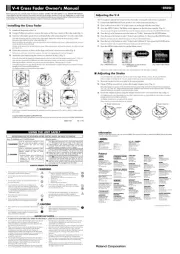
26 Augustus 2025

26 Augustus 2025
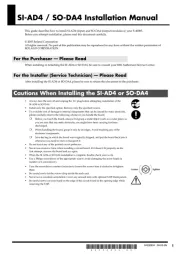
26 Augustus 2025
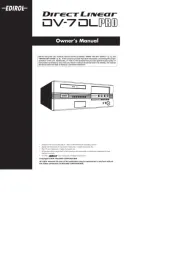
26 Augustus 2025

25 Augustus 2025
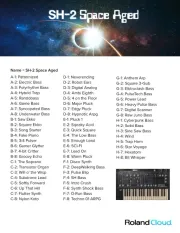
25 Augustus 2025
Handleiding Niet gecategoriseerd
- GR Bass
- Starburst
- Tecno
- Husky
- GP
- Levenhuk
- Centerline
- Black Decker
- JLCooper
- TecTake
- Furrion
- ClimeMET
- Foppapedretti
- Party Light & Sound
- BabyOno
Nieuwste handleidingen voor Niet gecategoriseerd

13 September 2025

13 September 2025

13 September 2025

13 September 2025

13 September 2025

13 September 2025

13 September 2025

13 September 2025

13 September 2025

13 September 2025