Roland SR-20HD Handleiding
Roland
Niet gecategoriseerd
SR-20HD
Bekijk gratis de handleiding van Roland SR-20HD (8 pagina’s), behorend tot de categorie Niet gecategoriseerd. Deze gids werd als nuttig beoordeeld door 307 mensen en kreeg gemiddeld 4.3 sterren uit 154 reviews. Heb je een vraag over Roland SR-20HD of wil je andere gebruikers van dit product iets vragen? Stel een vraag
Pagina 1/8

Reference Manual
Details on operations and menu lists are provided in
“Reference Manual”.
1. Enter the following URL in your computer.
https://proav.roland.com/manuals/
2. Choose “SR-20HD” as the product name.
Checking the Included Items
Check that all of the included items are present. If any of the
included items are missing, contact your dealer.
ÂSR-20HD unit
ÂAC adaptor
ÂPower cord
ÂStartup Guide (this document)
ÂLeaet “USING THE UNIT SAFELY”
Startup Guide
© 2022 Roland Corporation
Before using the unit, ensure that its system program is at the most recent version. For information on available upgrades for the system program,
see the Roland website (https://proav.roland.com/).
You can check the system program version by Pressing the [MENU] button Ó “System” “Version”.Ó
Before using this unit, carefully read “USING THE UNIT SAFELY” and “IMPORTANT NOTES” (the leaet “USING THE UNIT SAFELY” and the Startup Guide
(p. 8)). After reading, keep the document(s) where it will be available for immediate reference.

2
Panel Descriptions
1
AUDIO FUNCTION
[1]–[5] buttons
Use these buttons to turn on/o or execute the audio-related
functions. You can also assign dierent functions to each button.
2
[SETUP] button
The audio input/output parameters aside from those selected
using the
7
[SETUP] button are shown at the bottom of the
display.
The target display channel changes each time you press the
button.
LINE IN USB AUDIO PLAYER HEADSET Mic MAIN Ó Ó Ó Ó Ó
Monitor LINE IN ...Ó Ó
3
[LINE IN] knob
Adjusts the input level for the LINE IN jacks.
[USB AUDIO] knob
Adjusts the volume of USB audio that’s input from the device
connected to the USB VIDEO IN port.
[PLAYER] knob
Adjusts the volume used to play back audio les (WAV) or video
les (MP4) on the SD card.
4
Level meter
Indicates the volume level of the main output.
5
[MAIN] knob
Adjusts the main output level.
6
SIG/PEAK indicators
These indicators light up when audio input is detected.
Unlit Less than -51 dB
Lit green -50– -21 dB
Lit yellow -20– -1 dB
Lit red Over 0 dB (Excessive)
7
[SETUP] buttons
The input channel parameters you selected when pressing these
buttons are shown at the bottom of the display.
8
[MUTE] buttons
Press these buttons to mute (silence) the audio of the selected
input channels.
9
[1]–[4] faders
Adjusts the input level for the AUDIO IN 1–4 jacks.
[HDMI IN 1], [HDMI IN 2] faders
Adjusts the input level for the HDMI IN 1–2 connectors.
10
Display
Shows the status of the input/output video and of streaming/
recording, as well as the parameters and menus.
11
[MENU] button
Switches the menu between visible and hidden.
12
[EXIT] button
Exits a menu level or cancels an operation.
13
[VALUE/CURSOR] knob
Turning
Selects the menu parameters, switches between
parameters shown at the bottom of the display, and edits
their values.
Pressing Conrms a selected menu item or an edited setting.
Top Panel
2
4
5
11
12
13
16
19
20
21
10
1
3
15
17
6
7
8
9
14
18

3
Panel Descriptions
14
[F1]–[F4] knobs
Use these knobs to set the parameter values shown at the bottom
of the display.
15
[AUDIO REC] button
Shows the audio recording status.
Unlit Stopped, no parameter shown at the bottom of
the display
Lit red Recording
Blinking yellow Error occurred during recording
Press the button (lit green) to show the parameters related to
audio recording at the bottom of the display.
[VIDEO REC] button
Shows the video recording status.
Unlit Stopped, no parameter shown at the bottom of
the display
Lit red Now recording video
Blinking yellow Error occurred during recording video
Press the button (lit green) to show the parameters related to
video recording at the bottom of the display.
[STREAM] button
Shows the livestreaming status.
Unlit Stopped, no parameter shown at the bottom of
the display
Lit red Now livestreaming
Blinking yellow Error occurred during livestreaming
Press the button (lit green) to show the parameters related to
livestreaming at the bottom of the display.
16
[REC/ON AIR] button
Parameters related to playing back/stopping either livestreaming
or audio/video recording are shown at the bottom of the display.
17
SCENE/VIDEO FUNCTION
[A]–[E] buttons
These buttons recall the registered screen congurations and
execute video-related functions.
You can also assign dierent functions to each button.
18
INPUT
[HDMI IN 1], [HDMI IN 2], [STILL 1], [STILL 2] buttons
You can also assign dierent functions to each button.
Lit red Currently selected video (video now outputting)
Blinking red Video is transitioning
Lit white Video input is valid
Unlit No video input
19
[KEY] button
Turns key composition on/o.
20
[AUTO SW/TAKE] button
Turns the auto switching function on/o.
When PGM Direct (the function that immediately sends the
selected video to nal output) is on, the unit automatically
switches between the HDMI IN 1–2 video, STILL 1–2 still images
or scenes A–E that are registered in the SCENE/VIDEO FUNCTION
[A]–[E] buttons.
When PGM Direct is o, this button acts as the [TAKE] button to
switch between nal output.
21
AUTO SW indicator
Lights up green at the video transition timing that’s controlled by
the auto-switching function.
Front Panel
1
HEADSET jack
Connect your headset or headphones here.
NOTE
Use a headset with a 3.5 mm CTIA-type mini plug (4-pole).
* Pin arrangement for mini cable (4-pole)
L
R
GND
MIC
2
PHONES jack
Connect headphones.
3
[PHONES] knob
Adjusts the volume of audio coming through the headset or
headphones connected to the HEADSET or PHONES jack.
* The same audio signal is output from both the HEADSET and the
PHONES jack.
* You can’t adjust the volume for either jack independently.
4
SDXC card slot
Insert an SD card here.
2
4 1
3
Product specificaties
| Merk: | Roland |
| Categorie: | Niet gecategoriseerd |
| Model: | SR-20HD |
Heb je hulp nodig?
Als je hulp nodig hebt met Roland SR-20HD stel dan hieronder een vraag en andere gebruikers zullen je antwoorden
Handleiding Niet gecategoriseerd Roland
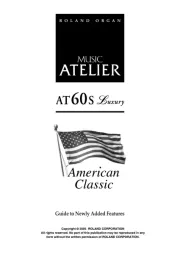
29 Juli 2025
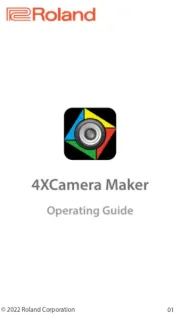
29 Juli 2025
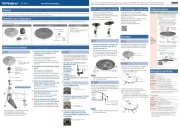
18 Juli 2025

19 Mei 2025

16 Mei 2025
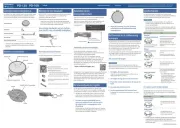
16 Mei 2025
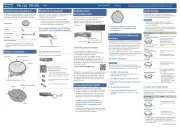
16 Mei 2025
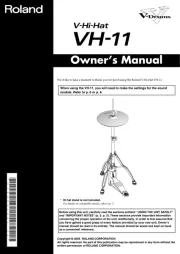
16 Mei 2025
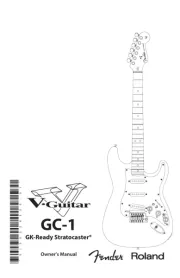
14 Mei 2025
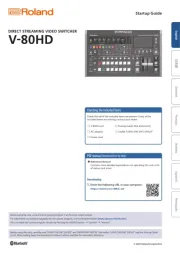
14 Mei 2025
Handleiding Niet gecategoriseerd
- IDX
- SureFire
- Verbatim
- Coline
- UPG
- MiNE Media
- Fiilex
- Velbus
- Florabest
- JAXY
- Westland
- Workzone
- Bricasti Design
- Salton
- PeakTech
Nieuwste handleidingen voor Niet gecategoriseerd

2 Augustus 2025

2 Augustus 2025

2 Augustus 2025

2 Augustus 2025

2 Augustus 2025

1 Augustus 2025

1 Augustus 2025

1 Augustus 2025

1 Augustus 2025

1 Augustus 2025