Roland GP-9M Handleiding
Roland
Niet gecategoriseerd
GP-9M
Bekijk gratis de handleiding van Roland GP-9M (5 pagina’s), behorend tot de categorie Niet gecategoriseerd. Deze gids werd als nuttig beoordeeld door 45 mensen en kreeg gemiddeld 4.8 sterren uit 23 reviews. Heb je een vraag over Roland GP-9M of wil je andere gebruikers van dit product iets vragen? Stel een vraag
Pagina 1/5

Before using this unit, carefully read “IMPORTANT SAFETY INSTRUCTIONS” (inside front cover), “USING THE UNIT SAFELY” (p. 2), and “IMPORTANT NOTES” (p. 4). After reading, keep the document(s)
where it will be available for immediate reference.
Here’s What You Can Do
Having Fun Playing the Piano
˙
Playing Various Tones
In addition to grand piano tones for use in concerts, this instrument features a wide range of built-in instrument tones. Use these tones
as you like according to the song you’re playing and the mood.
˙
Listening to and Practicing with the Built-in Songs
This piano comes with built-in songs that are well-known in a variety of genres from classical to jazz, as well as songs for practicing and
more. You can just listen to and enjoy these songs as-is, or you can use the metronome and change the tempo to play along with the
built-in songs.
˙
Recording Your Performance
You can record your own keyboard performance, and then play it back to hear how you did. By listening back to what you played on
the spot, you can improve what you did for the next time, or copy your performance to a USB ash drive as a song.
˙
Enjoy Listening to Songs Played by the Auto Player
This instrument features an “Moving Key” function, which automatically plays a variety of song data on the keys of the piano, including
the built-in songs and recorded songs, songs copied to a USB ash drive and so on.
Adjusting the Piano
˙
Changing the playing feel (key touch)
You can adjust the how the keyboard feels (the key touch) when you play, according to your tastes.
˙
Making the pitch match other instruments
When playing in an ensemble or similar situations, you can adjust the reference pitch of this piano to match its tuning with other
instruments (master tuning).
˙
Creating Your Own Piano Tone (Piano Designer)
Adjusts the dierent elements of the grand piano sound, letting you customize the piano sound as you like.
˙
Registering your favorite settings (Registration)
You can register your customized settings and then instantly switch between settings for each song or for dierent players.
More Ways to Further Enjoy This Instrument
˙
Using a Mic to Sing and Play Along
When you connect your mic to the piano, you can hear the mic’s sound from the piano speakers along with the sound of the piano and
the song that’s playing back.
˙
Playing music through the piano’s speakers ( ® Audio)Bluetooth
You can connect your smartphone or tablet to this instrument and listen to your favorite songs through the piano’s speakers. This lets
you “play along” with the performances of the musicians you admire.
˙
Connecting to an app to enjoy various added features (via MIDI)Bluetooth
By connecting this piano to an app, you can select even more varied tones, discover new music via Roland Cloud, and use features such
as digital sheet music to assist you when you practice... all of which lets you experience a new world of piano performance.
page 13
page 17
page 23
page 19
page 15
page 26
page 26
page 15
page 7
page 28
page 29
© 2023 Roland Corporation
This app lets you view sheet music in digital form, practice
songs as if you were playing a game, or keep a record of
your practicing.
Downloading the app
Download the app for your smartphone or tablet for use with the piano.
Roland Piano App
Owner’s Manual
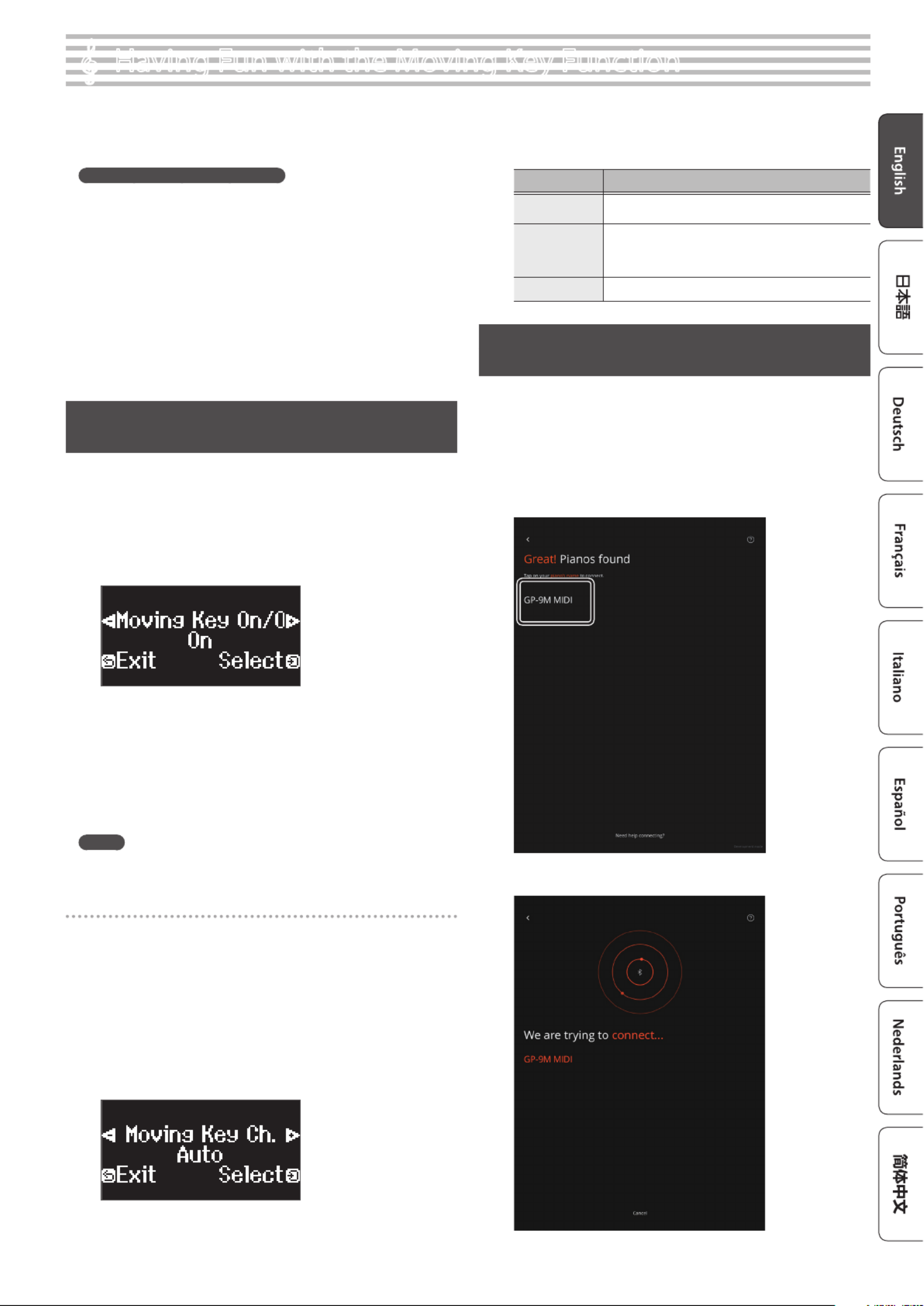
19
° Having Fun with the Moving Key Function
You can use the Moving Key function to make the keyboard automatically
play along with the internal songs or songs you’ve recorded, or with the
piano sounds in song data that was copied to a USB ash drive.
Precautions when using this feature
¹The sound of the internal drive mechanism that operates the key
action can be heard while Moving Key is in use. The quality and
volume of sound may change as the mechanism is used over time.
¹The sound produced by the piano may not always be in time with
the automatic key action.
¹The mechanism may not be able to accurately reproduce certain
aspects of a performance, such as responding to quick changes in
playing speed during a passage or playing the same key in quick
succession.
¹Do not prevent the keys from moving normally, such as by forcibly
pressing on keys while the Moving Key function is in use or by
forcibly lifting up keys that are pressed down. Doing so may cause
a malfunction.
Making the Keys Play Along with the Internal Songs or Songs
You’ve Recorded, or with Song Data Copied to a USB Flash Drive
1. Press the [ ] button.Ĉ
The [ ] button is lit, and the piano is in function mode.Ĉ
2. Press the [–] [+] buttons to access the “Moving Key” screen,
and then press the [ ] button.Č
The Moving Key On/O setting screen appears.
3. Press the [ ] knob to conrm.Č
If you decide to cancel, press the [ ] button.č
4. Press the [–] [+] buttons to select “On”, and press the [ ] button Č
to execute.
This turns the Moving Key function on.
5. Follow the steps in “Listening to Songs” (p. 17) to play back a
song.
The keys move automatically in time with the piano part.
MEMO
To play back all songs within a category, press the [ ] button while ď
holding down the [ ] button.ò
Selecting the part played by Moving Key
This shows how to select the part (MIDI channel) containing the piano
sound that’s used to make the keyboard play.
1. Press the [ ] button.Ĉ
The [ ] button is lit, and the piano is in function mode.Ĉ
2. Press the [–] [+] buttons to access the “Moving Key” screen,
and then press the [ ] button.Č
The Moving Key On/O setting screen appears.
3. Press the [–] [+] buttons to access the “Moving Key Ch.” screen,
and then press the [ ] button.Č
4. Press the [–] [+] buttons to select the piano part (MIDI channel)
to be played by Moving Key, and press the [ ] button to Č
conrm.
Value Explanation
Auto
(default setting)
Automatically detects which channel is used to make the
keyboard play, based on the sound settings in the song.
3&4
Sets the MIDI channels to channels 3 and 4, which are used to
make the keyboard play.
* The internal songs and the piano parts recorded on this
instrument were recorded using MIDI channels 3 and 4.
1–16 Species the channel used to make the keyboard play.
Using the Roland Piano App to Play the Keyboard
Along with a Song
You can use the app (“Roland Piano App” by Roland) (p. 29) installed on
your mobile device to play back songs, and enjoy watching and hearing
the songs automatically played back on the piano keyboard.
* In the case of “using the piano with an app”, settings on the piano are
not necessary. Perform operations in the app to pair it with the piano.
1. Launch Roland Piano App.
2. Tap “GP-9M MIDI”.
A connection screen is shown, and your mobile device is connected
to the piano via .Bluetooth

23
° Recording Your Performance
Recording Your Keyboard Performance
You can record your own keyboard performance, and then play it back to
hear how you did.
Getting Ready to Record
1. Select the tone that you want to play.
2. You can sound the metronome if you like.
Set the metronome’s tempo and time signature. The metronome
setting is stored in the song, and you can use the same settings
during playback.
3. Press the [ ] button.ó
The [ ] button lights, the [ ] button blinks, and the piano enters ó ò
record-standby mode.
If you decide to cancel recording, press the [ ] button once again.ó
Starting/Stopping Recording
4. Press the [ ] button.ò
After a one-measure count, recording starts, and the [ ] button and ó
[ ] button are both lit. The performance is saved automatically.ò
MEMO
You can also start recording by playing the keyboard instead of
pressing the [ ] button. In this case, a count is not sounded.ò
5. To stop recording, press the [ ] button once again.ò
Recording stops.
Listening to the Recorded Performance
6. Press the [ ] button.ò
After you record, the newly recorded song is selected.
The recorded song starts playing back.
Deleting a Saved Song
You can delete a song that you saved.
MEMO
¹You can also delete a recorded song by holding down the [ ] button ó
and pressing the [ ] button.č
¹If you want to delete all songs that have been saved to internal memory,
initialize the memory (“Initializing the Memory (Format Media)” (p. 32)).
1. Press the [ ] button.Ĉ
The [ ] button is lit, and the piano is in function mode.Ĉ
2. Press the [–] [+] buttons to access the “Delete Song” screen.
3. Press the [ ] knob to conrm.Č
The Delete Song screen appears.
4. Press the [–] [+] buttons to select the media where the data is
saved, and press the [ ] knob to conrm.Č
5. Press the [–] [+] buttons to select the song to delete, and press
the [ ] knob to conrm.Č
A conrmation message appears.
If you decide to cancel, press the [ ] button.č
6. Press the [–] [+] buttons to select “Yes”, and press the [ ] Č
button to execute.
The deletion is executed.
* Never turn o the power or disconnect the USB ash drive while the
screen indicates “Executing...”.
* Never turn o the power, disconnect the USB ash drive or unplug
the power cord while the indicator of GP-9M shows that an operation
is in progress.
Managing songs you recorded
Operation
Renaming
a recorded
song
You can rename a saved song.
1. Press the [ ] button.Ĉ
The [ ] button is lit, and the piano is in function mode.Ĉ
2. Press the [–] [+] buttons to access the “Rename
Song” screen, and press the [ ] button to conrm.Č
3. Press the [–] [+] buttons to select the media that
contains the song you want to rename, and press
the [ ] button to conrm.Č
4. Press the [–] [+] buttons to select the song that
you want to rename, and press the [ ] button to Č
conrm. Rename the song.
Select the character
which you want to
change
Press the [–] [+] buttons
Change the character
Press the [ ] button Č
(conrm) Press the [–] [+] buttons Ó
(edit character) Press the [ ] button (back)Ó Č
Insert one character Press the [ ] buttonò
Delete one character Press the [ ] buttonó
5. Press the [–] [+] buttons to select on the right side µ
of the screen, and press the [ ] button to execute.Č
A conrmation message appears.
6. Press the [–] [+] buttons to select “Yes”, and press the
[ ] button to execute.Č
The song is renamed.
* Never turn o the power, disconnect the USB ash drive
or unplug the power cord while the screen indicates
“Executing...”.
7. Press the [ ] button.Ĉ
You exit function mode.
Product specificaties
| Merk: | Roland |
| Categorie: | Niet gecategoriseerd |
| Model: | GP-9M |
Heb je hulp nodig?
Als je hulp nodig hebt met Roland GP-9M stel dan hieronder een vraag en andere gebruikers zullen je antwoorden
Handleiding Niet gecategoriseerd Roland
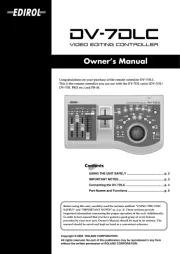
2 September 2025
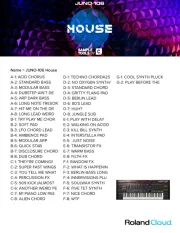
2 September 2025

1 September 2025

26 Augustus 2025
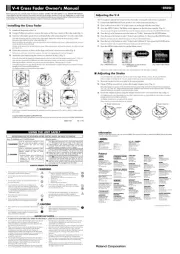
26 Augustus 2025

26 Augustus 2025
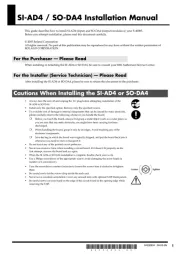
26 Augustus 2025
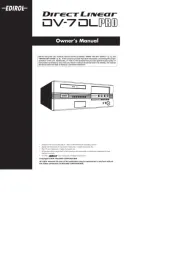
26 Augustus 2025

25 Augustus 2025
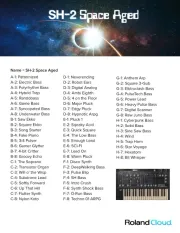
25 Augustus 2025
Handleiding Niet gecategoriseerd
- Sescom
- Piko
- Heat Seal
- HyperIce
- PurAthletics
- Daewoo
- Narva
- Audison
- Microair
- DQ
- Peterson
- Portsmith
- Ibiza Sound
- G-Technology
- Luxul
Nieuwste handleidingen voor Niet gecategoriseerd

13 September 2025

13 September 2025

13 September 2025

13 September 2025

13 September 2025

13 September 2025

13 September 2025

13 September 2025

13 September 2025

13 September 2025