Roccat Lua Handleiding
Bekijk gratis de handleiding van Roccat Lua (2 pagina’s), behorend tot de categorie Muis. Deze gids werd als nuttig beoordeeld door 127 mensen en kreeg gemiddeld 4.7 sterren uit 64 reviews. Heb je een vraag over Roccat Lua of wil je andere gebruikers van dit product iets vragen? Stel een vraag
Pagina 1/2

QUICK-INSTALLATION GUIDE
IMPORTANT
DOCUMENT
Stylish Illuminated ROCCATTM Logo
The Lua is a gaming mouse that combines
style and substance. Not only does it feature
a sleek, attractive profile, but it also has an
eye-catching ROCCAT™ logo boldly lit in arctic
blue on its rear side – a perfect complement
to your other ROCCAT™ gear. You can
even set the logo to “breathe”, giving the
impression your Lua is alive and awaiting
your orders.
Adjustable Pro-Optic Sensor
The Lua’s precision optical sensor lets you
game with accuracy and control – keys to
success in any battle. And thanks to its
dedicated dpi button, you can easily switch
between a wide range of settings that fit
your gaming st yle. Quickly choose from
250, 500, 1000, 1250, 1500, 1750, and
2000dpi – and game your way with ease
without ever taking your eyes off the action.
Advanced Ergonomics
We built your Lua with a range of features
designed to make it as comfortable as possible.
For starters, it features a soft touch upper
surface that lets you play for extended periods
in total comfort. It also boasts perspiration-
resistant “No Sweat” side grips that ensure a
steady grip during even heated gaming. And
the Lua’s compact, ambidextrous V-shape
makes it ideal for both left- and right-handers.
CONGRATULATIONS!
You’re the proud owner of the ROCCAT™ Lua – Tri-Button Gaming Mouse, a sleek, compact, ambidextrous gaming instrument that boldly
re-masters the traditional three-button mouse with its sophisticated combination of comfort, power and style.
SPECIFICATIONS
PACKAGE CONTAINS
ROCCAT™ Lua – Tri-Button Gaming Mouse
Quick-Installation Guide
SYSTEM REQUIREMENTS
Windows® XP, Windows Vista® 32/64 bit,
Windows® 7 32/64 bit,
Windows® 8/Windows® 8 Pro
USB 2.0 port
Inte rnet connection (for driver installation)
TECH SPECS
2000dpi optical gaming sensor
60 inches per second maximum speed
20G acceleration
1000Hz polling rate
1.8m USB cable
Should you need assistance …
Our support team is ready to help with any technical questions.
Just send an e-mail to support@roccat.org. Or visit our website at:
WWW.ROCCAT.ORG/SUPPORT
© 2014 ROCCAT GmbH. All rights reserved. Any product names mentioned in this manual
may be trademarks or registered trademarks and are the property of their respective owners.
Information contained herein is subject to change without notice. ROCCAT GmbH shall not be
made liable for any errors that may appear in this manual. This publication or parts of it may not
be reproduced without the express consent of the publisher.
ROCCAT GmbH
Otto von Bahrenpark, Paul-Dessau-Str. 3G, 22761 Hamburg, Germany
WWW.ROCCAT.ORG/REGISTER
D i t es gned a
ROCC T Studos, ermanA i G y
T36145 N12642
Tri-B ton ut
Gaming Mous e
(S MBERIA UL N ER)
P/N GM1310 -0 0A01:
RO C-11- 031
PLEASE USE YOUR PRODUCT’S SERIAL NUMBER
(LOCATED ON THE BOTTOM LABEL
) FOR
REGISTRATION. SIGN IN AT:

A B
CONNECTING BUTTON ASSIGNMENT
THE CLASSIC 3-BUTTON
REMASTERED.
FR PL
1. Verbinde den USB-Stecker der ROCCAT™ Lua mit einer
freien USB-Schnittstelle.
2. Starte deinen Computer und stelle eine Verbindung mit
dem Internet her.
3. Gebe in die Adresszeile deines Webbrowsers die folgende
URL ein „www.roccat.org/support“ und drücke Enter.
4. Klicke in der linken Navigationsleiste auf den Punkt
„ROCCAT Lua“. Lade dir auf der sich öffnenden Seite die
neueste Treiber-Software herunter.
5. Starte die Treiber-Installation und folge bitte den weiteren
Anweisungen auf dem Bildschirm.
1. Forbind ROCCAT™ Lua’s USB-stik med et ledigt
USB-interface.
2. Start din computer og forbind den med Internettet.
3. Indtast følgende URL i adresselinjen af din webbrowser
„www.roccat.org/support“ og tryk så Enter.
4. Klik i venstre navigantionslinje på punkt „ROCCAT Lua“.
Frau den åbnede side overfører du den nyeste driversoft-
ware.
5. Start driver-installationen og følg anvisningerne på
billedskærmen.
1. Plug the ROCCAT™ Lua’s USB connector into any
free USB port.
2. Boot your computer and connect to the internet.
3. Enter ‘www.roccat.org/support’ in your browser and
hit the return key.
4. In the navigation bar on the left, go to ‘ROCCAT Lua’.
Download the latest driver from the webpage that opens.
5. Start the driver installation process and follow the
on-screen instructions.
1. Enchufa el conector USB del ROCCAT™ Lua a un puerto
libre USB.
2. Inicia tu ordenador y establece la conexión de Internet.
3. Escribe en tu navegador Web la siguiente URL:
www.roccat.org/support y pulsa Enter.
4. En la barra izquierda de navegación haz clic en el
punto “ROCCAT Lua”. En la página que se abre a
continuación descárga el software de controlador más
actualizado.
5. Inicia la instalación del controlador y sigue las instruccio-
nes que aparecen en pantalla.
1. Liitä ROCCAT™ Lua:n USB-pistoke vapaaseen
USB-liitäntään.
2. Käynnistä tietokoneesi ja luo Internet-yhteys.
3. Kirjoita verkkoselaimesi osoiteriville seuraava URL-osoite
„www.roccat.org/support“ ja paina Enter.
4. Napsauta vasemmassa navigaatiopalkissa kohtaa
„ROCCAT Lua“. Lataa avautuvalta sivulta uusin
ajuriohjelmisto.
5. Käynnistä ajurin asennus ja noudata näytöllä näkyviä
lisäohjeita.
DE DK EN ES FI
1. Relie la fi che USB de la souris ROCCAT™ Lua à une prise
USB libre.
2. Démarre ton ordinateur et connecte-toi à Internet.
3. Entre dans la barre d’adresse de ton navigateur l’URL
« www.roccat.org/support » et appuie sur Enter.
4. Clique dans le menu de navigation de gauche sur
« ROCCAT Lua ». Télécharge la dernière version du pilote
sur la page qui s’ouvre alors.
5. Lance l’installation du pilote et suis les instructions qui
s’affi chent à l’écran.
1. Podłącz wtyk USB ROCCAT™ Lua do wolnego
złącza USB.
2. Uruchom komputer i nawiąż połączenie z Internetem.
3. W wierszu adresowym przeglądarki wpisz adres URL
„www.roccat.org/support“ i naciśnij Enter.
4. W lewym pasku nawigacji kliknij punkt „ROCCAT Lua“.
Z nowo otwartej strony pobierz najnowsze sterowniki.
5. Rozpocznij instalację sterowników i postępuj zgodnie z
instrukcjami na ekranie.
ANLEITUNG INSTRUKTIONER INSTRUCTIONS INSTRUCCIONES OHJEET
INSTRUCTIONS INSTRUKCJA
1 = Left mouse button
2 = Right mouse button
3 = Mouse wheel up
4 = Mouse wheel down
5 = Middle mouse button &
universal scroll
6 = Multifunctional button
1
6
2
3
4
5
PT RU SE
1. Liga a fi cha USB do ROCCAT™ a uma interface Lua
USB livre.
2. Inicia o teu computador e estabelece uma ligação
à internet.
3. Introduz o seguinte URL “www.roccat.org/support”
na barra de endereços do teu navegador de internet
e pressiona Enter.
4. Clica na barra de navegação à esquerda no ponto
“ROCCAT™ ”. Na página que abre, faz o download Lua
do mais recente software de driver.
5. Inicia a instalação do driver e segue as instruções
seguintes no monitor.
1. Соедини USB-штекер ROCCAT™ Lua со свободным
USB-портом.
2. Запусти компьютер и выйди в интернет.
3. Введи в адресной строке браузера адрес
„www.roccat.org/support“ и нажми Enter.
4. Нажми на левой навигационной панели пункт
„ROCCAT™ Lua”. Загрузи с открывшейся страницы
самые последние драйвера.
5. Запусти инсталляцию драйвера и следуй дальнейшим
указаниям на экране.
1. Sätt ROCCAT™ Lua USB-kontakt i en ledig USB-port.
2. Starta datorn och koppla upp dig på Internet.
3. Skriv in följande URL i adressfältet på din webbläsare:
www.roccat.org/support. Tryck på Enter.
4. Klicka på ROCCAT™ i det vänstra navigationsfältet. Lua
Ladda ner den senaste programvaran med drivrutin på
den sida som öppnas.
5. Starta installationen av drivrutin och följ anvisningarna
på skärmen.
INSTRUÇÕES ИНСТРУКЦИИ
INSTRUKTIONER
Product specificaties
| Merk: | Roccat |
| Categorie: | Muis |
| Model: | Lua |
| Kleur van het product: | Zwart |
| Gewicht: | 70 g |
| Breedte: | 64 mm |
| Diepte: | 115 mm |
| Snoerlengte: | 1.8 m |
| Stroombron: | Kabel |
| Gebruiksaanwijzing: | Ja |
| Vormfactor: | Rechtshandig |
| Connectiviteitstechnologie: | Bedraad |
| Interface: | USB |
| Bedoeld voor: | Gamen |
| Aanbevolen gebruik: | PC |
| Aantal knoppen: | 3 |
| Aansluiting: | USB Type-A |
| USB: | Ja |
| Scroll type: | Wiel |
| Bewegingsresolutie: | 2000 DPI |
| Bewegingsdetectietechnologie: | Optisch |
| Scroll: | Ja |
| Aantal scroll wheels: | 1 |
| Stemmingsrato: | 1000 Hz |
| Acceleratie (G): | 20 |
Heb je hulp nodig?
Als je hulp nodig hebt met Roccat Lua stel dan hieronder een vraag en andere gebruikers zullen je antwoorden
Handleiding Muis Roccat

14 November 2024

20 Februari 2024

28 December 2023

28 December 2023

13 Juni 2023

10 Mei 2023

9 Mei 2023

6 Mei 2023

6 Mei 2023

25 April 2023
Handleiding Muis
- Vultech
- IBox
- Adj
- Philips
- AV:link
- Gamdias
- Renkforce
- Haier
- Mousetrapper
- Denver
- Genesis
- Hamlet
- HP
- MSI
- Icy Box
Nieuwste handleidingen voor Muis
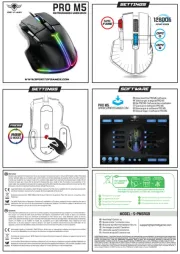
17 September 2025

17 September 2025
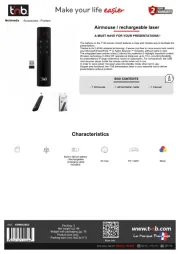
17 September 2025

16 September 2025
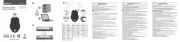
16 September 2025
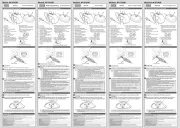
16 September 2025
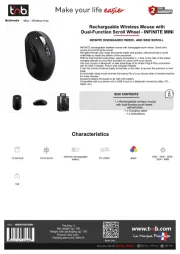
16 September 2025

16 September 2025

16 September 2025
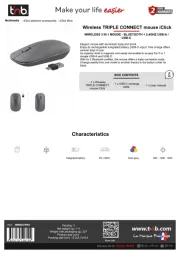
16 September 2025