Ricoh MP 301 SPF Handleiding
Bekijk gratis de handleiding van Ricoh MP 301 SPF (4 pagina’s), behorend tot de categorie Printer. Deze gids werd als nuttig beoordeeld door 32 mensen en kreeg gemiddeld 5.0 sterren uit 16.5 reviews. Heb je een vraag over Ricoh MP 301 SPF of wil je andere gebruikers van dit product iets vragen? Stel een vraag
Pagina 1/4

File: Ricoh MP 301 SPF Guide
P 1 age
June 2013
Tec ol y hn og Help
Desk
412 624-HELP
[4357]
h p technol y.p dutt :// og itt.e
Ricoh MP Quick Reference Guide301 SPF
General Overview
This document is a quick reference guide to the Ricoh MP 301 SPF provides details for copying, faxing, scanning, as well as printer and
how to order supplies and place a service call. For assistance, please contact Ricoh directly at 888 456 6457- - .
Making a Copy
1. Make sure “Copier” appears on the screen. If any other function is displayed, press the [Home] key on the top left of
the control panel and press the [Copier] icon on the Home screen.
2. Place your document to be scanned in the ADF (Auto Document Feeder) or face up face down on the glass for
manual scanning.
3. On the keypad, enter the number of copies required and press the “Start” Button.
Duplex Copying
This function enables you to make one- -sided originals in to two sided copies.
- - You can also make two sided originals into two sided copies by selecting that option.

File: Ricoh MP 301 SPF Guide
P 2 age
June 2013
Faxing
Press the [Home] key on the top left of the control panel and press the [Facsimile] icon.
Manual- dial
1. To send a fax manually, select the “Manual Entry” button on the touch screen.
2. Enter the destination fax number using the number keys, and then press [OK] .
3. Press the green “Start” button on the control panel to send.

File: Ricoh MP 301 SPF Guide
P 3 age
June 2013
Scanning
Press the [Home] key on the top left of the control panel and press the [Scanner] icon on the [Home] screen.
1. Make sure that no previous settings remain. If there are previous settings, press the [Clear Modes} key.
2. Set your original on the Document Feeder face up or on the glass face down.
3. Press the [Email] tab.
4. Select Manual Entry.
5. Under “Destination” press [Enter] key.
6. Specify the destination by tying in the email address.
7. Press [OK] twice to return to the main Scanning Screen.
8. To send, Press the [Start] key.
Registering a Destination in the Address Book
1. Press the [User Tools/Counter] key.
2. Press [Address Book Mangmnt].
3. Press [New Program].
4. Press [Names].
5. Press [Name]. (The name entry display appears.)
6. Enter the name, and then press [OK].
7. Press down arrow to display [Title 1], [Title 2] and [Title 3].
8. Press [Title 1], [Title 2] or [Title 3] to select the key for the classification you want to use.
• The keys you can select are as follows:
[AB], [CD], [EF], [GH], [IJK], [LMN], [OPQ], [RST], [UVW], [XYZ], [1] to [10]
• You can select [Frequent] and one more key for each title.
• The letter that corresponds with the recipient name is the most common to use. Example: For Payroll’s
emails you might choose [OPQ]
9. Press [OK]
10. Press [Exit].
11. Press [Email].
12. Press [Email Address].
13. Enter the e- mail address.
14. Press [OK].
Product specificaties
| Merk: | Ricoh |
| Categorie: | Printer |
| Model: | MP 301 SPF |
Heb je hulp nodig?
Als je hulp nodig hebt met Ricoh MP 301 SPF stel dan hieronder een vraag en andere gebruikers zullen je antwoorden
Handleiding Printer Ricoh
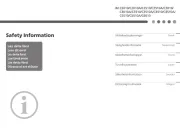
22 Mei 2025

14 Mei 2025
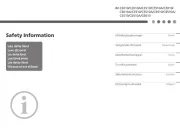
16 Maart 2025
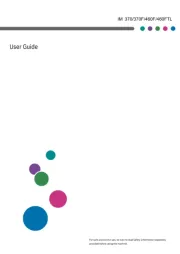
22 Januari 2025
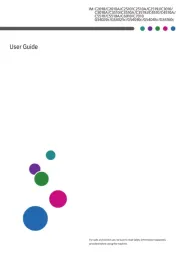
11 December 2024

18 Juni 2024

18 Juni 2024

7 Juni 2024

16 Mei 2024

16 Mei 2024
Handleiding Printer
- GoDEX
- Tomy
- Middle Atlantic
- Frama
- Fargo
- Brady
- Renkforce
- Unitech
- Seiko
- TSC
- Ibm
- Fichero
- Xerox
- Nilox
- Builder
Nieuwste handleidingen voor Printer

30 Juli 2025

29 Juli 2025

21 Juli 2025

14 Juli 2025

9 Juli 2025

5 Juli 2025

5 Juli 2025

4 Juli 2025

4 Juli 2025

4 Juli 2025