RCA RCR311W Handleiding
RCA
Afstandsbedieningen
RCR311W
Bekijk gratis de handleiding van RCA RCR311W (25 pagina’s), behorend tot de categorie Afstandsbedieningen. Deze gids werd als nuttig beoordeeld door 55 mensen en kreeg gemiddeld 4.7 sterren uit 28 reviews. Heb je een vraag over RCA RCR311W of wil je andere gebruikers van dit product iets vragen? Stel een vraag
Pagina 1/25

universal
U N I V E R S A L
Multi-Brand Use
Utilisation multimarque
Funciona con muchas marcas
See back
for most
popular brands.
Liste complète
au verso.
Para obtener
una lista más
extensa, vea
el reverso.
Compatible with today’s
most popular brands.
Compatible avec les marques
les plus populaires actuelles.
Compatible con las más
populares marcas de
la actualidad.
Consolidates
up to 3 remotes
Dedicated
MENU key for
DVD navigation
Consolide
jusqu’à
3 télécommandes
Touche MENU
dédiée pour la
navigation DVD
Agrupa hasta 3
controles remotos
La tecla dedicada
del MENU soporta
la navegación
del DVD
remote
télécommande
control remoto
Remote
Télécommande
Control Remoto
or
ou
o
ou CÂBLE
SÁTELITE o CABLE
SATELLITE
or CABLE
C
O
N
T
R
O
L
S
•
C
O
M
M
A
N
D
E
•
C
O
N
T
R
O
L
C
O
M
P
O
N
E
N
T
S
•
C
O
M
P
O
S
A
N
T
S
•
C
O
M
P
O
N
E
N
T
E
S
UP TO
JUSQU’À
HASTA
3
RCR311W
RCR311W_NA_IB_REVB_K4.qxd 7/26/04 2:22 PM Page 1

!
Battery Installation
and Information
Your universal remote requires two AA Alkaline batteries
(batteries may or may not be included, depending on model).
To install the batteries:
1. Remove the battery compartment cover.
2. Insert the batteries, matching the
batteries to the (+) and (-) marks inside
the battery compartment.
3. Press and push the battery cover back
into place.
Note: Reprogramming may be
required after batteries are replaced.
Your universal remote control saves battery power by automatically
turning off if any key is pressed for more than 60 seconds. This
saves your batteries should your remote get stuck in a place
where the keys remain depressed, such as between sofa cushions.
Table of Contents
Product Diagram . . . . . . . . . . . . . . . . . . . . . . . . . . . . . . . . . . . .2
Introduction . . . . . . . . . . . . . . . . . . . . . . . . . . . . . . . . . . . . . . . .3
Battery Installation and Information . . . . . . . . . . . . . . . . . . . .3
Battery Saver . . . . . . . . . . . . . . . . . . . . . . . . . . . . . . . . . . . . . . .3
Backlighting . . . . . . . . . . . . . . . . . . . . . . . . . . . . . . . . . . . . . . . .3
Illuminated ON•OFF Key . . . . . . . . . . . . . . . . . . . . . . . . . . . . .4
Programming the Remote . . . . . . . . . . . . . . . . . . . . . . . . . . . . .4
Programming Methods . . . . . . . . . . . . . . . . . . . . . . . . . . . . . . .4
Brand Code Search and Entry . . . . . . . . . . . . . . . . . . . .4
Direct Code Entry . . . . . . . . . . . . . . . . . . . . . . . . . . . . . .6
Manual Code Search and Entry . . . . . . . . . . . . . . . . . . .7
Auto Code Search and Entry . . . . . . . . . . . . . . . . . . . . .9
Code Retrieval . . . . . . . . . . . . . . . . . . . . . . . . . . . . . . . . . . . . .11
Using the Remote to Control Your Components . . . . . . . . . .12
On-screen Menus . . . . . . . . . . . . . . . . . . . . . . . . . . . . . . . . . . .13
Accessing and Selecting Menu Items . . . . . . . . . . . . . .13
Exiting a Menu Mode . . . . . . . . . . . . . . . . . . . . . . . . . .13
Sleep Timer . . . . . . . . . . . . . . . . . . . . . . . . . . . . . . . . . . . . . . . .13
Programming the Sleep Timer . . . . . . . . . . . . . . . . . . .13
Canceling the Sleep Timer . . . . . . . . . . . . . . . . . . . . . . .14
Troubleshooting . . . . . . . . . . . . . . . . . . . . . . . . . . . . . . . . . . . .14
Warranty . . . . . . . . . . . . . . . . . . . . . . . . . . . . . . . . . . . . . . . . . .47
Battery Saver
Backlight illumination (available on select
models only) enables you to see the remote
control keys better in the dark. Backlight
illumination is toggled on or off with
successive keypresses of the BACKLIGHT
key. When toggled on, the backlighting
remains on as long as keys are being pressed.
The backlighting turns off six seconds after
the last keypress. Once the backlight time
has expired, any keypress will reactivate
backlighting. If the backlight illumination is
on, and the BACKLIGHT key is pressed, the
backlight turns off.
Backlighting
BACKLIGHT
32
Three-Component
Universal Remote
Congratulations on your purchase of this three-component
universal remote. This universal remote controls up to three
electronic components and makes juggling remote controls a
thing of the past. You can program your RCA brand universal
remote to operate most models of most brands of infrared,
remote-controlled components manufactured after 1990.
(See the enclosed Code Lists for a complete list of brands.)
The three-component universal remote is easy to use, easy to
program and gives you control at the touch of your fingertips.
TIP: The three-component universal remote is already
programmed to operate most RCA, GE and PROSCAN branded
TVs, DVD players and satellite receivers. Just press the
corresponding key—VCR•DVD for a DVD player; TV for
a television; SAT•CBL for a satellite receiver.
Component keys.
(TV, VCR•DVD,
SAT•CBL)
CH and VOL
keys have dual
functions. They act
as navigation keys
(UP, DN, RT, LT
ARROW keys) in
menu systems.
INPUT key – On
some remotes, this
is called the TV/VCR
key. It toggles through
all the video sources
connected to your TV.
Dedicated MENU
key for DVD disc
menus, satellite
receivers and
some TVs.
SLEEP key – Allows
you to set a time to
turn off your TV
automatically.
BACKLIGHT key –
Turns backlighting
on/off. (select
models only)
INFO key –
Displays information
pertaining to the
component you are
currently controlling.
Illuminated ON/OFF
key – Serves as an
indicator light to
provide feedback.
Actual model may vary from picture shown
Transport keys –
REVERSE, PLAY,
FORWARD, RECORD,
STOP PAUSE and keys.
RCR311W_NA_IB_REVB_K4.qxd 7/26/04 2:22 PM Page 2

!
!
3. If you are programming the remote to control your TV,
satellite receiver or cable box, go directly to step 5.
4. To program the remote to control a VCR or DVD. The
VCR•DVD key can control only one component, either your
VCR or your DVD. To program your remote to control either
your DVD or your VCR, you must first put the remote in
the proper programming mode. Follow these directions
before proceeding to step 5.
a. Press and hold the VCR•DVD
key. The illuminated ON•OFF
key turns on.
b. While holding down the
VCR•DVD key, press and
release the number 2 key on the
keypad to control a VCR or the
number 3 key to control a DVD.
The illuminated ON•OFF key
turns off.
c. Release the key. TheVCR•DVD
illuminated ON•OFF key blinks
four times and then turns off.
Your remote is now either in
VCR or DVD Programming
Mode, depending on which
you chose. Proceed to step 5.
5. Press and hold the component key
(TV, , VCR•DVD SAT•CBL) you
wish to program. The illuminated
ON•OFF key turns on and
remains on.
6. While holding the component key
down, press and hold the
ON•OFF key. The illuminated
ON•OFF key turns off.
7. After holding both keys down for
three seconds, the illuminated
ON•OFF key turns back on.
8. Release both keys. The illuminated
ON•OFF key remains on.
9. Refer to the Brand Codes in the
enclosed Code Lists. Press and
release the appropriate brand code
key, using the number keys on the
keypad. The illuminated ON•OFF
key blinks once.
TIP: Throughout the programming
of each key, be sure to keep the remote
pointed at the IR sensor of the
component you are currently
programming the remote to control.
10. Press and release the ON•OFF key
repeatedly until your component
turns off. Wait 4 seconds between
each key press. Each time you press
the ON•OFF key, the illuminated
ON•OFF key blinks, and the next
code is sent. The Brand Code
Search begins with the first code in
the chosen brand list for that
component and cycles through all
the codes for that brand. If your
component turns off, you have
found the correct code. (If it cycles
through and the illuminated
ON•OFF key blinks four times and
turns off, all codes in the chosen
brand lists have been searched. The
Brand Code Search mode is exited.)
VCR DVD •
VCR DVD •
ON•OFF
VCR DVD •
ON OFF •
SAT•CBL
The ON•OFF key powers components on and
off. It also lights up to serve as an indicator
light, providing feedback for various functions.
When a valid key is pressed, the illuminated
ON•OFF key remains lit as long as the key is
pressed and turns off when the key is released.
The ON•OFF key also blinks in Programming
Mode or in Menu Mode to provide feedback.
Illuminated ON•OFF Key
ON•OFF
ON•OFF
(BLINK)
Programming the Remote
Your universal remote can operate a variety of brands of
components. In order for your universal remote to control
your components, you need to program the remote with the
codes that match the components (See Code Lists enclosed).
These codes enable the remote to communicate with your
components. Each brand and each component has its own
“language,” and, by programming the correct codes into your
remote, you tell the remote to “speak the same language”
as your components.
There are four methods you can use to program your remote
to operate your components: Brand Code Search and Entry,
Direct Code Entry, Manual Code Search and Entry, and Auto
Code Search and Entry. Most components can beprogrammed
in one of these four ways. Try them in the order listed.
In order to control combo units, like TV/VCRs or TV/DVDs,
you must program the individual corresponding component
keys to control each part of the combo unit. Once
programmed successfully, the TV key controls the TV
functions on your unit, and the VCR•DVD key controls the
VCR or DVD functions, respectively. There is a specific
section in the Code Lists for combo units. The codes in this
section should be tried first, using Direct Code Entry on the
TV and VCR•DVD keys. If this is unsuccessful, follow the
normal programming methods for both the TV and the
VCR•DVD keys.
Programming Methods
Brand Code Search and Entry
If your brand is listed in the Brand Code List (See Code Lists
enclosed), you may be able to program your universal remote
by searching through only the Code Lists for that specific
manufacturer. Brand Code Search and Entry can be the quickest
method to program your remote, if your component (TV, VCR
and/or DVD, satellite receiver and/or cable box) is one of
those brands listed.
If your brand is not listed in the Brand Code List, use one of
the other programming methods: Direct Code Entry, Manual
Code Search and Entry or Auto Code Search and Entry.
Follow these instructions to program your remote using
the Brand Code Search and Entry method.
TIP: To exit without saving at any point in
the Brand Code Search, press and release the
GO BACK key.
1. Manually turn on the component you want the remote to
control (TV, VCR, DVD, satellite receiver or cable box).
2. Locate the Brand Codes in the Code Lists and keep it handy.
Note: If you press an invalid key during the Brand Code
Search, the remote does not respond and the search times
out after two minutes. When the search times out, the
illuminated ON•OFF key blinks four times and turns off. The
last programmed code under that component key is retained.
GO BACK
VCR•DVD
TV
ON•OFF
(BLINK)
ON•OFF
(BLINK)
ON•OFF
(BLINK)
5
4
ON•OFF
ON•OFF
(BLINK)
RCR311W_NA_IB_REVB_K4.qxd 7/26/04 2:22 PM Page 4
Product specificaties
| Merk: | RCA |
| Categorie: | Afstandsbedieningen |
| Model: | RCR311W |
Heb je hulp nodig?
Als je hulp nodig hebt met RCA RCR311W stel dan hieronder een vraag en andere gebruikers zullen je antwoorden
Handleiding Afstandsbedieningen RCA

3 Oktober 2022
Handleiding Afstandsbedieningen
- Sweex
- Bang And Olufsen
- Marantz
- Funai
- Steren
- Logitech
- Alpine
- Philips
- Ruwido
- LG
- Konig
- Silvercrest
- Energy Sistem
- Hannspree
- Vivanco
Nieuwste handleidingen voor Afstandsbedieningen

3 Oktober 2022
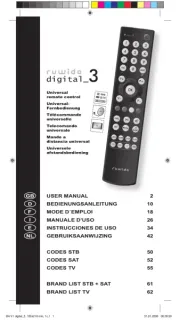
3 Oktober 2022

3 Oktober 2022

3 Oktober 2022

3 Oktober 2022

3 Oktober 2022

3 Oktober 2022

3 Oktober 2022

3 Oktober 2022

3 Oktober 2022