Rapoo 8200T Handleiding
Rapoo
Niet gecategoriseerd
8200T
Bekijk gratis de handleiding van Rapoo 8200T (2 pagina’s), behorend tot de categorie Niet gecategoriseerd. Deze gids werd als nuttig beoordeeld door 51 mensen en kreeg gemiddeld 4.7 sterren uit 26 reviews. Heb je een vraag over Rapoo 8200T of wil je andere gebruikers van dit product iets vragen? Stel een vraag
Pagina 1/2

2.4 GHz
Multi-mode Wireless Keyboard & Mouse
Clavier et souris sans fil multi-mode
Kabellose Tastatur und Maus mit mehreren Modi
Mouse/Souris/Maus/Mouse/Ratón/Muis/Rato/Мышь/Миша Keyboard/Clavier/Tastatur/Tastiera/Teclado/Toetsenbord/
Teclado/Клавиатура/Клавіатура
8200T(K8200M+7200M)
Qu ck arti St G idu e
Gu rag ra eide de démar e pid
Schn st t gell ar an tunlei
Без звуку
Гучність +(Прокручування вгору)
Гучність - (Прокручування вниз)
Програти / Пауза
Попередня доріжка
Наступна доріжка
Вперед
Назад
Головна сторінка
Ел. Пошта
Медіаплеєр
Калькулятор
Світлодіод статусу
A Ліва кнопка
B Права кнопка
C Коліщатко прокручення і середня кнопка
D Вперед
E Назад
F Кнопка перемикання DPI
G кнопку Bluetooth
H Увімк./Вимк.
I Світлодіод статусу
Mute
Volume+(Roller upward)
Volume - (Roller downward)
Play / Pause
Previous track
Next track
Forward
Back
Homepage
Email
Multimedia player
Calculator
Status LED
A Left button
B Right button
C Middle button/scroll wheel
D Forward button
E Back button
F DPI switching button
G Bluetooth button
H On/off switch
I Status LED
Stumm
Lautstärke +(Nach oben rollen)
Lautstärke - (Nach unten rollen)
Wiedergabe / Pause
Vorheriger Titel
Nächster Titel
Vorwärts
Zurück
Startseite
E-Mail
Medienplayer
Rechner
Status-LED
A Linke Maustaste
B Rechte Taste
C Scrollrad und mittlere Taste
D Vorwärts
E Zurück
F DPI-Umschalttaste
G Bluetooth-Taste
H Ein-/Ausschalter
I Status-LED
Disattiva audio
Volume +(Scorrimento verso l'alto)
Volume - (Scorrimento verso il basso)
Riproduci/Interrompi
Traccia precedente
Traccia successivo
Avanti
Parte posteriore
Homepage
E-Mail
Lettore multimediale
Calcolatrice
LED di stato
A Tasto sinistro
B Tasto destro
C Rotella di scorrimento e tasto centrale
D Avanti
E Parte posteriore
F Tasto selettore DPI
G Tasto Bluetooth
H Interruttore di accensione/spegnimento
I LED di stato
Muet
Volume +(Rouleau vers le haut)
Volume - (Rouleau vers le bas)
Lecture / Pause
Piste précédente
Piste suivante
Avant
Arrière
Page d'accueil
E-Mail
Lecteur multimédia
Calculatrice
LED de statut
A Bouton gauche
B Bouton droit
C Molette de défilement et bouton central
D Avant
E Arrière
F Bouton de changement DPI
G Bouton Bluetooth
H Interrupteur marche/arrêt
I LED de statut
Silenciar
Volumen +(Rodillo hacia arriba)
Volumen - (Rodillo hacia abajo)
Reproducir/Detener
Pista anterior
Pista siguiente
Adelante
Atrás
Página principal
Correo electrónico
Reproductor multimedia
Calculadora
LED de estado
A Botón izquierdo
B Botón derecho
C Rueda de desplazamiento y botón central
D Adelante
E Atrás
F Botón de cambio de DPI
G Botón Bluetooth
H Interruptor de encendido y apagado
I LED de estado
Dempen
Volume +(Rol omhoog)
Volume - (Rol omlaag)
Afspelen/Pauze
Vorige nummer
Volgende nummer
Volgende
Vorige
Startpagina
E-Mail
Mediaspeler
Rekenmachine
Status-LED
A Linkerknop
B Rechterknop
C Scrollwiel & middelste knop
D Volgende
E Vorige
F DPI-schakelknop
G Bluetooth-knop
H Aan/uit-schakelaar
I Status-LED
Mudo
Volume+(Rolo para cima)
Volume - (Rolo para baixo)
Reproduzir / Pausar
Faixa anterior
Próxima faixa
Avançar
Retroceder
Página Inicial
Email
Reprodutor de mídia
Calculadora
LED de estado
A Botão direito
B Botão esquerdo
C Roda de deslocamento e botão do meio
D Avançar
E Retroceder
F Botão de mudança de PPP
G botão de Bluetooth
H Interruptor para ligar/desligar
I LED de estado
Отключить звук
Громкость +(Ролик вверх)
Громкость - (Ролик вниз)
Проигрывание/Пауза
Предыдущая дорожка
Следующая дорожка
Вперед
Назад
Главная страница
Эл. Почта
Проигрыватель мультимедиа
Калькулятор
Светодиодный индикатор состояния
A Правая кнопка
B Левая кнопка
C Колесо прокрутки и средняя кнопка
D Вперед
E Назад
F Кнопка переключения DPI
G кнопку Bluetooth
H Вкл/выкл
I Светодиодный индикатор состояния
Package contents / Contenu de l’emballage / Packungsinhalt / Contenuto della
confezione / Contenidos del Embalaje / Inhoud van de verpakking / Conteúdos
da embalagem / Комплект поставки / Вміст пакунку
Status LED/LED de statut/Status-LED/LED di stato/LED de estado/Status-LED/LED de estado/Светодиодный индикатор состояния/Світлодіод статусу
Switching among paired devices/Basculer parmi les appareils appairés/Zwischen gekoppelten Geräten umschalten/Commutazione tra dispositivi associati/
Cambio entre dispositivos emparejados/Schakelen tussen gekoppelde apparaten/Alternando entre dispositivos emparelhados/
Переключение между сопряженными устройствами/Перемикання м ж по днаних у пару пристро в
Overview/Vue d'ensemble/Überblick/Descrizione/Visión general/Overzicht/Visão geral/Обзор/Загальний огляд
Press key combinations of the keyboard, Fn+1, Fn+2, Fn+3 and Fn+4 to switch among
paired devices.
Press Bluetooth button of the mouse to switch among paired devices.
The keyboard and the mouse connect a device via 2.4 GHz receiver. They respectively pair
3 and 2 devices via Bluetooth.
Appuyez sur les combinaisons de touches du clavier, Fn+1, Fn+2, Fn+3 et Fn+4 pour
basculer parmi les appareils appairés.
Appuyez sur le bouton Bluetooth de la souris pour basculer parmi les appareils appairés.
Le clavier et la souris connectent un appareil via un récepteur 2,4 GHz. Ils appairent
respectivement 3 et 2 appareils via Bluetooth.
Drücken Sie zum Umschalten zwischen gekoppelten Geräten die Tastenkombinationen
der Tastatur, Fn+1, Fn+2, Fn+3 oder Fn+4.
Drücken Sie zum Umschalten zwischen den gekoppelten Geräten die Bluetooth-Taste der
Maus.
Tastatur und Maus stellen über einen 2,4-GHz-Empfänger eine Verbindung zu einem
Gerät her. Sie koppeln entsprechend 3 und 2 Geräte per Bluetooth.
Premere la combinazione dei tasti della tastiera, Fn+1, Fn+2, Fn+3 e Fn+4 per passare tra i
dispositivi associati.
Premere il tasto Bluetooth del mouse per passare tra i dispositivi associati.
La tastiera e il mouse connettono un dispositivo tramite il ricevitore a 2,4 GHz.
Rispettivamente, associano 3 e 2 dispositivi tramite Bluetooth.
Pressione as combinações de teclas do teclado, Fn+1, Fn+2, Fn+3 e Fn+4 para alternar
entre dispositivos emparelhados.
Pressione o botão de Bluetooth do rato para alternar entre dispositivos emparelhados.
O teclado e o rato ligam a um dispositivo através de um recetor de 2,4 GHz. Podem ser
emparelhados respetivamente com 3 e 2 dispositivos através de Bluetooth.
Нажмите одновременно кнопки Fn+1, Fn+2, Fn+3 и Fn+4 для переключения между
сопряженными устройствами.
Нажмите кнопку Bluetooth на мыши для переключения между сопряженными
устройствами.
Клавиатура и мышь подключены к устройству с помощью приемника 2,4 Гц. Они
соответственно выполняют сопряжение 3 и 2 устройств по Bluetooth.
Натискайте комбінації клавіш Fn+1, Fn+2, Fn+3 і Fn+4, щоб перемикатися між поєднаними
у пару пристроями.
Натисніть кнопку Bluetooth на миші, щоб перемикатися між поєднаними у пару
пристроями.
Клавіатура і миша підключаються до пристрою через приймач 2,4 ГГц. Вони поєднуються
у пару по Bluetooth, відповідно, з 3 і 2 пристроями.
Presione las combinaciones de tecla del teclado Fn+1, Fn+2, Fn+3 y Fn+4 para cambiar
entre los dispositivos asociados.
Presione el botón Bluetooth del ratón para cambiar entre los dispositivos asociados.
El teclado y el ratón se conectan a un dispositivo a través de un receptor de 2,4 GHz. Se
asocian a 3 y 2 dispositivos, respectivamente, a través Bluetooth.
Druk op de sneltoetsen van het toetsenbord, Fn+1, Fn+2, Fn+3 en Fn+4 om te schakelen
tussen gekoppelde apparaten.
Druk op de Bluetooth-knop van de muis om te schakelen tussen gekoppelde apparaten.
Het toetsenbord en de muis verbinden een apparaat via een 2,4 GHz ontvanger. Ze
koppelen respectievelijk 3 en 2 apparaten via Bluetooth.
Low battery/Batterie faible/Geringer Akkustand/Batteria scarica/Batería baja/Laag batterijvermogen/
Bateria fraca/Низкий заряд аккумулятора/Низький заряд батареї
Keyboard
Status LED flashes slowly, indicating the keyboard and your device are pairing via
Bluetooth. The light is always on during back connection.
Mouse
When you pick up the mouse, if the light is stable for 6 seconds, the mouse is currently
connecting a device via Bluetooth. Green and Blue lights indicate two different devices.
If the light turns off, the mouse is currently connecting a device via 2.4 GHz receiver.
When you switch to a device which is connected via 2.4 GHz receiver, the light turns off.
When you switch to a device which is connected via Bluetooth, green or blue light
flashes rapidly.
When you use the keyboard or mouse, if status LED flashes twice every two seconds, it
means the battery power is low.
Lorsque vous utilisez le clavier ou la souris, si la LED de statut clignote deux fois toutes
les deux secondes, cela signifie que le niveau de la pile est faible.
Wenn Sie die Tastatur oder Maus nutzen und die Status-LED zweimal alle zwei Sekunden
blinkt, deutet dies auf einen geringen Batteriestand hin.
Quando si usa la tastiera o il mouse, se il LED di stato lampeggia due volte ogni due
secondi, significa che la batteria è scarica.
Cuando utilice el teclado o el ratón, si el LED de estado parpadea dos veces cada dos
segundos, significa que la pila tiene poca carga.
Wanneer u het toetsenbord of de muis gebruikt, en het statuslampje elke twee seconden
twee keer knippert, betekent dit dat het batterijvermogen laag is.
Durante a utilização o teclado ou rato, se o LED de estado piscar duas vezes a cada dois
segundos, significa que a bateria está fraca.
При использовании клавиатурa или мыши, если светодиод вспыхивает дважды
каждые две секунды, это указывает на низкий уровень заряда батареи.
Під час користування клавіатурa або мишею мерехтіння світлодіода статусу двічі
кожні дві секунди означає низький заряд батареї.
Clavier
La LED de statut clignote lentement, indiquant que le clavier et votre appareil
s'appairent via Bluetooth.Le voyant est toujours allumé pendant la connexion arrière.
Souris
Lorsque vous prenez la souris, si le voyant lumineux est fixe pendant 6 secondes, la
souris est en cours de connexion à un appareil via Bluetooth. Les voyants lumineux
vert et bleu indiquent deux appareils différents. Si le voyant s'éteint, la souris est en
cours de connexion à un appareil via le récepteur 2,4 GHz.
Lorsque vous passez à un appareil connecté via le récepteur 2,4 GHz, le voyant s'éteint.
Lorsque vous passez à un appareil connecté via Bluetooth, le voyant vert ou bleu
clignote rapidement.
Tastatur
Die Status-LED blinkt langsam, was anzeigt,dass sich Tastatur und Gerät per Bluetooth
koppeln. Das Licht ist während der Rückverbindung immer eingeschaltet.
Maus
Wenn Sie die Maus anheben und das Licht 6 Sekunden lang dauerhaft leuchtet,
verbindet sich die Maus aktuell per Bluetooth mit einem Gerät. Grüne und blaue LED
zeigen zwei unterschiedliche Geräte. Falls das Licht erlischt, verbindet sich die Maus
gerade über den 2,4-GHz-Empfänger mit einem Gerät.
Wenn Sie zu einem Gerät wechseln, das über den 2,4-GHz-Empfänger verbunden ist,
erlischt das Licht. Wenn Sie zu einem Gerät wechseln, dass per Bluetooth verbunden
ist, blinkt das grüne oder blaue Licht schnell.
Tastiera
Il LED di stato lampeggia lentamente, per indicare che la tastiera e il dispositivo sono
connessi tramite Bluetooth. La luce è sempre accesa durante la connessione diretta.
Mouse
Quando si rileva il mouse, se la luce è fissa per 6 secondi, il mouse sta attualmente
connettendo un dispositivo tramite Bluetooth. Le spie verde e blu indicano due diversi
dispositivi. Se la spia si spegne, il mouse sta attualmente connettendo un dispositivo
tramite un ricevitore a 2,4 GHz.
Quando si passa a un dispositivo connesso tramite ricevitore a 2,4 GHz, la spia si
spegne. Quando si passa a un dispositivo connesso tramite Bluetooth, la spia verde o
blu lampeggia rapidamente.
Teclado
El LED de estado parpadea lentamente, lo que indica que el teclado y el dispositivo se
están asociando mediante Bluetooth. La luz está siempre encendida durante la
conexión posterior.
Ratón
Cuando levante el ratón, si la luz permanece estable durante 6 segundos, dicho ratón
se está conectando actualmente a un dispositivo a través de Bluetooth. Las luces verde
y azul indican dos dispositivos diferentes. Si la luz se apaga, el ratón se está conectando
actualmente a un dispositivo a través de un receptor de 2.4 GHz.
Cuando cambie a un dispositivo que esté conectado a través del receptor de 2,4 GHz,
la luz se apagará. Cuando cambie a un dispositivo que esté conectado a través de
Bluetooth, la luz verde o azul parpadeará rápidamente.
Toetsenbord
Het statuslampje knippert langzaam. Dit geeft aan dat het toetsenbord en uw apparaat
koppelen via Bluetooth. Het lampje brandt altijd tijdens terug-verbinding.
Muis
Wanneer u de muis opneemt en het licht stabiel blijft gedurende 6 seconden, verbindt
de muis momenteel aan apparaat via Bluetooth. De groene en blauwe lampjes geven
twee verschillende apparaten aan. Als het lampje inschakelt, verbindt de muis
momenteel een apparaat via de 2,4 GHz ontvanger.
Wanneer u een apparaat inschakelt dat verbonden is via een 2,4 GHz ontvanger, gaat
het licht uit. Wanneer u schakelt naar een apparaat dat verbonden is via Bluetooth,
knippert het groene of blauwe lampje snel.
Teclado
O LED de estado pisca lentamente, indicando que o teclado e o seu dispositivo estão a
emparelhar através de Bluetooth. A luz está sempre acesa durante conexão traseira.
Rato
Quando pegar no rato, se a luz estiver estática durante 6 segundos, significa que o rato
está ligado a um dispositivo através de Bluetooth. As luzes verde e azul indicam dois
dispositivos diferentes. Se a luz apagar, significa que o rato está ligado a um dispositivo
através de um recetor de 2,4 GHz.
Quando mudar para um dispositivo ligado a um recetor de 2,4 GHz, a luz irá apagar.
Quando mudar para um dispositivo ligado através de Bluetooth, a luz verde ou azul
piscará rapidamente.
Клавиатура
Светодиод состояния мигает медленно, указывая на процесс сопряжения
клавиатуры и вашего устройства по Bluetooth. Во время обратного соединения
подсветка всегда горит.
Мышь
Если при выборе мыши индикатор постоянно горит в течение 6 секунд, то мышь
в настоящее время выполняет подключение к устройству по Bluetooth. Зеленый
и синий индикаторы указывают на два отдельных устройства. Если индикатор
гаснет, то мышь в настоящее время выполняет подключение к устройству с
помощью приемника 2,4 ГГц.
При переключении на устройство, подключенное с помощью приемника 2,4 ГГц,
индикатор гаснет. При переключении на устройство, подключенное по Bluetooth,
зеленый или синий индикатор мигает быстро.
Клавіатура
Світлодіод статусу повільно мерехтить, позначаючи поєднання в пару по Bluetooth
клавіатури і пристрою. Під час підключення світло завжди горить.
Миша
Якщо ви берете мишу, й індикатор стабільно світиться 6 секунд, значить, миша
зараз підключається до пристрою по Bluetooth. Зелений і синій індикатор
позначають два різні пристрої. Якщо індикатор вимикається, значить, миша
зараз підключається через приймач 2,4 ГГц.
Коли ви перемикаєтеся на пристрій, підключений через приймач 2,4 ГГц,
індикатор вимикається. Коли ви перемикаєтеся на підключений по Bluetooth
пристрій, зелений і синій швидко мерехтять.
H
G
A
D
E
B
I
C
F

A.1.1_5613-18101-222
We, the manufacturer
Shenzhen Rapoo Technology Co., Ltd.
Fax: +86-0755-2858 8555
Declare that the product
Product Name :Multi-mode Wireless Keyboard & Mouse
Model No : ( )8200T K8200M+7200M
Complies with the following norms of :
Kai Guo, Manager
R&D Department Date of Issue: A .ug
30, 2019
Declaration of Conformity
Manufacturer/Authorised representative
EN 62479:2010
EN 50663:2017
EN 60950-1:2006+A11:2009+A1:2010+A12:2011+A2:2013
The product is in compliance with the essential requirements of Radio
Equipment Directive 2014/53/EU,and the RoHS Directive 2011/65/EU.
It is forbidden to reproduce any part of this quick start guide without the permission of Shenzhen Rapoo Technology Co., Ltd.
FCC Statement
This has been tested and found to equipment comply with the limits for a Class B digital device, pursuant to part 15 of the FCC rules. These limits are designed to provide reasonable protection against harmful interference
in a residential installation. This uses and can radiate radio if not installed and used in accordance the may cause harmful interference to radio equipment generates, frequency energy and, with instructions,
communications. However, there is no guarantee that interference will not occur in a particular installation. If this equipment does cause harmful interference
to radio or television reception, which can be determined by turning the equipment off and on, the user is encouraged to try to correct the interference by one or more of the following measures:
-Reorient or relocate the receiving antenna.
-Increase the separation between the equipment and receiver.
-Connect the equipment into an outlet on a circuit different from that to which the receiver is connected.
-Consult the dealer or an experienced radio/TV technician for help.
To assure continued any or not by the for could void the user’s authority to this use only shielded compliance, changes modifications expressly approved party responsible compliance operate equipment. (Example-
interface cables when connecting to computer or peripheral devices).
FCC Radiation Exposure Statement
This equipment complies with FCC RF radiation exposure limits set forth for an uncontrolled environment. This transmitter must not be co-located or operating in conjunction with any other antenna or transmitter.
This equipment complies with Part 15 of the FCC Rules.Operation is subject to the following two conditions:
(1) This device may not cause harmful interference, and
(2) This device must accept any interference received, including interference that may cause undesired operation.
Caution!
The manufacturer is not responsible for any radio or TV interference caused by unauthorized modifications to this equipment. Such modifications could void the user authority to operate the equipment.
ISEDC RSS warning
This device complies with Industry Canada licence-exempt RSS standard (s). Operation is subject to the following two conditions:
(1) this device may not cause interference, and
(2) this device must accept any interference,including interference that may cause undesired operation of the device.
Le présent appareil est conforme aux CNR d'Industrie Canada applicables aux appareils radio exempts de licence.
L'exploitation est autorisée aux deux conditions suivantes:
(1) l'appareil ne doit pas produire de brouillage, et
(2) l'utilisateur de l'appareil doit accepter tout brouillage radioélectrique subi, même si le brouillage est susceptible d'en compromettre le fonctionnement.
ISEDC Radiation Exposure Statement:
This equipment complies with ISEDC RF radiation exposure limits set forth for an uncontrolled environment. This transmitter must not be co-located or operating in conjunction with any other antenna or transmitter.
Cet appareil est conforme aux limitesd'exposition de rayonnement RF ISEDC établiespour un environnement non contrôlé.
Cetémetteur ne doit pas être co-implanté oufonctionner en conjonction avec toute autreantenne ou transmetteur.
Any Changes or modifications not expressly approved by the party responsible for compliance could void the user’s authority to operate the equipment.
Warranty / Garantie / Garantie / Garanzia / Garantía / Garantie / Garantia / Гарантия / Гарантія
EN 300 440 V2.1.1(2017-03)
EN 300 328 V2.1.1(2016-11)
EN 301 489-1 V2.2.0(2017-03)
EN 301 489-3 V2.1.1(2017-03)
EN 301 489-17 V3.2.0(2017-03)
www.rapoo.com
The device is provided with two-year limited hardware warranty from the purchase day. Please see www.rapoo.com for more information.
L'appareil est fourni avec deux ans de garantie matérielle limitée à compter du jour d'achat. Merci de consulter www.rapoo.com pour plus d'informations.
Wir gewähren eine zweijährige, eingeschränkte Hardware-Garantie ab Kaufdatum. Weitere Informationen finden Sie hier: www.rapoo.com.
il dispositivo viene fornito con due anni di garanzia hardware limitata a parite dalla data di acquisto. Per ulteriori informazioni consultare www.rapoo.com.
El dispositivo se proporciona con una garantía de hardware limitada de dos años a partir de la fecha de compra. Consulte la dirección www.rapoo.com para obtener más información.
Het toestel wordt met een tweejarige beperkte hardware-garantie vanaf de aankoopdatum geleverd. Raadpleeg www.rapoo.com voor meer informatie.
O dispositivo é fornecido com garantia de hardware limitada de dois anos a partir do dia da compra. Por favor consulte www.rapoo.com para obter mais informações.
Данное устройство предоставляется с ограниченной гарантией на аппаратное обеспечение сроком два года со дня покупки. Более подробную информацию можно найти по адресу www.rapoo.com.
Строк дії обмеженої гарантії для апаратного забезпечення - два роки з дати придбання. Більше інформації ви знайдете на www.rapoo.com.
Bluetooth mode/Mode Bluetooth/Bluetooth-Modus/Modalità Bluetooth/Modo Bluetooth/
Bluetooth-modus/Modo Bluetooth/Режим Bluetooth/Режим Bluetooth
Teclado
1. Mantenha premidas as combinações de teclas, Fn+1, Fn+2 ou Fn+3 durante
pelo menos 3 segundos para ,Os LED de estado picam lentamente, O teclado
poderá ser detetado durante 60 segundos,emparelhar 3 dispositivos diferentes
através de Bluetooth.
2. Conclua o emparelhamento Bluetooth no seu dispositivo.
Rato
1. Ligue o rato.
2. Pressione o botão de Bluetooth para selecionar o canal ao qual o seu
dispositivo está ligado. Os LED de estado verde e azul piscam rapidamente.
3. Mantenha pressionado o botão de Bluetooth durante pelo menos três
segundos para emparelhar. Os LED de estado verde e azul piscam lentamente. O
rato estará detetável durante 2 minutos.
4. Conclua o emparelhamento Bluetooth no seu dispositivo. Quando o rato e o
seu dispositivo estiverem emparelhados, a luz irá apagar.
Emparelhamento Bluetooth
Windows®7 e 8:
1. Clique no botão "Iniciar" e, em seguida, selecione Painel de Controlo >
Adicionar um dispositivo
2. Selecione o teclado ou o rato na lista.*
3. Clique em Seguinte e siga as instruções que possam ser apresentadas no ecrã.
Windows®10:
1. Clique no botão "Iniciar" e, em seguida, selecione Definições > Dispositivos >
Bluetooth.
2. Selecione o teclado ou o rato na lista.*
3. Clique em Emparelhar e siga as instruções que possam ser apresentadas no
ecrã.
*RAPOO BT3.0 KB/RAPOO BLE KB/Rapoo BleMouse/RAPOO BT3.0 Mouse
Клавиатура
1. Нажмите и удерживайте кнопки Fn+1, Fn+2 или Fn+3 не менее 3 секунд, C
ветодиоды состояния мигают медленно. Клавиатура обнаруживается в
течение 60 секунд,чтобы выполнить сопряжение 3 различных устройств по
Bluetooth.
2. Выполните на своем устройстве сопряжение по Bluetooth.
Мышь
1. Включите мышь.
2. Нажмите кнопку Bluetooth для выбора канала, к которому подключено
устройство. Соответствующие зеленый и синий светодиоды состояния
мигают быстро.
3. Чтобы выполнить сопряжение, нажмите и удерживайте кнопку Bluetooth
не менее трех секунд. Соответствующие зеленый и синий светодиоды
состояния мигают медленно. Мышь обнаруживается в течение 2 минут.
4.Выполните на своем устройстве сопряжение по Bluetooth. После
установки сопряжения между вашим устройством и мышью индикатор
погаснет.
Сопряжение по Bluetooth
Windows®7 и 8:
1. Нажмите кнопку «Пуск», выберите «Панель управления» > «Добавить
устройство»
2. Выберите клавиатуру или мышь из списка.*
3. Нажмите кнопку «Далее» и следуйте остальным инструкциям, которые
могут появиться на экране.
Windows®10:
1. Нажмите кнопку «Пуск», выберите «Настройки» > «Устройства» > Bluetooth.
2. Выберите клавиатуру или мышь из списка.*
3. Нажмите кнопку «Сопряжение» и следуйте остальным инструкциям,
которые могут появиться на экране.
*RAPOO BT3.0 KB/RAPOO BLE KB/Rapoo BleMouse/RAPOO BT3.0 Мышь
Клавіатура
1. Натискайте і утримуйте комбінації клавіш Fn+1, Fn+2 або Fn+3 щонайменше
протягом 3 секунд, Cвітлодіоди статусу повільно мерехтять, Клавіатуру видно
протягом 60 секунд,щоб поєднати в пару 3 різних пристрої по Bluetooth.
2. Завершіть поєднання в пару Bluetooth на пристрої.
Миша
1. Увімкніть мишу.
2. Натисніть кнопку Bluetooth для вибору каналу, до якого підключено ваш
пристрій. Відповідні зелений і синій світлодіоди статусу швидко мерехтять.
3. Натисніть і утримуйте кнопку Bluetooth щонайменше три секунди, щоб
поєднати у пару. Відповідні зелений та блакитний світлодіоди статусу
повільно мерехтять. Мишу видно протягом 2 хвилин.
4. Завершіть поєднання в пару Bluetooth на пристрої. Коли мишу і ваш
пристрій поєднано в пару, лампочка статусу вимикається.
Поєднання в пару по Bluetooth
Windows®7 і 8:
1. Клацніть кнопку Start (Пуск), потім виберіть Control Panel (Контрольна
панель) > Add a device (Додати пристрій)
2. Виберіть зі списку мишу або клавіатуру.*
3. Клацніть Next (Далі) та виконуйте всі наступні інструкції, що з'являться на
екрані.
Windows®10:
1. Клацніть кнопку Start (Пуск), виберіть Settings (Налаштування) > Devices
(Пристрої) > Bluetooth.
2. Виберіть клавіатуру або мишу зі списку.*
3. Клацніть Pair (Поєднати у пару) і виконуйте всі наступні інструкції, що
з'являться на екрані.
* Миша RAPOO BT3.0 KB/RAPOO BLE KB/Rapoo BleMouse/RAPOO BT3.0
Keyboard
1. Press and hold key combinations, Fn+1, Fn+2 or Fn+3 at least 3 seconds,
Status LED flashes slowly the keyboard is discoverable for 60 seconds,to pair 3 ,
different devices via Bluetooth.
2. Complete Bluetooth pairing on your device.
Mouse
1. Turn on the mouse.
2. Press Bluetooth button to select the channel on which your device is
connected. Respective green and blue Status LED flash rapidly.
3. Press and hold Bluetooth button at least three seconds to pair. Respective
green and blue Status LED flash slowly. The mouse is discoverable for 2 minutes.
4. Complete Bluetooth pairing on your device. When the mouse and your device
are paired, the light turns off.
Bluetooth pairing
Windows®7 and 8:
1.Click the "Start" button, then select Control Panel > Add a device
2.Select the keyboard or mouse from the list.*
3.Click Next and follow any other instructions that may appear on the screen.
Windows®10:
1.Click the "Start" button, then select Settings > Devices > Bluetooth.
2.Select the keyboard or mouse from the list.*
3. Click Pair and follow any other instructions that may appear on the screen.
*RAPOO BT3.0 KB/RAPOO BLE KB/Rapoo BleMouse/RAPOO BT3.0 Mouse
Clavier
1. Appuyez et maintenez les combinaisons de touches Fn+1, Fn+2 ou Fn+3
enfoncées au moins 3 secondes , Les LED de statut clignotent lentement,le clavier
est détectable pendant 60 secondes, pour appairer 3 appareils différents via
Bluetooth.
2. Effectuez l'appairage Bluetooth sur votre appareil.
Souris
1. Allumez la souris.
2. Appuyez sur le bouton Bluetooth pour sélectionner le canal sur lequel votre
appareil est connecté. Les LED de statut verte et bleue correspondantes
clignotent rapidement.
3. Appuyez et maintenez le bouton Bluetooth enfoncé au moins trois secondes
pour effectuer l'appairage. Les LED de statut verte et bleue correspondantes
clignotent lentement. La souris est détectable pendant 2 minutes.
4.Effectuez l'appairage Bluetooth sur votre appareil. Une fois la souris et votre
appareil appairés, l'indicateur lumineux s'éteint.
Appairage Bluetooth
Windows®7 et 8:
1.Cliquez sur le bouton "Démarrer", puis sélectionnez Panneau de configuration
> Ajouter un périphérique
2.Sélectionnez le clavier ou la souris dans la liste.*
3.Cliquez sur Suivant et suivez les autres instructions pouvant apparaître à
l'écran.
Windows®10:
1.Cliquez sur le bouton "Démarrer", puis sélectionnez Paramètres > Périphériques >
Bluetooth.
2.Sélectionnez le clavier ou la souris dans la liste.*
3. Cliquez sur Appairer et suivez les autres instructions pouvant apparaître à
l'écran.
*Clavier RAPOO BT3.0/Clavier RAPOO BLE/Souris Rapoo BleMouse/Souris RAPOO
BT3.0
Tastatur
1. Halten Sie Tastenkombinationen, Fn+1, Fn+2 oder Fn+3, mindestens 3
Sekunden gedrückt, Status-LED blinken langsam,die Tastatur ist 60 Sekunden
lang auffindbar,um 3 verschiedene Geräte über Bluetooth zu koppeln.
2. Schließen Sie die Bluetooth-Kopplung an Ihrem Gerät ab.
Maus
1. Schalten Sie die Maus ein.
2. Wählen Sie mit der Bluetooth-Taste den Kanal, in dem Ihr Gerät verbunden ist.
Die entsprechende grüne und blaue Status-LED blinken schnell.
3. Halten Sie die Bluetooth-Taste zum Koppeln mindestens drei Sekunden lang
gedrückt. Die entsprechende grüne und blaue Status-LED blinken langsam. Die
Maus ist 2 Minuten lang erkennbar.
4.Schließen Sie die Bluetooth-Kopplung an Ihrem Gerät ab.Wenn Maus und Gerät
gekoppelt sind, erlischt die Leuchte.
Bluetooth-Kopplung
Windows®7 und 8:
1. Klicken Sie auf die Start-Schaltfläche und wählen Sie Systemsteuerung > Gerät
hinzufügen
2. Wählen Sie Tastatur oder Maus aus der Liste.*
3. Klicken Sie auf Weiter und befolgen Sie möglicherweise am Bildschirm
angezeigten Anweisungen.
Windows®10:
1. Klicken Sie auf die Start-Schaltfläche, wählen Sie dann Einstellungen > Geräte >
Bluetooth.
2. Wählen Sie Tastatur oder Maus aus der Liste.*
3. Klicken Sie auf Koppeln und befolgen Sie die möglicherweise am Bildschirm
angezeigten Anweisungen.
*RAPOO BT3.0 KB/RAPOO BLE KB/Rapoo BleMouse/RAPOO BT3.0 Mouse
Tastiera
1. Tenere premuta la combinazione di tasti Fn+1, Fn+2 o Fn+3 per almeno 3
secondi,LED di stato lampeggia lentamente,la tastiera è rilevabile per 60
secondi,per associare 3 diversi dispositivi tramite Bluetooth.
2. Completare l'associazione Bluetooth sul dispositivo.
Mouse
1. Accendere il mouse.
2. Premere il tasto Bluetooth per selezionare il canale sul quale è collegato il
dispositivo. Il rispettivo LED di stato verde e blu lampeggia rapidamente.
3. Tenere premuto il tasto Bluetooth per almeno tre secondi per l'associazione. Il
rispettivo LED di stato verde e blu lampeggia lentamente. Il mouse è rilevabile per
2 minuti.
4.Completare l'associazione Bluetooth sul dispositivo. Una volta associati il
mouse e il dispositivo, la spia si spegne.
Associazione Bluetooth
Windows®7 e 8:
1.Fare clic sul tasto "Start", quindi selezionare Pannello di controllo > Aggiungi un
dispositivo.
2.Selezionare la tastiera o il mouse dall'elenco.*
3.Fare clic su Avanti e seguire le istruzioni che appaiono sullo schermo.
Windows®10:
1.Fare clic sul tasto "Start", quindi selezionare Impostazioni > Dispositivi >
Bluetooth.
2.Selezionare la tastiera o il mouse dall'elenco.*
3. Fare clic su Associa e seguire le istruzioni che appaiono sullo schermo.
*RAPOO BT3.0 KB/RAPOO BLE KB/Rapoo BleMouse/Mouse RAPOO BT3.0
Teclado
1. Presione sin soltar las combinaciones de teclas Fn+1, Fn+2 o Fn+3 al menos 3
segundos ,Los LED de estado parpadean lentamente, el teclado pasará a estar
detectable durante 60 segundos, para asociar 3 dispositivos diferentes a través
de Bluetooth.
2. Complete la asociación Bluetooth en el dispositivo.
Ratón
1. Encienda el ratón.
2. Presione el botón Bluetooth para seleccionar el canal en el que dicho
dispositivo está conectado. Los LED de estado verde y azul respectivos
parpadean rápidamente.
3. Presione sin soltar el botón de Bluetooth al menos durante tres segundos para
realizar la asociación. Los LED de estado verde y azul respectivos parpadean
lentamente. El ratón pasará a estar detectable durante 2 minutos.
4. Complete la asociación Bluetooth en el dispositivo. Cuando el ratón y el
dispositivo estén asociados, la luz se apagará.
Asociación Bluetooth
Windows®7 y 8:
1. Haga clic en el botón "Inicio" y, a continuación, seleccione Panel de control >
Agregar un dispositivo.
2. Seleccione el teclado o ratón en la lista.*
3. Haga clic en Siguiente y siga todas las instrucciones que aparezcan en la
pantalla.
Windows®10:
1. Haga clic en el botón "Inicio" y seleccione Configuración > Dispositivos >
Bluetooth.
2. Seleccione el teclado o ratón en la lista.*
3. Haga clic en Asociar y siga todas las instrucciones que aparezcan en la pantalla.
*RAPOO BT3.0 KB/RAPOO BLE KB/Rapoo BleMouse/Ratón RAPOO BT3.0
Toetsenbord
1. Houd de sneltoets Fn+1, Fn+2 of Fn+3 minstens 3 seconden ,Statuslampjes
knipperen langzaam.,het toetsenbord is 60 seconden detecteerbaar,ingedrukt
om 3 verschillende apparaten te koppelen via Bluetooth.
2. Voltooi de Bluetooth-koppeling op uw apparaat.
Muis
1. Schakel de muis in.
2. Druk op de Bluetooth-knop om het kanaal waarmee uw apparaat verbonden is,
te selecteren. De respectieve groen en blauwe statuslampjes knipperen snel.
3. Houd de Bluetooth-knop minstens drie seconden ingedrukt om te koppelen.
De respectieve groen en blauwe statuslampjes knipperen langzaam. De muis is
gedurende 2 minuten opspoorbaar.
4. Voltooi de Bluetooth-koppeling op uw apparaat. Wanneer de muis en uw
apparaat zijn gekoppeld, gaat het lampje uit.
Bluetooth-koppeling
Windows®7 en 8:
1. Klik op de knop "Start" en selecteer vervolgens Configuratiescherm > Een
apparaat toevoegen
2.Selecteer het toetsenbord of de muis in de lijst.*
3. Klik op Volgende en volg alle overige instructies die mogelijk verschijnen op het
scherm.
Windows®10:
1. Klik op de knop "Start" en selecteer vervolgens Instellingen > Apparaten >
Bluetooth.
2. Selecteer het toetsenbord of de muis in de lijst.*
3. Klik op Koppelen en volg eventuele andere instructies die mogelijk verschijnen
op het scherm.
*RAPOO BT3.0 KB/RAPOO BLE KB/Rapoo BleMouse/RAPOO BT3.0 muis
System Requirements / Exigences du système / Systemvoraussetzungen / Requisiti di sistema / Requerimientos del sistema / Systeemvereisten /
Requisitos do Sistema / Системные требования / Системні вимоги
Windows ®
XP / Vista / 7 / 8 / 10 or later, USB port
Windows® XP / Vista / 7 / 8 / 10 o versioni successive, Porta USB Windows ® XP / Vista / 7 / 8 / 10 ou mais recente, porta USB
Windows ®
XP / Vista / 7 / 8 / 10 ou version ultérieure, Port USB
Windows® XP / Vista / 7 / 8 / 10 o posterior, Puerto USB Windows ® XP / Vista / 7 / 8 / 10 или более поздней версии, USB порт
Windows ®
XP / Vista / 7 / 8 / 10 oder höher, USB-Anschluss
Windows® XP / Vista / 7 / 8 / 10 of later, USB-poort Windows ® XP / Vista / 7 / 8 / 10 або вище, порт USB
Product specificaties
| Merk: | Rapoo |
| Categorie: | Niet gecategoriseerd |
| Model: | 8200T |
Heb je hulp nodig?
Als je hulp nodig hebt met Rapoo 8200T stel dan hieronder een vraag en andere gebruikers zullen je antwoorden
Handleiding Niet gecategoriseerd Rapoo

28 Juni 2024

28 Juni 2024

18 Juni 2023

31 Mei 2023

14 April 2023

12 April 2023

6 April 2023

2 April 2023

2 Maart 2023

9 Februari 2023
Handleiding Niet gecategoriseerd
- IWH
- Steelplay
- Brita
- Edision
- Eureka
- NAD
- AvaValley
- GBC
- Napoleon
- Fisher Paykel
- Zojirushi
- ProTeam
- J5create
- Bryton
- Radial Engineering
Nieuwste handleidingen voor Niet gecategoriseerd
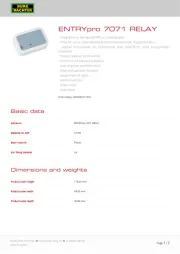
2 Augustus 2025
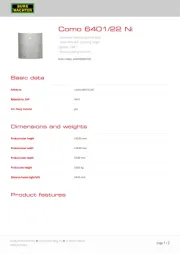
2 Augustus 2025
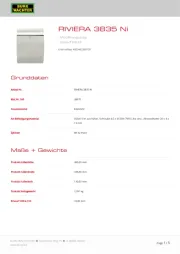
2 Augustus 2025
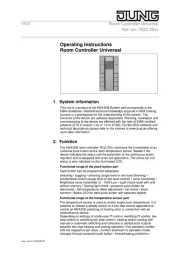
2 Augustus 2025
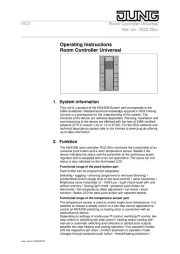
2 Augustus 2025

2 Augustus 2025

2 Augustus 2025

2 Augustus 2025

2 Augustus 2025

2 Augustus 2025