Rane RPM 26i Handleiding
Rane
Niet gecategoriseerd
RPM 26i
Bekijk gratis de handleiding van Rane RPM 26i (24 pagina’s), behorend tot de categorie Niet gecategoriseerd. Deze gids werd als nuttig beoordeeld door 13 mensen en kreeg gemiddeld 4.7 sterren uit 7 reviews. Heb je een vraag over Rane RPM 26i of wil je andere gebruikers van dit product iets vragen? Stel een vraag
Pagina 1/24

Manual-1
OPERATORS MANUAL RPM 26i
DSP MULTIPROCESSOR
Windows
is a registered trademark of Microsoft Corporation; RaneWare is a registered trademark of Rane Corporation.
SYSTEM REQUIREMENTS
RaneWare works under Microsoft Windows
®
, on a PC or
laptop with an unused serial port.
RW 232, RaneWare’s protocol, uses a DB-9 cable less
than 50 feet long, connecting from the serial port of a com-
puter to the RPM 26i communications Input port. No inter-
face boxes are required; just a cable and your computer.
RaneWare can be fully demonstrated and used without an
actual RPM 26i attached. Simply select the OFFLINE
RPM 26i or any other OFFLINE unit under Select in the
Device menu.
A RaneWare CD-ROM comes with each unit. Installation
is simple. The latest version is downloadable 24 hours a day
from Rane’s Internet site: http://www.rane.com.
QUICK START
If you don’t read all of this document, you risk setting up your system improperly... but at least read this section and
the Input and Output Trim sections on pages Manual-13-14. Paying careful attention to your system’s gain structure is
essential to maximize the noise performance of your entire system. Once you’re done reading and memorizing the manual,
please recycle the paper it is printed on by reconing an old speaker. If RaneWare has not yet been installed on your
computer, refer to RANEWARE INSTALLATION on page Manual-4 first.
Leave the audio connections on the RPM 26i until last. Connect the RW 232 INPUT jack on the unit’s rear to a serial
(COM) port on a PC-compatible computer using a standard 9-pin RS-232 cable. A short one is supplied with the unit,
which is intended to connect between units in a rack. The cable and adapter must not be a null-modem type.
Locate the RW 232 DEVICE ADDRESS switch on the rear panel. If this unit is to be used by itself, set the switch to
‘1’ by setting all switches off (down), except switch one (labeled ‘1’ on the chassis, the right-most switch when viewed
from the rear). If there is more than one unit, refer to Device Address Calculator in the software’s Help system or run
the included Device Address Calculator software and set a unique address for each unit.
Apply power by connecting the RS 3 remote supply’s 5-pin DIN jack to the rear of the unit, then connect the IEC end
to a powered AC outlet. CAUTION: Do not connect anything but an approved Rane power supply to this jack. The unit
does ground the chassis through the power cord. If the RS 3 and the RPM 26i are getting power, the yellow front panel
POWER indicator will be on.
Start your computer, run Windows
®
, and launch RaneWare by double-clicking on the RaneWare™ umbrella icon.
(See the next page for software installation instructions.) The Help file’s Software License Agreement appears the first
time RaneWare is run — read it all and close it. Then the System Setup window may appear. If it doesn’t, select
System Setup from the System menu. Be careful to select the COM port which is physically connected to the RPM 26i.
Click OK. Now, the Device Selection window may appear. If it doesn’t, choose Select from the Device menu. Click on
Poll… and the Devices Found: displays the units found. Click the Stop button to stop Polling. Select the unit from the
Device Selection window and click OK. If no unit was found, please refer to the TROUBLESHOOTING section at the
end of this manual or in the software’s Help system.
Several clues indicate communication between the computer and the RPM 26i. The yellow COM (communications)
indicator on the front of the unit flashes or stays on. The Memory numbers (1-16) near the top of the computer screen will
be black rather than gray. The Active indicator at the bottom left of the computer screen will be green.
Important Note: The RPM 26i contains many insightful, preprogrammed DSP Programs. Each “fixed” DSP Program
can be thought of as a unique “system setup,” i.e., 2-way crossover system, 3-way system, 2 x 6 splitter, etc. Each of the 16
Memories can contain a different DSP Program. Before connecting the RPM 26i to the other audio components in your
system, it is wise to choose and store the appropriate DSP Program for your system in all 16 Memories. This avoids the
problem of accidentally recalling a Memory that restores an undesired DSP Program, such as the case where you recall
from a 3-way DSP Program to a splitter: this sends full-range audio to all Outputs!
Once the proper DSP Program is stored in the RPM’s Memories, digital and audio connections can be made. Turn the
amplifier(s) off until all connections are complete.
Note: If you have previously
installed an older version of RaneWare
and you just received a new RPM 26i
unit, you must reinstall the new
version of RaneWare that was shipped
with your unit. Use of an old version
will not work.
WEAR PARTS: This product contains no wear parts.

Manual-2
FRONT PANEL DESCRIPTION
햲 AES 3 LOCK & INPUT Signal/Overload multi-color LEDs indicate the presence of an AES3 clock, significant audio
Signal (green) or Overload conditions (red). Input indicators provide signal flow verification without a computer. The
Inputs’ Signal indicators are driven from an analog comparator circuit prior to the input level control. All other indicators
are controlled from the microprocessor.
햳 OUTPUT Signal/Overload multi-color LEDs indicate the presence of a significant audio Signal (green) or Overload
conditions (red). Output indicators provide signal flow verification without a computer. All other indicators are controlled
from the microprocessor.
The Output indicators cycle yellow from left to right during power up and when the unit is loading a new DSP Program.
All outputs are muted during DSP Program changes.
If Output 1 or 2 is flashing, something has gone wrong. See TROUBLESHOOTING on page Manual-22.
햴 COM (yellow, communications) flashes when a message for the unit is successfully received. This indicator flashes often
when communicating with the computer, since metering messages are continually requested by the computer. The COM
indicator may flash so often it may appear to be constantly on. There is also a brief flash whenever the Memory Recall Port
is used.
햵 POWER indicates that the unit is connected to a powered RS 3 remote supply.
RPM 26i CONNECTION
When connecting the RPM 26i in your system, leave its
power supply and the amplifiers for last. This gives you a
chance to correct mistakes before damage is done to your
amps, speakers, ears, etc. Also, be sure to read the Important
Note in the QUICK START section on page Manual-1.
The RPM 26i has AES3 digital stereo Inputs and balanced
Outputs. The Output shields may be attached using the
connectors, or preferably connected to the chassis through
three #4 serrated screws on the rear. Keep these screws tight
for the best possible shield-to-chassis connections. The RS-
232 cable shields connect to the chassis through the four nuts
and star washers that the cable screws into. Be sure to screw
down RS-232 cables to guarantee good shield connections.
The chassis and the audio signal ground are connected
together internally at only one point. The RPM 26i chassis
connects through the RS 3 power supply cables to the earth
ground (3
rd
pin) of the 100 and 120 VAC line cords. A 6-32
screw and star washer are also provided on the unit’s rear if a
technical ground connection is needed. This chassis connec-
tion is also recommended for 230V operation. Connect the
non-inverting (positive) audio lines to the ‘+’ terminals, and
the inverting (negative) lines to the ‘–’ terminals. Connect the
cable shields to the center terminal on the Euroblock. For
those installations where the RPM 26i internal shield-to-
chassis connection causes interference, connect the shields
directly to the chassis PEM nuts directly above each shield
terminal. Be sure to bite through the paint with the star
washer and keep the shields wrapped around the audio
conductors as much as possible. For the “theoretical” best
ElectroMagnetic Interference (EMI) immunity, connect the
shields at both ends of the cables. (For more information on
System Connections, see RaneNote 110, “Sound System
Interconnection” later in this manual or on Rane’s web site.
To control the unit from a computer, use 9-pin RS-232
cables which are 50 feet or shorter. The cable and adapter
must not be a null-modem type. A short cable is supplied for
connecting adjacent units. Daisy-chain up to 16 units at a
time by connecting the computer COM port to the RW 232
INPUT connector on the first unit. Then connect the unit’s
RW 232 OUTPUT connector to the next unit’s RW 232
INPUT.
The DEVICE ADDRESS switch identifies each unit with
an ‘address’, and must be set uniquely for each unit. The
switches form a binary code from 0 through 255. Only the
numbers 1 through 250 may be used. The place values of
each switch are marked on the rear panel. The switch itself
may have numbers printed on it; these should be ignored. To
set a specific address, refer to the SETTING THE DEVICE
ADDRESS section on page Manual-24 or run the Address
Calculator software included with RaneWare.
Refer to page Manual-23 for information regarding switch
connections to the Memory Recall Port (MRP).
Product specificaties
| Merk: | Rane |
| Categorie: | Niet gecategoriseerd |
| Model: | RPM 26i |
Heb je hulp nodig?
Als je hulp nodig hebt met Rane RPM 26i stel dan hieronder een vraag en andere gebruikers zullen je antwoorden
Handleiding Niet gecategoriseerd Rane
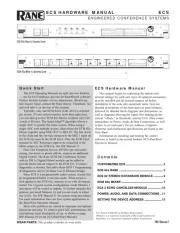
4 Juli 2025
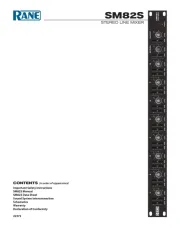
4 Juli 2025
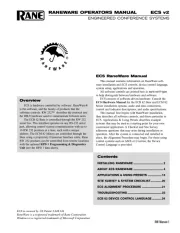
2 Juli 2025

1 Juli 2025

1 Juli 2025
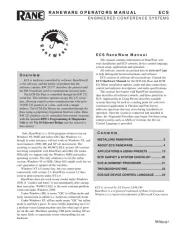
1 Juli 2025
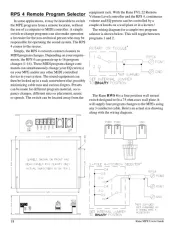
1 Juli 2025
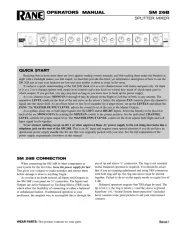
30 Juni 2025
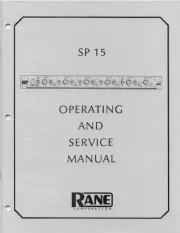
30 Juni 2025
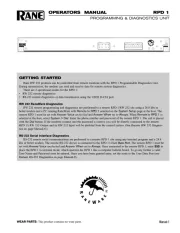
30 Juni 2025
Handleiding Niet gecategoriseerd
- True
- Lingg & Janke
- Masport
- Goclever
- Delta Dore
- Sheeran Looper
- Teia
- BIOS Living
- Mobotix
- Cybex
- Rode
- DoorBird
- Imetec
- Sitecom
- Hanwha
Nieuwste handleidingen voor Niet gecategoriseerd

13 September 2025

13 September 2025

13 September 2025

13 September 2025

13 September 2025

13 September 2025

13 September 2025

13 September 2025

13 September 2025

13 September 2025