Rain Bird RC2 Handleiding
Bekijk gratis de handleiding van Rain Bird RC2 (44 pagina’s), behorend tot de categorie Niet gecategoriseerd. Deze gids werd als nuttig beoordeeld door 14 mensen en kreeg gemiddeld 4.7 sterren uit 7.5 reviews. Heb je een vraag over Rain Bird RC2 of wil je andere gebruikers van dit product iets vragen? Stel een vraag
Pagina 1/44

RC2-230V, RC2-AUS, ARC8-230V and ARC8-AUS
WiFi Smart Controller
User Manual
EN ENGLISH Pg 2
ES ESPAÑOL Pg 5
FR FRANÇAIS Pg 8
DE DEUTSCH Pg 11
IT ITALIANO Pg 14
PL POLSKIE Pg 17
RU РУССКИЙ Pg 20
PT PORTUGUÊS Pg 23
TU TÜRK Pg 26
CN 汉语 Pg 29
AR ةيبرعلا
Pg 32
NL NEDERLANDS Pg 35
IW תירבע Pg 38
CS ČEŠTINA Pg 41
AUTO OFF MANUAL NEXT
STATUS
READ AND SAVE THESE INSTRUCTIONS

CONNECT
120 VA C
RESET
ACCESSORY
12345678
24V SENAC S C M
AUTO OFF MANUAL NEXT
STATUS
VAC SENS C
CONNE CT
120 VAC
RES ET
ACCES S O R Y
12345678
24VAC S EN S C M
AUTO OFF MANUAL NEXT
STATUS
EN ENGLISH
3.2 mm
2
4
3
2
1
CONNECT
120 VAC
RESET
ACCESS ORY
12345678
24VAC SE NS C M
AUTO OFF MANUAL NEXT
STATUS
CONNECT
120 VAC
RESET
ACCES S O RY
12345678
24VAC S EN S C M
AUTO OFF MANUAL NEXT
STATUS
CONNECT
120 VA C
RESE T
ACCES S ORY
1 2 3 4 5 6 7 8
24VAC SE N S C M
9 10 11 12
MASTER
VALVE
C
MV
1
2
S
AUTO OFF MANUAL NEXT
STATUS
2
1
2
Feature Description
Maximum zones 8
Automatic programs 3
Start times per program 4
Custom run days Yes
Master valve control Yes
Rain delay Yes
Rain/freeze sensor control Yes
Seasonal adjust Yes
Manual zone run Yes
Manual program run Yes
Manual test all zones Yes
Zone advance Yes
Built-in WiFi Yes
AP Hotspot Yes
WiFi Smart Controller User Manual
Installation
If You’re Replacing an Existing Controller
1. Take a photo of the wiring details, which will be useful to reference when installing the
new controller.
2. Unplug the power cord from the AC power outlet and disconnect wires from the
controller.
Mount New Controller
1. Choose a mounting location on a wall at least 4.5 m away from major appliances or
air conditioners. Ensure an AC power outlet is within close proximity to mounting
location.
WARNING
Install the controller with the power supply cord exit side pointing downwards to avoid
ingress of water.
2. Drive a mounting screw into the wall, leaving
a 3.2 mm gap between the screw head and
the wall surface (use supplied wall anchors if
necessary).
3. Locate the keyhole slot on back of the
controller and hang it securely on the
mounting screw.
4. Remove the wire bay cover on the lower part
of the controller and drive a second screw
through the open hole and into the wall (use
supplied wall anchors if necessary).
Connect Valve Wiring
1. With the wire bay cover removed, route all eld
wires through the opening at the bottom of the
controller.
WARNING
DO NOT route valve wires through the same opening as power wires.
2. Connect one wire from each valve to one of the numbered zone terminals (1–8) on
the controller.
NOTICE
DO NOT connect more than one valve to the same zone terminal (1–8).
3. Connect a eld common wire to the common terminal (C) on the controller.
4. For connection of optional
accessories (rain or rain/freeze
sensor, master valve, pump start
relay), refer to the appropriate
section within this manual.
Connect Fixed Wiring
WARNING
• Ensure that AC power is disconnected before replacing wiring.
• The installation must prevent the connection to be strained.
• When using xed wiring to main supply, the installation must incorporate a
disconnection device.
• DO NOT apply power until you have completed and checked all wiring connections.
• DO NOT attempt to link two or more controllers together using a single transformer.
1. FOR MODEL RC2-AUS, ARC8-AUS and ARC8-230V: If desired, the provided power cord
can be removed and replaced with custom wiring.
2. Remove the wire bay cover on the lower part of the controller.
3. Locate the transformer box in the left-hand corner of the wire bay and unscrew the
wiring compartment cover.
4. FOR MODEL RC2-AUS, ARC8-AUS and ARC8-230V: Unscrew the terminal block
connecting the AC power cord and the transformer wires. Remove the power cord
wires from the transformer box.
5. FOR MODEL RC2-AUS, ARC8-AUS and ARC8-230V: Remove the factory installed power
cord by loosening the liquid tight cord connector.
6. Route the three wires from an external power source into the wiring compartment.
7. Connect the external power supply wires using the terminal block and resecure the
liquid tight cord connector or a means of strain-relief of connections.
Power Wiring Connections 230 V∿
• Brown supply wire (live) to the brown transformer wire.
• Blue supply wire (neutral) to the blue transformer wire.
• Green/yellow supply wire (ground) to green/yellow transformer wire.
Connect Rain/Freeze Sensor (optional)
NOTICE
• DO NOT remove the jumper wire unless
connecting a rain or rain/freeze sensor.
The controller will not function if the
jumper wire is removed and a rain or
rain/freeze sensor is not connected.
• Rain Bird controllers are only compatible
with normally closed rain or rain/freeze
sensors.
• Check local and/or state regulations to
determine if a rain or rain/freeze sensor
is required.
1. Remove the yellow jumper wire from the
SENS terminals on the controller.
2. Connect both rain or rain/freeze sensor
wires to the SENS terminals.
3. For detailed installation and operation of
rain or rain/freeze sensor, refer to sensor
manufacturer’s installation instructions.
Connect Master Valve (optional)
WARNING
DO NOT route the master valve wires through the same opening as the power wires.
1. Using a direct burial cable, connect one of the wires from the master valve to the
master valve terminal (M).
NOTICE
DO NOT connect more than one valve to the master valve terminal (M).
2. Connect the remaining wire from the master valve to the common terminal (C).
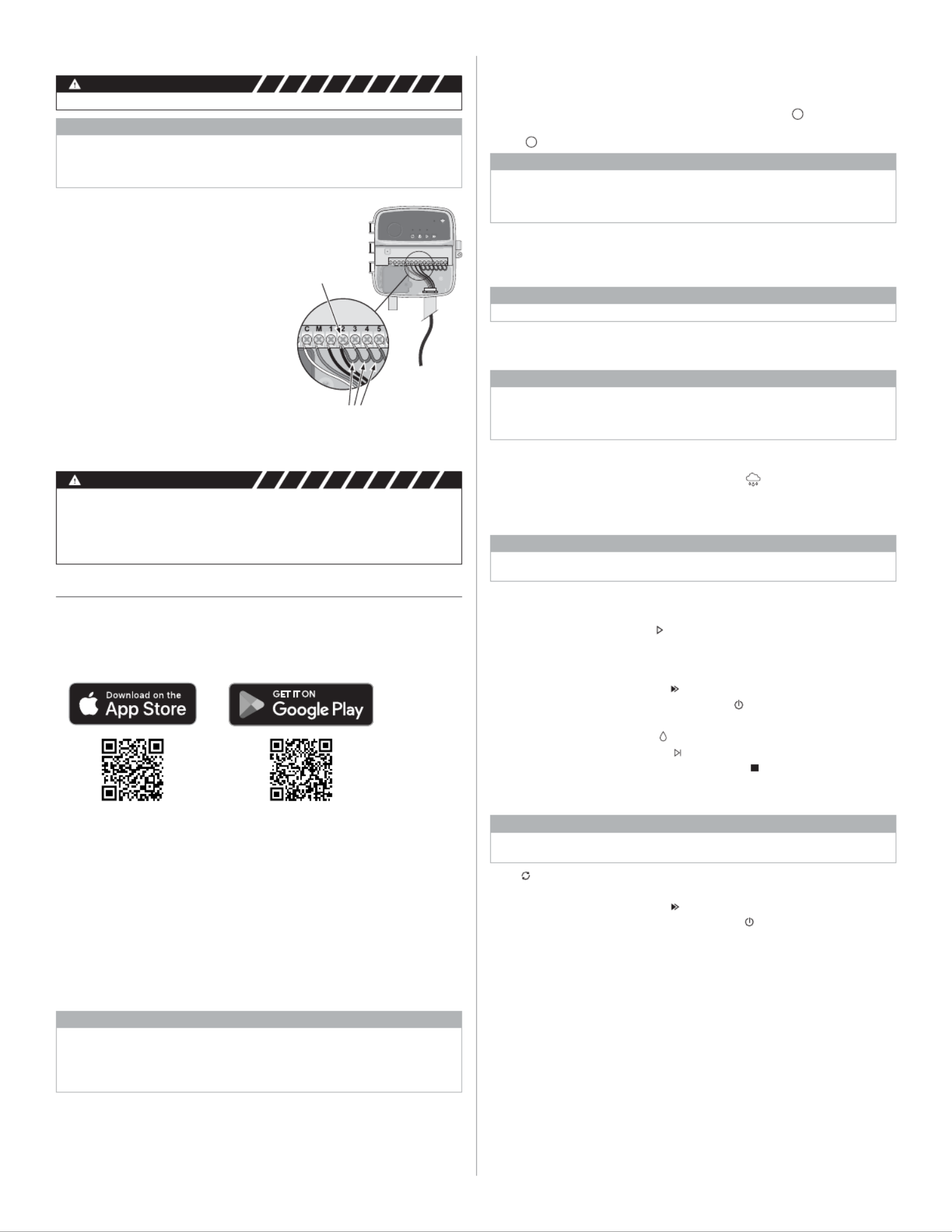
CONNECT
120 VAC
RESET
ACCESSORY
12345678
24VAC SENS C M
AUTO OFF MANUAL NEXT
STATUS
ACTIVE
TERMINAL
JUMPER WIRES
3
3. Select “Add Controller” to begin the set-up wizard.
Set Date and Time
• When the controller is connected to WiFi, it will automatically set the date and time
according to the local WiFi network settings. In the event of a power outage, the date
and time will default to the local WiFi network settings.
• If a local WiFi network is not available at setup and the controller is connected to the Rain
Bird App in AP Hotspot mode, the controller will default to the date and time in the mobile
device settings. In the event of a power outage, the date and time will need to be manually
reset by reconnecting the controller to your mobile device through AP Hotspot mode.
Create a Watering Schedule
1. ADD PROGRAM(S): This controller is scheduled using up to three programs (A, B and C).
Basic programs include instructions on watering days, start times and durations.
In the Rain Bird App, add a new program by selecting + PGM and an available program.
NOTICE
• The rst time you connect to the controller, the Rain Bird App will reect the default
program assigned to the controller. You can choose to retain, change, or set up a new
program.
• Programming is stored in non-volatile memory and will remain in the controller in the
event of a power outage.
Connect Pump Start Relay (optional)
WARNING
DO NOT route the pump start relay wires through the same opening as the power wires.
NOTICE
• A pump start relay connects to the controller in the same way as a master valve, but
connects dierently at the water source.
• This controller DOES NOT provide power for a pump. A relay must be wired according to
pump manufacturer’s installation instructions.
1. Using a direct burial cable, connect one of the
wires from the pump start relay to the master
valve terminal (M).
2. Connect the remaining wire from the pump
start relay to the common terminal (C).
3. To avoid possible pump damage in the event
run times are assigned to unused zones,
connect a short jumper wire from all unused
zone terminals to the nearest zone terminal
in use.
4. For detailed installation and operation of
pump start relay, refer to pump manufacturer’s
installation instructions.
Connect Power
• The controller can be installed indoors or
outdoors (if plugged into a weatherproof
external outlet).
• The controller has an internal transformer that reduces supply voltage from 230 V∿ to
24 V∿. You will need to connect power supply wires to the transformer’s three wires (live,
neutral, ground). Refer to “Connect Fixed Wiring” section for installation details.
WARNING
• Electric shock can cause severe injury or death. Ensure power supply is turned OFF before
connecting power wires.
• DO NOT plug in or apply power to the controller until you have completed and checked
all wiring connections.
• Disconnect or turn o the external power source before connecting or disconnecting
wires to the controller.
Programming
Add a New Controller to the Rain Bird App
1. Before mounting new controller, check the WiFi signal at controller.
• Verify minimum signal strength of two bars at controller.
• Mount controller closer to router or add signal booster if needed.
2. Download and launch the Rain Bird App.
2. SET PROGRAM START TIME(S): This controller is scheduled using up to four
independent start times per program. The start time(s) is the time of day at which
the program will begin. Each start time will run every zone for its scheduled duration
within that program.
• In the Rain Bird App, add a program start time by selecting the + icon.
• Set the zone(s) and watering duration(s) associated with the start time by selecting
the + icon.
NOTICE
Start times apply to the entire program, not individual zones. Depending on landscaping
needs, multiple start times may be assigned for that program. Once the start time is set,
the controller begins the watering cycle with the rst zone; the other zones in the program
follow in sequence.
3. SET PROGRAM RUN DAYS: Run days are the specic days of the week in which
watering occurs.
In the Rain Bird App, set the watering frequency by selecting Odd (days of the week),
Even (days of the week), Custom or Cyclic (specic intervals).
NOTICE
Watering days apply to the entire program, not the individual zones.
4. changes the watering duration (as a percent) for all zones SEASONAL ADJUST
associated with run times in an individual program. This may be manually adjusted in
the Rain Bird App using the slider in the program settings.
NOTICE
• The controller must be connected to WiFi to make automatic adjustments.
• An adjustment value of 100% is representative of irrigation during the average hottest
time of year, so even if you’re experiencing warm weather on a summer day, you may not
see an adjustment above 100%.
5. RAIN DELAY: In the Rain Bird App, manually turn o automatic watering for a xed
number of days when it rains even without a rain sensor.
• Suspend watering for up to 14 days by selecting the icon in the controller
settings.
• Slide the bar to the desired number of days to delay automatic watering.
• Select “Save” to store the setting.
NOTICE
The maximum numbers of days to delay watering is 14. After the days expire, automatic
irrigation will begin again according to the programmed schedule.
Manual Watering
ON THE CONTROLLER
• To start manual watering, press the button.
• As a default, each zone will run for 10 minutes; you can choose to retain or change the
watering duration in the Rain Bird App.
• The blinking LED will give indication for which zone is active.
• To advance to the next zone, press the button.
• To stop manual watering on the controller, press the button.
IN RAIN BIRD APP
• To start manual watering, select the icon and select manual watering preferences.
• To advance to the next zone, select the icon.
• To stop manual watering in the Rain Bird App, select the icon.
Automatic Watering
ON THE CONTROLLER
NOTICE
When operating in automatic mode, each program will run according to the start times, run
days, and run times for each zone in sequence until all scheduled watering has been run.
• Press to start automatic watering according to scheduled program(s).
• The blinking LED will give indication for which zone is active.
• To advance to the next zone, press the button.
• To stop automatic watering on the controller, press the button.
IN RAIN BIRD APP
The Rain Bird App oers a toggle to switch between automatic watering and o status.
Apple and the Apple logo are trademarks of Apple Inc., registered
in the U.S. and other countries. App Store is a service mark of
Apple Inc. Google Play is a trademark of Google Inc.
Product specificaties
| Merk: | Rain Bird |
| Categorie: | Niet gecategoriseerd |
| Model: | RC2 |
Heb je hulp nodig?
Als je hulp nodig hebt met Rain Bird RC2 stel dan hieronder een vraag en andere gebruikers zullen je antwoorden
Handleiding Niet gecategoriseerd Rain Bird

6 Juli 2023

23 Mei 2023

11 Mei 2023

1 Mei 2023

19 Februari 2023

16 Januari 2023

12 Januari 2023

10 Januari 2023

13 November 2022

9 November 2022
Handleiding Niet gecategoriseerd
- Silkn
- A4 Tech
- Control4
- Satisfyer
- Tycon Systems
- Ariete
- Koolatron
- Diana
- Basbau
- Bauknecht
- Titanwolf
- Bestron
- Belva
- DMT
- Sunny
Nieuwste handleidingen voor Niet gecategoriseerd

14 September 2025

14 September 2025

13 September 2025

13 September 2025

13 September 2025

13 September 2025

13 September 2025

13 September 2025

13 September 2025

13 September 2025