Plustek SmartOffice PT2160 Handleiding
Bekijk gratis de handleiding van Plustek SmartOffice PT2160 (59 pagina’s), behorend tot de categorie Scanner. Deze gids werd als nuttig beoordeeld door 55 mensen en kreeg gemiddeld 4.6 sterren uit 28 reviews. Heb je een vraag over Plustek SmartOffice PT2160 of wil je andere gebruikers van dit product iets vragen? Stel een vraag
Pagina 1/59

PT2160
Installation
Usage & Maintenance

Trademarks
© 2019 Plustek Inc. All rights are reserved. No portion of this document may be
reproduced without permission. Plustek is a registered trademark of Plustek Inc.
OCR processing by ABBYY® FineReader®, © 2019 ABBYY. ABBYY and
FineReader are trademarks of ABBYY Software, Ltd. which may be registered in
some jurisdictions. All trademarks and brand names mentioned in this publication
are property of their respective owners.
Liability
While all efforts have been made to ensure the accuracy of all contents in this
manual, we assume no liability for errors or omissions or by statements of any kind
in this manual, whether such errors are omissions or statements resulting from
negligence, accidents, or any other cause. The contents of this manual are subject
to change without notice. We will not shoulder any legal liability, if users failed to
follow the operation instructions in this manual.
Copyright
The scanning of certain documents, for example checks, bank notes, I.D. cards,
government bonds, or public documents, may be prohibited by law and/or subject
to criminal prosecution. We recommend you to be responsible and respectful of the
copyrights laws when you are scanning books, magazines, journals and other
materials.
Environmental Information
Recycle or disposal at end-of-life information, please ask local distributors or
suppliers for recycle and disposal information. The product is designed and
produced to achieve sustainable environmental improvement. We strive to produce
products in compliance with global environmental standards. Please consult your
local authorities for proper disposal.
The product packaging is recyclable.
Attention for recycling (For EU country only)
Protect your environment! This product should not be thrown into the household
waste container. Please give it to the free collecting center in your community.
Screen Examples in This Manual
The screen shots in this guide were made with Windows 7. If you are using
Windows 8 / 10, your screen will look somewhat different but functions the same.

Table of Contents
INTRODUCTION .....................................................................................................1
How to Use This Guide............................................................................................... 1
Conventions of This Guide ......................................................................................... 2
A Note about Icons ............................................................................................................... 2
Safety Precautions...................................................................................................... 2
Minimum System Requirements ................................................................................. 3
Box Contents .............................................................................................................. 4
Scanner Overview ...................................................................................................... 5
LED Indicator & Function Number Display ................................................................. 8
Ultrasonic Sensor .......................................................................................................9
CHAPTER I. INSTALLING THE SCANNER .................................................................. 10
Software Installation Requirements .......................................................................... 10
Hardware Requirements........................................................................................... 10
Installing and Setting up the Scanner ....................................................................... 11
Step 1. Install the Paper Chute........................................................................................... 11
Step 2. Connecting the Scanner to Your Computer........................................................... 12
Step 3. Installing the Software............................................................................................ 13
Step 4. Testing the Scanner............................................................................................... 14
Compatible with Standard TWAIN Software............................................................. 15
CHAPTER II. SCANNING ....................................................................................... 16
Preparing Originals ................................................................................................... 17
Checking Document Conditions ......................................................................................... 17
Loosening Documents........................................................................................................ 18
Placing Scanned Items at the Center of the ADF Paper Chute................................ 19
Placing Originals....................................................................................................... 20
Placing Same Size Originals .............................................................................................. 20
Placing Business Cards...................................................................................................... 22
Placing Plastic Cards.......................................................................................................... 22
Placing Different Size Originals.......................................................................................... 24
Placing the Document Folded in Half ....................................................................... 25
Placing the Passport................................................................................................. 27
Scanning Documents................................................................................................ 28
Scanning from the Scanner’s Front Panel.......................................................................... 28
Scanning from the On-screen DocAction’s Execute Menu ................................................ 30
Scanning from the Icon in the Left Side of the DocAction Window.................................... 31
Scanning via TWAIN Interface ........................................................................................... 31
CHAPTER III. CARE AND MAINTENANCE.................................................................. 34
Cleaning the Scanner ............................................................................................... 34
Cleaning Materials.............................................................................................................. 34
Cleaning the ADF ............................................................................................................... 35
Replacing Consumables........................................................................................... 38
Replacing the Friction Roller .............................................................................................. 38
Replacing the Pick Roller ................................................................................................... 40
Replacing the Separation Roller......................................................................................... 43
Calibrating the Scanner ............................................................................................ 46
Power Save .............................................................................................................. 47
CHAPTER IV. TROUBLESHOOTING ......................................................................... 49
Product specificaties
| Merk: | Plustek |
| Categorie: | Scanner |
| Model: | SmartOffice PT2160 |
| Kleur van het product: | Zwart |
| Ingebouwd display: | Ja |
| Gewicht: | 4100 g |
| Breedte: | 319.9 mm |
| Diepte: | 298.2 mm |
| Hoogte: | 236.6 mm |
| Stroom: | 1.25 A |
| USB-poort: | Ja |
| USB-versie: | 3.2 Gen 1 (3.1 Gen 1) |
| Type beeldsensor: | Dual CIS |
| Duurzaamheidscertificaten: | ENERGY STAR |
| Aantal per verpakking: | 1 stuk(s) |
| Ingangsspanning: | 24 V |
| Meegeleverde software: | Plustek OCR\nPlustek DocAction\nPlustek DocTWAIN |
| Ondersteunt Windows: | Windows 10, Windows 7, Windows 8 |
| Standaard interfaces: | USB 3.2 Gen 1 (3.1 Gen 1) |
| Soort scanner: | ADF-scanner |
| Optische scanresolutie: | 600 x 600 DPI |
| Maximale ISO A-series papierformaat: | A3 |
| ISO A-series afmetingen (A0...A9): | A3, A4 |
| Duplex scannen: | Ja |
| Minimale processor: | Intel Core i5 2.5 GHz |
| Kleurdiepte invoer: | 48 Bit |
| Minimale RAM: | 4096 MB |
| Capaciteit automatische documentinvoer: | 100 vel |
| Maximum scanformaat: | 216 x 5080 mm |
| Scan bestandsformaten: | |
| Scanner-drivers: | TWAIN |
| Maximumbreedte media: | 244 |
| ADF scan snelheid (b/w, A4): | 60 ppm |
| Uitvoer grijsschaaldiepte: | 8 Bit |
| Kleurenscans: | Ja |
| Film-scannen: | Nee |
| Duplex ADF scan snelheid (b/w, A4): | 120 ipm |
| Zwart / wit scannen kleurenmodi: | Grayscale, Monochrome |
| Dagelijkse diensten cyclus (max): | 8000 pagina's |
| Ondersteunde scanning media types: | Business Card, Plain paper, Plastic Card |
| Letter: | Ja |
| Functietoetsen: | Down, Scan, Standby, Up |
| Mediagewicht, automatische doorvoer: | 27 - 413 g/m² |
| Scanformaat documentinvoer (min): | 13.2 x 13.2 mm |
| Maximum scanformaat (documentinvoer): | 216 x 5080 mm |
| Lichtbron: | LED |
| Kleurdiepte uitvoer: | 24 Bit |
| Uitvoer monochroomdiepte: | 1 Bit |
| Duplex ADF scan snelheid (kleur, A4): | 120 ipm |
| Detectie meervoudige invoer: | Ja |
| Kaartdikte (max): | 1.2 mm |
| ADF scan snelheid (colour, A4): | 60 ppm |
| Maximum media lengte: | 5080 mm |
| Grijswaardendiepte-input: | 16 Bit |
| Ultrasone sensor: | Ja |
| ADF-scansnelheid (grijstinten, A4): | 60 ppm |
| Ultrasone detectie van dubbele vellen: | Ja |
| Levensduur van de roller: | 300000 pagina's |
| Levensduur van de pad: | 100000 pagina's |
Heb je hulp nodig?
Als je hulp nodig hebt met Plustek SmartOffice PT2160 stel dan hieronder een vraag en andere gebruikers zullen je antwoorden
Handleiding Scanner Plustek

28 Januari 2025

16 November 2024

5 Augustus 2024

5 Augustus 2024
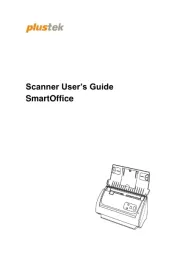
5 Augustus 2024
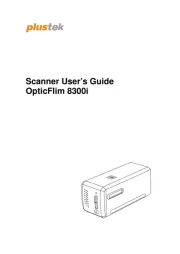
5 Augustus 2024

4 Maart 2023

4 Maart 2023

4 Maart 2023

4 Maart 2023
Handleiding Scanner
- Honeywell
- Zolid
- RadioShack
- IRIS
- Wolverine
- Panasonic
- Albrecht
- Mustek
- DTRONIC
- Rollei
- Rittz
- Voltcraft
- Zebra
- DENSO
- Pacific Image
Nieuwste handleidingen voor Scanner

1 September 2025

9 Augustus 2025

7 Augustus 2025

4 Augustus 2025

4 Augustus 2025

4 Augustus 2025

30 Juli 2025

29 Juli 2025

29 Juli 2025

5 Juli 2025