Plustek SmartOffice PS186 Handleiding
Bekijk gratis de handleiding van Plustek SmartOffice PS186 (3 pagina’s), behorend tot de categorie Scanner. Deze gids werd als nuttig beoordeeld door 69 mensen en kreeg gemiddeld 4.8 sterren uit 35 reviews. Heb je een vraag over Plustek SmartOffice PS186 of wil je andere gebruikers van dit product iets vragen? Stel een vraag
Pagina 1/3

Assemble and Connect
• Assembler et connecter
1. Open cover and remove all packing material. Close the
cover until you hear it click into place.
1. Ouvrez le capot et retirez tout le matériel d'emballage.
Fermez le capot jusqu'à ce que vous entendiez un
déclic.
2. Connect the scanner to the computer by using the
bundled USB cable and AC adapter.
2. Connectez le scanner à l'ordinateur à l'aide du câble
USB et de l'adaptateur secteur fournis.
Quick Scan Numériser rapide•
Double-click the button to quickly scan through the simplify settings dialog. Quick Scan
Double-cliquez sur le bouton Numériser rapide pour parcourir rapidement la boîte de dialogue de simplication des
paramètres.
New
(Customize scan prole)
Nouveau •
(Personnaliser prol de numérisation)
Add your desired scan proles by double-clicking the New button.
Ajoutez les prols de numérisation de votre choix en double-cliquant sur le bouton Nouveau .
SmartOfce PS186
Quick Start Guide
Guide de démarrage rapide
* Installation & Software Tutorial
Videos
* Vidéos de tutoriel d’installation
et de logiciel
* Calibration sheet
* Feuille d'étalonnage
Software and Manuals
Logiciels et guides
http://plustek.com/ps186
Scan a Document Numériser un document •
Fan the stack of paper well to avoid paper jams and misfeeds.
Load your original facedown, top edge rst.
Ventilez bien la pile de papier pour éviter les bourrages et les problèmes d'alimentation.
Chargez votre original face vers le bas, bord supérieur en premier.
1 2
At an angle
Feed direction

Full Text Search Recherche intégral du texte•
Full Text Search ensures that you can search not only the keyword and lename, but also the document content. The
default setting is o. Open the function may slow down OCR recognition.
La recherche en texte intégral garantit que vous pouvez rechercher non seulement le mot clé et le nom du chier, mais également
le contenu du document. Le paramètre par défaut est désactivé. Ouvrir la fonction peut ralentir la reconnaissance OCR.
* If ‘le not exist’
message box pops-up,
the le may have been
changed or removed
from the folder.
* Si la boîte de message
“Fichier inexistant”
apparaît, le chier a
peutêtre été modié
ou supprimé du
dossier.
Select the item, the content preview shows in the window. If the recognized content is abnormal, please refer to Change
OCR language or stop FTS
Sélectionnez l'élément, l'aperçu du contenu s'ache dans la fenêtre. Si le contenu reconnu est anormal, veuillez vous
référer à Changer la FTS langue d’OCR ou arrêter FTS.
Right-click DocAction II icon under system tray and select FTS service.
Note: Modication applies from the next scan batch.
Cliquez avec le bouton droit de la souris sur l'icône DocAction II située sous la barre d'état système et sélectionnez
Service FTS.
Remarque: la modication s’applique à partir du prochain lot d’analyse.
The scanned images are strange
Les images numérisées sont étranges•
Need Help? Besoin d’aide? •
Technical Support for the Product & Services
Support technique pour les produits et services
https://plustek.com/usa/support
Add index to lename Ajouter un index au nom du chier•
Adding Index/Tags can help you locate les quickly.
New Filename Filename Format Add Index to Filename> > >
L’ajout d’index / de balises peut vous aider à localiser rapidement les
chiers.
Nouveau Nom de Fichier Format du Nom de Fichier > > > Ajoute un
onglet à la Nom de Fichier
After scanning, you’ll be able to crop or manually type the
words as your index.
Note: maximum 12 characters allowed per index eld.
Après la numérisation, vous pourrez rogner ou taper
manuellement les mots comme index.
Remarque: 12 caractères maximum autorisés par
champ d'index.
Clean the scanner
Nettoyer le scanner
Calibrate the scanner
L’étalonnage du scanner
Product specificaties
| Merk: | Plustek |
| Categorie: | Scanner |
| Model: | SmartOffice PS186 |
| Kleur van het product: | Zwart, zilver |
| Ingebouwd display: | Nee |
| Gewicht: | 1660 g |
| Breedte: | 263 mm |
| Diepte: | 127.5 mm |
| Hoogte: | 148 mm |
| Stroom: | 0.75 A |
| USB-poort: | Ja |
| USB-versie: | 2.0 |
| Type beeldsensor: | Dual CIS |
| Aantal per verpakking: | 1 stuk(s) |
| Ingangsspanning: | 24 V |
| Ondersteunt Windows: | Windows 10, Windows 7, Windows 8 |
| Soort voeding: | DC |
| Ondersteunt Mac-besturingssysteem: | Mac OS X 10.10 Yosemite, Mac OS X 10.11 El Capitan, Mac OS X 10.12 Sierra, Mac OS X 10.13 High Sierra, Mac OS X 10.14 Mojave, Mac OS X 10.8 Mountain Lion, Mac OS X 10.9 Mavericks |
| Standaard interfaces: | USB 2.0 |
| Soort scanner: | ADF-scanner |
| Optische scanresolutie: | 600 x 600 DPI |
| Maximale ISO A-series papierformaat: | A4 |
| Minimale opslag schijfruimte: | 2000 MB |
| Minimale processor: | PentiumR IV 2.4 GHz |
| Minimale RAM: | 1024 MB |
| Capaciteit automatische documentinvoer: | 50 vel |
| Maximum scanformaat: | 216 x 2500 mm |
| Maximumbreedte media: | 220 |
| ADF scan snelheid (b/w, A4): | 25 ppm |
| Kleurenscans: | Ja |
| Zwart / wit scannen kleurenmodi: | Grayscale, Monochrome |
| Dagelijkse diensten cyclus (max): | 1500 pagina's |
| Ondersteunde scanning media types: | Business Card, Plain paper |
| Functietoetsen: | Down, Scan, Up |
| Mediagewicht, automatische doorvoer: | 50 - 105 g/m² |
| Scanformaat documentinvoer (min): | 13.2 x 13.2 mm |
| Maximum scanformaat (documentinvoer): | 216 x 2500 mm |
| Lichtbron: | LED |
| Kaartdikte (max): | 5 mm |
| ADF scan snelheid (colour, A4): | 8 ppm |
| Maximum media lengte: | 2500 mm |
| Dagelijkse batterijduur: | 1500 pagina's |
| Levensduur van de roller: | 100000 pagina's |
| Levensduur van de pad: | 20000 pagina's |
Heb je hulp nodig?
Als je hulp nodig hebt met Plustek SmartOffice PS186 stel dan hieronder een vraag en andere gebruikers zullen je antwoorden
Handleiding Scanner Plustek

28 Januari 2025

16 November 2024

5 Augustus 2024

5 Augustus 2024
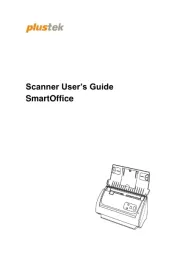
5 Augustus 2024
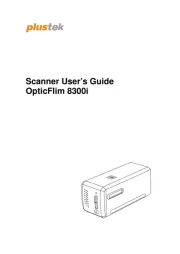
5 Augustus 2024

4 Maart 2023

4 Maart 2023

4 Maart 2023

4 Maart 2023
Handleiding Scanner
- Agfaphoto
- Tevion
- Albrecht
- Blackmagic Design
- Traveler
- Sagem
- Nedis
- Kensington
- Lenco
- Doxie
- Braun
- Antec
- Zebra
- Silvercrest
- Brother
Nieuwste handleidingen voor Scanner

1 September 2025

9 Augustus 2025

7 Augustus 2025

4 Augustus 2025

4 Augustus 2025

4 Augustus 2025

30 Juli 2025

29 Juli 2025

29 Juli 2025

5 Juli 2025