Plustek OpticPro A320 Handleiding
Bekijk gratis de handleiding van Plustek OpticPro A320 (32 pagina’s), behorend tot de categorie Scanner. Deze gids werd als nuttig beoordeeld door 65 mensen en kreeg gemiddeld 5.0 sterren uit 33 reviews. Heb je een vraag over Plustek OpticPro A320 of wil je andere gebruikers van dit product iets vragen? Stel een vraag
Pagina 1/32
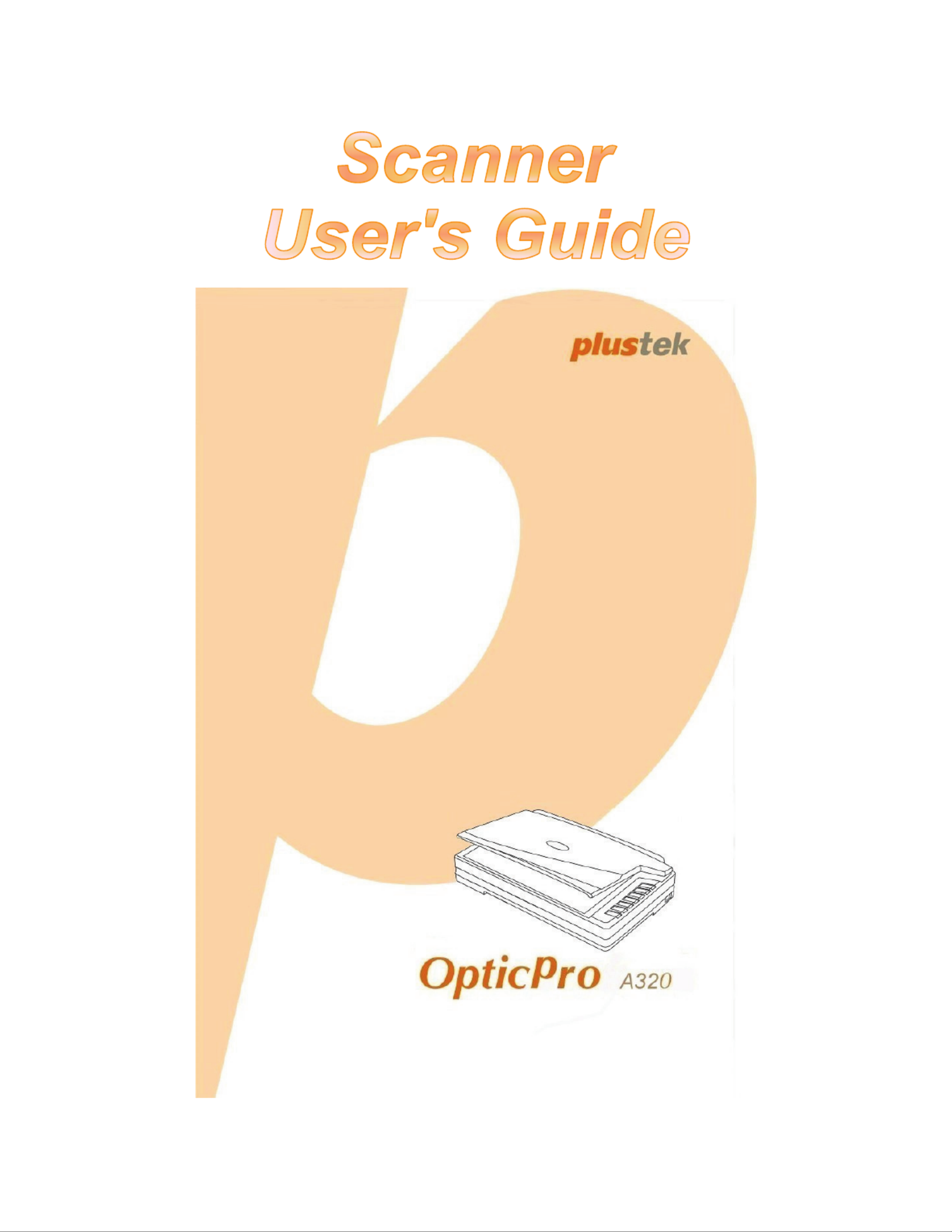
9 Installation
9 Usage & Maintenance

Trademarks
© 2008 Plustek Inc. All rights are reserved. No portion of this document may be
reproduced without permission.
All trademarks and brand names mentioned in this publication are property of their
respective owners.
Liability
While all efforts have been made to ensure the accuracy of all contents in this manual,
we assume no liability for errors or omissions or by statements of any kind in this manual,
whether such errors are omissions or statements resulting from negligence, accidents, or
any other cause. The contents of this manual are subject to change without notice.
Copyright
The scanning of certain documents, for example checks, bank notes, I.D. cards,
government bonds, or public documents, may be prohibited by law and/or subject to
criminal prosecution. We recommend you to be responsible and respectful of the
copyrights laws when you are scanning books, magazines, journals and other materials.
Environmental Information
The product is designed and produced to achieve sustainable environmental
improvement. We strive to produce products in compliance with global environmental
standards. Please consult your local authorities for proper disposal.
The product packaging is recyclable.
Attention for recycling (For EU country only)
Protect your environment! This product should not be thrown into the household waste
container. Please give it to the free collecting center in your community.
Screen Examples in This Manual
The screen shots in this guide were made with Windows XP. If you are using Windows
2000 or Vista, your screen will look somewhat different but functions the same.

Table of Contents
INTRODUCTION ....................................................................................................1
How to Use This Guide ............................................................................................... 1
Conventions of This Guide ......................................................................................... 1
A Note about Icons ............................................................................................................... 2
Safety Precautions...................................................................................................... 2
Minimum System Requirements................................................................................. 3
Box Contents .............................................................................................................. 4
The Scanner Features ................................................................................................ 5
C I. I S ....................................................................7HAPTER NSTALLING THE CANNER
Software Installation Requirements ............................................................................ 7
Hardware Requirements............................................................................................. 7
Installing and Setting up the Scanner ......................................................................... 8
Step 1. Unlock Your Scanner .............................................................................................. 8
Step 2. Connecting the Scanner to Your Computer............................................................ 9
Step 3. Installing the Software........................................................................................... 10
Step 4. Testing the Scanner .............................................................................................. 11
Installing Additional Software.................................................................................... 12
CHAPTER CANNINGII. S ..................................................................................... 13
Preparing Documents ............................................................................................... 13
Checking Document Conditions ......................................................................................... 14
Placing Documents ................................................................................................... 14
Using the Flatbed ............................................................................................................... 14
Scanning Documents................................................................................................ 14
Scanning via TWAIN Interface ........................................................................................... 15
Scanning from Plustek DI Capture Program ...................................................................... 17
Scanning from the Scanner’s Panel or On-screen DocAction's Execute Menu................. 17
CHAPTER ARE AND AINTENANCEIII. C M ............................................................... 19
Cleaning the Scanner ............................................................................................... 19
Cleaning Materials .............................................................................................................. 19
Cleaning the Flatbed .......................................................................................................... 19
Aligning the Scanner................................................................................................. 20
Power Save .............................................................................................................. 21
Scanner Lock ............................................................................................................ 22
CHAPTER ROUBLESHOOTINGIV. T ........................................................................ 24
Scanner Connection ................................................................................................. 24
APPENDIX PECIFICATIONSA: S ............................................................................ 25
APPENDIX USTOMER ERVICE AND ARRANTYB: C S W ................................................ 26
Statement of Limited Warranty ................................................................................. 26
FCC Radio Frequency Statement............................................................................. 27
C P ....................................................................................... 29ONTACTING LUSTEK
Product specificaties
| Merk: | Plustek |
| Categorie: | Scanner |
| Model: | OpticPro A320 |
| Ingebouwd display: | Nee |
| Gewicht: | 7500 g |
| Breedte: | 623 mm |
| Diepte: | 400 mm |
| Hoogte: | 133 mm |
| Stroom: | 1.67 A |
| USB-poort: | Ja |
| Stroomverbruik (in standby): | 4 W |
| USB-versie: | 2.0 |
| Type beeldsensor: | CCD |
| Duurzaamheidscertificaten: | ENERGY STAR |
| Ingangsspanning: | 24 V |
| Ondersteunt Windows: | Ja |
| Ondersteunt Mac-besturingssysteem: | Mac OS X 10.10 Yosemite, Mac OS X 10.7 Lion, Mac OS X 10.8 Mountain Lion, Mac OS X 10.9 Mavericks |
| Ondersteunt Linux: | Ja |
| Standaard interfaces: | USB 2.0 |
| Soort scanner: | Flatbed scanner |
| Optische scanresolutie: | 1600 x 1600 DPI |
| Maximale ISO A-series papierformaat: | A3 |
| Minimale opslag schijfruimte: | 800 MB |
| Minimale processor: | Pentium IV 2.0 GHz |
| Kleurdiepte invoer: | 48 Bit |
| Scan naar: | E-mail, File, OCR, TWAIN, USB |
| Minimale RAM: | 512 MB |
| Maximum scanformaat: | 304.8 x 431.8 mm |
| Scanner-drivers: | TWAIN |
| Uitvoer grijsschaaldiepte: | 8 Bit |
| Kleurenscans: | Ja |
| Film-scannen: | Nee |
| Zwart / wit scannen kleurenmodi: | Grayscale, Monochrome |
| Dagelijkse diensten cyclus (max): | 2500 pagina's |
| Stroomverbruik (typisch): | 36 W |
| Kleurdiepte uitvoer: | 24 Bit |
| Uitvoer monochroomdiepte: | 1 Bit |
| Flatbed scan snelheid (b/w, A3): | 8.5 sec/pagina |
Heb je hulp nodig?
Als je hulp nodig hebt met Plustek OpticPro A320 stel dan hieronder een vraag en andere gebruikers zullen je antwoorden
Handleiding Scanner Plustek

28 Januari 2025

16 November 2024

5 Augustus 2024

5 Augustus 2024

4 Maart 2023

4 Maart 2023

4 Maart 2023

4 Maart 2023

21 Juni 2023

21 Juni 2023
Handleiding Scanner
- Easypix
- Rittz
- Doxie
- Steren
- Nedis
- Traveler
- HP
- Xerox
- Dnt
- Kodak
- Genius
- Perfect Choice
- Ipevo
- Jobo
- Honeywell
Nieuwste handleidingen voor Scanner

30 Juli 2025

29 Juli 2025

29 Juli 2025

5 Juli 2025

6 Juni 2025

2 Juni 2025

2 Mei 2025

1 Mei 2025

1 Mei 2025

12 April 2025