Plustek MobileOffice D600 Handleiding
Bekijk gratis de handleiding van Plustek MobileOffice D600 (38 pagina’s), behorend tot de categorie Scanner. Deze gids werd als nuttig beoordeeld door 49 mensen en kreeg gemiddeld 5.0 sterren uit 25 reviews. Heb je een vraag over Plustek MobileOffice D600 of wil je andere gebruikers van dit product iets vragen? Stel een vraag
Pagina 1/38

Installation
Usage & Maintenance
Troubleshooting

© 2009. All rights are reserved. No portion of this document may be reproduced without
permission. All trademarks and brand names mentioned in this publication are property of
their respective owners.
While all efforts have been made to ensure the accuracy of all contents in this manual,
we assume no liability for errors or omissions or by statements of any kind in this manual,
whether such errors are omissions or statements resulting from negligence, accidents, or
any other cause. The contents of this manual are subject to change without notice.
The scanning of certain documents, for example checks, bank notes, I.D. cards,
government bonds, or public documents, may be prohibited by law and/or subject to
criminal prosecution. We recommend you to be responsible and respectful of the
copyrights laws when you are scanning books, magazines, journals and other materials.
The product is designed and produced to achieve sustainable environmental
improvement. We strive to produce products in compliance with global environmental
standards. Please consult your local authorities for proper disposal. The product
packaging can be recycled.
Attention to recycling (For EU country only)
Protect your environment! This product should not be thrown into the household waste
container. Please give it to the free collecting center in your community.
The screen shots in this guide were made with Windows XP. If you are using Windows
2000 or Vista, your screens will look somewhat different but function the same.

Table of Contents
INTRODUCTION ....................................................................................................1
How to Use This Guide............................................................................................... 1
Conventions of This Guide ................................................................................................... 2
A Note about Icons ............................................................................................................... 2
Safety Precautions...................................................................................................... 2
System Requirements ................................................................................................ 3
Box Contents .............................................................................................................. 4
The Scanner’s Features ............................................................................................. 5
Product Information .................................................................................................... 5
C SHAPTER I. INSTALLING THE CANNER....................................................................6
Software Installation Requirements ............................................................................ 6
Hardware Requirements............................................................................................. 6
Installing and Setting up the Scanner ......................................................................... 7
Step 1. Connecting the Scanner to Your Computer............................................................. 7
Step 2. Installing the Software.............................................................................................. 7
Step 3. Testing the Scanner................................................................................................. 9
Software Setup Troubleshooting .............................................................................. 10
Installing Additional Software.................................................................................... 11
CHAPTER II. SCANNING ..................................................................................... 12
Scanning................................................................................................................... 12
Scanning Button ................................................................................................................. 12
Card Scanning.................................................................................................................... 13
Document Scanning ........................................................................................................... 14
Scanning Methods .................................................................................................... 14
Scanning via TWAIN Interface ........................................................................................... 15
Scanning from Plustek DI Capture Program ...................................................................... 18
Scanning from the Scanner’s Panel or On-screen DocAction's Execute Menu................. 19
Scanning Tips ........................................................................................................... 21
Scanner Connection ................................................................................................. 22
C MHAPTERIII.CLEAN AND AINTENANCE ............................................................... 23
Clean the Scanner .................................................................................................... 23
Cleaning Materials.............................................................................................................. 23
Clean Feed Roller and Glass ............................................................................................. 23
Calibrating the Scanner ...................................................................................................... 24
Usage & Maintenance Tips....................................................................................... 25
APPENDIX A: TROUBLESHOOTING........................................................................ 26
Scanning Problems................................................................................................... 26
Common -How-to- Questions ................................................................................... 29
APPENDIX B: SPECIFICATIONS............................................................................ 31
A S WPPENDIX C: CUSTOMER ERVICE AND ARRANTY............................................... 32
Statement of Limited Warranty ................................................................................. 32
FCC Radio Frequency Statement............................................................................. 33
C PONTACTING LUSTEK ....................................................................................... 35
Product specificaties
| Merk: | Plustek |
| Categorie: | Scanner |
| Model: | MobileOffice D600 |
| Kleur van het product: | Black, White |
| Ingebouwd display: | Nee |
| Gewicht: | 450 g |
| Stroomvoorziening: | AC: 100V ~ 240V DC: 15V, 1A |
| USB-poort: | Ja |
| Certificering: | WEEE/ROHS |
| USB-versie: | 2.0 |
| Type beeldsensor: | Dual CIS |
| Compatibele besturingssystemen: | Windows 2000, XP, Vista |
| Mac-compatibiliteit: | Nee |
| Standaard interfaces: | USB 2.0 |
| Soort scanner: | Visitekaartjesscanner |
| Optische scanresolutie: | 600 x 600 DPI |
| Minimale systeemeisen: | CD-ROM\nUSB |
| Duplex scannen: | Ja |
| Minimale opslag schijfruimte: | 600 MB |
| Kleurdiepte invoer: | 48 Bit |
| Afmetingen (B x D x H): | 73 x 194 x 54 mm |
| Minimale RAM: | 256 MB |
| Maximum scanformaat: | 105 x 148 mm |
| Kleurenscans: | Ja |
| Film-scannen: | Nee |
| Stroomverbruik (typisch): | 8.5 W |
Heb je hulp nodig?
Als je hulp nodig hebt met Plustek MobileOffice D600 stel dan hieronder een vraag en andere gebruikers zullen je antwoorden
Handleiding Scanner Plustek

28 Januari 2025

16 November 2024

5 Augustus 2024

5 Augustus 2024
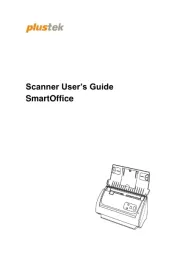
5 Augustus 2024
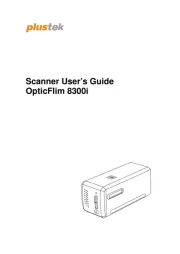
5 Augustus 2024

4 Maart 2023

4 Maart 2023

4 Maart 2023

4 Maart 2023
Handleiding Scanner
- CZUR
- Creality
- Neat
- Silvercrest
- Traveler
- Konica Minolta
- IRIS
- Perfect Choice
- DENSO
- Xerox
- Kodak
- Avision
- Ipevo
- Veho
- Maginon
Nieuwste handleidingen voor Scanner

1 September 2025

9 Augustus 2025

7 Augustus 2025

4 Augustus 2025

4 Augustus 2025

4 Augustus 2025

30 Juli 2025

29 Juli 2025

29 Juli 2025

5 Juli 2025