Plustek eScan A150 Handleiding
Bekijk gratis de handleiding van Plustek eScan A150 (82 pagina’s), behorend tot de categorie Scanner. Deze gids werd als nuttig beoordeeld door 54 mensen en kreeg gemiddeld 4.5 sterren uit 27.5 reviews. Heb je een vraag over Plustek eScan A150 of wil je andere gebruikers van dit product iets vragen? Stel een vraag
Pagina 1/82
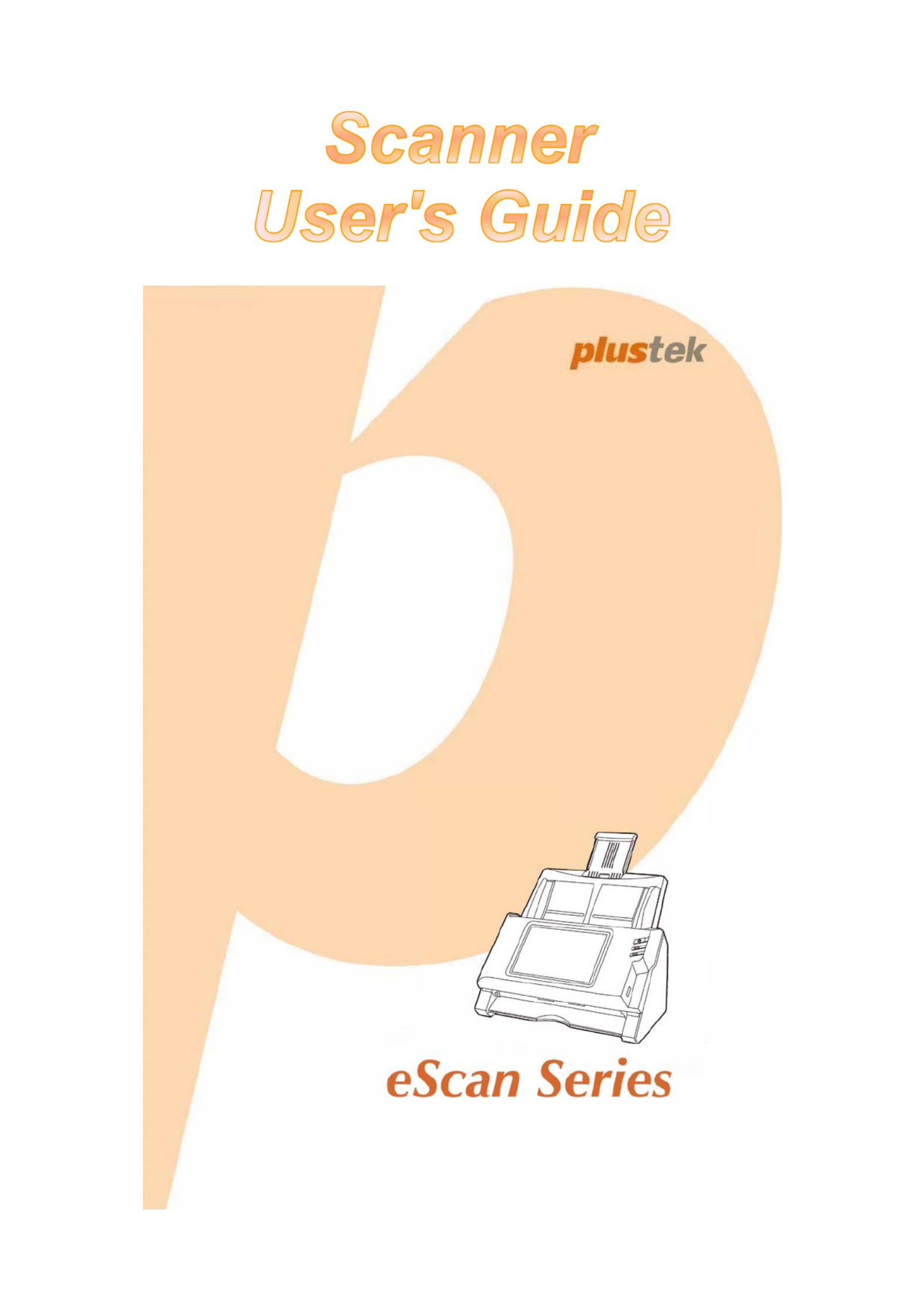
Installation
Usage & Maintenance
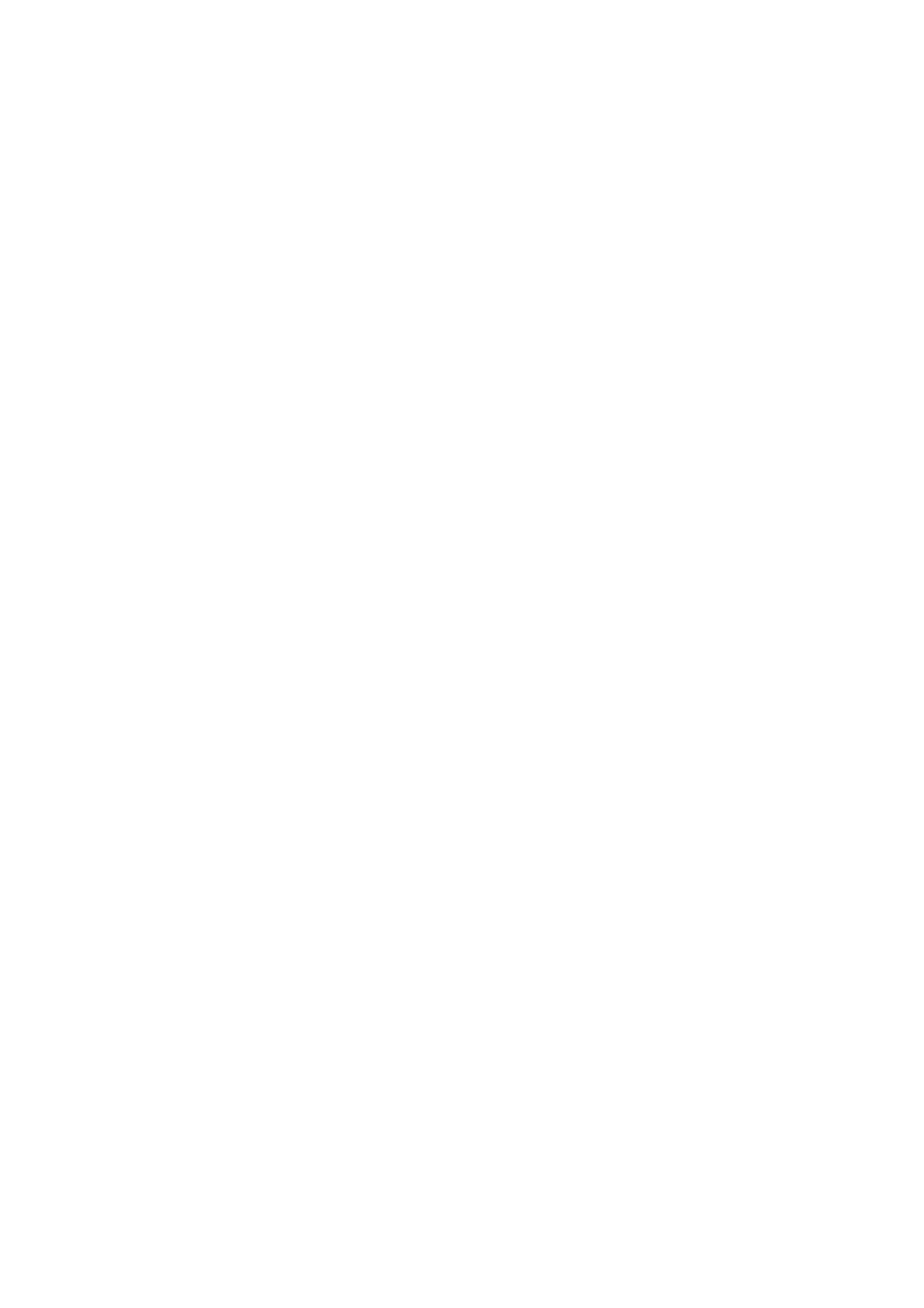
Trademarks
© 2014 Plustek Inc. All rights are reserved. No portion of this document may be
reproduced without permission.
All trademarks and brand names mentioned in this publication are property of their
respective owners.
Liability
While all efforts have been made to ensure the accuracy of all contents in this
manual, we assume no liability for errors or omissions or by statements of any kind
in this manual, whether such errors are omissions or statements resulting from
negligence, accidents, or any other cause. The contents of this manual are subject
to change without notice. We will not shoulder any legal liability, if users failed to
follow the operation instructions in this manual.
Copyright
The scanning of certain documents, for example checks, bank notes, I.D. cards,
government bonds, or public documents, may be prohibited by law and/or subject
to criminal prosecution. We recommend you to be responsible and respectful of the
copyrights laws when you are scanning books, magazines, journals and other
materials.
Environmental Information
Recycle or disposal at end-of-life information, please ask local distributors or
suppliers for recycle and disposal information. The product is designed and
produced to achieve sustainable environmental improvement. We strive to produce
products in compliance with global environmental standards. Please consult your
local authorities for proper disposal.
The product packaging is recyclable.
Attention for recycling (For EU country only)
Protect your environment! This product should not be thrown into the household
waste container. Please give it to the free collecting center in your community.
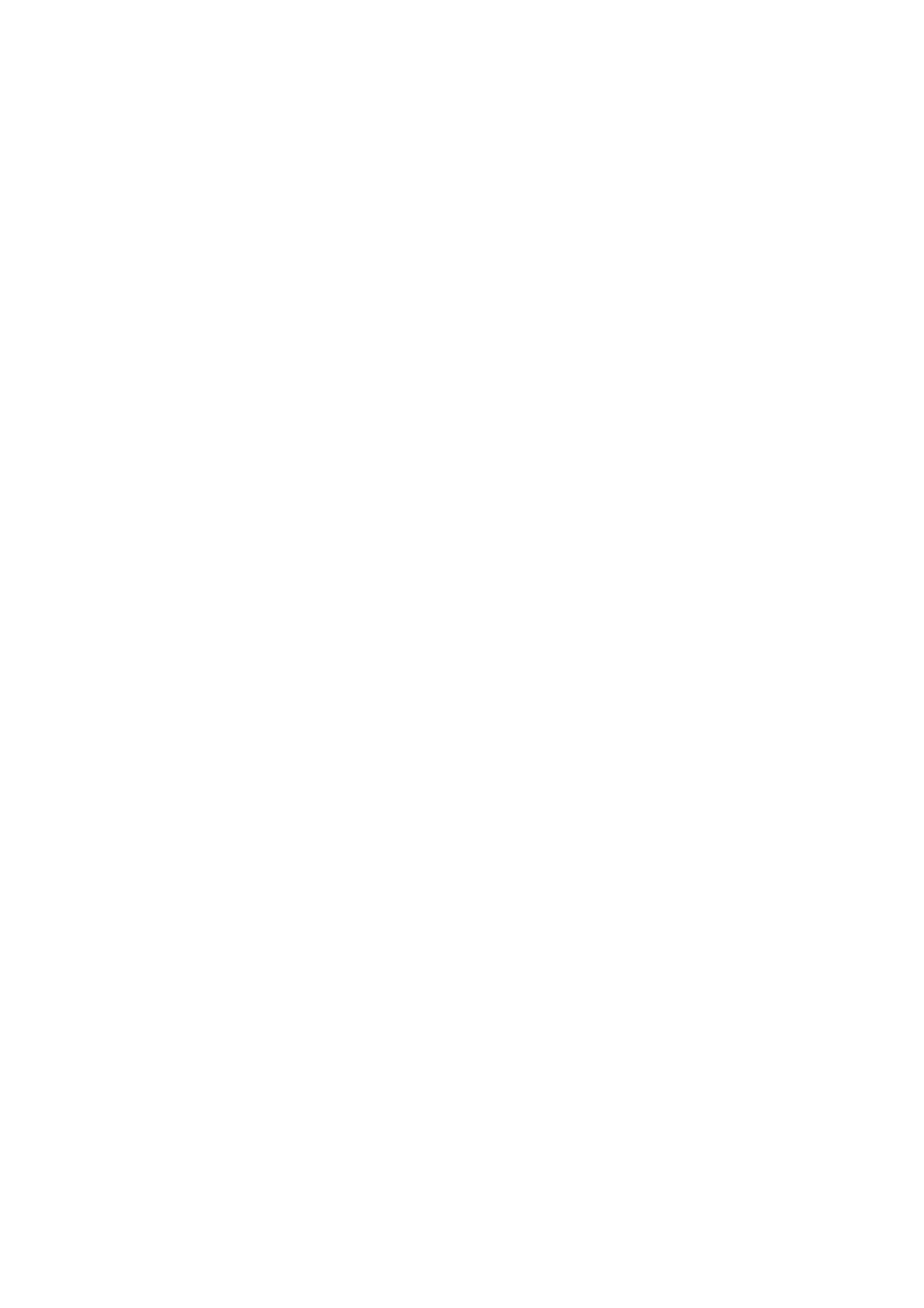
Table of Contents
INTRODUCTION ....................................................................................................1
How to Use This Guide............................................................................................... 1
Conventions of This Guide ......................................................................................... 2
A Note about Icons ............................................................................................................... 2
Safety Precautions...................................................................................................... 2
Box Contents .............................................................................................................. 4
Scanner Overview ...................................................................................................... 5
Network Environment ................................................................................................. 6
C SHAPTER I. INSTALLING THE CANNER....................................................................7
Installing and Setting up the Scanner ......................................................................... 7
Step 1. Installing the Paper Chute........................................................................................ 8
Step 2. Connecting the Scanner .......................................................................................... 9
Configuring the System ............................................................................................ 10
Downloads.......................................................................................................................... 11
eScan Client................................................................................................................................................ 11
Applications................................................................................................................................................. 12
General ............................................................................................................................... 12
About ........................................................................................................................................................... 12
Wifi............................................................................................................................................................... 13
Power Saving.............................................................................................................................................. 14
History ......................................................................................................................................................... 15
Reset............................................................................................................................................................ 16
Scan Settings...................................................................................................................... 17
File Name .................................................................................................................................................... 17
Initial Settings ............................................................................................................................................ 20
Sending............................................................................................................................... 28
Sending Settings ........................................................................................................................................ 28
CHAPTER II. SCANNING ..................................................................................... 33
Preparing Documents ............................................................................................... 33
Checking Document Conditions ......................................................................................... 33
Loosening Documents........................................................................................................ 34
Placing Documents................................................................................................... 35
Placing Business Cards............................................................................................ 36
Placing Plastic Cards................................................................................................ 37
Scanning Documents................................................................................................ 39
Editing the Scanned Documents .............................................................................. 45
Saving the Scanned Documents .............................................................................. 50
Save to USB ....................................................................................................................... 51
Save to PC.......................................................................................................................... 52
Save to Mobile.................................................................................................................... 54
Save to Mail ........................................................................................................................ 58
Save to FTP........................................................................................................................ 60
Save to Clouds ................................................................................................................... 62
C MHAPTER III. CARE AND AINTENANCE ............................................................... 65
Cleaning the Scanner ............................................................................................... 65
Cleaning Materials.............................................................................................................. 65
Product specificaties
| Merk: | Plustek |
| Categorie: | Scanner |
| Model: | eScan A150 |
| Kleur van het product: | Black, White |
| Ingebouwd display: | Ja |
| Gewicht: | 2800 g |
| Breedte: | 318 mm |
| Diepte: | 170 mm |
| Hoogte: | 189 mm |
| Stroom: | 1.67 A |
| Beeldscherm: | LCD |
| Beeldschermdiagonaal: | 7 " |
| Resolutie: | 1280 x 800 Pixels |
| Touchscreen: | Ja |
| Frequentie van processor: | 1600 MHz |
| USB-poort: | Ja |
| Ethernet LAN: | Ja |
| USB-versie: | 2.0 |
| Type beeldsensor: | Dual CIS |
| Intern geheugen: | 1024 MB |
| Duurzaamheidscertificaten: | ENERGY STAR |
| Type processor: | RK3188 Cortex A9 Quad-core |
| Ingangsspanning: | 24 V |
| Soort voeding: | AC |
| Standaard interfaces: | Ethernet, USB 2.0, Wireless LAN |
| Soort scanner: | ADF-scanner |
| Optische scanresolutie: | 600 x 600 DPI |
| Maximale ISO A-series papierformaat: | A4 |
| ISO A-series afmetingen (A0...A9): | A4 |
| Scan naar: | Cloud, E-mail, FTP, PC, USB |
| Capaciteit automatische documentinvoer: | 50 vel |
| Maximum scanformaat: | 216 x 356 mm |
| Scanner-drivers: | TWAIN |
| ADF scan snelheid (b/w, A4): | 15 ppm |
| Kleurenscans: | Ja |
| Zwart / wit scannen kleurenmodi: | Grayscale, Monochrome |
| Dagelijkse diensten cyclus (max): | 1500 pagina's |
| Ondersteunde scanning media types: | Normaal papier |
| Letter: | Ja |
| Mediagewicht, automatische doorvoer: | 40 - 157 g/m² |
| Wifi: | Ja |
| Bedrijfstemperatuur (T-T): | 5 - 35 °C |
| Lichtbron: | LED |
| Mediagewicht voor scannen: | 40 - 157 g/m² |
| ADF scan snelheid (colour, A4): | 4 ppm |
| Maximale scan breedte: | 244 mm |
| Maximale scanlengte: | 356 mm |
Heb je hulp nodig?
Als je hulp nodig hebt met Plustek eScan A150 stel dan hieronder een vraag en andere gebruikers zullen je antwoorden
Handleiding Scanner Plustek

28 Januari 2025

16 November 2024

5 Augustus 2024

5 Augustus 2024
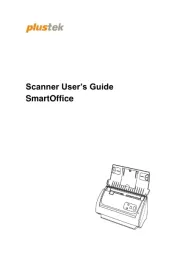
5 Augustus 2024
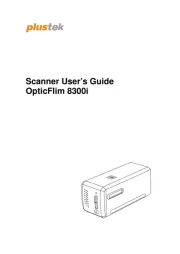
5 Augustus 2024

4 Maart 2023

4 Maart 2023

4 Maart 2023

4 Maart 2023
Handleiding Scanner
- Maginon
- Lexmark
- Ion
- Fujitsu
- Ipevo
- Kodak
- Soundsation
- Vupoint Solutions
- Rittz
- Agfaphoto
- Ambir
- Cobra
- Wolverine
- Tevion
- Scan Dimension
Nieuwste handleidingen voor Scanner

1 September 2025

9 Augustus 2025

7 Augustus 2025

4 Augustus 2025

4 Augustus 2025

4 Augustus 2025

30 Juli 2025

29 Juli 2025

29 Juli 2025

5 Juli 2025