Planet NVR-2500 Handleiding
Planet
Videorecorder
NVR-2500
Bekijk gratis de handleiding van Planet NVR-2500 (2 pagina’s), behorend tot de categorie Videorecorder. Deze gids werd als nuttig beoordeeld door 51 mensen en kreeg gemiddeld 4.8 sterren uit 26 reviews. Heb je een vraag over Planet NVR-2500 of wil je andere gebruikers van dit product iets vragen? Stel een vraag
Pagina 1/2

– 1 – – 2 –
– 3 – – 4 –
1. Introduction
Thank you for purchasing PLANET H.265 25-ch 4K Network Video
Recorder. The is used as an alternative name “NVR-25xx series”
in this Quick Installation Guide. The following is the NVR-25xx
series:
NVR-2500 H.265 25-ch 4K Network Video Recorder
NVR-2516P H.265 25-ch 4K Network Video Recorder with
16-Port PoE
2. Package Contents
Open the box of the NVR-25xx series and carefully unpack it. The
box should contain the following items:
zThe NVR x 1
zQuick Installation Guide x 1
zHDD Screw Package x 1
zPower Cord x 1
zPower Adapter x 1 (NVR-2500 only)
zBracket & Screw Package x 1 (NVR-2516P only)
If any item is found missing or damaged, please contact your local
reseller for replacement.
3. Hard Disk Installation
The hard disk is installed as shown in Figure 3-1.
(1) Unscrew the cover to open the cover.
(2) Connect one end of the hard disk data cable and power cable
to the motherboard, and connect the other end to the hard
disk.
(3) Turn over the chassis, mount the hard disk in the indicated
position and screw it tightly.
(4) Now turn over the chassis again and cover it with screws.
Note
1. Before installation, make sure the power is
disconnected.
2. Use the NVR dedicated hard drive for monitoring
recommended by the device manufacturer.
NVR-2500
NVR-2516P
Figure 3-1: Hard Disk Installation
4. Requirements
zWorkstations running Windows XP/2003/2008/Vista/7/8/10, MAC
OS X or later, Linux, UNIX, or other platforms are compatible
with TCP/IP protocols.
zWorkstations are installed with Ethernet NIC (Network Interface
Card).
zEthernet Port Connection
Network cables -- Use standard network (UTP) cables with
RJ45 connectors.
The above PC is installed with Web browser.
Note
It is recommended to use Internet Explorer 8.0 or
above to access the NVR-25xx series. If the Web
interface of the NVR-25xx series is not accessible,
please turn o the anti-virus software or rewall and
then try it again.
5. Starting Web Management
The following shows how to start up the of the Web Management
NVR-25xx series. Note the NVR-25xx series is congured through
an Ethernet connection. Please make sure the manager PC must be
set to the same IP subnet address.
User PC
(192.168.0.X)
Ethernet Switch H.265 25-ch 4K NVR
Figure 5-1: IP Management Diagram
Note
1. Make sure the input voltage matches the NVR
consumption. Connect the device to the monitor and
the power adapter (if available). Plug in the power
and switch on the power button (if available) for the
device to boot up.
2. It is recommended that you refer to international
standards for power supply input with stable voltage
values and low ripple interference.
►
NVR-2500/NVR-2516P
H.265 25-ch 4K Network Video Recorder

– 5 – – 6 –
– 7 – – 8 –
2. After entering the username and password, the main screen
appears as Figure 5-4 shows.
Figure 5-4: Web Main Screen of NVR-25xx series
Now, you can use the Web management interface to continue the
NVR-25xx series management.
Please refer to the user’s manual for more.
Customer Support
Thank you for purchasing PLANET products. You can browse our
online FAQ resource and User’s Manual on PLANET Web site rst
to check if it could solve your issue. If you need more support
information, please contact PLANET support team.
PLANET online FAQs:
http://www.planet.com.tw/en/support/faq?method=category&c1=8
Support team mail address:
support@planet.com.tw
For example, the NVR-25xx series default network type is DHCP
Client; to search the current IP address of the NVR-25xx series,
follow the procedure below:
1. Download the “PLANET Search Tools” utility from the following
PLANET website link:
http://www.planet.com.tw/en/support/downloads?method=keywo
rd&keyword=PLANET+Search+Tools&view=6#list
2. Install the utility.“PLANET Search Tools”
3. After the utility is launched, all NVRs found in your local area
network will be displayed.
4. The existing NVR-25xx series in the local network.
5. Search the NVR-25xx series in the network.
6. Modify the IP parameters of the selected NVR-25xx series.
7. Select the NVR-25xx series you want to congure and double-
click on it.
8. You will be connected to the NVR-25xx series via web browser
automatically.
Figure 5-2: PLANET Search Tools Utility Screen
9. Without DHCP server, the NVR-25xx series default IP address
is 192.168.0.20. Then the manager PC should be set to
192.168.0.x (where x is a number between 1 and 254, except
20), and the default subnet mask is 255.255.255.0.
5.1 Logging in to the NVR-25xx Series
1. When the following dialog box appears, enter the default user
name and password . The login screen in Figure 5-3 “admin”
appears.
Default Username: admin
Default Password: admin
Figure 5-3: NVR-25xx series Web Login Screen
Note
When the browser fails to enter the device login
interface, open IE browser, select” Tools > Internet
Options > Security> Custom Level > ActiveX controls
and plug-ins” and enable all of them.
NVR-25xx Series User’s Manual:
https://www.planet.com.tw/en/support/downloads?&method=keywo
rd&keyword=NVR-25&view=3#list
Android APP IOS APP
Copyright © PLANET Technology Corp. 2021.
Contents are subject to revision without prior notice.
PLANET is a registered trademark of PLANET Technology Corp.
All other trademarks belong to their respective owners.
Energy Saving Note of the Device
This power required device does not support Standby mode operation. For energy savings, please remove the power cable to disconnect the device from the power
circuit. Without removing the power cable, the device will still consume power from the power source. In view of Saving the Energy and reducing the unnecessary
power consumption, it is strongly suggested to remove the power cable from the device if this device is not intended to be active.
PLANET Technology Corp.
2011-AB7140-001
10F., No. 96, Minquan Rd., Xindian Dist., New Taipei City 231, Taiwan
Wa i :rn ng
This device is compliant with Class A of CISPR 32.
In a residential environment this device may cause radio interference.
Product specificaties
| Merk: | Planet |
| Categorie: | Videorecorder |
| Model: | NVR-2500 |
| Kleur van het product: | Zwart |
| Gewicht: | 3500 g |
| Breedte: | 310 mm |
| Diepte: | 295 mm |
| Hoogte: | 46 mm |
| Ondersteunde mobiele besturingssystemen: | Android |
| Maximum resolutie: | 3840 x 2160 Pixels |
| Aantal USB 2.0-poorten: | 2 |
| Aantal HDMI-poorten: | 2 |
| Aantal Ethernet LAN (RJ-45)-poorten: | 1 |
| Ondersteunt Windows: | Windows 10, Windows 7, Windows 8 |
| Ondersteunt Mac-besturingssysteem: | MacOS |
| Luchtvochtigheid bij opslag: | 10 - 85 procent |
| Output current: | 4 A |
| Ondersteunde talen: | ARA, BUL, CHI (SIMPL), CHI (TR), ENG, ESP, FRE, HEB, ITA, JPN, KOR, POL, POR, TUR, VIE |
| HDD capaciteit: | 0 GB |
| HDD interface: | SATA III |
| Ondersteunde browser: | IE8~11, Google Chrome, Firefox , Mac Safari |
| Maximum aantal HDD's per behuizing: | 2 |
| Maximale opslagcapaciteit: | 16 TB |
| VGA (D-Sub) uitgang ports: | 1 |
| Videoingangkanalen: | 25 kanalen |
| Wifi: | Nee |
| Bedrijfstemperatuur (T-T): | -10 - 55 °C |
| Relatieve vochtigheid in bedrijf (V-V): | 10 - 90 procent |
| HDMI-uitgang: | Ja |
Heb je hulp nodig?
Als je hulp nodig hebt met Planet NVR-2500 stel dan hieronder een vraag en andere gebruikers zullen je antwoorden
Handleiding Videorecorder Planet

19 Maart 2024

19 Maart 2024

18 Maart 2024

3 Mei 2023

13 April 2023
Handleiding Videorecorder
- Digitus
- Foscam
- Mach Power
- Grandstream
- Hanwha
- Digital Watchdog
- Milesight
- Linksys
- Canon
- Xblitz
- Blackmagic Design
- Elro
- IDIS
- Aiwa
- Dahua Technology
Nieuwste handleidingen voor Videorecorder
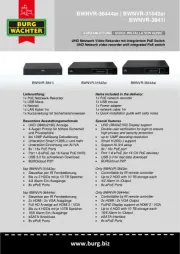
21 Juni 2025

21 Juni 2025
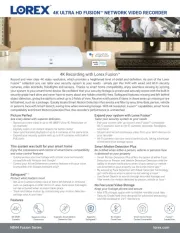
17 Juni 2025
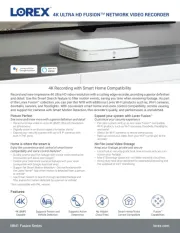
17 Juni 2025
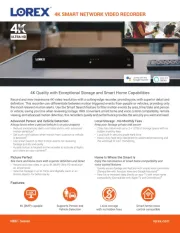
17 Juni 2025

16 Juni 2025

16 Juni 2025
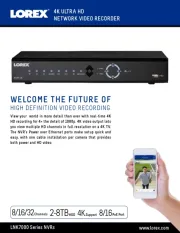
16 Juni 2025
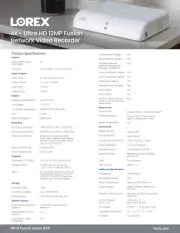
16 Juni 2025

16 Juni 2025