Pinnacle ProKeys 88 Handleiding
Pinnacle
Midi-keyboard
ProKeys 88
Bekijk gratis de handleiding van Pinnacle ProKeys 88 (16 pagina’s), behorend tot de categorie Midi-keyboard. Deze gids werd als nuttig beoordeeld door 12 mensen en kreeg gemiddeld 3.8 sterren uit 6.5 reviews. Heb je een vraag over Pinnacle ProKeys 88 of wil je andere gebruikers van dit product iets vragen? Stel een vraag
Pagina 1/16

3
Pro Keys 88 • User Guide
English
Introduction
Congratulations on your purchase of the M-Audio ProKeys 88, the complete all-purpose live stage piano, with additional MIDI
control. We strongly recommend that you read through this manual to learn about proper installation, operation and advanced
functionality before using this product.
What’s in the Box
Besides the product itself, the ProKeys 88 package will include the following items:
< Software Driver CD (drivers and applications)
< USB cable
< Printed User Manual
< Power supply (12V DC)
< Sustain Pedal
If any of these items are missing, please contact the retail outlet at which you purchased this product.
ProKeys 88 Overview
The ProKeys 88 is a stage piano with 14 high-quality onboard sounds. M-Audio’s unique hammer-action keyboard design makes
for a realistic grand piano feel. It also functions as a useful MIDI controller for your sequencer or sound module.
We have designed the ProKeys 88 with live performance in mind. As such, the control interface is simplified, with all of the main
features accessible via a single button press. Advanced features such as digital effects and MIDI control messages can be edited
“on-the-fly.”
All connectors are 1/4” jack inserts allowing easy connection into a PA amplifier, mixer or other live sound setup.
The ProKeys 88 is able to start and stop playback from an external MIDI sequencer, as well as controlling sequence tempo. These
features have dedicated buttons giving you real-time control of a MIDI sequencer in a live situation
Before you start reading about the various features of your ProKeys 88, you should first familiarize yourself with some of the
terminology that is commonly used when describing these features.
Terminology
Edit Mode - Edit Mode describes the 3-second period after a function button has been pressed during which the parameters of
that function can be altered. The numeric keypad can be used to alter a parameter during this time. The LED display will flash
to show you that the displayed parameter can be edited. If an Edit Function Button has been pressed in error, you can press a
different Edit Function Button and re-trigger a new three-second time out period.
Normal Mode - Normal Mode describes the state of the device when no function buttons have been pressed. In normal mode,
the LED will display the program number that was last entered.
Function Buttons – These are the buttons to the left of the LED display. When any of these MIDI buttons or digital effects buttons
are pressed, your ProKeys 88 will enter Edit Mode.
Instrument – The ProKeys 88 comes with 14 built-in sounds that represent various instruments such as pianos, strings and bass.
The term “instrument” refers to one of the 14 internal sound programs. Different instruments are selected by pressing one of the
14 instrument buttons to the right of the LED display.
Split Mode – When the Split Button is pressed, your ProKeys 88 will enter Split Mode. In this mode, the keyboard is split into two
adjacent, non-overlapping zones. Each zone can have a different instrument assigned to it. Notes to the left of the Split Point will
control one instrument, and those notes to the right of the Split Point continue to control the previously selected instrument.
Layer Mode – When the Layer Button is pressed the device enters Layer Mode. In this mode, two instrument sounds can be
assigned across the entire keyboard range: the Main Instrument and the Layer Instrument. If Split Mode is also active, only the
keys to the right of the Split Point will have a Layered Instrument.
Main Instrument – This is the instrument that is selected when neither Split Mode nor Layer Mode is engaged.
Split Instrument – This refers to the instrument controlled by the keys to the left of the Split Point when Split Mode is active.
Layer Instrument – This refers to the second instrument that is controlled when Layer Mode is active.

4
Performance Tips
The ProKeys 88 is capable of some very expressive and fl exible sound
combinations. Through layering and splitting the instrument sounds
(which are described on pages 10-11 of this manual), and also transposing
and adjusting volumes and applying effects, you can create some very
unique performances. 10 examples are provided throughout this manual
that refer to the instrument names themselves to get you started exploring
and experimenting.
Feature List:
Controls
<32 buttons for various functions, modes and instrument access
<12-key numerical data entry keypad
<3 volume sliders for individual control of the split, layer and main instrument volume levels
<2 rotary pots to control EQ for bass and treble
<LED display
<88-key hammer-action keyboard
<Pitch Bend Wheel
<Modulation Wheel
<Selection of 3 velocity curves and 1 fi xed velocity
MIDI Functions
<Program Change
<Bank LSB
<Bank MSB
< Channel (the channel can be set for the current main, left hand and layered instruments separately allowing these features
to be used with a MIDI synthesizer, module, or sequencer
<MIDI Out from USB
<Local On/Off
<MIDI clock Start/Stop
<Tempo Control for MIDI Clock Rate, with Tap Tempo
<SPP (Song Position Pointer)
Audio Effects
<Reverb
<Chorus
Onboard Sounds
<14 buttons for directly selecting any of the 14 instruments
<Split Function allows 2 simultaneous instruments on non-overlapping regions breaking at a Split Point
< Layer Function allows all keys to the right of a Split Point (if Split Mode is active) to play two instruments simultaneously across
the same keyboard region
<The Grand Piano Button will always select the default grand piano sound and cancel both Split and Layer Modes
<The Jazz Ride Button layers a ride cymbal sound over sounds 13 or 14 if they are active
<Independent volume and octave/transpose control of split and layer instruments
Performance Tip #1
The Jazz Trio – Select Piano 1 and then create a split
assigning the A. Bass program to the left side of the
keyboard. Layer the Bass with the Ride Cymbal and you
have a nice jazzy trio performance. Also, try substituting
Organ 1, E. Piano, Vibes, or FM Piano 1 or 2 for Piano 1.
Try substituting the E. Bass for the A. Bass as well.
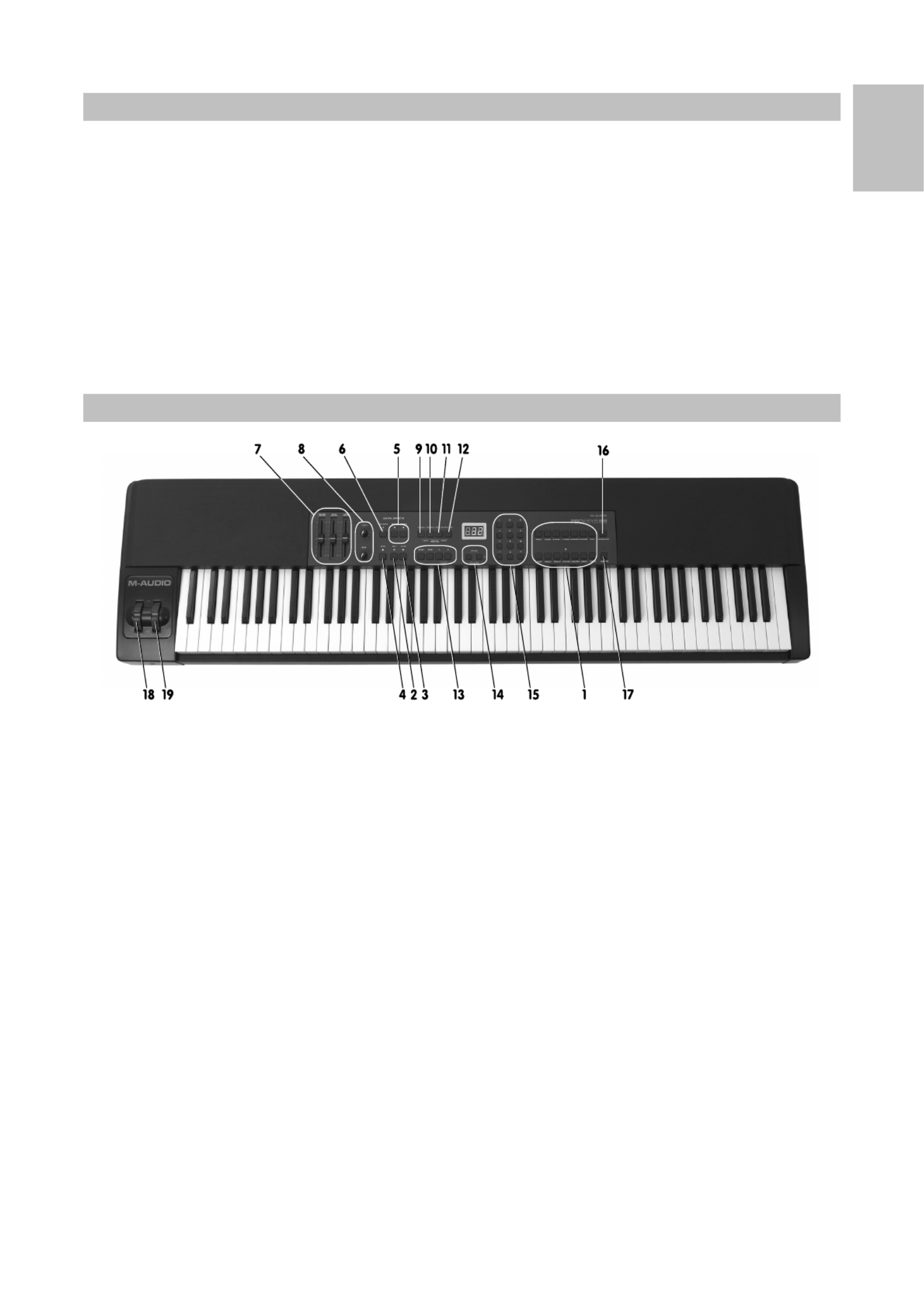
5
Pro Keys 88 • User Guide
English
Minimum System Requirements
The ProKeys 88 is a stand-alone premium stage piano, which is also capable of being used as a MIDI controller with your compatible
computer software.I
If you are using your ProKeys 88 with a computer the following minimum system requirements apply:
PC: Mac:
< < USB 1.0 port USB 1.0 port
< < 16-bit onboard sound chip or PCI sound card 16-bit onboard sound chip or PCI sound card
< < Pentium processor or better G3 or better
< < Windows 98, ME, 2000 or XP 256MB RAM
< 64MB RAM
Controls and Connectors
1 Instrument Buttons 11 MIDI Bank LSB Button
2 Split Button 12 MIDI Bank MSB Button
3 Layer Button 13 MIDI Clock Sequencer Control Buttons
4 Demo Button 14 Transpose Buttons
5 Digital Effect Buttons 15 Numerical Data Entry Keypad
6 Velocity Curve Select Button 16 Grand Piano Button
7 Volume Control Faders (Independent control of Main,
Split and Layer Instruments)
17 Jazz Ride Button
8 EQ Control Rotary Pots – Bass and Treble 18 Pitch Bend Wheel
9 MIDI Channel Button 19 Modulation Wheel
10 MIDI Program Button
Product specificaties
| Merk: | Pinnacle |
| Categorie: | Midi-keyboard |
| Model: | ProKeys 88 |
| Gewicht: | 21000 g |
| Voetpedaal input: | Ja |
| MIDI in: | Ja |
| MIDI out: | Ja |
| Aansluiting voor netstroomadapter: | Ja |
| Interface: | USB |
| MIDI-toetsenbord aantal toetsen: | 88 toetsen |
| Compatibele besturingssystemen: | Windows 2000, XP, Mac OS X 10.2.2, 10.3.6, 10.4, 10.5.1. |
| Mac-compatibiliteit: | Ja |
| Minimale processor: | G3 |
| Afmetingen (B x D x H): | 1450 x 330 x 150 mm |
| Minimale RAM: | 256 MB |
Heb je hulp nodig?
Als je hulp nodig hebt met Pinnacle ProKeys 88 stel dan hieronder een vraag en andere gebruikers zullen je antwoorden
Handleiding Midi-keyboard Pinnacle

17 Juni 2023

8 Juni 2023

25 Mei 2023

24 Mei 2023

16 Mei 2023

13 Mei 2023
Handleiding Midi-keyboard
- Akai
- Ion
- Native Instruments
- Motu
- Waldorf
- Alesis
- Evolution
- CME
- Samson
- Peavey
- Novation
- Korg
- Roland
- Arturia
- Chord
Nieuwste handleidingen voor Midi-keyboard
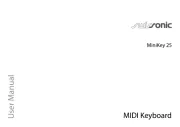
5 Augustus 2025

4 Augustus 2025

4 Augustus 2025
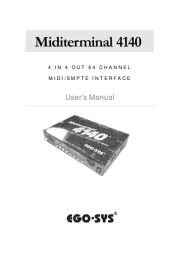
12 Mei 2025
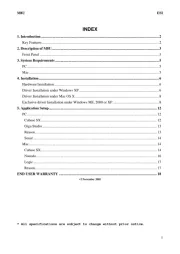
8 Mei 2025
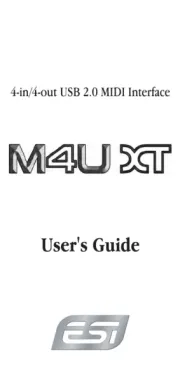
28 April 2025
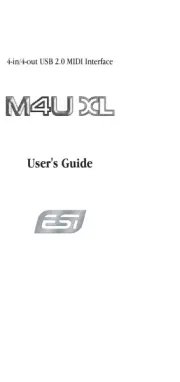
28 April 2025
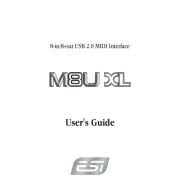
28 April 2025
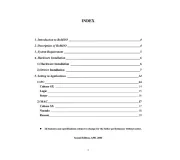
28 April 2025
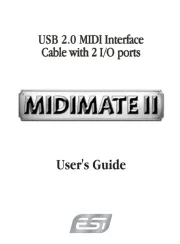
28 April 2025