Pantum CP2200DW Handleiding
Bekijk gratis de handleiding van Pantum CP2200DW (144 pagina’s), behorend tot de categorie Printer. Deze gids werd als nuttig beoordeeld door 64 mensen en kreeg gemiddeld 4.8 sterren uit 32.5 reviews. Heb je een vraag over Pantum CP2200DW of wil je andere gebruikers van dit product iets vragen? Stel een vraag
Pagina 1/144


Contents
Safety information........................................................................................ 4
Conventions.......................................................................................................................................................... 4
Product statements............................................................................................................................................. 4
Learn about the printer................................................................................ 7
Printer configurations..........................................................................................................................................7
Using the control panel......................................................................................................................................8
Customizing the home screen......................................................................................................................... 9
Understanding the status of the indicator light........................................................................................... 9
Selecting paper...................................................................................................................................................10
Set up, install, and configure.....................................................................15
Selecting a location for the printer................................................................................................................ 15
Attaching cables.................................................................................................................................................16
Installing optional trays.....................................................................................................................................16
Setting up and using the home screen applications.................................................................................17
Loading paper and specialty media..............................................................................................................18
Installing and updating software, drivers, and firmware......................................................................... 23
Networking..........................................................................................................................................................25
Configuring the SMTP server......................................................................................................................... 27
Printing the Menu Settings Page...................................................................................................................27
Secure the printer.......................................................................................28
Erasing printer memory................................................................................................................................... 28
Restoring factory default settings................................................................................................................. 28
Statement of Volatility...................................................................................................................................... 28
Print.............................................................................................................. 29
Printing from a computer.................................................................................................................................29
Printing from a mobile device........................................................................................................................ 29
Configuring confidential jobs......................................................................................................................... 30
Printing confidential and other held jobs.....................................................................................................31
Printing a font sample list................................................................................................................................ 32
Placing separator sheets between copies................................................................................................. 32
Canceling a print job........................................................................................................................................ 32
Contents 2

Adjusting toner darkness................................................................................................................................ 32
Use printer menus...................................................................................... 33
Menu map............................................................................................................................................................33
Device...................................................................................................................................................................33
Print....................................................................................................................................................................... 42
Paper.....................................................................................................................................................................48
Network/Ports.................................................................................................................................................... 50
Security................................................................................................................................................................ 63
Cloud Connector............................................................................................................................................... 67
Reports................................................................................................................................................................. 67
Troubleshooting.................................................................................................................................................68
Maintain the printer....................................................................................69
Checking the status of parts and supplies................................................................................................. 69
Configuring supply notifications....................................................................................................................69
Setting up e‑mail alerts....................................................................................................................................69
Viewing reports..................................................................................................................................................70
Ordering parts and supplies...........................................................................................................................70
Replacing parts and supplies.......................................................................................................................... 71
Cleaning the printer..........................................................................................................................................80
Saving energy and paper................................................................................................................................80
Moving the printer to another location.........................................................................................................81
Shipping the printer.......................................................................................................................................... 82
Troubleshoot a problem.............................................................................83
The printer is not responding.........................................................................................................................83
Network connection problems...................................................................................................................... 84
Issues with supplies..........................................................................................................................................85
Clearing jams......................................................................................................................................................86
Paper feed problems........................................................................................................................................96
Printing problems.............................................................................................................................................. 99
Color quality problems................................................................................................................................... 128
Contacting customer support........................................................................................................................ 131
Notices........................................................................................................132
Index............................................................................................................ 141
Contents 3
Product specificaties
| Merk: | Pantum |
| Categorie: | Printer |
| Model: | CP2200DW |
| Kleur van het product: | Wit |
| Gewicht: | 16100 g |
| Breedte: | 411.2 mm |
| Diepte: | 394.1 mm |
| Hoogte: | 243.7 mm |
| Kleur: | Ja |
| Wi-Fi-standaarden: | 802.11b, 802.11g, Wi-Fi 4 (802.11n) |
| USB-poort: | Ja |
| Ethernet LAN: | Ja |
| Markt positionering: | Thuis & kantoor |
| Aantal USB 2.0-poorten: | 1 |
| Intern geheugen: | 512 MB |
| Type processor: | Ja |
| Ethernet LAN, data-overdrachtsnelheden: | 10,100,1000 Mbit/s |
| Bekabelingstechnologie: | 10/100/1000Base-T(X) |
| Ondersteunt Windows: | Ja |
| Ondersteunt Mac-besturingssysteem: | Ja |
| Maximale resolutie: | 4800 x 600 DPI |
| Printkleuren: | Black, Cyan, Magenta, Yellow |
| Papierlade mediatypen: | Bond paper, Card stock, Envelopes, Glossy paper, Heavy paper, Labels, Letterhead, Lightweight paper, Plain paper, Pre-Printed, Recycled paper |
| Printtechnologie: | Laser |
| Modus voor dubbelzijdig afdrukken: | Auto |
| Printsnelheid (zwart, standaardkwaliteit, A4/US Letter): | 24 ppm |
| Printsnelheid (kleur, standaard, A4/US Letter): | 24 ppm |
| Duplex printen: | Ja |
| Paginabeschrijving talen: | PCL 5, PCL 6, PCLm, PostScript 3 |
| Gebruiksindicatie (maximaal): | 50000 pagina's per maand |
| Totale invoercapaciteit: | 250 vel |
| Totale uitvoercapaciteit: | 100 vel |
| Maximale ISO A-series papierformaat: | A4 |
| ISO A-series afmetingen (A0...A9): | A4, A5, A6 |
| Stroomverbruik (gereed): | 17 W |
| Tijdsduur tot de eerste pagina (zwart, normaal): | 11 s |
| Gemiddeld stroomverbruik tijdens printen: | 395 W |
| Geluidsdrukniveau (afdrukken): | 53 dB |
| Totaal aantal invoerladen: | 1 |
| JIS B-series maten (B0...B9): | B5 |
| Papierlade mediagewicht: | 60 - 120 g/m² |
| Afmetingen enveloppen: | 7 3/4, 9,10, B5, C5, DL |
| Non-ISO print papierafmetingen: | Executive (184 x 267mm), Folio (media size), Hagaki card, Legal (media size), Letter (media size), Oficio (media size), Statement (140 x 216mm) |
| Wifi: | Ja |
| AC-ingangsspanning: | 220 - 240 V |
| AC-ingangsfrequentie: | 50/60 Hz |
| Bedrijfstemperatuur (T-T): | 10 - 32 °C |
| Relatieve vochtigheid in bedrijf (V-V): | 20 - 80 procent |
| Geluidsdrukniveau (dubbelzijdig afdrukken): | 52 dB |
Heb je hulp nodig?
Als je hulp nodig hebt met Pantum CP2200DW stel dan hieronder een vraag en andere gebruikers zullen je antwoorden
Handleiding Printer Pantum
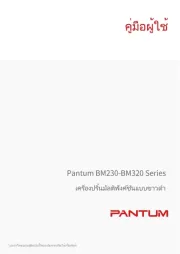
4 September 2025
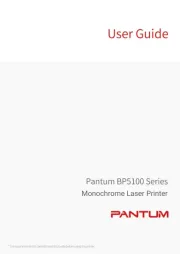
2 September 2025
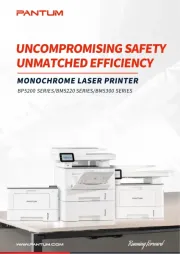
1 September 2025

4 Juli 2025
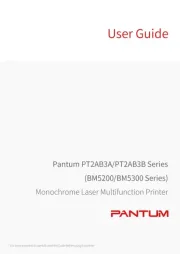
6 Mei 2025
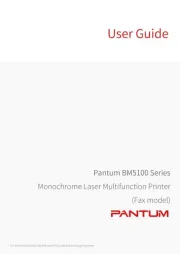
11 April 2025
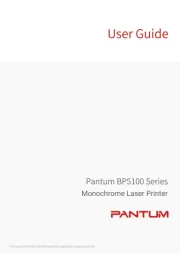
11 April 2025
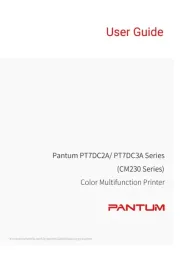
20 Februari 2025
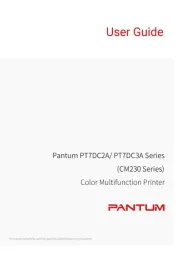
20 Februari 2025

20 December 2024
Handleiding Printer
- Polaroid
- Oce
- Testo
- Sawgrass
- Ultimaker
- Citizen
- Fargo
- Unitech
- Dell
- Sharp
- Agfaphoto
- Mitsubishi
- Nisca
- Fichero
- Digitus
Nieuwste handleidingen voor Printer

9 September 2025

9 September 2025

9 September 2025

8 September 2025

8 September 2025

8 September 2025

7 September 2025

7 September 2025

7 September 2025

7 September 2025