PAC RadioPRO 5 RP5-GM51 Handleiding
PAC
Niet gecategoriseerd
RadioPRO 5 RP5-GM51
Bekijk gratis de handleiding van PAC RadioPRO 5 RP5-GM51 (4 pagina’s), behorend tot de categorie Niet gecategoriseerd. Deze gids werd als nuttig beoordeeld door 40 mensen en kreeg gemiddeld 4.6 sterren uit 20.5 reviews. Heb je een vraag over PAC RadioPRO 5 RP5-GM51 of wil je andere gebruikers van dit product iets vragen? Stel een vraag
Pagina 1/4

RP5-GM51
Radio Replacement & Steering Wheel Control Interface
with OnStar Retention for General Motors Vehicles
Pacic Accessory Corporation
® | Santa Ana, California 92705 | Ph. 866-931-8021 | support@pac-audio.com
©2013 Pacic Accessory Corporation
www.pac-audio.com
P ifi A C ti
Page 1
Rev. 102113
SWC Connection
See above chart for
different radio type
connections
Introduction & Features
Important Notes
Wiring Connection Chart
Illustration / Schematic
The RP5-GM51 interface allows the replacement of a factory radio in select General Motors vehicles with 29-bit LAN v2 20 and 16 pin
connector radios. Using this interface will retain factory features such as OnStar, vehicle settings, steering wheel controls (SWC),
front and rear park assist and warning chimes when the original radio is removed. The RP5-GM51 also provides data bus driven
outputs such as retained accessory power (RAP), vehicle speed sensor (VSS), illumination, reverse trigger and parking brake.
1. Please make your vehicle settings selections before removing the factory radio for optimal installation time. Once the radio has been removed,
the vehicle settings which are normally selected through the factory radio can be accessed and changed by downloading and installing the
PAC Vehicle Settings program from http://www.pac-audio.com/rmware/RP/index.html.
2. The Voice button can be set to activate the factory OnStar function when pressed for longer than 1.5 seconds or given the ability to control
the aftermarket radio. This option can be found in the PAC Vehicle Settings program mentioned above in note one. The default setting for
these buttons is to control the factory OnStar. If these buttons are set to control the aftermarket radio, OnStar can still be accessed by using
the mirror controls.
3. The radio select rotary switch on the side of the interface must be adjusted to the proper radio setting before plugging the interface into the
vehicle (see page 2 for setting chart).
4. The interface comes pre-programmed for all of the vehicles factory SWC functions and does not require programming unless you wish to
re-assign the SWC functions, utilize the buttons that have no initial programming or utilize short press long press dual command functionality
The SWC can always be restored to default settings by pressing and releasing the program button on the side of the interface once and
waiting 7 seconds for the LED to ash 4 times.
5. The LED will ash whenever a SWC button is pressed.
SWC Connector
Blu/Yel Kenwwod or Newer
JVC
3.5mm Jack
Alpine, JVC,
Clarion, Pioneer,
Sony, Boyo, Dual,
Lightning Audio,
Visteon or Advent
Wiring SWC Connection
Aftermarket
Radio
Connections
Vehicle
Connections
Red / White Parking Brake
Output (-)
Purple / White Vehicle Speed Out-
put
Blue / White Not Used
Blue Not Used
Orange / White Illumination Output
(+)
Green Reverse Output (+)
Brown Loop Mute Loop
(See installation note 4.)
Aftermarket Radio Connections
Yellow Battery +12v
Black Ground
Red Accessory Output
White Front L + input
White / Black Front L - input
Grey Front R + input
Grey / Black Front R - input
Green Rear L + input
Green / Black Rear L - input
Purple Rear R + input
Purple / Black Rear R - input
Vehicle Side Connections
Green/Black SWC Input

RP5-GM51
Radio Replacement & Steering Wheel Control Interface
with OnStar Retention for General Motors Vehicles
Pacic Accessory Corporation
® | Santa Ana, California 92705 | Ph. 866-931-8021 | support@pac-audio.com
©2013 Pacic Accessory Corporation
www.pac-audio.com
P ifi A C ti
Rev. 102113
Page 2
1.The radio select rotary switch on the side of the interface must be adjusted to the proper radio
setting before plugging the interface into the vehicle.
2. Make all connections as described in the chart on page 1.
3. Plug the CMX chime module in if necessary. PLEASE NOTE: In order to get the best possible sound out of the CMX please mount it in a place
free and clear of any obstructions, preferably as close as possible to the bottom of the dash pointing down toward the oor of the vehicle.
4. The Mute loop (if not cut) will turn the accessory output off when an OnStar is activated. If the aftermarket radio has a mute input cut this loop
and connect the inside brown wire (next to the blue/white wire) to the mute input.
5. Connect the SWC wire according to the chart on page 1 (aftermarket radio MUST support a wired remote input).
6. If you wish to reassign functions to the SWC follow the programming instructions on the next page.
7. If the vehicle has a factory amplier (Bose) the speaker wires of the interface will need to be extended and run to behid the rear seat and
connected to the factory amplier output wires. The amplier is located at the bottom center of the rear wall of the vehicles cabin. (See below
for the factory wire colors that will be found at the amplier)
1
2
3
4
5
6
7
8
9
0
Alpine Pioneer/Other Sony FusionJVC Kenwood Clarion
1 2 3 7 8 94
Other = Advent, BOYO, Dual, Lightning Audio, Visteon,
SET RADIO SELECT SWITCH
a. If you wish to retain the steering wheel control buttons you must hardwire them into the RP5-GM51. The
wire you need to connect into can be found by removing the plastic panel located beneath the steering
wheel column and accessing the bundle of wires which houses the Green/Black wire (Fig. 1). Once you
have located the Green/Black wire in the vehicle you must connect the Green/Black wire coming from
the vehicle side connections of the interface to this wire. This is a data signal so to ensure consistent
operation please solder the wires together. DO NOT cut this wire in half.
b. If you retain the factory reverse camera you must solder an RCA end onto the signal wires. wish to
The wires you will need can be found at the Human Machine Interface Control Module (HMICM). This
module is located behind the lower glove box and can be accessed by removing the 4 - T15 bolts
securing the lower glove box to the dash. Once you have located the HMICM in the vehicle, locate the
12 pin connector on the far left (Fig 2.). If the vehicle has the base radio (RPO code IO3) the wires will
be in the 8 pin connector located at the radio brain. The wires you will need are located in pins 5 and 6
in either connector. Pin 6 - White/Blue - Camera Positive, Pin 5 - Grey/Yellow - Camera Negative.
Fig. 1
Fig. 2
Installation Steps
Pin # Wire Color Description
1 Dk. Blue / Grey Subwoofer +
2 Yellow Right Front Spk +
3 Dk. Blue Left Front Spk +
4Red / Yellow Constant +12V
5 Grey / Black Front L - input
6 Yellow / Black Subwoofer -
7 Brown / Dk. Blue Left Front Spk -
8 GroundBlack
Pin # Wire Color Description
4Brown / Lt. Green Right Front Tweeter + (UQA Only)
5 Yellow / Dk. Blue Left Front Tweeter + (UQA Only)
6 Right Rear Spk +White
7 Lt. Green Left Rear Spk +
12 Purple / Brown Right Front Tweeter - (UQA Only)
13 Yellow / Grey Left Front Tweeter - (UQA Only)
14 Dk. Blue / Black Right Rear Spk -
15 Lt. Green / Black Left Rear Spk -

RP5-GM51
Radio Replacement & Steering Wheel Control Interface
with OnStar Retention for General Motors Vehicles
Pacic Accessory Corporation
® | Santa Ana, California 92705 | Ph. 866-931-8021 | support@pac-audio.com
©2013 Pacic Accessory Corporation
www.pac-audio.com
P ifi A C ti
Page 3
Rev. 102113
IMPORTANT!
The interface comes pre-programmed for the functions listed in the chart below and does not require programming unless
you wish to re-assign the SWC functions, utilize the buttons that have no initial programming or utilize short press long press dual command
functionality. The SWC can always be restored to default settings by pressing the program button on the side of the interface once and waiting
for the timeout.
The Voice button has two functions. Pressing this button for less than 1.5 seconds will initiate the mute command. Pressing this button for more
than 1.5 seconds will activate OnStar. When in the factory setting, only the short press function of this button can be reprogrammed. When in
the aftermarket setting, both the short press and long press function can be reprogrammed to whatever the customer chooses. This setting can
be changed via the Vehicle Settings program located at http://www.pac-audio.com/rmware/RP/RP5-GM51.html.
If you wish to re-assign the SWC functions, utilize the buttons that have no initial or utilize short press long press programming
dual command functionality, the interface must be programmed in the specic order shown in the chart below. If you come across
a function in the chart that your steering wheel does not have, or you do not want to program, press and release the program
button on the side of the interface to skip that function. The LED will ash off and on conrming that you have successfully skipped
that function and are ready to proceed to the next one.
Alpine JVC Kenwood Clarion Pionee
r
Sony Fusion
V
olume + Volume + Volume + Volume + Volume + Volume + Volume + Volume +
V
olume - Volume - Volume - Volume - Volume - Volume - Volume - Volume -
Track + Track + Track + Track + Search + Track + Track + Track +
Track - Track - Track - Track - Search - Track - Track - Track -
Voice
Mute /
OnStar
Activation
Mute / OnStar
Activation
Mute /
OnStar
Activation
Mute /
OnStar
Activation
Mute /
OnStar
Activation
Mute /
OnStar
Activation
Mute /
OnStar
Activation
Phone End Phone Reject On Hook End End Call
A
nswer/End
A
udio
Up N/P N/P N/P N/P N/P N/P N/P
Down N/P N/P N/P N/P N/P N/P N/P
Left N/P N/P N/P N/P N/P N/P N/P
Right N/P N/P N/P N/P N/P N/P N/P
Check Mark N/P N/P N/P N/P N/P N/P N/P
Default Steering Wheel Control Programming
Default SWC Button Assignments
Optional Steering Wheel Control Programming
Programming the SWC assignments
1. Turn the key to the ignition position.
2. Press and release the programming button on the side of the interface. The LED will turn on solid.
3. Within 7 seconds, press the button that is to be learned on the steering wheel. The LED will turn off when the button is pressed. At this
point you have two options:
A. For short press functionality: Release the button within 1.5 seconds. The LED will turn back on.
B. For long press functionality: Hold the button until the LED starts blinking. Release the button and the LED
will go back to solid.
4. If you need to program more buttons, repeat step 3 for each additional audio function on the steering wheel.
5. If you come across a function in the chart that your steering wheel does not have, or you do not want to program, press and release the
program button on the side of the interface to skip that function.
6. Once programming is completed, wait seven seconds. The LED will ash three times indicating end of programming.
7. Test the interface for proper functionality. Whenever a SWC is pressed the LED on the interface should blink. If any function does not
work, repeat the programming steps
IMPORTANT!
The Up, Down, Left, Right and Check Mark buttons are capable of being programmed when using our module. Keep in mind
that the SWC could control the Driver Information Center (DIC) and the aftermarket radio at the same time depending on the mode that the DIC
is in. It is recommended to turn the aftermarket radio off when adjusting the DIC to avoid controlling both at the same time. The controls on the
back of the wheel, the Voice button and the Hang Up button will only control the aftermarket radio and not the DIC.
Product specificaties
| Merk: | PAC |
| Categorie: | Niet gecategoriseerd |
| Model: | RadioPRO 5 RP5-GM51 |
Heb je hulp nodig?
Als je hulp nodig hebt met PAC RadioPRO 5 RP5-GM51 stel dan hieronder een vraag en andere gebruikers zullen je antwoorden
Handleiding Niet gecategoriseerd PAC
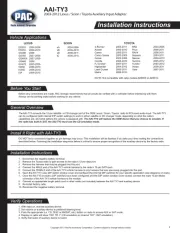
2 Mei 2025

10 Maart 2025
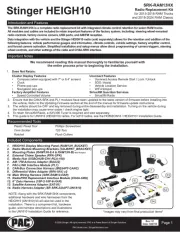
10 Maart 2025

19 Februari 2025

19 Februari 2025

19 Februari 2025
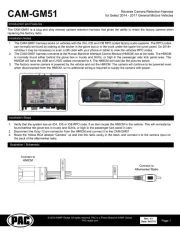
19 Februari 2025

19 Februari 2025

19 Februari 2025

19 Februari 2025
Handleiding Niet gecategoriseerd
- Pioneer
- Roba
- Martha Stewart
- Dometic
- Inno-Hit
- TechLogix Networx
- Focusrite
- Sauter
- ROCWARE
- PS Audio
- N8WERK
- Hunter
- Blukac
- Irritrol
- Schumacher
Nieuwste handleidingen voor Niet gecategoriseerd

16 September 2025

16 September 2025

16 September 2025

16 September 2025

16 September 2025

16 September 2025

16 September 2025

16 September 2025

16 September 2025

16 September 2025