PAC RadioPRO 4 Handleiding
PAC
Niet gecategoriseerd
RadioPRO 4
Bekijk gratis de handleiding van PAC RadioPRO 4 (3 pagina’s), behorend tot de categorie Niet gecategoriseerd. Deze gids werd als nuttig beoordeeld door 54 mensen en kreeg gemiddeld 4.4 sterren uit 27.5 reviews. Heb je een vraag over PAC RadioPRO 4 of wil je andere gebruikers van dit product iets vragen? Stel een vraag
Pagina 1/3
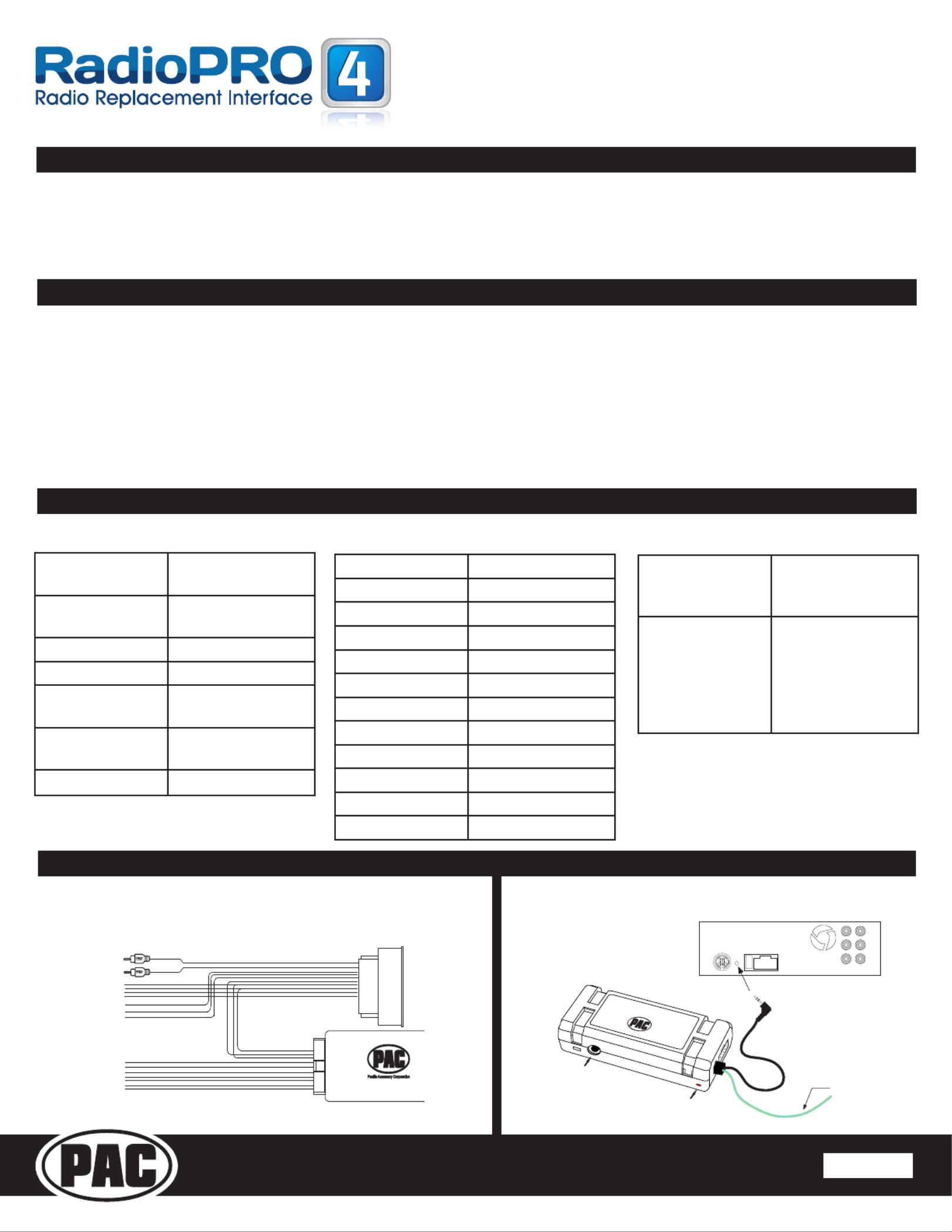
RP4-GM41
Radio Replacement & Steering Wheel Control Interface
for General Motors Vehicles
Pacic Accessory Corporation
® | Clearwater, Florida 33760 | Ph. 866-931-8021 | support@pac-audio.com
©2015 Pacic Accessory Corporation
www.pac-audio.com
Rev. 012115
C
Introduction & Features
Important Notes
Wiring Connection Chart
Illustration / Schematic
The RP4-GM41 interface allows the replacement of a factory radio in select General Motors vehicles with 29-bit LAN
v2 44-pin connector radios. Using this interface will retain factory features such as steering wheel controls (SWC) &
Warning Chimes when the original radio is removed. Use of this interface also allows you to program two radio functions
to each SWC button by using short press long press dual command functionality. The RP4-GM41 also provides data bus
driven outputs such as retained accessory power (RAP), vehicle speed sensor (VSS), illumination, reverse trigger and
parking brake.
1. Once the radio has been removed, the vehicle settings which are normally selected through the factory radio can be accessed by downloading
and installing the PAC Vehicle Settings program from http://www.pac-audio.com/rmware/RP/index.html. Please make your vehicle
settings selections before removing the factory radio for optimal installation time.
2. The radio select rotary switch on the side of the interface must be adjusted to the proper radio setting before plugging the interface into the
vehicle (see below for setting chart).
3. The interface comes pre-programmed for all of the vehicles factory SWC functions and does not require programming unless you wish to
re-assign the SWC functions or utilize short press long press dual command functionality. The SWC can always be restored to default settings
by pressing and releasing the program button on the side of the interface once and waiting 7 seconds for the LED to ash 4 times.
4. The LED will ash whenever a SWC button is pressed.
5. BAADIN22 antenna adapter sold separately
Red / White Parking Brake
Output (-)
Purple / White Vehicle Speed
Output
Blue Not Used
Blue / White Not Used
Red Accessory Output
(1 amp)
Orange / White Illumination Output
(+)
Green Reverse Output (+)
Interface Connector
Yellow Battery +12v
Black Ground
Blue/White Not Used
White Front L + input
White / Black Front L - input
Grey Front R + input
Grey / Black Front R - input
Green Rear L + input
Green / Black Rear L - input
Purple Rear R + input
Purple / Black Rear R - input
Red/White RCA Factory AUX Jack
Vehicle Connector SWC Connector
Pacific Accessory Corporation
Interface Connector
See above chart for
wire color descriptions.
Vehicle Connector
See above chart for
wire color description.
SWC Connection
See above chart for
different radio type
connections
Acc On/
Programming
LED
Programming
Button
Wiring SWC Connection
Page 1
Blue/Yellow Kenwood, Newer
JVC, OEM or
Blaupunkt
3.5mm Jack Alpine, JVC,
Clarion, Fusion,
Pioneer, Sony,
Valor, Boyo, Dual,
Lightning Audio,
Visteon or Advent

RP4-GM41
Radio Replacement & Steering Wheel Control Interface
for General Motors Vehicles
Pacic Accessory Corporation
® | Clearwater, Florida 33760 | Ph. 866-931-8021 | support@pac-audio.com
©2015 Pacic Accessory Corporation
www.pac-audio.com
C
Rev. 012115
Installation Steps
1.The radio select rotary switch on the side of the interface must be adjusted to the proper radio
setting before plugging the interface into the vehicle.
2. Make all connections as described in the chart on page 3.
3. Connect the SWC wire according to the chart on page 1 (aftermarket radio MUST support a wired remote input).
4. If you wish to reassign functions to the SWC follow the programming instructions in the next section.
IMPORTANT! The interface comes pre-programmed for all of the vehicles factory SWC functions and does not require programming
unless you wish to re-assign the SWC functions or utilize short press long press dual command functionality. The SWC can always
be restored to default settings by pressing and releasing the program button on the side of the interface once and waiting 7
seconds for the LED to ash 4 times.
The Mute/End button has two functions. Pressing this button for less than 1.5 seconds will initiate the mute command. Pressing
this button for more than 1.5 seconds will initiate the end command. This dual function button can also be reprogrammed to
Alpine JVC Kenwood Clarion
V
alo
r
OEM Sony/Pionee
r
Fusion Blaupunkt
V
olume + Volume + Volume + Volume + Volume + Volume + Volume + Volume + Volume + Volume +
V
olume - Volume - Volume - Volume - Volume - Volume - Volume - Volume - Volume - Volume -
Source Source Source Source Source Source Source Source Source Source
Track + Track + Track + Track + Search + Track + Next Track + Track + Track +
Track - Track - Track - Track - Search - Track - Previous Track - Track - Track -
Answer/Voice Receive Receive Receive Receive OK Receive Receive N/P OK
Mute Mute Mute Mute Mute Mute Mute Mute Mute Mute
End End End N/P End N/P End End N/P N/P
Default SWC Button Assignments
Page 2
1
2
3
4
5
6
7
8
9
0
Other = Advent, BOYO, Dual, Lightning Audio, Visteon,
SET RADIO SELECT SWITCH
Alpine JVC SonyKenwood Clarion Pioneer/Other Fusion
1 2 3 7 8 94
Default Steering Wheel Control Programming
Optional Steering Wheel Control Programming
If you wish to re-assign the SWC functions, utilize the buttons that have no initial programming or utilize short press long press
dual command functionality, the interface must be programmed in the specic order shown in the chart below. If you come across
a function in the chart that your steering wheel does not have, or you do not want to program, press and release the program
button on the side of the interface to skip that function. The LED will ash off and on conrming that you have successfully skipped
that function and are ready to proceed to the next one.
Short Press Long Press Dual Command Functionality
This feature allows you to assign two aftermarket radio functions to each of the vehicles SWC buttons. It can be used with as
many of the buttons as the user likes or none at all. When this functionality is implemented, quickly pressing and releasing a SWC
button will initiate the short press command while pressing and holding a SWC button for longer than two seconds will initiate the
long press command. Please note that no long press commands are programmed by default. If you wish to assign dual command
functionality to the SWC please follow the programming steps on the next page.

RP4-GM41
Radio Replacement & Steering Wheel Control Interface
for General Motors Vehicles
Pacic Accessory Corporation
® | Clearwater, Florida 33760 | Ph. 866-931-8021 | support@pac-audio.com
©2015 Pacic Accessory Corporation
www.pac-audio.com
Rev. 012115
C
Optional Steering Wheel Control Programming (cont.)
Alpine JVC Kenwood Clarion Other* Pioneer Sony Fusion
1 Volume + Volume + Volume + Volume + Volume + Volume + Volume + Volume +
2 Volume - Volume - Volume - Volume - Volume - Volume - Volume - Volume -
3 Mute Mute Mute Mute Mute Mute Mute Mute
4 Preset + Source Source Source Preset + Preset + Preset + Source
5 Preset - Track + Play Search + Preset - Preset - Preset - Track +
6 Source Track - Track + Search - Source Source Source Track -
7 Track + Band/Disc + Track - Band Track + Track + Track + Audio
8 Track - Preset/Disc - Disc/FM + Send/End Track - Track - Track - Power
9 Power Select Disc/AM - Send Band Band Band
10 Enter/Play Attenuation Answer End N/A Phone Menu
Reject Call/Source
(Bluetooth equipped
radios only)
11 Band/Program Phone Receive Voice Dial Answer Call Answer/End Call
12 Receive Phone Reject On Hook End Call
13 End Voice Dial Off Hook VR
14 VR Power Mute (Multimedia
units only)
15 Preset +
*Other = Advent, Boyo, Dual, Lightning Audio, Rockford Fosgate, & Visteon
Optional Programming Order
Page 3
Programming
1. Turn the key to the ignition position.
2. Press and release programming button on the side of the interface.
3. Within 7 seconds, press the button that is to be learned on the steering wheel. The LED will turn off when the button is pressed.
At this point you have two options:
A. For short press functionality: Release the button within 1.5 seconds. The LED will turn back on.
B. For long press functionality: Hold the button until the LED starts blinking. Release the button and the LED will
go back to solid.
4. If you need to program more buttons, repeat step 3 for each additional audio function on the steering wheel.
5. If you come across a function in the chart that your steering wheel does not have, or you do not want to program, press and
release the program button on the side of the interface to skip that function.
6. Once programming is completed, wait seven seconds. The LED will ash three times indicating end of programming.
7. Test the interface for proper functionality. Whenever a SWC is pressed the LED on the interface should blink. If any function
does not work, repeat the programming steps
Testing & Verication
Product Updates (Firmware)
The RP4-GM41 can be updated with new rmware as it becomes available using the PAC-UP interface updater (sold separately).
Please visit www.pac-audio.com/rmware for available updates.
1. Turn the ignition on. The LED on the interface will turn on & the +12v accessory wire will turn on.
2. Turn on the radio & check balance & fade.
3. Verify that all SWC are functioning properly.
4. Turn off vehicle & remove key. RAP will be active & keep the radio on for 10 minutes or until the drivers door is opened.
5. The LED & radio will turn off when RAP turns off or the drivers door is opened.
Product specificaties
| Merk: | PAC |
| Categorie: | Niet gecategoriseerd |
| Model: | RadioPRO 4 |
Heb je hulp nodig?
Als je hulp nodig hebt met PAC RadioPRO 4 stel dan hieronder een vraag en andere gebruikers zullen je antwoorden
Handleiding Niet gecategoriseerd PAC
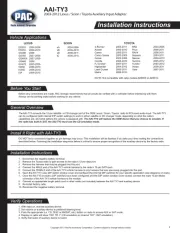
2 Mei 2025

10 Maart 2025
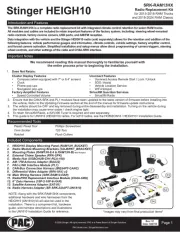
10 Maart 2025

19 Februari 2025

19 Februari 2025

19 Februari 2025
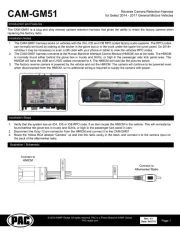
19 Februari 2025

19 Februari 2025

19 Februari 2025

19 Februari 2025
Handleiding Niet gecategoriseerd
- MoTip
- Edouard Rousseau
- Volkswagen
- Stanley
- Ezviz
- AJH Synth
- Kurgo
- Anova
- Stelzner
- Revier Manager
- Iiyama
- Anslut
- Fluval
- McGregor
- Tubus
Nieuwste handleidingen voor Niet gecategoriseerd

16 September 2025

16 September 2025

16 September 2025

16 September 2025

16 September 2025

16 September 2025

16 September 2025

16 September 2025

16 September 2025

16 September 2025