PAC GM3A-RSTX Handleiding
PAC
Niet gecategoriseerd
GM3A-RSTX
Bekijk gratis de handleiding van PAC GM3A-RSTX (6 pagina’s), behorend tot de categorie Niet gecategoriseerd. Deze gids werd als nuttig beoordeeld door 62 mensen en kreeg gemiddeld 4.7 sterren uit 31.5 reviews. Heb je een vraag over PAC GM3A-RSTX of wil je andere gebruikers van dit product iets vragen? Stel een vraag
Pagina 1/6
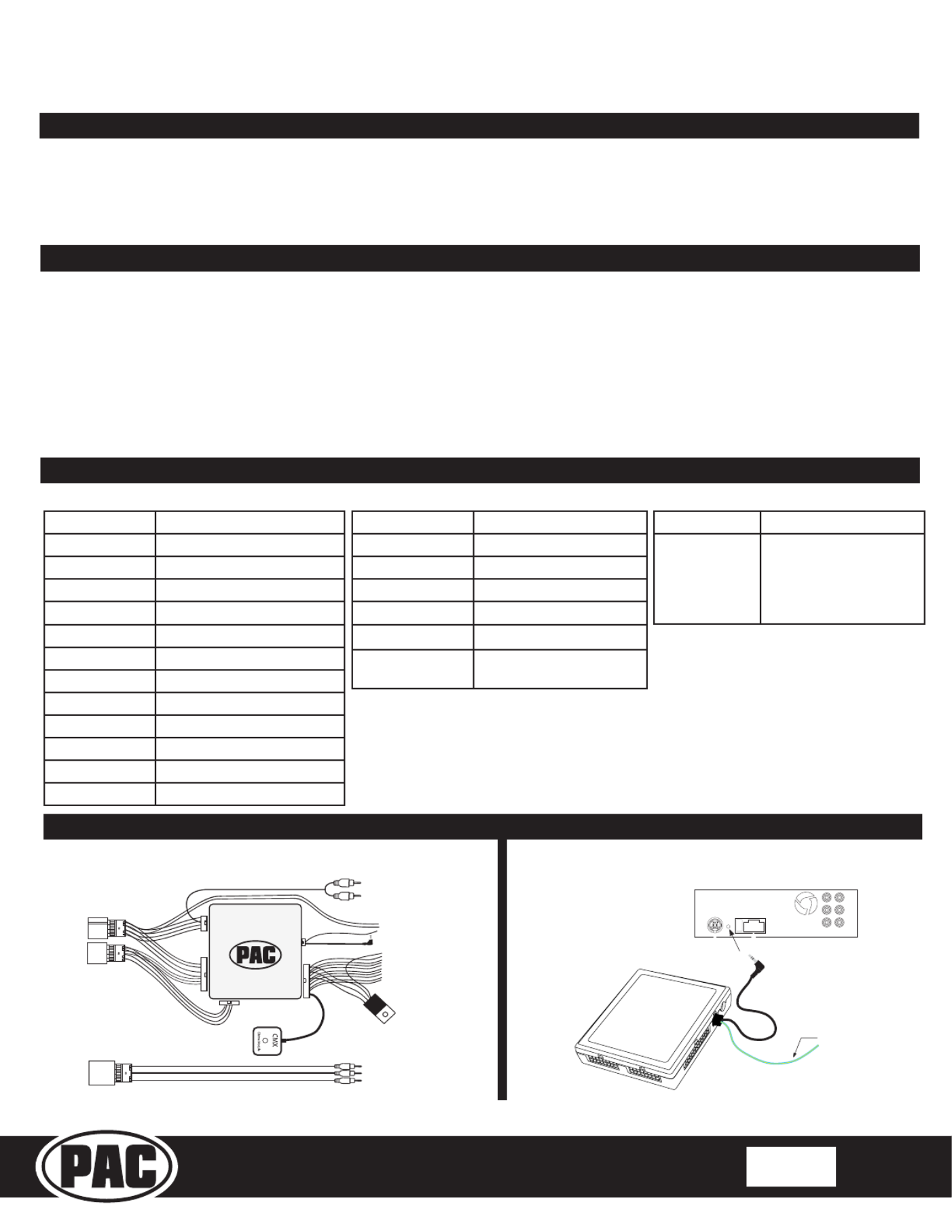
Radio Replacement and Steering Wheel Control Interface
with OnStar Retention for General Motors Vehicles
GM3A-RSTX
© 2018 AAMP Global. All rights reserved. PAC is a Power Brand of AAMP Global.
PAC-audio.com
C
Page 1
Rev: 1
Date: 100318
Introduction and Features
Important Notes
Wiring Connection Chart
Illustration / Schematic
The GM3A-RSTX interface allows the replacement of a factory radio in select General Motors vehicles with 29-bit LAN
radios. Using this interface will retain factory features such as OnStar, steering wheel controls (SWC), warning chimes,
Rear Seat Controls (RSC), factory XM Radio and the BOSE amplier when the original radio is removed. Use of this
interface also allows you to program two radio functions to each SWC button by using short press long press dual
command functionality. The GM3A-RSTX also provides data bus driven outputs such as retained accessory power
(RAP), vehicle speed signal (VSS), illumination, reverse trigger and parking brake.
1. These instructions only apply to R.2.6.6.19 or later revisions. The revision info can be found on a small white sticker on the
interface and packaging.
2. The radio select rotary switch on the side of the interface must be adjusted to the proper radio setting before plugging the
interface into the vehicle (see next page for setting chart).
3. The interface comes pre-programmed for all of the vehicles factory SWC functions and does not require programming unless
you wish to re-assign the SWC functions or utilize short press long press dual command functionality. The SWC can always be
restored to default settings by following the procedure outlined on page 2.
4. RSC buttons that are identical to the SWC will mimic the SWC one for one.
5. The LED will ash whenever a SWC button is pressed.
Light Green Parking Brake Output (-)
Pink Vehicle Speed Output
Blue Not Used
Blue / White Amp Turn On Input
Orange / White Illumination Output (+)
Purple / White Reverse Output (+)
Brown Loop Mute Loop - See
installation note 8.
Aftermarket Radio Connections
Yellow * +12v from RP Advanced
Yellow * +12v from vehicle
Black ** Ground from RP Advanced
Black ** Ground from vehicle
Red Acc. Output
White Front Left + input
White / Black Front Left - input
Grey Front Right + input
Grey / Black Front Right - input
Green Rear Left + input
Green / Black Rear Left - input
Purple Rear Right + input
Purple / Black Rear Right - input
SWC Connector
Blue / Yellow Kenwood, Newer JVC
3.5mm Jack
Alpine, JVC, Clarion,
Pioneer, Sony, Fusion,
Boyo, Dual, Lightning
Audio, Visteon or
Advent
SWC Connection
See above chart for
different radio type
connections
Wiring SWC Connection
XM R
XM L
Aftermarket
Radio
Connections
Vehicle
Connections
P ifi A C ti
IMPORTANT NOTES REGARDING YELLOW AND BLACK WIRE CONNECTIONS
* Connect both Yellow wires from the RP Advanced harnesses to the radio’s 12v
constant input
** Connect both Black wires from the RP Advanced harnesses to the radio’s ground
input.
Factory reverse camera and
auxiliary input retention harness
Power and speaker
connections
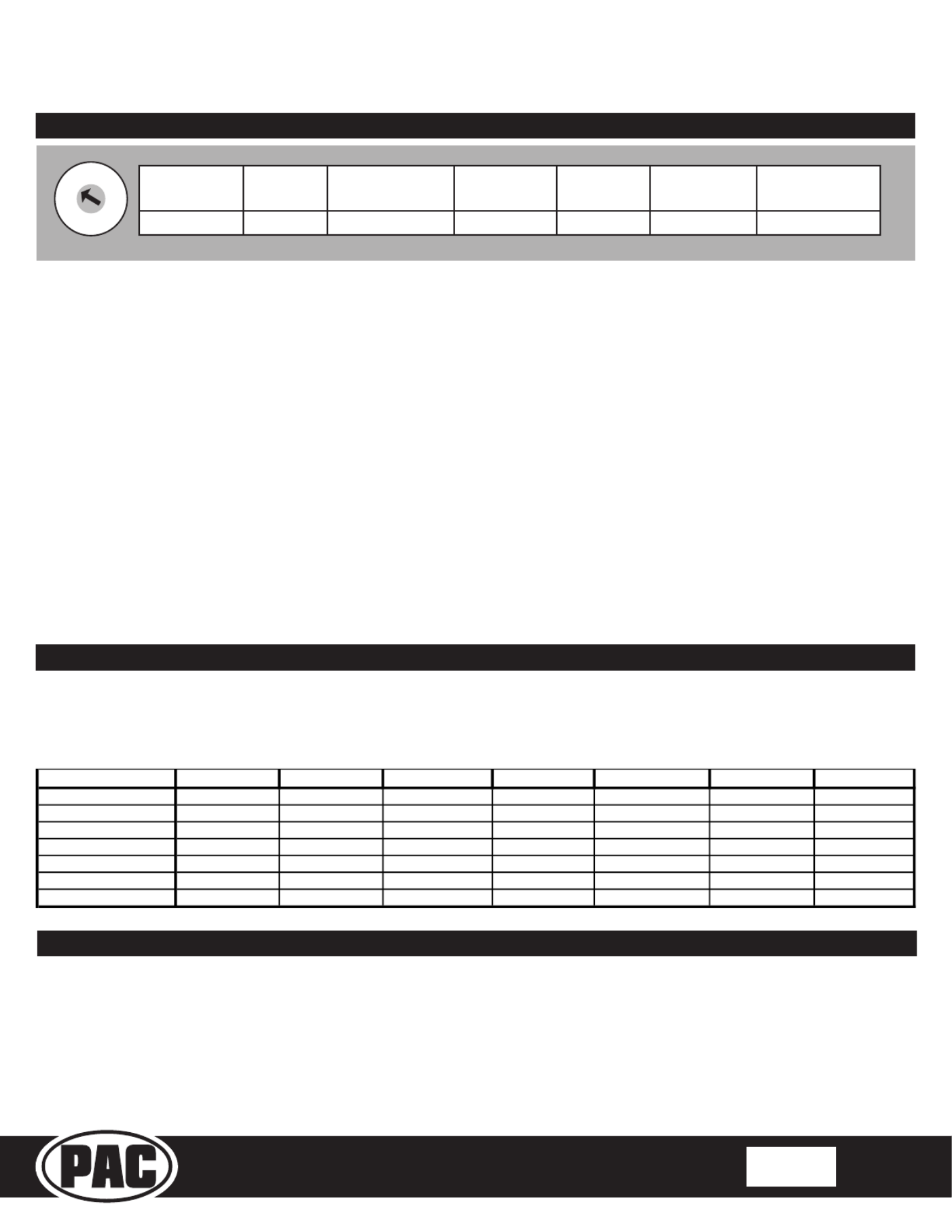
Radio Replacement and Steering Wheel Control Interface
with OnStar Retention for General Motors Vehicles
GM3A-RSTX
© 2018 AAMP Global. All rights reserved. PAC is a Power Brand of AAMP Global.
PAC-audio.com
C
Page 2
Rev: 1
Date: 100318
Installation Steps
1. The radio select rotary switch on the side of the interface must be adjusted to the proper radio
setting before plugging the interface into the vehicle.
2. Make all connections as described in the chart on page 1. Be sure to connect both Yellow wires (one from vehicle harness and one from RP
Advanced harness) and both Black wires (one from vehicle harness and one from RP Advanced harness) while making these connections.
3. Factory installed ampliers will determine the audio output connection. If the vehicle has a factory installed amplier, use the factory
amplier audio location. If a factory installed amplier is not present, use the non-amplied factory audio location.
4. If the vehicle is equipped with a Premium BOSE system, connect the subwoofer and center channel RCA inputs to the aftermarket radio. If
the aftermarket radio to be installed does not have a dedicated center channel or sub output, do not use this cable. To ensure best sound
performance, channel summing is not recommended. Use this cable according to the outputs that are available.
5. If the vehicle is equipped with a reverse camera and the aftermarket radio has a reverse camera input, connect the Yellow RCA plug on the
Brown connector to the aftermarket radio’s reverse camera input.
6. If the aftermarket radio is equipped with an auxiliary input and you wish to retain the factory XM tuner, plug the RCA connectors from the
interface into the radio’s auxiliary input.
7. Plug the CMX chime module in if necessary (If the vehicle chimes when the radio is removed, the CMX is not necessary). PLEASE NOTE:
In order to get the best possible sound out of the CMX, please mount it in a place free and clear of any obstructions, preferably as close as
possible to the bottom of the dash pointing down toward the oor of the vehicle.
8. The Mute loop (if not cut) will turn the accessory output off when an OnStar or Bluetooth call is made or received. If the aftermarket radio
has a mute input cut this loop and connect the inner Brown wire (next to the Blue / White wire) to the mute input.
9. Connect the SWC wire according to the chart on page 1 (aftermarket radio MUST support a wired remote input).
10. If you wish to reassign functions to the SWC follow the programming instructions in the next section.
IMPORTANT! The interface comes pre-programmed for the functions listed in the chart below and does not require programming
unless you wish to re-assign the SWC functions, or utilize short press long press dual command functionality. The SWC can
always be restored to default settings by pressing the program button on the side of the interface once and waiting for the timeout.
Alpine JVC Kenwood Clarion Pioneer Sony Fusion
Volume +
Volume + Volume + Volume + Volume + Volume + Volume + Volume +
Volume -
Volume - Volume - Volume - Volume - Volume - Volume - Volume -
Source
Source Source Source Source Source Source Source
Track +
Track + Track + Track + Search + Track + Track + Track +
Track -
Track - Track - Track - Search - Track - Track - Track -
Voice
Voice Voice Voice Voice Voice Voice Mute
Play/Pause Preset + Preset/Disc - Disc/FM+ Band Preset + Preset + Audio
Default Steering Wheel Control Programming
Default SWC Button Assignments
Optional Steering Wheel Control Programming
If you wish to re-assign the SWC functions, utilize short press long press dual command functionality or select between Factory/
Aftermarket mode, the interface must be programmed in the specic order shown in the chart on page 4. If you come across a
function in the chart that your steering wheel does not have, or you do not want to program, press and release the program button
on the side of the interface to skip that function. The LED will ash off and on conrming that you have successfully skipped that
function and are ready to proceed to the next one.
1
2
3
4
5
6
7
8
9
0
Alpine JVC Kenwood /
Lightning Audio
Clarion /
Nakamichi
Pioneer /
Other* Sony Fusion
1 2 3 4 7 8 9
*Other - Dual / Axxera, Jensen, Rockford Fosgate
SET RADIO SELECT SWITCH
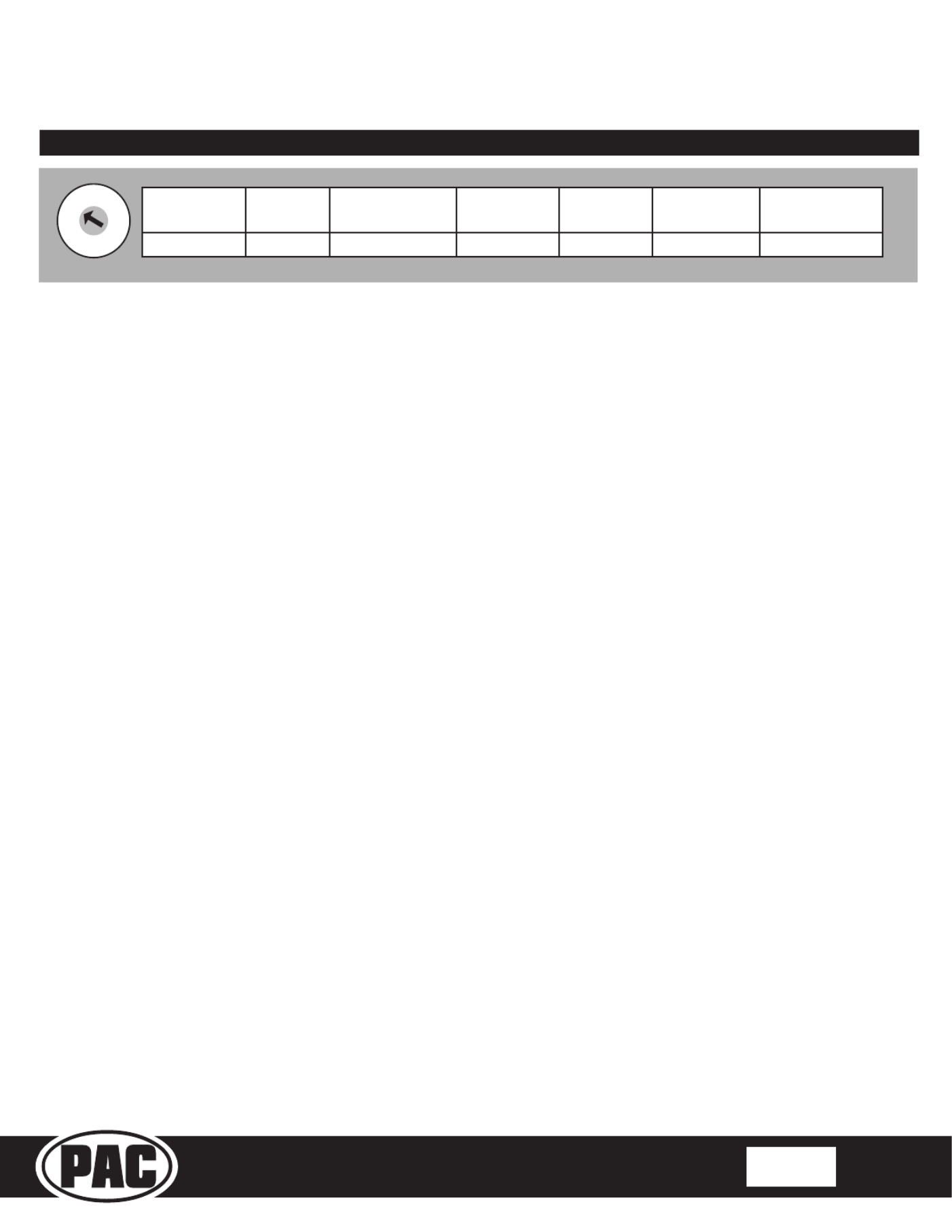
Radio Replacement and Steering Wheel Control Interface
with OnStar Retention for General Motors Vehicles
GM3A-RSTX
© 2018 AAMP Global. All rights reserved. PAC is a Power Brand of AAMP Global.
PAC-audio.com
C
Page 3
Rev: 1
Date: 100318
Optional Steering Wheel Control Programming (cont.)
The Mute and Source buttons long press commands can be set to control the factory OnStar / XM functions or given the ability
to control the aftermarket radio. This option can be set using the program button on the side of the interface. The default setting
for these buttons is factory mode which controls the factory OnStar and XM tuner. If these buttons are set to aftermarket mode,
OnStar must be accessed by using the factory controls located on the rearview mirror, and the factory XM tuner can no longer be
accessed.
Aftermarket Mode
• OnStar control through the SWC Mute button is disabled.
This will free up the Mute button to send mute radio
command and a second function.
• In order to program the Source button for short press / long
press in vehicles with external XM tuner, you must unplug
the XM tuner.
Factory Mode
• The SWC Mute and Source buttons are programmed
to control OnStar and Factory XM. They cannot be
programmed for short press / long press dual command
functionality and are blocked from doing so.
• Preset right button can be programmed for dual commands.
However, when XM Control is on, radio commands are
disabled temporarily. The Preset right button will control
XM preset up.
• When XM control is off the Preset right button will send
radio commands as normal.
Use the function chart on the next page as a guide to program the functions in the proper order for your new radio
1. Turn the key to the ignition position.
2. Press and release the programming button on the side of the interface the number of times that corresponds with either
factory or aftermarket mode. One press will set factory mode and two presses will set aftermarket mode. The LED will blink
each time the button is pressed.
3. Once you have chosen either factory or aftermarket mode, after 2.5 seconds the LED will come on solid. At this point you
have two options:
A. To restore the SWC to factory default settings: Simply wait 7 seconds and the LED will blink 3 times indicating
the interface has timed out. The default settings are now restored and no further action is required.
B. To program custom SWC assignments: Proceed to step 4
4. With the LED on, press the rst button to be learned on the steering wheel, the LED will turn off. At this point you have
two options:
A. For short press functionality: Release the button within 1.5 seconds. The LED will turn back on.
B. For long press functionality: Hold the button until the LED starts blinking. Release the button and the LED
will go back to solid.
5. If you need to program more buttons, repeat step 3 for each additional audio function on the steering wheel.
6. If you come across a function in the chart that your steering wheel does not have, or you do not want to program, press and
release the program button on the side of the interface to skip that function.
7. Once programming is completed, wait seven seconds. The LED will ash three times indicating end of programming.
8. Test the interface for proper functionality. Whenever a SWC is pressed the LED on the interface should blink. If any function
does not work, repeat the programming steps.
1
2
3
4
5
6
7
8
9
0
Alpine JVC Kenwood /
Lightning Audio
Clarion /
Nakamichi
Pioneer /
Other* Sony Fusion
1 2 3 4 7 8 9
*Other - Dual / Axxera, Jensen, Rockford Fosgate
SET RADIO SELECT SWITCH
Product specificaties
| Merk: | PAC |
| Categorie: | Niet gecategoriseerd |
| Model: | GM3A-RSTX |
Heb je hulp nodig?
Als je hulp nodig hebt met PAC GM3A-RSTX stel dan hieronder een vraag en andere gebruikers zullen je antwoorden
Handleiding Niet gecategoriseerd PAC
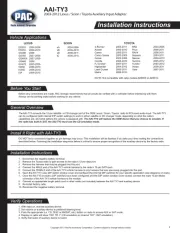
2 Mei 2025

10 Maart 2025
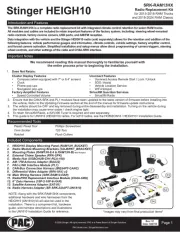
10 Maart 2025

19 Februari 2025

19 Februari 2025

19 Februari 2025
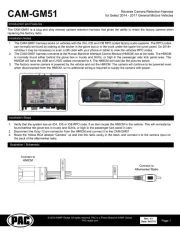
19 Februari 2025

19 Februari 2025

19 Februari 2025

19 Februari 2025
Handleiding Niet gecategoriseerd
- Meec Tools
- Xiaomi
- Alpenföhn
- Planet
- Majority
- Delta Dore
- Springfree
- AJA
- Infomir
- Shindaiwa
- Bellelli
- Orava
- Clatronic
- Wiha
- Swissvoice
Nieuwste handleidingen voor Niet gecategoriseerd

16 September 2025

16 September 2025

16 September 2025

16 September 2025

16 September 2025

16 September 2025

16 September 2025

16 September 2025

16 September 2025

16 September 2025