PAC GM1A-RX Handleiding
PAC
Niet gecategoriseerd
GM1A-RX
Bekijk gratis de handleiding van PAC GM1A-RX (5 pagina’s), behorend tot de categorie Niet gecategoriseerd. Deze gids werd als nuttig beoordeeld door 290 mensen en kreeg gemiddeld 3.5 sterren uit 145.5 reviews. Heb je een vraag over PAC GM1A-RX of wil je andere gebruikers van dit product iets vragen? Stel een vraag
Pagina 1/5

GM1A-RX
Radio Replacement Interface
for select General Motors Vehicles
with Class II Data-Bus
© 2018 AAMP Global. All rights reserved. PAC is a Power Brand of AAMP Global.
PAC-audio.com
C
Rev: V8
Date: 080118 Page 1
The GM1A-RX interface allows the replacement of a factory radio in select General Motors vehicles with the Class II Data-Bus.
Using this interface will retain factory features such as when the original radio warning chimes and the factory Bose amplier
is removed. The GM1A-RX provides data bus driven outputs such as retained accessory power (RAP), vehicle speed signal
(VSS), illumination, reverse trigger and parking brake. The GM1A-RX also provides an SWI Direct output for adding an optional
PAC Steering Wheel Control (SWC) retention interface (SWI-RC or SWI-CP2). Rear Seat Controls (RSC) if equipped will also
be retained with the SWI interface. You can also add multiple camera inputs to your aftermarket radio with Data-Bus controlled
automatic activation (front camera only) by connecting a VS41 into the expansion port on the GM1A-RX.
Module Layout
Important Notes
1. Does not retain OnStar.
2. Does not provide RSE audio to aftermarket radio.
3. Compatible in both Premium (Y91 / UQA) and Standard systems.
4. The included chime speaker should be used when: The vehicle has a standard Bose system (UQ7), the vehicle does not have
a factory amplier at all, or if you are connecting an aftermarket amplier to the cabin speakers.
5. The Programming Button and Adjustment Dial on the side of the interface have multiple functions. Please see Page 2 for
more details.
6. When used in conjunction with the add on camera controller (VS41) the GM1A-RX will only provide Data-Bus controlled
automatic activation for the front camera. Please refer to the vehicle specic VS41 instructions for more detail.
7. Fade is adjusted using the RadioPRO app, available at https://aampglobal.com/RadioProApp. The GM1A-RX module needs
to be connected to the vehicle, and the PC, to adjust chime volume.
8. In vehicles with Premium Bose (Y91 / UQA), dynamic fade is only supported by the GM1A-RT and GM1A-RST.
1. Wire your aftermarket radio to the GM1A-RX’s harness according to the wiring connections chart on the next page.
2. Plug Interface Connectors 1 and 2 into the appropriate port on the GM1A-RX interface (using the illustration above or the
label on the bottom of the interface).
3. Plug Interface connector 3 into the LOC-1 module. Connection will be dependent upon whether or not the vehicle has a
factory amplied system. Plug this connector into the appropriate port on the included line output converter (Part # LOC-1;
using the illustration on the next page or the text stamped into the housing). Improper connection will result in either very
over-driven audio in amplied systems or very low audio in non-amplied systems. If this occurs, disconnect the harness
from the LOC-1 Module, and connect it into the port on the opposite side of the LOC-1, the other connector on LOC-1 will
be let unused.
4. If you are also installing an optional SWC interface with the GM1A-RX, connect the SWI Direct Connector to the SWC
interface.
5. Remove the factory radio and plug in the GM1A-RX’s vehicle harness into the factory vehicle harness.
6. If necessary, program the SWC interface. Please see next section for more details.
7. If the vehicle has a standard Bose system, does not have a factory amplier at all, or if you are connecting an aftermarket
amplier to the cabin speakers, connect the chime speaker to the chime connector on the interface and install the chime
speaker in a place free of obstructions where it can be easily heard (usually low in the dash facing downward).
Installation Steps
Introduction and Features
USB Port
Expansion
Port
Interface
Connector 2
Interface
Connector 1
Chime
Connector
Programming
Button
Adjustment Dial
LED 2
LED 1
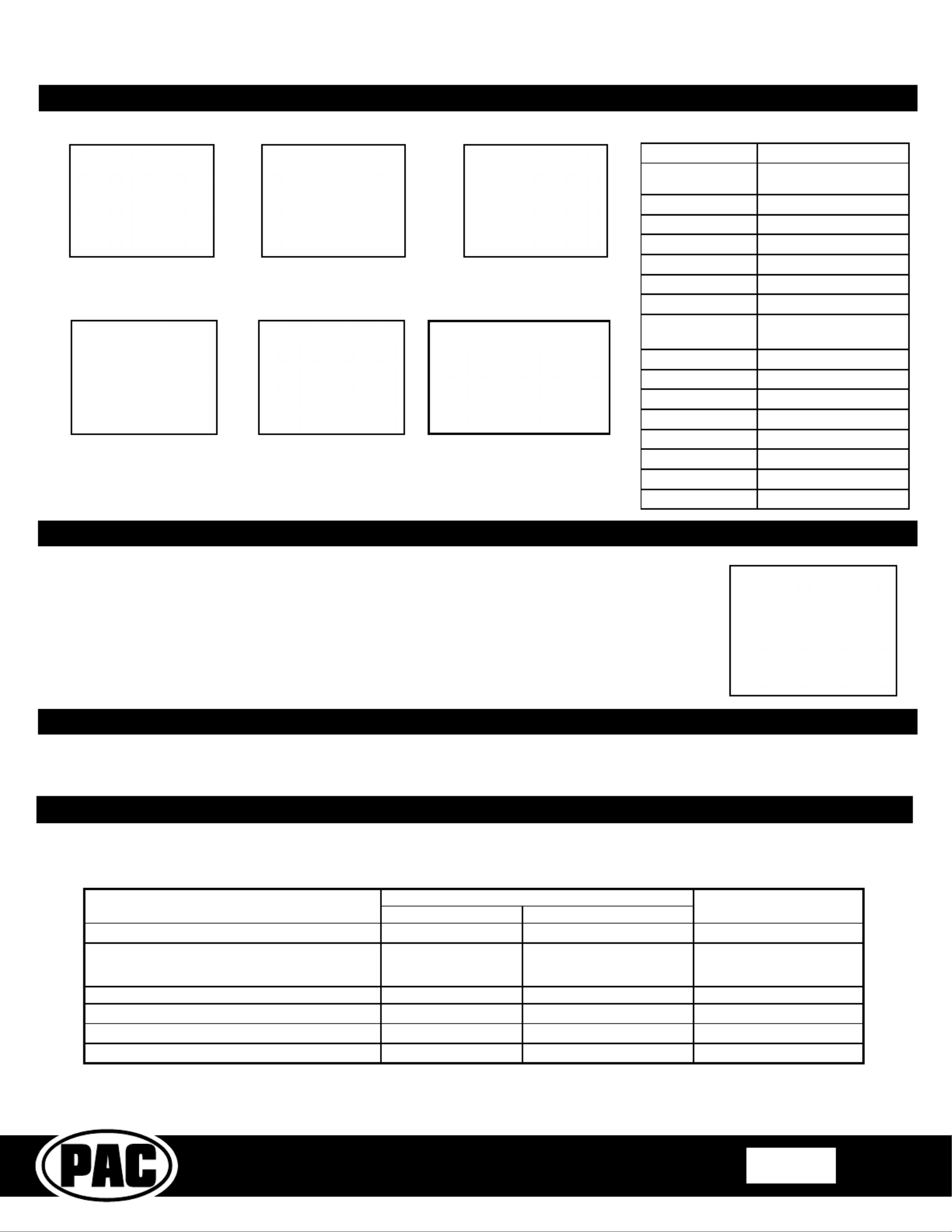
GM1A-RX
Radio Replacement Interface
for select General Motors Vehicles
with Class II Data-Bus
© 2018 AAMP Global. All rights reserved. PAC is a Power Brand of AAMP Global.
PAC-audio.com
C
Rev: V8
Date: 080118 Page 2
Installation Steps (cont.)
Yellow 12v+
Red Accessory Output
(10 amp)
Black Ground
Blue / White Remote On Input
Orange Not Used
Orange / White Illumination Output (+)
Purple / White Reverse Output (+)
Light Green Parking Brake Output (-)
Pink Vehicle Speed Signal
Output (VSS)
Purple Rear R + input
Purple / Black Rear R - input
Green Rear L + input
Green / Black Rear L - input
Gray Front R + input
Gray / Black Front R - input
White Front L + input
White / Black Front L - input
Wiring Connections
Interface Connector 1 Interface Connector 2 Interface Connector 3
Vehicle Connector 1
Steering Wheel Control Output Connector
Fig. A
1. The GM1A-RX provides a SWC output connector labeled “Connect to PAC Steering Wheel Control
Interface” (Fig. A). For ease of installation, all necessary connections have been made for you.
2. You can use either a PAC SWI-RC or an SWI-CP2 (sold separately).
a. When using an SWI-RC, the loop on the output connector should remain intact. Set the SWI-RC to
version two and program the buttons according to the SWI-RC instructions.
b. When using an SWI-CP2, use the DIP switch settings provided for the GM1A-RX in the ControlPRO
application. The steering wheel controls will be precongured for the vehicle and radio but can be
customized using the ControlPRO application. The loop on the output connector should remain intact.
Line Output
Converter LOC-1)
VS41 Wiring
Chime Speaker
The VS41 can be connected to the GM1A-RX and used to switch multiple cameras. Please refer to the document labeled “Instructions for
wiring the VS41 into 2003-2006 Chevy / GMC Trucks and SUVs” which can be found on www.pac-audio.com under the VS41 product
page.
Amplied
Non-Amplied
These products have settings that are adjustable through our RadioPRO PC app or through the push-button on the module.
Some settings are only adjustable through the PC app. Some of these settings require the module to be connected to the
vehicle. Below is a breakdown of these settings.
CONNECTED TO CAR NOT CONNECTED TO CAR
Chime volume (excluding Premium Bose Y91/UQA) YES NO YES
Factory amplifier settings:
Bass, Mid, Treble, Gain, and Fade
(
Premium Bose Y91/UQA onl
y)
YES NO GAIN ONLY
OnStar volume (RST or RT products only) YES NO YES
Read product version YES YES N/A
Update firmware YES YES N/A
Camera settings (VS41 required) YES YES NO
AVAILABLE ON PC APP
AVAILABLE ON MODULESETTING
Adjustable Settings
Related Downloads
• RadioPRO PC App - http://aampglobal.com/RadioProApp
• Latest instruction manuals - search part number on pac-audio.com, and look on “Downloads” tab

GM1A-RX
Radio Replacement Interface
for select General Motors Vehicles
with Class II Data-Bus
© 2018 AAMP Global. All rights reserved. PAC is a Power Brand of AAMP Global.
PAC-audio.com
C
Rev: V8
Date: 080118 Page 3
Programming Button and Adjustment Dial Functions
You can press and hold the programming button on the side of the interface to access different programming modes. Once the
LED is lit to the mode you desire (see below for modes), immediately release the programming button to access that mode.
PLEASE NOTE:
• This process must be done with the interface in the vehicle and the key in the ignition position.
• The chime speaker must be connected unless there is a Premium Bose (Y91 / UQA) system present. If this is the
case then the cabin speakers must be connected to the Premium Bose amplier.
• If there is a Premium Bose system (Y91 / UQA), and you are also installing an amplier on the cabin speakers,
make sure that the chime speaker is connected before proceeding. See the RadioPRO app section on Page 4 for
more details.
A. SWC re-calibration Corvette only2 Chimes and LED1 ash amber: (this mode is available in the ).This allows you to
re-calibrate the analog SWC in the event they fall out of the expected range and do not function properly. If data control
SWC are detected by the interface, this mode will be automatically skipped.
B. Chime volume adjustment3 Chimes and both LEDs ash green: This allows you to adjust the volume of the chimes
generated by the interface using the adjustment dial on the side (this mode is not available in vehicles equipped with
Premium Bose (Y91 / UQA) amps). If a Premium Bose amp is detected by the interface, this mode will be skipped as
the factory amp is what generates the chimes. Please see the vehicles owner’s manual for adjustment of chime volume
in vehicles with Premium Bose (Y91 / UQA).
C. Master reset.4 Chimes and LED 1 ash red: and you will hear four chimes. This does a master LED 1 will ash red
reset of the interface and restores the following settings to factory defaults:
• SWC Calibration
• Camera Settings
• Infotainment Settings
• Interface User Options
Button Programming Order
Volume Up
Volume Down
Seek Up
Seek Down
Preset
Answer / Voice
Hang Up
Preset Up
1. Turn the ignition on. LED 1 will illuminate red and the +12v accessory output will turn on.
2. Turn on the radio and check chimes, volume, and balance. Note: Premium Bose Systems (UQA / Y91) will not fade
from the aftermarket radio. If you want to adjust the fader you must use the RadioPRO app, available for download at
https://aampglobal.com/RadioProApp. Please see the RadioPRO app section on the next page for more details.
3. In vehicles equipped with Premium Bose (Y91 / UQA): If the overall volume is too low, use the adjustment dial on the
side of the interface to set it to the desired level. The best way to do this is to turn the volume on the radio to 3/4 volume,
then turn the adjustment dial on the GM1A-RX clockwise until some distortion is heard, then counter-clockwise a little.
4. Chime Volume: If the chime volume is too low, adjust it using either the procedure outlined in the previous section, or by
using the RadioPRO app. Please see the RadioPRO app section on the next page for more details.
5. If an SWI interface was also installed, verify that all SWC buttons are functioning properly. If you are installing the
GM1A-RX into a Corvette, and are experiencing erratic SWC behavior, you may need to follow the SWC re-calibration
procedure in the next section.
6. Turn off vehicle and remove key. RAP will keep the accessory output on for 10 minutes or until any door is opened.
7. LED 1 and the accessory output will turn off when RAP turns off.
Testing and Verication
SWC Re-calibration Procedure (Corvette Only)
Please Note: This is only necessary if after installation, the SWC are acting erratic or
unresponsive in the Corvette.
1. Turn the key to the ignition position.
2. Press and hold the programming button until LED 1 turns amber and you hear two chimes.
When this happens, release the programming button.
3. Within 7 seconds, press and hold the button that is to be learned on the steering wheel.
The LED will turn off when the button is pressed and begin blinking when the value has
been learned. Once the LED begins blinking, release the button.
4. Repeat step 3 for each additional function on the steering wheel.
5. If you come to a button in the list that your vehicle does not have, skip it by pressing the
programming button on the interface. Any buttons not learned during this process will not
function.
6. Once programming is completed, the LED will ash indicating end of programming.
7. Test the interface for proper functionality. Whenever a SWC is pressed LED 1 on the
interface should blink green. If any function does not work, repeat the programming steps.
Product specificaties
| Merk: | PAC |
| Categorie: | Niet gecategoriseerd |
| Model: | GM1A-RX |
Heb je hulp nodig?
Als je hulp nodig hebt met PAC GM1A-RX stel dan hieronder een vraag en andere gebruikers zullen je antwoorden
Handleiding Niet gecategoriseerd PAC
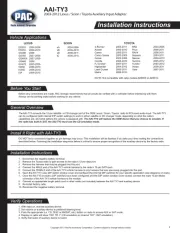
2 Mei 2025

10 Maart 2025
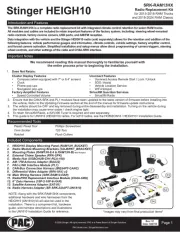
10 Maart 2025

19 Februari 2025

19 Februari 2025

19 Februari 2025
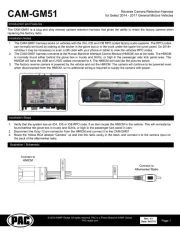
19 Februari 2025

19 Februari 2025

19 Februari 2025

19 Februari 2025
Handleiding Niet gecategoriseerd
- GeoVision
- Valberg
- Irradio BelAir
- Whistler
- Aligator
- Bruder Mannesmann
- Qoltec
- Jane
- AMX
- Collective Minds
- AMS Office
- BoxLegend
- Bobrick
- Sumiko
- Alpen Kreuzer
Nieuwste handleidingen voor Niet gecategoriseerd

16 September 2025

16 September 2025

16 September 2025

16 September 2025

16 September 2025

16 September 2025

16 September 2025

16 September 2025

16 September 2025

16 September 2025