PAC BCI-CH41 Handleiding
PAC
Niet gecategoriseerd
BCI-CH41
Bekijk gratis de handleiding van PAC BCI-CH41 (8 pagina’s), behorend tot de categorie Niet gecategoriseerd. Deze gids werd als nuttig beoordeeld door 13 mensen en kreeg gemiddeld 4.7 sterren uit 7 reviews. Heb je een vraag over PAC BCI-CH41 of wil je andere gebruikers van dit product iets vragen? Stel een vraag
Pagina 1/8

Reverse Camera Input and Navigation Unlock
Interface for Chrysler / Dodge / Jeep / RAM Vehicles
BCI-CH41 (v2)
© 2018 AAMP Global. All rights reserved. PAC is a Power Brand of AAMP Global.
PAC-audio.com
C
Rev: V3
Date: 040918 Page 1
The BCI-CH41 will program your Chrysler / Dodge / Jeep / RAM radio to allow the addition of a reverse camera or Rear
Media input if the vehicle is not equipped with these features from the factory (reverse camera and video source sold
separately). The BCI-CH41 will also allow the factory navigation features of your radio to be used by the passenger at
anytime. The interface can also be congured to add even more features, such as: Blind Spot Cameras, Front Camera,
Eco Mode Memory, Auto Start / Stop Memory, Sport Mode Memory, Remote Start Climate Restore, Steering Wheel
Control (SWC) swap, EQ Presets, and three programmable 12v outputs. The BCI-CH41 also has on-demand activation
of rear or front camera.
Introduction & Features
Important Notes
1. These instructions only apply to rmware version 14 and harness version 3. The versions can be found on a small white sticker on the
interface and harness.
2. RAM trucks equipped with a manual transmission will not support the forced Reverse Camera or Reverse Output Trigger features.
3. The Jeep Cherokee and Chrysler 200 will not support the addition of Reverse Camera or Rear Media input.
4. 2017 Dodge Charger, Challenger, Chrysler 300 and vehicles equipped with the 5” screen do not support the addition of Rear Media Mode.
5. It is very important to follow the exact sequence of installation steps as listed below. Failure to do so will result in the interface not
working as intended.
6. If you change the DIP switch settings, you must disconnect and reconnect power for the change to take effect
7. The navigation unlock feature must be activated by the SWC every time the key is cycled.
8. The VS41 video switcher, AVS21 A/V switcher, or possibly both, must be used in order to use more than one video source with the
BCI-CH41.
9. If navigation is being used and the camera input is engaged UNDER 20 MPH, it will affect the navigation guidance until the camera
input is switched off.
10. Vehicles without audio SWC (located on the back of the steering wheel) will not support the Navigation Unlock or SWC Swap features.
11. You cannot force the front camera when the reverse camera is active as reverse camera always takes priority.
1. Set DIP switches to the ON position that correspond with the features you want to add. Feature DIP switches (1-3) must be set before
connecting the interface to the vehicle harness.
a. DIP switch 4 - Turning ON DIP switch 4 will allow you to access the Feature Settings Menu through the vehicles Multi Function Display
to turn additional features On / Off. These features can also be set using the BCI App. Please see Page 6 for a full list and description
of each of the BCI features.
2. At this point, you can plug the BCI into a Windows PC and set up the programmable outputs, blind spot and / or front camera operation,
as well as enable any other features of the BCI using the BCI App. See page 6 for more details on the BCI app.
3. Remove the factory radio and disconnect the factory harness(es).
4. Connect the factory harness into the female connector on the BCI-CH41 harness.
Installation Steps
Module Layout
Reset Button
USB Port
Feature Select
DIP switches
LED 1
LED 2
Interface
Connector 1
Expansion Port
Interface Connector 2
Reverse Camera Navigation Unlock Feature Settings MenuRear Media
1 2 3 4
Set DIP switches to the ON position to activate the corresponding features.
Set DIP switches to the OFF position for any features that are not desired.

Reverse Camera Input and Navigation Unlock
Interface for Chrysler / Dodge / Jeep / RAM Vehicles
BCI-CH41 (v2)
© 2018 AAMP Global. All rights reserved. PAC is a Power Brand of AAMP Global.
PAC-audio.com
C
Rev: V3
Date: 040918 Page 2
Connecting a VS41 (sold separately)
If you are adding a front camera and two blind spot cameras, or any combination of the three, to the factory radio, a VS41 (sold separately)
can be used in conjunction with the BCI. Follow the example below to make all inputs work accordingly through the one camera input on
the factory radio. Connect the 10-pin harness from the VS41 harness into the Expansion Port on the BCI-CH41. Do not manually wire the
trigger wires, or power and ground leads, when using the Expansion Port connector. When the appropriate CAN-Bus signals are detected (ie.
reverse, or turn signal) the corresponding camera input will be automatically selected, and it’s video feed will be routed to the factory radio
display.
The behaviors of the cameras and output wires can be congured using the BCI app. Please see page 6 for full details on using the BCI app.
Right Camera
Left Camera
Front Camera
Reverse Camera
VIDEO OUTPUT
Video 4
Video 3
Video 2
Video 1
BCI-CH41-HAR
BCI-CH41
VS41
(Sold Separately)
To Radio
To Vehicle
Harness
Installation Steps (cont.)
Wire Color Function Note
Prog. Output 1 Blue 12v+ 10 Amp positive output when user
programmed feature is activated
Prog. Output 2 Blue / White 12v+ 1 Amp positive output when user
programmed feature is activated
Prog. Output 3 Blue / Red 12v+ 1 Amp positive output when user
programmed feature is activated
Left Camera Red 12v+ 1 Amp positive output when left
blind spot camera is activated
Left Camera Black Ground Negative output when left blind
spot camera is activated
Right Camera Red 12v+ 1 Amp positive output when right
blind spot camera is activated
Right Camera Black Ground Negative output when left blind
spot camera is activated
Trigger Wires
5. Connect the aftermarket reverse camera’s video output to the female
camera input located on the radio side of the BCI-CH41 harness. If you
are also adding blind spot and / or a front camera, the VS41 must be
used (sold separately). See below for VS41 wiring. You can also use any
universal video switcher and utilize the programmable outputs to trigger
as necessary.
6. Connect the trigger wire(s) as needed. Please see chart for trigger wire
colors and functions.
7. If you wish to use the on-demand activation feature, run and mount the
toggle switch on the BCI-CH41 harness to the desired location. PLEASE
NOTE: If you are not adding a front camera, the on-demand switch will
only trigger the reverse camera.
8. If you are adding an additional A/V input: Connect the A/V outputs from
the source to the Rear Media inputs on the radio side of the BCI-CH41
harness. If you have more than one source, the AVS21 or any other
universal video switcher must be used (sold separately).
9. Connect the male connector on the BCI-CH41 harness to the factory radio.
10. Turn the ignition to the on position.
11. Plug the 4-pin and 20-pin plugs on the BCI-CH41 harness into interface connector 1 and 2.
12. Both LEDs will blink green while the module is initializing. Once initialized, LED 1 will turn solid red and LED 2 will begin blinking green. If
LED 2 blinks red, there is a problem with the data connection to the factory radio. In this case please refer to the troubleshooting section
on page 8.
13. Turn the vehicle off, shut the doors and lock the vehicle with the factory keyfob. Wait 10 minutes. After 10 minutes, turn vehicle back on and
test BCI operation (see operation section on page 4). Sometimes it may take more than one sleep cycle to engage all features, especially
the performance page feature.

Reverse Camera Input and Navigation Unlock
Interface for Chrysler / Dodge / Jeep / RAM Vehicles
BCI-CH41 (v2)
© 2018 AAMP Global. All rights reserved. PAC is a Power Brand of AAMP Global.
PAC-audio.com
C
Rev: V3
Date: 040918 Page 3
Common Use Examples w/Setup
Adding Reverse Camera Only
• DIP switch 1 = ON
• DIP switch 2 = OFF
• DIP switch 3 = OFF
• DIP switch 4 = User Preference
• No additional programming needed as Programmable Output 1
(10A) is set to “Accessory” by default (use to power cameras)
Adding Reverse Camera and Navigation Unlock
• DIP switch 1 = ON
• DIP switch 2 = OFF
• DIP switch 3 = ON
• DIP switch 4 = User Preference
• No additional programming needed as Programmable Output 1
(10A) is set to “Accessory” by default (use to power camera)
Adding Reverse Camera and Rear Media
• DIP switch 1 = ON
• DIP switch 2 = ON
• DIP switch 3 = User Preference
• DIP switch 4 = User Preference
• No additional programming needed as Programmable Output 1
(10A) is set to accessory by default (use to power cameras and
video source)
Adding Reverse Camera and a Bed Camera using the AVS21
(sold separately)
• DIP switch 1 = ON
• DIP switch 2 = OFF
• DIP switch 3 = OFF
• DIP switch 4 = User Preference
• PC Settings
• Blind Spot Camera = OFF.
• Front Camera = OFF
• Programmable Output 1 (10A) = Any Camera Active or
Accessory (use to power cameras)
• Programmable Output 2 (1A) = Forced Reverse Camera
(use to trigger AVS21 when the forced reverse camera
feature is triggered via the SWC or the on-demand switch)
• Programmable Output 3 (1A) = OFF
Adding Blind Spot Cameras using the VS41 (sold separately)
• DIP switch 1 = ON if adding rev cam; OFF if already equipped
• DIP switch 2 = OFF
• DIP switch 3 = User Preference
• DIP switch 4 = User Preference
• PC Settings
• Blind Spot Camera = User Preference, can’t be OFF
• Front Camera = Off
• Programmable Output 1 (10A) = Any Camera Active or
Accessory (use to power cameras)
• Programmable Output 2 = OFF
• Programmable Output 3 = OFF
Adding Blind Spot Cameras and a Front Camera using the VS41
(sold separately)
• DIP switch 1 = ON if adding reverse camera; OFF if already
equipped
• DIP switch 2 = OFF
• DIP switch 3 = User Preference
• DIP switch 4 = User Preference
• PC Settings
• Blind Spot Camera = User Preference, can’t be OFF.
• Front Camera = User Preference, can’t be OFF.
• Programmable Output 1 (10A) = Any Camera Active or
Accessory (use to power cameras)
• Programmable Output 2 (1A) = OFF
• Programmable Output 3 (1A) = OFF
Adding Reverse Camera, Blind Spot Cameras, and a Front
Camera using the VS41 (sold separately), a bed camera using
the AVS21 (sold separately), Navigation Unlock, and Rear Media
• DIP switch 1 = ON
• DIP switch 2 = ON
• DIP switch 3 = ON
• DIP switch 4 = User Preference
• PC Settings
• Blind Spot Camera = User Preference, can’t be OFF.
• Front Camera = User Preference, can’t be OFF.
• Programmable Output 1 (10A) = Accessory (use to power
cameras and video source)
• Programmable Output 2 (1A) = Forced Reverse Camera
(use to trigger AVS21 when the forced reverse camera
feature is triggered via the SWC or the on-demand switch)
• Programmable Output 3 (1A) = OFF
Reverse Camera Navigation Unlock Feature Settings MenuRear Media
1 2 3 4
Set DIP switches to the ON position to activate the corresponding features.
Set DIP switches to the OFF position for any features that are not desired.
Product specificaties
| Merk: | PAC |
| Categorie: | Niet gecategoriseerd |
| Model: | BCI-CH41 |
Heb je hulp nodig?
Als je hulp nodig hebt met PAC BCI-CH41 stel dan hieronder een vraag en andere gebruikers zullen je antwoorden
Handleiding Niet gecategoriseerd PAC
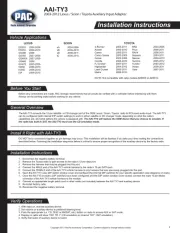
2 Mei 2025

10 Maart 2025
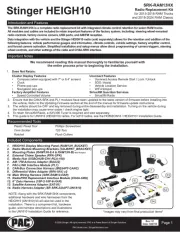
10 Maart 2025

19 Februari 2025

19 Februari 2025

19 Februari 2025
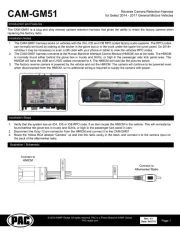
19 Februari 2025

19 Februari 2025

19 Februari 2025

19 Februari 2025
Handleiding Niet gecategoriseerd
- Kurgo
- Electronics International
- Blackmagic Design
- Nuki
- Aluratek
- Allen-Heath
- Generation
- Uniross
- Labelmate
- Zapf
- Bals
- Vinotemp
- LTC
- FABER CASTELL
- Briggs & Stratton
Nieuwste handleidingen voor Niet gecategoriseerd

16 September 2025

16 September 2025

16 September 2025

16 September 2025

16 September 2025

16 September 2025

16 September 2025

16 September 2025

16 September 2025

16 September 2025