Oregon Scientific SmartGlobe Infinity SG318 Handleiding
Oregon Scientific
Smarth home
SmartGlobe Infinity SG318
Bekijk gratis de handleiding van Oregon Scientific SmartGlobe Infinity SG318 (4 pagina’s), behorend tot de categorie Smarth home. Deze gids werd als nuttig beoordeeld door 71 mensen en kreeg gemiddeld 4.7 sterren uit 36 reviews. Heb je een vraag over Oregon Scientific SmartGlobe Infinity SG318 of wil je andere gebruikers van dit product iets vragen? Stel een vraag
Pagina 1/4
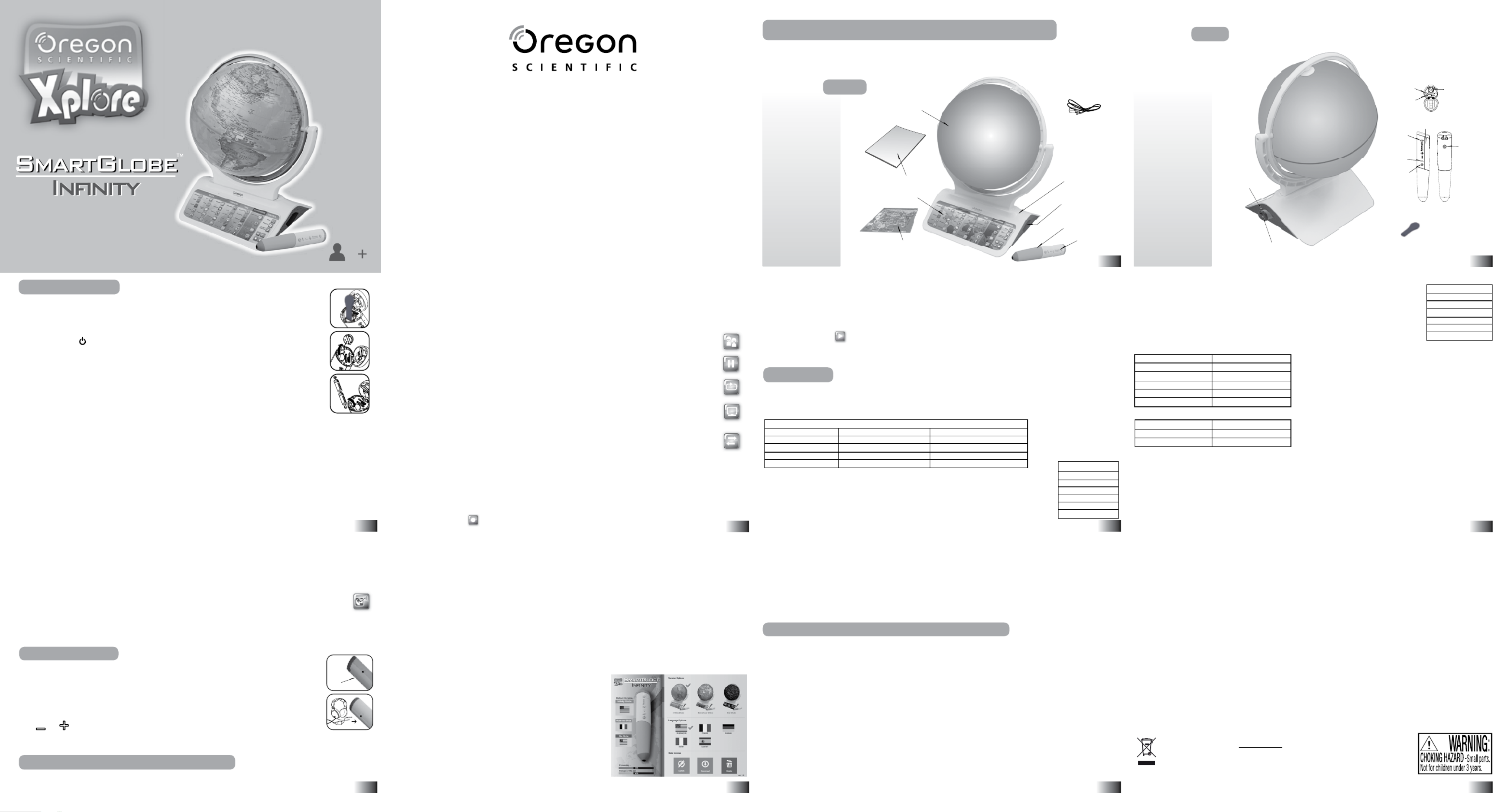
How to Renew Your Internet Subscription
Sound Options
Register Your SmartGlobe™ Infinity
Activities
About Your SmartGlobe™ Infinity Kit
6
Dear customer,
Thank you for purchasing SmartGlobe™ Innity by Oregon Scientic.
We hope that this product will help you and your family to learn more about the
world we live in, and to develop an interest in geography, history, and in cultures around the
world. As a truly international company, all of us at Oregon Scientic take a personal interest
in designing products that help both children and adults understand more about our global
neighbors. It is our goal that you will learn something new and inspiring that might
change your perspective of the world. The SmartGlobe™ Innity can
be updated by connecting the to ourSmartGlobe™ Innity
service via the internet with the USB cable provided.
As such, we hope that every day will bring a new adventure
to your world using SmartGlobe™ Innity.
About Your SmartGlobe™ Infinity Kit
3. Press the Record button on the SmartPen to start the recording (2 beeps are played).
4. Start recording your voice.
5. Press the Record button again on the SmartPen to stop the recording.
NOTE: The maximum duration for each recording is 10 minutes. After 10 min, the recorded le will automatically be saved then the
SmartPen will be back to normal mode. The LED on the SmartPen will ash during the last ve seconds before the 10 minutes limitation.
• Voice Playback
1. Touch the Play Icon on the game panel or press the play button on the SmartPen.
2. Touch an area with recorded content to listen to the recorded voice.
At any time, you can touch any other Icon on the Game Panel to exit the recording mode.
Activities
Touch
To learn about a country, use the tip of the SmartPen to touch one of the ‘Touch’ categories on the activity panel
(located on the base), and then use the SmartPen to point to a place on the globe. To learn more about a particular
country, use the SmartPen to touch a different category on the activity panel, and touch the country again.
Compare
To compare information between two places, such as distances, ying times, and exchange rates,
choose a category under ‘Compare,’ and then touch two countries on the globe one after the other.
The SmartPen will even let you compare places on the U.S. map with places on the main Globe.
NOTE: The time function will only be accurate once you have registered and updated the SmartPen;
see pages 7 and 8 for instructions. Also, the exchange rates will be based on those automatically
updated at the time of your last download.
Find
To play a search game, touch one of the ‘Find’ categories with your SmartPen. The SmartGlobe™
Innity will tell you to nd certain places on the map, and you must answer the questions as quickly
as you can. Each activity (except “Continents” and “Local Places”) has 3 different levels, and for
each level the player must answer the required number of questions correctly. Players need to answer
the questions within the time limit; the time limit varies depending on the age group the player has
selected. The ‘Ultimate Challenge’ game is a combination of questions from all the other categories.
NOTE: Use the local map to answer the questions about local places.
This table shows the time limit.
This table shows the number of correct answers required from the player to advance to a higher level.
Knowledge
For up-to-date World News, Amazing Facts and Earth Facts, touch an icon with the SmartPen under the ‘Knowledge’ column.
Earth Facts
Each time you select the Earth Facts icon, you will hear facts about the Earth.
Amazing Facts
To explore amazing facts in our world, use the tip of the SmartPen to touch Amazing Facts on the activity panel
(located on the base), and then use the SmartPen to point to a place on the globe.
NOTE: It is recommended that you register your SmartGlobe™ Innity in order to download the latest information for your Globe.
SmartGlobe™ Infinity Download Services
Upon registration, SmartGlobe™ Innty users are allowed to use Internet content download services free for one year from the
time they’re rst registered. One year of free service is contingent update SmartPen registration within 12 months of purchase.
Access code
SmartPen has a personal access code (located on this page) that will allow you to use our Internet services. This access code is
important for registering and renewing your subscription. Please keep the access code in a safe place.
SmartGlobe™ Infinity PC Software
Before connecting the SmartPen to your PC or Mac OS 10.5 or above, please connect your PC or Mac to the Internet and install
the SmartGlobe™ PC Software.
1) Download it at: http://smartglobe.oregonscientic.com/innity/us/
2) Follow the instructions to install the program.
3) After the installation process, connect the SmartPen to your computer using the USB cable provided.
Register your SmartPen
1) After connecting your SmartPen to the PC or Mac via the USB cable,
start the software and a web page will open up; please ll in the
information and enter the access code (located on this page).
2) You can now download the latest information from our server.
Follow the on-screen instructions on the PC or Mac control panel to
update your SmartPen.
Warning:
Do not unplug the SmartPen while downloading the data
otherwise it may damage it. Restart your PC or Mac or reinstall the PC
Software if you encounter download failure several times.
1) Connect SmartPen to your PC or Mac using USB cable provided.
2) Launch SmartGlobe™ Innity Software, wait a moment.
It will check and show if there is newer version available.
3) Select an age group and a language.
4)
Press download button to download the latest version from server.
World News
Each time you select the World News icon, you will hear up-to-date World News. Updates are available; see “Register
and update your SmartGlobe™ Innity” on the page 7, 8 and 9 for details.
i-GAME
An iOS and Android App is available for download for your SmartGlobe™ Innity, providing extra fun and informative
activities. The App is available in both Apple App StoreSM and Google Play.
1) To play with the App, switch to i-Game mode by touching the i-Game icon with your SmartPen.
2) Pair your SmartPen with your Bluetooth enabled device.
3) Launch the SmartGlobe™ App to start playing.
4) To see a list of compatible devices for this App, please refer to the description page of the App in
the Apple App Store or Google Play store.
Sound Options
Your SmartGlobe™ Innity can be used in two different sound modes:
Built-in speaker
With the built-in speaker of the SmartPen.
Headphones
With headphones connected to the SmartPen.
Volume Control
Press to adjust sound volume. and
NOTE: Purchasing multiple SmartPens allows multiple users to learn with one SmartGlobe™ Innity at one time;
we recommend using headphones in this case.
Register Your SmartGlobe™ Infinity
Your new SmartGlobe™ Innity is not only ready to be used right out of the box, but can also be customized
and can receive new educational content updated by Oregon Scientic editors.
2
6
3
7
4
8
5
1
Hardware requirements
• Windows XP/Vista/7/8 • USB port
• 1 GHz or above 32-bit (x86) processor • Internet Access
• 512 MB RAM or above • 256 MB of available hard disk space
• Also compatible with Mac (Mac OS 10.5 or above)
Key functions
• Players
Touch this icon to select up to four players in the “Find” activities.
• Pause
Touch this icon if you would like to pause the game. Touch it again to resume your game.
• Repeat
Touch this icon to repeat a question or instruction prompt.
• Demo
Touch this icon to listen to a demonstration of some of the exciting features and games
on your SmartGlobe™ Innity.
• Content Selection
If you purchase one of the Theme Globes available (sold separately) and download on your SmartPen its
dedicated content, you can touch this icon with your pen to select which content you want to play with on
your SmartPen.
• Local Map
A local map is included inside the box. To explore different topics of local places, touch any activity on
the panel and then touch any local place.
• Voice Recording
You can record your own content on your SmartGlobe™ Innity, using the voice recorder on the SmartPen.
• Recording
1. Touch the Record Icon on the panel or press the Record button on the SmartPen to activate the record mode
2. Touch a recording area on the Globe (one beep is played).
Your SmartPen uses two AAA size batteries. To open the battery cover, open the end cap at the back of
pen by pressing down on the locking slide. Then use the unlocking tool to open the battery compartment by
turning the tool clockwise. Then insert the batteries inside the pen, respecting the polarities, as indicated
on the diagram. Finally, re-install the cover of the battery compartment, lock it back in position using the
unlocking tool, and close the end cap pressing on it until you hear a click sound.
Press and Hold the button for a few seconds until you hear the welcome audio message.
Auto off
The SmartPen will automatically shut off after a few minutes if it is not being used.
Low battery indicator
A ashing red LED light indicates that the SmartPen is running out of batteries.
NOTE: The clock in SmartPen will be inaccurate when out of batteries for over 2 minutes.
SD Card
To add more memory to your SmartPen, you can replace the provided SD card with any SD of higher capacity, up to 32GB.
NOTE:
i
f you replace the SD card, you’ll need to update the SmartPen again to make sure that all your appropriate
content will be available on the SmartPen.
Caution
• Different types of batteries or new and used batteries
are not to be mixed.
• Only batteries of the same or equivalent type as
recommended are to be used.
• Batteries are to be inserted with the correct polarity.
• Remove batteries from the unit if the unit is not going
to be used for a long time.
• Remove all batteries when replacing.
• Do not dispose of batteries in re.
• Non-rechargeable batteries are not to be recharged.
Front
Getting Started
Getting Started
Touch
5) Unplug SmartPen when it shows “Download Completed”.
6) If you own one of our Theme Globes (sold separately), you can also use the software to select which SmartGlobe™
content should play by default on the SmartPen, as well as the default language.
NOTE: A pop up message may appear when you plug your SmartPen to a Mac. Please ignore this message (don’t click
on it until you have finalized the registration) and proceed with the registration.
* As a result of our efforts to continually improve our products, the actual screen displays from the product may differ slightly from the
diagrams shown.
How to Renew Your Internet Subscription
You will be reminded to renew your subscription 30 days before it expires.
Press the ‘Renew now’ button and you will be directed to a website through which you can renew your subscription.
Cleaning and Maintenence
Your SmartPen and all cables should be checked regularly for damage to avoid the danger of an electric shock.
Do not use them if they are damaged.
Always remove the batteries and disconnect the power supply before cleaning. Do not attempt to dismantle any
part of the product, and only use a soft, dry cloth for cleaning.
Do not get SmartGlobe™ Innity or any of its parts wet, and be sure that your hands and the tip of the SmartPen are clean
before touching the globe surface; otherwise, the SmartPen may fail to read information from the Globe.
Contact Information
As this product is updateable, prompts, instructions and game functions may change as we continue to improve
SmartGlobe™ Innity and its user interface. We would be happy to receive your comments and suggestions, and
appreciate your feedback. Feel free to contact us at smartglobe.us@oregonscientic.com.
NOTE: All SmartGlobe™ Infinity data is for reference only, and is not intended to be used as a source for
academic or professional research.
User manual
Activity panel
US Local Map
Speaker
Mic
Base
SmartGlobe™ Innity
Back
SD card
Battery case
Power
button
Record
button
Playback
button
Time
Area
Highest Point
Geography
Currency
Continent
Name
Capital
Leader
Population
Weather
Features
History
Language
National Anthem
9
Your is supplied with the following SmartGlobe™ Innity
parts; please contact Oregon Scientic if any parts are missing.
10
Pen Holder
LED light
Pen Holder
SmartPen
Compare
Population
Area
Currency
Time
Distance
Flying Time
Find
Continents
Countries
Capitals
Cities
Local Places
Ultimate Challenge
Continents
Countries
Capitals
Cities
Local Places
Ultimate Challenge
Level 1
Level 2
Level 3
60 seconds
90 seconds
90 seconds
90 seconds
90 seconds
90 seconds
2 questions
2 questions
3 questions
Oregon Scientic, Inc.
10778 SW Manhasset Drive,
Tualatin, OR 97062, USA
Hotline : 1-800-853-8883
Service: http://us.oregonscientic.com/service
Website: http://us.oregonscientic.com
This device complies with Part 15 of the FCC Rules. Operation is subject to the following two conditions: (1) this
device may not cause harmful interference, and (2) this device must accept any interference received, including
interference that may cause undesired operation.
Warning: Changes or modications to this unit not expressly approved by the party responsible for compliance
could void the user’s authority to operate the equipment.
NOTE: This equipment has been tested and found to comply with the limits for a Class B digital device, pursuant
to Part 15 of the FCC Rules. These limits are designed to provide reasonable protection against harmful interference
in a residential installation. This equipment generates, uses and can radiate radio frequency energy and, if not
installed and used in accordance with the instructions, may cause harmful interference to radio communications.
However, there is no guarantee that interference will not occur in a particular installation. If this equipment does
cause harmful interference to radio or television reception, which can be determined by turning the equipment off
and on, the user is encouraged to try to correct the interference by one or more of the following measures:
• Reorient or relocate the receiving antenna.
• Increase the separation between the equipment and receiver.
• Connect the equipment into an outlet on a circuit different from that to which the receiver is connected.
• Consult the dealer or an experienced radio/TV technician for help.
• RF Exposure
FCC RF warning statement: The device has been evaluated to meet general RF exposure requirement.
The device can be used in portable exposure condition without restriction.
DISPOSAL
Do not dispose this product as unsorted municipal waste.
Collection of such waste separately for special treatment is necessary.
Apple
®
and iPad
®
are registered trademarks of Apple Inc.
App Store
SM
and Apple Store
®
are service marks of Apple Inc.
Android™ and GooglePlay™ are trademarks of Google Inc.
Bluetooth Wireless
SmartPen
Item No.: SG318
Bluetooth Wireless
SmartPen
USB Cable
USB jack
Speaker
300103662-00001-10
• Rechargeable batteries are to be removed from the product
before being charged.
• Rechargeable batteries are only to be charged under adult
supervision.
•
Exhausted batteries are to be removed from the product.
• The supply terminals are not to be short-circuited.
• In an environment prone to static discharge, the unit may
malfunction. To reset, remove batteries for at least 10
seconds before connecting the power supply again.
Unlocking tool for
the battery door

Renovación de la Suscripción a Internet
Opciones de sonido
Registro de su SmartGlobe™ Infinity
Actividades
Sobre su Kit SmartGlobe™ Infinity
5
Estimado cliente
Gracias por comprar SmartGlobe™ Innity de Oregon Scientic.
Esperamos que este producto le ayude a usted y a su familia a aprender más sobre el mundo
en el que vivimos y a desarrollar su interés por la geografía, la historia y otras culturas del mundo.
Como compañía internacional, todos en Oregon Scientic nos tomamos un interés personal en diseñar
productos que ayuden tanto a niños como a adultos a saber más sobre nuestros vecinos en el mundo.
Nuestros objetivo es que consiga aprender algo nuevo e inspirador que pueda cambiar su
perspectiva del mundo. SmartGlobe™ Innity puede actualizarse conectándose
mediante el cable USB con nuestros servicios de Internet.
Así, esperamos que SmartGlobe™ Innity le brinde cada día la oportunidad de
disfrutar de una nueva aventura en el mundo.
Sobre su Kit SmartGlobe™ Infinity
• Grabación
1. Pulse el icono Grabar o presione el botón de grabación del pen para activar el modo grabación.
2. Pulse la zona del globo que quiere grabar (oirá un pitido cuando esté listo).
3. Presione el botón de grabación del pen para empezar a grabar (oirá dos pitidos cuando esté listo).
4. Grabe su voz.
5. Presione el botón de grabación del pen para parar de grabar (oirá un pitido cuando esté listo).
Aviso: La duración máxima de cada grabación son 10 minutos. Tras 10 minutos, el archivo de grabación se guardará
automáticamente y el pen volverá al modo normal. La luz LED del pen parpadeará los últimos cinco segundos para avisar
de que nalizan los 10 minutos de grabación.
• Reproducción de audio
1. Pulse el icono de Play para activar el modo reproducción o presione el botón de reproducción del pen.
2. Pulse cualquier zona con contenido grabado para escuchar el audio.
En cualquier momento puede pulsar otro botón del Panel de Juegos para salir del modo de grabación.
Actividades
Pulsa
Para aprender sobre un país, use la punta del SmartPen para pulsar una de las categorías táctiles del panel de
actividades (situado en la base) y luego use el SmartPen para señalar un lugar del globo. Para aprender más sobre un país en
concreto, use el SmartPen para pulsar una categoría diferente del panel de actividades, y pulse en el mismo país otra vez
.
Compara
Para comparar información de dos lugares, como la distancia, las horas de vuelo o el cambio de divisas,
elija una categoría del juego “Compara” y luego pulse dos países en el globo, uno después de otro.
El SmartPen le permitirá incluso comparar lugares del mapa de España con lugares del globo principal.
Aviso: La función de la hora solo funcionará con exactitud cuando haya registrado y actualizado el
SmartPen; véanse las páginas 7 y 8 de las instrucciones. Asimismo, el cambio de divisas estará basado
en las últimas actualizaciones descargadas.
Encuentra
Para jugar a un juego de búsqueda, pulse una de las categorías de “Encuentra” de su SmartPen. El
SmartGlobe™ Innity le pedirá que busque determinados lugares en el mapa y usted deberá contestar a
las preguntas tan rápido como pueda. Cada actividad (excepto las de “Continentes” y “Zonas regionales”)
tiene tres niveles diferentes y en cada nivel el jugador deberá con testar correctamente a un número
determinado de preguntas. Los jugadores tendrán un límite de tiempo para contestar a las preguntas; el
límite de tiempo varía dependiendo del grupo de edad que el jugador haya seleccionado.
Este cuadro muestra los límites de tiempo:
Este cuadro muestra el número de respuestas correctas necesarias para que el jugador suba de nivel:
Conocimientos
Para conocer las últimas noticias, datos curiosos o datos sobre la Tierra, pulse con el SmartPen uno de los iconos
situados bajo la columna “Conocimientos”.
Aviso: La compra de varios SmartPens permite que varios usuarios aprendan a la vez con un solo SmartGlobe™ Innity;
en ese caso, recomendamos el uso de auriculares.
Registro de su SmartGlobe™ Infinity
Su nuevo SmartGlobe™ Innity está listo para usarse simplemente con sacarlo de la caja pero también puede
personalizarlo y recibir nuevos contenidos educativos actualizados por el equipo de Oregon Scientic.
Aviso: Es recomendable que registre su SmartGlobe™ Innity para poder descargar la información más reciente.
Servicios de descarga del SmartGlobe™ Infinity
Al registrarse, los usuarios del SmartGlobe™ Innity podrán descargarse gratis de Internet los contenidos durante un año desde el
momento del registro del SmartPen, siempre que éste se realice durante los primeros 12 meses desde el momento de la compra.
Código de Acceso
El SmartPen tiene un código de acceso personal (lo encontrará en esta página) que le permitirá usar nuestro servicio de Internet.
Este código de acceso es importante para registrar y renovar su suscripción. Por favor, guarde el código de acceso en un lugar seguro.
SmartGlobe™ Infinity Software para PC
Antes de conectar el SmartPen a su PC Mac OS 10.5 o superior, por favor, conecte su PC a Internet e instale el
SmartGlobe™ PC Software.
1) Descárguelo en: http://smartglobe.oregonscientic.com/innity/es
2) Siga las instrucciones para instalar el programa.
3)
Una vez haya nalizado la instalación, conecte el SmartPen a su ordenador utilizando el cable USB que se le proporciona
.
Registro de su SmartPen
1)
Una vez conectado el SmartPen a su PC con el cable USB, inicie el software y la página web se abrirá automáticamente;
por favor, rellene la información e introduzca el código de acceso (lo encontrará en esta página).
2) Ahora p2-ya puede descargar la información actualizada de nuestro servidor. Siga las instrucciones que le aparecen en
panel de control de la pantalla de su PC para actualizar su SmartPen.
Precaución:
No desenchufe el SmartPen mientras se descargan los datos o podría dañarse. Reinicie su PC o reinstale
el PC Software si se producen fallos repetidamente durante la descarga.
Acerca de Nuestro Mundo
Cada vez que seleccione el icono “Acerca de Nuestro Mundo”, escuchará datos sobre la Tierra.
Datos Curiosos
Para explorar los datos curiosos de nuestro mundo, pulse con la punta del SmartPen en “Datos Curiosos” en el panel de
actividades (situado en la base) y luego use el SmartPen para señalar un lugar del globo.
Noticias
Cada vez que seleccione el icono de Noticias, escuchará noticias actualizadas del mundo. Las actualizaciones están disponibles;
para más información, véase “Registro y actualizaciones de su SmartGlobe™ Innity en las página 7, 8 y 9.
i-GAME
Puede disfrutar de actividades e información adicionales para su SmartGlobe™ Innity con la aplicación disponible
para iOS y Android, la cual se puede descargar gratis tanto en Apple App Store
SM como en Google Play.
1) Para jugar con esta aplicación, encienda el modo i-Game pulsando el icono i-Game con su SmartPen.
2) Conecte el SmartPen a su dispositivo Bluetooth.
3) Ejecute la aplicación SmartGlobe™ para empezar a jugar.
4) Para ver una lista de los dispositivos compatibles con esta aplicación, véase la página de descripción
de la App en Apple App Store o en Google Play store.
Opciones de sonido
Puede usar su SmartGlobe™ Innity con dos modos de sonido diferentes:
Altavoz del SmartPen
Escuche por el altavoz incorporado a su SmartPen.
Auriculares
Escuche por los auriculares conectados al SmartPen.
Control de volumen
Pulse y para ajustar el volumen del sonido.
2
6
3
7
4
8
5
1
adaptador durante al menos 10 segundos antes de volver
a conectarlo.
• Cualquier adaptador con aislamiento de seguridad que se
utilice con el juguete debe examinarse con regularidad por
si hubiera deterioros potenciales como daños en el cable, el
Requisitos de hardware
• Windows XP/Vista/7/8 • Puerto USB
• • 1 Ghz o procesador superior a 32-bit (x86) Acceso a Internet
• • 512 MB RAM o superior
256MB de espacio disponible en el disco duro
•
También compatible con Mac (Mac OS 10.5 o superior)
Funciones Básicas
• Jugadores
Pulse este icono para seleccionar hasta 4 jugadores en las actividades de “Encuentra”.
• Pausa
Pulse este icono si desea detener el juego. Púlselo de nuevo para reanudarlo.
• Repetir
Pulse este icono para repetir una pregunta o instrucción.
• Demo
Pulse este icono para escuchar la descripción de alguno de los emocionantes juegos y contenidos de su
SmartGlobe™ Innity.
• Selección de contenidos
Si compra uno de los Globos Temáticos disponibles (venta por separado) y descarga el contenido en su bolígrafo,
puede pulsar este icono con su SmartPen para seleccionar el contenido con el que quiere jugar.
• Grabación de voz
Puede grabar sus propios contenidos en su SmartGlobe™ Innity utilizando el grabador de voz del SmartPen.
En su SmartPen encontrará dos pilas de tamaño AAA. Si desea cambiarlas, abra la cubierta situada en la parte
posterior del pen, presionando hacia abajo la pestaña de cierre. A continuación, use la herramienta de
desbloqueo incluida en el kit para abrir el compartimento de las pilas. Gire la herramienta en el sentido
de las agujas del reloj. Luego instale las pilas en el interior del bolígrafo, respetando las polaridades,
como se indica en la imagen. Finalmente, vuelva a colocar la tapa del compartimento de las pilas,
ciérrela utilizando la herramienta de desbloqueo y cierre la cubierta exterior presionando sobre ella
hasta que escuche un “click”.
Presione el botón durante unos segundos hasta que escuche el mensaje de bienvenida.
Auto Apagado
El SmartPen se apagará automáticamente después de unos minutos si no se está usando.
Indicador de Batería Baja
Una luz roja intermitente indica que el SmartPen se está quedando sin pilas.
Aviso: El reloj del SmartPen se desajustará cuando esté sin pilas durante más de 2 minutos.
Tarjeta SD
Para aumentar la memoria de su SmartPen, puede reemplazar la tarjeta SD incluida en el kit por otra de mayor capacidad, hasta 32GB.
AVISO:
Si reemplaza la tarjeta SD, necesitará actualizar el bolígrafo parar asegurarse de que todo su contenido
esté disponible
.
Precaución:
• No mezcle diferentes tipos de pilas ni nuevas con usadas.
• Utilice pilas iguales o equivalentes a las recomendadas.
• Inserte las pilas observando la dirección de la polaridad.
• Retire todas las pilas de la unidad si no va a ser
utilizada por algún tiempo.
• Cambie todas las pilas de una vez.
• No arroje las pilas al fuego.
• No intente recargar pilas no recargables.
Parte delantera
Empezamos
Empezamos
PULSA
1) Conecte el SmartPen a su PC con el cable USB que se le proporciona.
2) Ejecute el SmartGlobe™ Innity PC Software. Espere unos minutos.
Comprobará si hay una nueva versión disponible y se la mostrará.
3) Seleccione un idioma.
4)
Pulse el botón de descarga para descargar del servidor la última versión.
5)
Desconecte el SmartPen cuando aparezca el mensaje “Descarga completada”.
* Como resultado de nuestros esfuerzos por continuar mejorando nuestros
productos, los contenidos que aparecen en la pantalla actual podrían diferir
ligeramente de los de la imagen mostrada.
AVISO: Podría aparecer una ventana emergente cuando enchufe su
SmartPen a un Mac. Por favor, ignore este mensaje (no haga “click”
en él hasta que haya finalizado el registro) y proceda al registro.
Renovación de la Suscripción a Internet
Recibirá un recordatorio de que su suscripción va a caducar 30 días antes de que nalice.
Pulse en “renovar ahora” y será re-dirigido a una página web para renovar su suscripción.
Limpieza y mantenimiento
Su SmartPen y todos los cables deben revisarse periódicamente para evitar riesgo de descargas eléctricas.
No los use si están dañados.
Retire siempre las pilas y desconéctelo de la fuente de alimentación antes de limpiarlo. No intente desmontar ninguna
parte del producto y utilice solo un paño suave y seco para su limpieza.
No moje el SmartGlobe™ Innity ni ninguna de sus piezas y asegúrese de que tanto sus manos como la punta del SmartPen
están limpias antes de tocar la supercie del globo; de lo contrario, el SmartPen podría fallar al leer la información del globo.
Contacto
Dado que este producto es actualizable, tanto las indicaciones como las instrucciones y las funciones del juego podrían
cambiar a medida que mejoramos el SmartGlobe™ Innity y su interfaz de usuario. Le agradecemos sus comentarios
y sugerencias. No dude en contactar con nosotros en osb@oregonscientific.com.br.
Aviso: Toda la información sobre el SmartGlobe™ Infinity es solo de consulta y no p2-ha sido diseñada con
fines académicos o profesionales.
Manual de usuario
Panel de actividades
Altavoz
Mic
Base
SmartGlobe™ Innity
Parte trasera
Tarjeta SD
Botón de
encendido
Botón de
reproducción
Botón de
grabación
9
Su SmartGlobe™ Innity incluye los siguientes elementos; por favor,
póngase en contacto con Oregon Scientic si falta alguna de ellas.
10
Soporte para
el SmartPen
Soporte para
el SmartPen
Compartimento
para las pilas
Luz LED
SmartPen Compara
Población
Área
Moneda
Hora Local
Distancia
Horas de Vuelo
Encuentra
Continentes
Países
Capitales
Ciudades
Nivel 1
Nivel 2
Nivel 3
60 segundos
90 segundos
90 segundos
90 segundos
2 preguntas
2 preguntas
3 preguntas
Apple® y iPad® son marcas registradas de Apple Inc.
App StoreSM y Apple Store® son marcas de servicios de Apple Inc.
Android™ y GooglePlay™ son marcas registradas de Google Inc.
SmartPen
inalámbrico
con Bluetooth
SG318
SmartPen
inalámbrico
con Bluetooth
Cable USB
Entrada
de USB
Altavoz
• Las pilas recargables deben ser retiradas del juguete antes
de recargarlas.
• Retire las pilas desgastadas bajo la supervisión de un adulto.
• Retire las pilas agotadas del juguete.
• No cortocircuite los terminales de alimentación.
• En un ambiente propenso a descargas de electricidad estática,
la unidad puede funcionar de manera incorrecta.
Para reiniciar, retire las pilas o desconecte el
enchufe o el armazón de otras partes. En tal caso, el juguete
no debe utilizarse hasta que el daño se haya solventado.
• Aviso: no apto para niños menores de 36 meses. Peligro de
electrocución
Herramienta de desbloqueo
para abrir el compartimento
de las pilas
Hora Local
Área
Punto Más Alto
Geografía
Moneda
Continente
Nombre
Capital
Líder
Población
Clima
Características
Historia
Idioma
Himno Nacional
Continentes
Países
Capitales
Ciudades
Distribuido por:
Sanborn Hermanos Sa De Cv
Lago Zurich No. 245 Col.
Granada Ampliacion.
Del. Miguel Hidalgo
C.P. 11529, MEXICO D.F.
Tel: 5325-9900
Email: sanborns@sanborns.com.mx
Web: http://www.sanborns.com.mx
Segùn las Directrices Europeas 2011/65/EU y 2012/19/EU, relativas a la reducción del uso
de sustancias peligrosas en los aparatos eléctricos y electrónicos, además del desecho de
los residuos.
El símbolo tachado del contenedor que se encuentra en el aparato indica que el producto, al nal de su vida útil, deberá
depositarse en un lugar separado de los demás residuos. Por lo tanto, el usuario deberá entregar el aparato, cuando deje
de utilizarse, a un centro de recogida de residuos electrónicos y electrotécnicos, o deberá devolverlo al vendedor en el
momento de compra de un nuevo aparato de tipo equivalente, uno a cambio de otro.
La adecuada recogida diferenciada del aparato inutilizado para el sucesivo reciclaje, tratamiento y desecho ambiental-
mente compatibles, contribuye a evitar posibles efectos negativos en el medioambiente y en la salud, y favorece el
reciclaje de los materiales de los que se compone el aparato
.
El desecho abusivo del producto por parte del usuario implica la aplicación de las sanciones previstas por la ley.
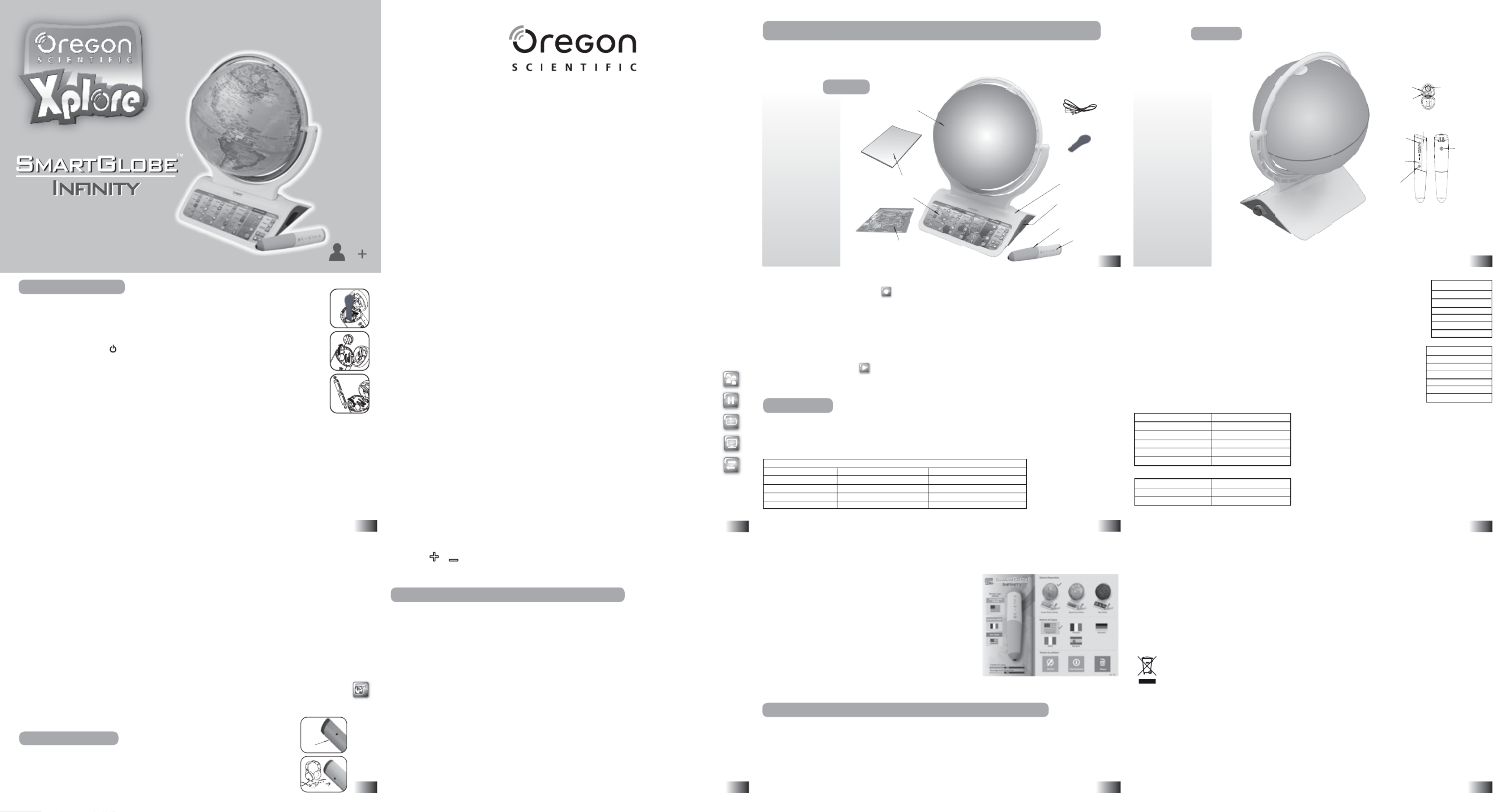
Comment renouveler votre abonnement Internet
Options audio
Enregistrer votre SmartGlobe™ Infinity
Activités
À propos de votre kit SmartGlobe™ Infinity
6
Cher client,
Nous vous remercions d’avoir fait
O¶DFTXLVLWLRQGX6PDUW*OREH,Q¿QLW\G¶2UHJRQ6FLHQWL¿F
Nous espérons que ce produit vous aidera vous et votre famille à enrichir vos connaissances sur
OHPRQGHGDQVOHTXHOQRXVYLYRQVWRXWHQGpYHORSSDQWXQLQWpUrWSRXUODJpRJUDSKLHO¶KLVWRLUHHW
OHVGLIIpUHQWHVFXOWXUHVGXPRQGH(QWDQWTX¶HQWUHSULVHLQWHUQDWLRQDOHQRXVQRXVLQWpUHVVRQVWRXW
particulièrement à développer des produits qui permettent aux enfants comme aux adultes de mieux
FRPSUHQGUHOHPRQGHTXLQRXVHQWRXUH1RXVHVSpURQVTXHYRXVGpFRXYULUH]GHQRXYHOOHVFKRVHV
TXLYRXVLQVSLUHURQWHWYRXVSHUPHWWURQWGHYRLUOHPRQGHVRXVXQDXWUHMRXU9RXVSRXYH]PHWWUH
jMRXUOH6PDUW*OREH,Q¿QLW\HQOHFRQQHFWDQWj,QWHUQHWJUkFHDXFkEOH86%IRXUQL
1RXVHVSpURQVTXHOH6PDUW*OREH,Q¿QLW\YRXVDSSRUWHUD
FKDTXHMRXUXQHQRXYHOOHDYHQWXUHjYLYUH
À propos de votre kit SmartGlobe™ Infinity
• Enregistrement
1. Appuyez sur l’icône d’enregistrement ou sur le bouton Enregistrer du Smart Pen pour activer le mode d’enregistrement.
2. Touchez la zone d’enregistrement sur le globe (vous entendrez un bip).
3. Appuyez sur le bouton Enregistrer du Smart Pen pour démarrer l’enregistrement (2 bips).
4. Commencez à vous enregistrer.
5. Appuyez sur le bouton Enregistrer du Smart Pen pour arrêter l’enregistrement (1 bip).
5HPDUTXH/DGXUpHPD[LPDOHGHFKDTXHHQUHJLVWUHPHQWHVWGHPLQXWHV$SUqVPLQXWHVOH¿FKLHUHQUHJLVWUpVHUD
automatiquement sauvegardé et le Smart Pen reviendra en mode normal. Le voyant LED du Smart Pen clignotera lors des
5 dernières secondes avant la limite des 10 minutes
.
• Lecture
1. Appuyez sur l’icône Lecture pour activer le mode Lecture ou sur le bouton Lecture du Smart Pen.
2. Touchez la zone concernée avec le contenu enregistré pour écouter la voix enregistrée.
9RXVSRXYH]DSSX\HUQ¶LPSRUWHTXDQGVXUQ¶LPSRUWHTXHOERXWRQGXSDQQHDXG¶DFWLYLWpSRXUTXLWWHUOHPRGHG¶HQUHJLVWUHPHQW
Activités
Effleurer
3RXUDSSUHQGUHGHVWDVGHFKRVHVVXUXQSD\VGRQQpHIÁHXUH]O·XQHGHVFDWpJRULHVGHO·DFWLYLWp´(IÁHXUHUµVXUOH
SDQQHDXG·DFWLYLWpVVLWXpVXUODEDVHDYHFODSRLQWHGX6PDUW3HQSXLVHIÁHXUH]XQSRLQWVXUOHJOREH3RXUHQ
VDYRLUSOXVVXUXQSD\VGRQQpHIÁHXUH]XQHDXWUHFDWpJRULHVXUOHSDQQHDXG·DFWLYLWpVSXLVHIÁHXUH]GHQRXYHDXOH
pays sur le globe.
Comparer
3RXUFRPSDUHUGHVLQIRUPDWLRQVHQWUHGHX[SD\VWHOOHVTXHODGLVWDQFHODGXUpHGHYROHWOHWDX[GH
FKDQJHHQWUHGHX[PRQQDLHVFKRLVLVVH]XQHFDWpJRULHGHO¶DFWLYLWp³&RPSDUHU´SXLVHIÀHXUH]GHX[
SD\VVXUOHJOREHDYHFOH6PDUW3HQO¶XQDSUqVO¶DXWUH/H6PDUW3HQYRXVSHUPHWpJDOHPHQWGH
FRPSDUHUGHVOLHX[HQ)UDQFHDYHFG¶DXWUHVSD\V
Remarque : La fonction d’heure locale n’est opérationnelle que lorsque vous avez enregistré et actualisé
le Smart Pen. Merci de vous reporter aux pages 7 et 8 pour savoir comment procéder. De la même façon,
les taux de change sont ceux automatiquement actualisés lors de votre dernier téléchargement.
Trouver
3RXUYRXVDPXVHUjWURXYHUGHVOLHX[GRQQpVHIÀHXUH]O¶XQHGHVFDWpJRULHVGHO¶DFWLYLWp³7URXYHU´
DYHFOH6PDUW3HQ/H6PDUW*OREH,Q¿QLW\YRXVGHPDQGHGHWURXYHUGHVOLHX[GRQQpVVXUOHJOREH
,OYRXVIDXWWURXYHUFHVOLHX[OHSOXVUDSLGHPHQWSRVVLEOH&KDTXHFDWpJRULHVDXI³&RQWLQHQWV´HW
³/LHX[HQ)UDQFH´FRPSUHQGQLYHDX[GHGLI¿FXOWp¬FKDTXHQLYHDXLOYRXVIDXWUpSRQGUH
FRUUHFWHPHQWjXQQRPEUHGRQQpGHTXHVWLRQVDYDQWOD¿QGXFRPSWHjUHERXUV/HWHPSVOLPLWH
GpSHQGGXJURXSHG¶kJHTXHYRXVDYH]VpOHFWLRQQp/HMHX³'HUQLHU'p¿´UDVVHPEOHGHVTXHVWLRQV
GHWRXWHVOHVFDWpJRULHV
Remarque : Utilisez la carte de France pour répondre aux questions sur les lieux.
&HWDEOHDXYRXVLQGLTXHOHWHPSVOLPLWH
&HWDEOHDXYRXVLQGLTXHOHQRPEUHGHUpSRQVHVFRUUHFWHVUHTXLVHVSRXUSDVVHUDXQLYHDXVXLYDQW
Culture Générale
3RXUUHVWHUEUDQFKpVXUWRXWHO¶DFWXDOLWpFRQQDvWUHGHVWDVGHIDLWVLQVROLWHVVXUOHVSD\VGXPRQGHHQWLHUHWHQVDYRLU
Contrôle du volume
$SSX\H]VXU SRXUDMXVWHUOHYROXPHVRQRUH et
Remarque : L’achat de plusieurs Smart Pens permet à plusieurs utilisateurs d’apprendre en même temps avec un
6PDUW*OREH,Q¿QLW\jODIRLV1RXVYRXVUHFRPPDQGRQVG¶XWLOLVHUGHVpFRXWHXUVOHFDVpFKpDQW
Enregistrer votre SmartGlobe™ Infinity
/H6PDUW*OREH,QÀQLW\HVWQRQVHXOHPHQWSUrWjO·HPSORLGqVVDVRUWLHGHODERvWHPDLVLOSHXWpJDOHPHQWrWUHpersonnalisé
SDUJURXSHG¶kJHHWDFWXDOLVpSRXULQFRUSRUHUOHVPLVHVjMRXUIDLWHVUpJXOLqUHPHQWSDUOHVpGLWHXUVGH2UHJRQ6FLHQWL¿F
5HPDUTXH,OHVWUHFRPPDQGpG¶HQUHJLVWUHUOH6PDUW*OREH,Q¿QLW\D¿QGHSRXYRLUWpOpFKDUJHUOHVGHUQLqUHVPLVHVjMRXUGHYRWUH*OREH
Services de téléchargement du SmartGlobe™ Infinity
$SUqVHQUHJLVWUHPHQWOHVXWLOLVDWHXUVGX6PDUW*OREH,QÀQLW\SRXUURQWXWLOLVHUOHVVHUYLFHVGHWpOpFKDUJHPHQWSHQGDQWXQDQ
à partir de la date d’enregistrement. L’année de téléchargement gratuite permet de mettre à jour le Smart Pen de façon illimitée
pendant cette période.
Code d’accès
/H6PDUW3HQSRVVqGHXQFRGHG·DFFqVSHUVRQQDOLVpLQGLTXpVXUFHWWHSDJHTXLYRXVSHUPHWWUDG·DFFpGHUjQRVVHUYLFHV
,QWHUQHW&HFRGHG·DFFqVHVWLPSRUWDQWFDULOYRXVSHUPHWG·HQUHJLVWUHUYRWUHJOREHHWGHUHQRXYHOHUXOWpULHXUHPHQWYRWUH
abonnement. Veuillez le conserver précieusement.
Logiciel PC SmartGlobe™ Infinity
Avant de connecter votre Smart Pen au PC, veuillez connecter le PC à Internet et installer le logiciel SmartGlobe™.
7pOpFKDUJH]OHORJLFLHOVXUKWWSVPDUWJOREHRUHJRQVFLHQWLÀFFRPLQÀQLW\IU
2) Veuillez suivre les instructions pour installer le programme.
3) Une fois l’installation terminée, connectez le Smart Pen à votre ordinateur à l’aide du câble USB fourni.
Enregistrer votre Smart Pen
$SUqVDYRLUFRQQHFWpOH6PDUW3HQjYRWUH3&RX0DFYLDOHFkEOH86%ODQFH]OHSURJUDPPHHWXQHSDJH:HEV·RXYULUD
YHXLOOH]HQWUHUOHVLQIRUPDWLRQVGHPDQGpHVDLQVLTXHOHFRGHG·DFFqVVHWURXYDQWVXUFHWWHSDJH
9RXVSRXYH]WpOpFKDUJHUOHVGHUQLqUHVLQIRUPDWLRQVjSDUWLUGHQRWUHVHUYHXU6XLYH]OHVLQVWUXFWLRQVVHWURXYDQW
GDYDQWDJHVXUO¶XQLYHUVTXLQRXVHQWRXUHHIIOHXUH]O¶XQHGHVFDWpJRULHVGHO¶DFWLYLWp³&XOWXUH*pQpUDOH´DYHFOH6PDUW3HQ
Sciences de l’Univers
¬FKDTXHIRLVTXHYRXVHIÀHXUH]ODFDWpJRULH©6FLHQFHGHO¶XQLYHUVªDYHFOH6PDUW3HQYRXVHQWHQGUH]XQIDLW
LQWpUHVVDQWVXUO¶XQLYHUVTXLQRXVHQWRXUH
Faits insolites
3RXUFRQQDvWUHGHVWDVGHIDLWVLQVROLWHVVXUOHPRQGHHQWLHUHIÀHXUH]ODFDWpJRULH³)DLWVLQVROLWHV´GXSDQQHDX
G¶DFWLYLWpVDYHFOH6PDUW3HQSXLVHIÀHXUH]XQSRLQWVXUOHJOREH
Actualité Mondiale
¬FKDTXHIRLVTXHYRXVHIÀHXUH]ODFDWpJRULH³$FWXDOLWpVPRQGLDOHV´DYHFOH6PDUW3HQYRXVHQWHQGUH]OHVGHUQLHUV
pYpQHPHQWVPDUTXDQWVGHO¶DFWXDOLWpPRQGLDOH/¶LQIRUPDWLRQGHFHWWHFDWpJRULHHVWDFWXDOLVpHSpULRGLTXHPHQW0HUFLGH
YRXVUHSRUWHUDX[SDJHVHW³(QUHJLVWUHUYRWUH6PDUW*OREH,Q¿QLW\´SRXUSOXVG¶LQIRUPDWLRQV
i-GAME
8QHDSSL26HW$QGURLGHVWGLVSRQLEOHHQWpOpFKDUJHPHQWSRXUYRWUH6PDUW*OREH,Q¿QLW\SRXUHQFRUHSOXVG¶DFWLYLWpV
OXGLTXHV&HWWHDSSHVWGLVSRQLEOHVXUO¶$SS6WRUHHWVXU*RRJOH3OD\
3RXUMRXHUDYHFO¶DSSOLFDWLRQVpOHFWLRQQH]OHPRGHL*DPHHQWRXFKDQWO¶LF{QHL*DPHDYHFYRWUH6PDUW3HQ
-XPHOH]YRWUH6PDUW3HQDYHFYRWUHSpULSKpULTXH%OXHWRRWK
/DQFH]O¶DSSOLFDWLRQ6PDUW*OREHSRXUFRPPHQFHUjMRXHU
3RXUYRLUXQHOLVWHGHVSpULSKpULTXHVFRPSDWLEOHVSRXUFHWWHDSSOLFDWLRQUHSRUWH]YRXV
jODSDJHGHVFULSWLRQGHO¶DSSOLFDWLRQGDQVO¶$SSOH6WRUHRX*RRJOH3OD\
Options audio
/H6PDUW*OREH,Q¿QLW\SHXWIRQFWLRQQHUVHORQGHX[PRGHVDXGLRGLIIpUHQWV
Haut-parleur intégré
$YHFOHKDXWSDUOHXULQWpJUpGX6PDUW3HQ
Écouteurs
$YHFGHVpFRXWHXUVFRQQHFWpVDX6PDUW3HQ
2
6
7
4
8
5
la surveillance étroite d’un adulte.
• (QOHYHUOHVSLOHVGHO·DSSDUHLOORUVTX·HOOHVVRQWXVpHV
• 9HLOOH]jFHTXHOHVERUQHVG·DOLPHQWDWLRQQHVRLHQW
pas en court-circuit.
Configuration minimale requise
• :LQGRZV;39LVWD 3RUW86% •
• • 3URFHVVHXU*+]RXVXSpULHXUjELWV[ Accès Internet
• 0pPRLUH5$0GH0RRXVXSpULHXUH
• 0RG¶HVSDFHGLVSRQLEOHVXUOHGLVTXH
Fonctions clés
• Joueurs
$SSX\H]VXUFHWWHLF{QHSRXUVpOHFWLRQQHUMXVTX·jTXDWUHMRXHXUVGDQVOHVGLIIpUHQWHVDFWLYLWpV´7URXYHUµ
• Pause
Appuyez sur cette icône pour mettre le jeu en pause. Appuyez de nouveau pour reprendre le jeu.
• Répéter
$SSX\H]VXUFHWWHLF{QHSRXUUpSpWHUODTXHVWLRQRXOHPHVVDJHG·LQVWUXFWLRQ
• Démo
$SSX\H]VXUFHWWHLF{QHSRXUDYRLUXQHGpPRQVWUDWLRQGHVDFWLYLWpVDPXVDQWHVGX6PDUW*OREH,QÀQLW\
• Sélection de contenu
6LYRXVDFKHWH]XQGHVJOREHVjWKqPHGLVSRQLEOHVYHQGXVVpSDUpPHQWHWWpOpFKDUJH]VXUYRWUH6PDUW3HQ
son contenu dédié, vous pouvez appuyer sur cette icône avec le Smart Pen pour sélectionner le contenu à
écouter avec le Smart Pen.
• Carte de France
8QHFDUWHGH)UDQFHHVWLQFOXVH3RXUXWLOLVHUODFDUWHGH)UDQFHDSSX\H]VXUQ·LPSRUWHTXHOOHDFWLYLWpGXSDQQHDXSXLV
touchez un lieu.
• Enregistrement vocal
9RXVSRXYH]HQUHJLVWUHUYRWUHSURSUHFRQWHQXVXUOH6PDUW*OREH,QÀQLW\jO·DLGHGHO·HQUHJLVWUHXUGX6PDUW3HQ
Votre Smart Pen est alimenté par deux piles de taille AAA. Pour ouvrir le couvercle du compartiment des
SLOHVRXYUH]OHFDSRWjO·DUULqUHGX6PDUW3HQHQDSSX\DQWVXUOHFRXOLVVHDXGHYHUURXLOODJH3XLVXWLOLVH]
l’outil fourni pour ouvrir le compartiment des piles en tournant l’outil dans le sens des aiguilles d’une
PRQWUH3XLVLQVpUH]OHVSLOHVjO·LQWpULHXUGX6PDUW3HQHQUHVSHFWDQWOHVSRODULWpVFRPPHLQGLTXpVXU
OHVFKpPD5HPHWWH]HQÀQOHFRXYHUFOHGXFRPSDUWLPHQWGHVSLOHVHQSODFHHQOHVpFXULVDQWDYHFO·RXWLO
IRXUQLHWIHUPH]OHFDSRWMXVTX·jDWWHQGUHXQFOLF
$SSX\H]HWPDLQWHQH]OHERXWRQSHQGDQWTXHOTXHVVHFRQGHVMXVTX·jHQWHQGUHOHPHVVDJHDXGLRGHELHQYHQXH
Arrêt automatique
/H6PDUW3HQV·pWHLQWDXWRPDWLTXHPHQWDSUqVTXHOTXHVPLQXWHVV·LOQ·HVWSDVXWLOLVp
Indicateur de piles faibles
/HYR\DQW/('URXJHGX6PDUW3HQVHPHWjFOLJQRWHUSRXULQGLTXHUTXHOHVSLOHVVRQWIDLEOHVHW
doivent être remplacées.
Remarque : L’horloge du Smart Pen sera erronée si les piles sont faibles pendant plus de 2 minutes..
Carte SD
Pour ajouter de la mémoire à votre Smart Pen, vous pouvez remplacer la carte SD fournie par toute carte SD de capacité
VXSpULHXUHMXVTX·j*R
5(0$548(6LYRXVUHPSODFH]ODFDUWH6'YRXVGHYUH]UHPHWWUHjMRXUYRWUH6PDUW3HQSRXUYpUL¿HU
que l’ensemble de votre contenu sera disponible sur ce dernier.
Attention
• Ne pas mélanger différents types de piles ou des
piles neuves avec des piles usées.
• 8WLOLVHUXQLTXHPHQWGHVSLOHVGXW\SHUHFRPPDQGp
RXGHW\SHpTXLYDOHQW
• Insérer les piles en respectant la polarité.
• Retirer les piles si l’appareil n’est pas utilisé
pendant longtemps.
Avant
Pour commencer
Pour commencer
EFFLEURER
VXUOHSDQQHDXGHFRQWU{OH3&RX0DFSRXUPHWWUHjMRXUYRWUH6PDUW3HQ
Attention : 1HSDVGpFRQQHFWHUOH6PDUW3HQORUVTXHYRXVWpOpFKDUJH]GHVGRQQpHV&HODSRXUUDLWO·HQGRPPDJHU5HGpPDUUH]
YRWUH3&RX0DFRXUpLQVWDOOH]OHORJLFLHO3&HQFDVG·pFKHFVUpSpWpVGXWpOpFKDUJHPHQW
1)
&RQQHFWH]OH6PDUW3HQjYRWUH3&RX0DFjO·DLGHGXFkEOH86%IRXUQL
/DQFH]OHORJLFLHO6PDUW*OREH,QÀQLW\DWWHQGH]XQLQVWDQW
,OYpULÀHUDHWYRXVLQGLTXHUDVLXQHQRXYHOOHYHUVLRQHVWGLVSRQLEOH
3) Sélectionnez un groupe d’âge et une langue.
4)
$SSX\H]VXUOHERXWRQGHWpOpFKDUJHPHQWSRXUWpOpFKDUJHUODGHUQLqUH
version à partir du serveur.
5)
'pFRQQHFWH]OH6PDUW3HQTXDQGLODIÀFKHUD´7pOpFKDUJHPHQWWHUPLQpµ
6LYRXVSRVVpGH]XQGHQRVJOREHVjWKqPHYHQGXVVpSDUpPHQW
YRXVSRXYH]pJDOHPHQWXWLOLVHUFHSURJUDPPHSRXUVpOHFWLRQQHUTXHO
FRQWHQXHWTXHOOHODQJXHVHURQWXWLOLVpVSDUGpIDXWVXUOH6PDUW3HQ
REMARQUE : Un message contextuel peut s’afficher quand vous
branchez votre Smart Pen à un Mac. Veuillez ignorer ce message
QHFOLTXH]SDVDYDQWG¶DYRLUWHUPLQpODPLVHjMRXUHWFRQWLQXH]
YRWUHPLVHjMRXU
1RXVQRXVHIIRUoRQVFRQWLQXHOOHPHQWG¶DPpOLRUHUQRVSURGXLWVHWO¶DIILFKDJH
de actuelle de l’écran peut donc légèrement différer des images présentes dans ce mode d’emploi.
Comment renouveler votre abonnement Internet
Nous vous rappellerons de renouveler votre abonnement 30 jours avant expiration.
$SSX\H]VXUOHERXWRQ´5HQRXYHOHUPDLQWHQDQWµHWYRXVVHUH]GLULJpYHUVXQVLWH:HERYRXVSRXUUH]UHQRXYHOHUYRWUHDERQQHPHQW
Entretien et maintenance
([DPLQH]OH6PDUW3HQHWOHVFkEOHVUpJXOLqUHPHQWDÀQG·pYLWHUOHVULVTXHVGHFKRFpOHFWULTXH1HOHVXWLOLVH]SDVHQFDVGHGRPPDJH
Enlevez toujours les piles débranchez la source d’alimentation avant de le nettoyer. N’essayez pas de le démonter
et
nettoyez-le avec un chiffon doux et sec.
1HPRXLOOH]SDVOH6PDUW*OREH,QÀQLW\QLDXFXQHGHVHVSLqFHV9HLOOH]jFHTXHYRVPDLQVHWODSRLQWHGX6PDUW3HQVRLHQWELHQ
SURSUHVDYDQWGHWRXFKHUODVXUIDFHGXJOREHDXWUHPHQWOH6PDUW3HQSRXUUDLWQHSDVOLUHFRUUHFWHPHQWOHV
informations du globe
.
0DQXHOGHO¶XWLOLVDWHXU
Panneau d’activité
&DUWHGH)UDQFH
+DXW
parleur
0LF
%DVH
6PDUW*OREH,Q¿QLW\
Arrière
&DUWH6'
&RPSDUWLPHQW
des piles
%RXWRQ
G¶DOLPHQ
tation
%RXWRQ
G¶HQUHJLVWUH
ment
%RXWRQGH
lecture
+HXUH/RFDOH
6XSHU¿FLH
3RLQW&XOPLQDQW
*pRJUDSKLH
0RQQDLH
&RQWLQHQW
Nom
&DSLWDOH
&KHIG¶(WDW
Population
&OLPDW
&DUDFWpULVWLTXHV
+LVWRLUH
/DQJXH2I¿FLHOOH
+\PQH1DWLRQDO
9RWUH6PDUW*OREH,Q¿QLW\HVWOLYUpDYHFOHVpOpPHQWVVXLYDQWV
YHXLOOH]FRQWDFWHU2UHJRQ6FLHQWL¿FHQFDVGHSLqFHPDQTXDQWH
3RUWH6PDUW3HQ
9R\DQW/('
SmartPen
Population
6XSHU¿FLH
0RQQDLH
+HXUHORFDOH
'LVWDQFH
'XUpHGH9RO
TROUVER
&RQWLQHQWV
3D\V
&DSLWDOHV
9LOOHV
/LHX[HQ)UDQFH
'HUQLHU'p¿
Continents
Pays
Capitales
Villes
Lieux en France
Dernier Défi
Niveau 1
Niveau 2
Niveau 3
VHFRQGHV
VHFRQGHV
VHFRQGHV
VHFRQGHV
VHFRQGHV
VHFRQGHV
2 questions
2 questions
TXHVWLRQV
Contacts
eWDQWGRQQpTXHFHSURGXLWHVWDFWXDOLVDEOHOHVPHVVDJHVLQVWUXFWLRQVHWIRQFWLRQVGHVMHX[SHXYHQWrWUHPRGLÀpVHQYXH
G·DPpOLRUHUOH6PDUW*OREH,QÀQLW\HWVRQLQWHUIDFHXWLOLVDWHXU1·KpVLWH]SDVQRXVIDLUHSDUWGHYRVFRPPHQWDLUHVRX
suggestions. N’hésitez pas à nous contacter par e-mail à l’adresse ci-dessous.
Remarque : Toutes les données du SmartGlobe™ Infinity sont à titre indicatif uniquement et ne sont pas destinées à être
utilisées comme source dans le cadre de recherches académiques ou professionnelles.
2UHJRQ6FLHQWL¿F)UDQFH
5XH-HVVH2ZHQV=$&&RUQLOORQ
67'(1,6/$3/$,1(
7pO
)D[
HPDLOLQIR#RUHJRQVFLHQWL¿FIU
:HEVLWHZZZRUHJRQVFLHQWL¿FIU
Apple® et iPad® sont des marques déposées de Apple Inc.
App Store
SM et Apple Store® sont des marques de service de Apple Inc.
Android™ est une marque déposée de Google Inc.
6PDUW3HQVDQV¿O
%OXHWRRWK
$UWLFOH1R6*
&kEOH86%
3ULVH86%
Speaker
• Remplacer toutes les piles en même temps.
• Ne pas jeter des piles usées dans le feu.
• Ne pas essayer de recharger des piles non- rechargeables
.
• Enlever les piles rechargeables du produit avant de
les recharger.
• Les piles rechargeables doivent être rechargées sous
• 'DQVXQHQYLURQQHPHQWVXMHWjGHVGpFKDUJHVVWDWLTXHV
le produit peut mal fonctionner. Pour réinitialiser, enlever
les piles ou déconnecter l’adapteur pendant au moins 10
secondes avant de rebrancher
• eJDOHPHQWFRPSDWLEOHDYHF0DF0DF26
RXYHUVLRQVXSpULHXUH
2XWLOGH
GpYHUURXLOODJH
COMPARER
Aux termes des Directives européennes 2011/65/EU et 2012/19/EU, relatives à la réduction
de l’utilisation de substances dangereuses dans les appareils électriques et électroniques et
à l’élimination des déchets.
/HV\PEROHUHSUpVHQWDQWXQHSRXEHOOHEDUUpHUHSRUWpVXUO·DSSDUHLOLQGLTXHTXHOHSURGXLWGRLWrWUHFROOHFWp
VpSDUpPHQWGHVDXWUHVGpFKHWVjODÀQGHVDSURSUHYLH
/·XVDJHUGHYUDGRQHUHPHWWUHO·DSSDUHLOORUVTX·LOQHO·XWLOLVHUDSOXVjGHVFHQWUHVDGDSWpVGHFROOHFWHVpOHFWLYH
SRXUOHVGpFKHWVpOHFWURQLTXHVHWpOHFWURWHFKQLTXHVRXELHQLOGHYUDOHUDSSRUWHUDXUHYHQGHXUDXPRPHQWGH
O·DFKDWG·XQQRXYHODSSDUHLOGHW\SHpTXLYDOHQWHQUDLVRQG·XQFRQWUHXQ
/DFROOHFWHVpOHFWLYHDGpTXDWHSRXUODWUDQVPLVVLRQVXFFHVVLYHGHO·DSSDUHLOTXLQ·HVWSOXVXWLOLVpDXUHF\FODJH
au traitement ou à l’élimination compatible au niveau environnemental, contribue à éviter les effets négatifs
possibles sur l’environnement et sur la santé et favorise le recyclage des matériaux dont l’appareil est composé.
L’élimination illégale du produit par l’usager est passible de l’application de sanctions selon les lois en vigueur.
Product specificaties
| Merk: | Oregon Scientific |
| Categorie: | Smarth home |
| Model: | SmartGlobe Infinity SG318 |
Heb je hulp nodig?
Als je hulp nodig hebt met Oregon Scientific SmartGlobe Infinity SG318 stel dan hieronder een vraag en andere gebruikers zullen je antwoorden
Handleiding Smarth home Oregon Scientific

19 Mei 2023

19 Mei 2023
Handleiding Smarth home
- Nanoleaf
- Speed-Link
- Redmond
- Digi
- Rademacher
- Paulmann
- Airlive
- Swann
- Cleanmaxx
- Hager
- Nexa
- Niceboy
- EQ-3
- SEC24
- Imou
Nieuwste handleidingen voor Smarth home
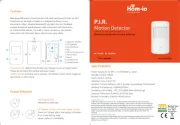
8 September 2025
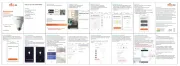
8 September 2025
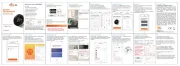
8 September 2025
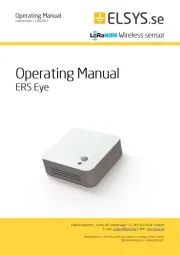
2 September 2025
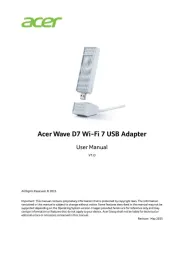
2 September 2025
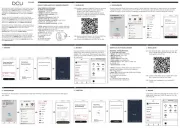
1 September 2025
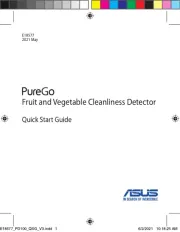
31 Augustus 2025

14 Augustus 2025
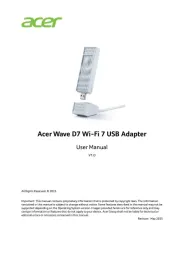
6 Augustus 2025
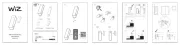
4 Augustus 2025

