Oregon Scientific Barbie Fashion Tablet Handleiding
Oregon Scientific
Tablet
Barbie Fashion Tablet
Bekijk gratis de handleiding van Oregon Scientific Barbie Fashion Tablet (6 pagina’s), behorend tot de categorie Tablet. Deze gids werd als nuttig beoordeeld door 84 mensen en kreeg gemiddeld 4.2 sterren uit 42.5 reviews. Heb je een vraag over Oregon Scientific Barbie Fashion Tablet of wil je andere gebruikers van dit product iets vragen? Stel een vraag
Pagina 1/6

Dear Parent/Guardian,
Thank you for choosing the Barbie™ Fashion Tablet.
Designed with fun in mind,
the Barbie™ Fashion Tablet is packed with
stimulating games and activities that will
make an invaluable contribution to your child’s development.
The activities used to help further your child’s skills include
writing skills, art, reex, mathematics, memory, logic, music and
games.
The Barbie™ Fashion Tablet provides a dependable and
realistic introduction to a computer tablet, and
encourages creativity and independent learning.
Learning with Barbie™ is so much fun!
BARBIE and associated trademarks and trade dress are owned by,
and used under license from, Mattel, Inc.
© 2012 Mattel, Inc. All Rights Reserve
The Barbie™ Fashion Tablet is supplied with the following
parts (please contact your retailer should any parts be missing):
1 - Unit
2 - Instruction manual
3 - Stylus pen
4 - USB cable
5 - Case
Chapter 2
Chapter 1
1
Game theme
selection instant
access buttons
Power button
LCD
touch screen
Getting Started
The Barbie™ Fashion Tablet operates
on 3 “AA” size batteries.
Battery Installation
1. Make sure the unit is turned off.
2. Open the battery cover at the back of the
unit using a coin or straight blade
screwdriver.
3. Insert 3 “AA” size batteries (note the
correct polarity: +, - ).
4. Replace the cover.
The underside of the tablet has a thick wall
which may present slight difculty when
changing the batteries. It is recommended
that adults help children to change the
batteries using a suitable tool.
Unit
About the Barbie™ Fashion Tablet
Features
30 English Activities
• Fashion
• Design
• Shopping
• Pets
• Music
• Party
• Games
• Gadgets
Multimedia
• Digital sound and animation
Display
• LCD touch screen
•
Automatic shut-down
Unit
Interface
• Touch screen with writing
recognition
• QWERTY keyboard
• Number keys
• Home key
• Fun animation buttons
• Game selection instant
access buttons
• Volume control buttons
• Backlight button
• Music on/off button
Audio
• The voice of Barbie®
• USB plug
Contrast
control
• Remove exhausted batteries from the toy.
• Do not short-circuit the supply terminals.
Starting the Barbie™ Fashion Tablet
In order to play and access all 30
games in the Barbie™ Fashion Tablet,
please pull and remove the Try-Me tag
before turning on the unit. Turn on the
Barbie™ Fashion Tablet by pressing
the “ ” button located on the
top right hand corner of the tablet or by
pressing on the “Home” button located
at the center, in the bottom of the tablet.
At the end of a session, remember to
turn off the power by pressing the
“ ” button.
Auto-off
If there is no input on the unit after a few minutes,
and the player’s name has not been input into the
tablet, the unit says “OK! Let’s play again soon!”
and automatically turns itself off to conserve
power. To start playing again, just press
the button or the “home” button to
turn the unit back on.
Storage & Care
To ensure that the product enjoys a long life, please follow these
simple rules:
• Regularly examine the unit for damage to the cord, plug,
enclosure and other parts. In the event of such damage, the unit
must not be used until the damage has been repaired.
• Always disconnect the power supply before cleaning.
• Keep the unit clean by wiping the exterior of the unit with a dry
cloth.
Scoring
At the end of each game round (consisting of ten questions in
most games), after the successful completion of all levels in
an activity, or if the time is up, a summary score screen will be
shown so the player can see how well they have done. A “Play
Again?” screen will appear and the player can choose if they
want to play again or exit and choose another activity.
Time Limit
For most games, the player has from 30 to 120 seconds to answer
depending on the question and game.
Useful Features and Controls
Touch Screen
Touch the screen to draw, write, select and scroll through the
game plays.
Keyboard
The Barbie™ Fashion Tablet features a
fully functional computer keyboard.
Instant Theme Access Buttons
Pressing an instant access button will bring the player to a list of
activities in that category.
Home
Press the “Home” button to turn on the product. If the product
is on, press the “Home” button to exit the screen currently on
display and return to the previous menu.
Volume
Press the volume controls to adjust the volume.
2
Volume
control
3
4
Home button
Power button
Backlight
Home button
Headphone
socket
USB socket
Battery
requirements
Stylus
compartment
Battery cover
Chapter 2
Chapter 1
Caution
• Do not mix different types of batteries or old and new batteries
together.
• Only use batteries of the same or equivalent type as recommended.
• Remove all batteries when replacing.
• Remove batteries if the unit is not going to be used for long
periods of time.
• Do not dispose of batteries in fire.
• Do not recharge non-rechargeable batteries.
• Remove rechargeable batteries from the toy before charging them.
• Rechargeable batteries should only be charged under adult
supervision.
• Avoid getting the unit wet.
• The unit should not be dismantled.
• Always store the unit away from direct sunlight and high
temperatures.
• Avoid leaving the unit in a car where it is exposed to direct
sunlight.
• The unit should not be subjected to extreme force or shock.
Game Rules and Selection
Game Theme Selection
There are 8 themes in the Barbie™ Fashion Tablet: Fashion,
Design, Shopping, Pets, Music, Party, Games and Gadgets.
The main theme selection menu will automatically scroll to the next
theme every 5 seconds. The player can also touch the left and right
arrow keys displayed on the screen to scroll to the next theme and
touch on the image or press “Enter” to select.
All the games under
a theme
are listed in the game title selection menu. The player can
touch the up and down arrow keys on the
screen to scroll through the activity names
and touch the title or press “Enter” to play.
Alternatively, the player can press one of the
instant theme access buttons to go straight to a
particular game theme. Every 15 seconds, if the unit is idle, Barbie®
will say “Pick a theme to play! Touch the picture to start!”.
Attempts
In most activities the player will have three attempts per question.
Barbie® will reveal the correct answer after three incorrect attempts.
If there is no input after 15 seconds, Barbie® will repeat the
instruction prompt.
Chapter 3
Chapter 4
Chapter 3
Chapter 4
Contrast
Press the contrast controls to adjust the
contrast.
Demo
Press the button to see a demonstration of some of the
exciting features and activities in the Barbie™ Fashion Tablet.
Answer
Press the button to reveal the correct answer to a question.
The player needs to think carefully before pressing this button as
no points will be awarded for that question.
Help
Press the button for extra hints to a question. Using this
function will reduce the total score for the current question.
Not all games have this function.
Repeat
Press the button to repeat a question or an instruction.
Backlight Button
Press the button to change the backlight from seven different
colours or to turn it on and off.
Enter
Press the button to submit an answer.
Delete
Press the button to delete the previously entered letter,
number or drawings.
Pause
Press the button to pause game play. Press this button again to
resume game play.
Barbie™
Press the button to play a short and fun animation with music.
BbieTM Fhi Tabl
1 2
543
6 7 8

Music On/Off button
Press the button to turn the game play background music
on and off.
Connecting your computer to download your name and
game packages
On Barbie™ Fashion Tablet:
1. Turn your tablet on.
2. Go to under the game theme: Gadgets.Content Update
3. Note the size of the plug and insert the USB cable into both the
tablet and the computer.
4. Touch YES on the Barbie™ Fashion Tablet, when the screen
displays “USB Download?”.
On computer:
First time installation:
1. Visit http://fashiontablet.oregonscientic.com to download and
install the program. Follow the instructions provided and
install the program.
Content download:
1. Once the program is installed, open the program to begin
customising the Barbie™ Fashion Tablet.
2. Follow the instructions to input the player’s name.
3. Once a name is inserted, you can then select additional game
content and change the game play.
4. The program will then download the selected content and
apply it to the Barbie™ Fashion Tablet through a USB
cable.
Activities
00 Press and Write
Press a letter or number on the keyboard during the game theme or
game play selection.
You can then learn to write the letter or number and learn a word or
count.
Fashion
01 Runway Surprise
Barbie® is getting ready for the runway, let’s help her get ready!
Touch the screen to connect the dots to reveal and learn a shape or a
fashionable item!
02 Fashion Styling
Barbie® is running her checklist. Help her work out how many
items she needs to bring by touching or writing on the screen.
Where the answer is more than one digit, the player can touch the
line representing the digits to choose where to enter rst.
03 Catwalk Fame
Barbie® is going to do the catwalk! Write the letters or numbers
inside the stars to get Barbie® across the stage before the next
model shows up.
04 Getting Ready
Barbie® has arrived at her next catwalk event and has found the
place is a mess! Pick an area and help Barbie® arrange by touching
the items on the screen.
Design
05 Jewellery Fun
Design a unique pendant to be put in a necklace. Draw and touch
the gems on the side to spice it up!
06 Dress Up
Let’s shop around and nd clothes for Barbie® to try on and buy,
then gure out their total cost. Where the answer is more than one
digit, the player can touch the line representing the digits to choose
where to enter rst.
07 What’s Inside
Remember what is inside the drawer and touch the screen to answer.
08 Match Up
Remember what is inside Barbie®’s purse! Touch the screen to
answer.
Shopping
09 Accessory Shopping
Let’s shop with Barbie®! Prepare and buy one, two or three
appropriate items for the weather.
10 Spot The Differences
Touch the screen and spot the differences between the two objects.
11 Matching Shoes
A shoe sale is happening but they are everywhere! Find the shoe
that matches the top.
12 Mall Out
Get Barbie® to the mall for a shopping extravaganza! Touch and
hold to move any obstacles to clear a path for her!
13 At The Counter
Calculate and write out how much each set costs! Where the answer
is more than one digit, the player can touch the line representing the
digits to choose where to enter rst.
Pets
14 Pet Park
Touch and bring a pet for a walk in the park.
Once at the park, touch anywhere on the screen infront of the pet to jump
over the obstacles.
15 Find The Way Home
Sequin® is lost! Draw a path on the screen from Sequin® to her
house to guide her home!
16 Where’s The Ball
Barbie®’s playing catch with her puppies but they’ve hidden the
ball! Watch carefully and remember which puppy has the ball!
Touch the screen to answer.
17 Pet Match
Touch the screen to complete the picture and learn what the animals
or insects eat!
Music
18 DJ Tap
Touch the screen to select a song and the music notes to play it.
19 Follow Me
Touch the screen to pick a song and the correct piano keys to play a
melody.
20 Musician Barbie®
Touch the screen to pick an instrument and compose a melody.
21 DJ Turn
Touch the notes when they reach the circles at the bottom of the
screen.
Party
22 Jewel Popup
Touch to pick up as many jewels as possible within 30 and 60
seconds.
23 Party Time
Barbie® has invited her friends to her party but they will arrive at
different times. Help Barbie ® to gure out when they will arrive.
24 Fashion Write Up
Touch to write and spell out a fashionable item or object.
25 Balloon Pop
Touch the screen to pop as many balloons as possible within a
given time to win a prize!
Games
26 Letter Plus
Select as many correctly spelled words as you can within a given
time!
27 Cupcake Surprise
Remember and nd the matching cupcakes on the screen.
Gadgets
28 Sketch Book
Draw a picture on the screen. Pick different brush sizes to draw.
Touch the rubber to erase.
29 Calculator
Touch the screen to calculate a math equation.
30 Content Update
Connect to a computer via a USB cable to personalise the tablet
and to update new contents for game play. Touch “YES” to start
downloading. Go to http://fashiontablet.oregonscientic.com for
downloading and instructions for installing the program.
31 System Setup
Touch the “+” shown on the screen to calibrate the touch screen.
The setup is complete when the screen displays “Setting
Completed”.
DISPOSAL
Do not dispose of this product as unsorted
municipal waste.
Such waste should be collected separately for
special treatment.
Troubleshooting
Developing learning products is a responsibility that we at Oregon
Scientic take very seriously.
We make every effort to ensure the accuracy and appropriateness of
the information which forms the value of our products. However,
errors can sometimes occur. It is important for you to know that
we stand behind our products and we encourage you to contact our
Technical Support Team with any problems and/or suggestions that
you might have.
Our Technical Support Team will be happy to help you.
Before contacting an authorized service representative at 0871 222
1966, carry out the following simple checks. It may save you the time
of an unnecessary service call.
No display
Are the batteries installed properly?
Do the batteries need replacing?
Black-out screen/ Abnormal display/ Touch screen malfunctions
Disconnect the power supply by removing batteries for at least 10
seconds before connecting the power supply again.
In an environment prone to static discharge, the unit may
malfunction.
To reset, remove the batteries for at least 10 seconds before
connecting the power supply again.
Conforms to safety requirements of ASTM F963, EN71 Parts 1, 2
& 3 and EN62115.
In an effort to continually improve our products, the actual screen
display on the product may differ slightly from the diagrams shown.
Please retain this manual for future reference.
Oregon Scientic (UK) Ltd.
Unit 1, Switchback, Gardner Road,
Maidenhead, Berkshire SL6 7RJ.
Hotline number: 0871 222 1966
Email: Technical@oregonuk.com
Website: www.oregonscientic.co.uk
Warning:
Changes or modications to this unit not expressly
approved by the party responsible for compliance
could void the user’s authority to operate the
equipment.
• Warning! Not suitable for children
under 36 months. Small parts.
Choking hazard.
BI68-12 UK 300103109-00001-10
Chapter 5Chapter 5
Chapter 6Chapter 6
13 14
17
16
15
12
910 11

El incluye las siguientes partesOrdenador Táctil Sobre Moda
(por favor, contacte con su distribuidor si falta alguna de las piezas):
1 - Unidad
2 - Manual de instrucciones
3 - Lápiz Stylus
Capítulo 4
Estimado padre,
Gracias por elegir el Ordenador Táctil Sobre Moda.
Diseñado para divertirse,
El está lleno de juegos de Ordenador Táctil Sobre Moda
estimulación y actividades que aportan una contribución
inestimable al desarrollo de su hijo/a.
Las actividades elegidas ayudan a desarrollar las habilidades de
su hijo p3-ya que incluyen habilidades como mecanografía, arte,
reejos, matemáticas, memoria, lógica, música y juegos.
El ofrece una introducción Ordenador Táctil Sobre Moda
realista a un ordenador táctil y fomenta la creatividad
y el aprendizaje independientemente.
Aprender con Barbie™ es muy divertido
BARBIE and associated trademarks and trade dress are owned by,
and used under license from, Mattel, Inc.
© 2012 Mattel, Inc. All Rights Reserved.
Capítulo 2
Capítulo 1
Capítulo 2
Primeros pasos
El Ordenador Táctil Sobre Moda
funciona con 3 pilas tamaño “AA”.
Instalación de las pilas
1. Asegúrese de que la unidad está apagada.
2. Abra la tapa de la batería en la parte
posterior de la unidad con una moneda o
un destornillador de cabeza plana.
3. Inserte 3 pilas “AA” de tamaño (véase la
polaridad: +, -).
4. Vuelva a colocar la cubierta.
La parte inferior El Ordenador Táctil
Sobre Moda tiene una tapa gruesa que
pueden presentar una leve dicultad al
cambiar las pilas. Se recomienda que los
adultos ayuden a los niños a cambiar las
pilas con una herramienta adecuada.
Requisitos de la batería
Tapa de la
batería
Capítulo 1
Acerca del Ordenador Táctil Sobre Moda
Características
30 Español Activities
• Moda
• Diseño
• De Compras
• Mascotas
• Música
• Fiesta
• Juegos
• Herramientas
Multimedia
• Sonido digital y animación
Pantalla
• Pantalla LCD táctil
•
Apagado automático
Unidad
Capítulo 3
Atención
• No mezcle diferentes tipos de pilas o baterías viejas y nuevas.
• Utilice únicamente pilas del mismo tipo o equivalentes a las
recomendadas.
• Quite todas las pilas al reemplazarlas.
• Retire las pilas si la unidad no va a ser utilizada durante largos
períodos de tiempo.
• No tire las pilas al fuego.
• No recargue las pilas no recargables.
• Saque las pilas recargables del juguete antes de recargarlas.
• Las pilas recargables sólo deben ser cargadas bajo la
supervisión de un adulto.
• Retire las pilas gastadas del juguete.
• No provoque un cortocircuito en los terminales de
alimentación.
Ordenador Táctil Sobre Moda Encendido del
Para jugar y acceder a los 30 juegos
en El Ordenador Táctil Sobre
Moda, por favor, tire y retire la
etiqueta Try-Me antes de encender
la unidad. Encienda la unidad
pulsando la tecla “ ” situada
en la esquina superior derecha del
ordenador o pulsando en el botón
“Home” situado en el centro, en la
parte inferior del ordenador. Al nal
de cada sesión, no olvide desconectar
la alimentación pulsando el
botón “ ” .
Apagado automático
Si no se usa la unidad después de unos minutos y
aun no se p3-ha registrado el nombre del jugador,
la unidad dirá “OK! Vamos a jugar pronto otra vez!”
y se apagará automáticamente para ahorrar energía.
Para empezar a jugar de nuevo, sólo pulse el
botón “ ” para encender la unidad de
nuevo.
Almacenamiento y Cuidado
Para garantizar que el producto goze de una larga vida, por favor,
siga estas simples reglas:
• Examinar periódicamente la unidad por posibles daños en los
cables, enchufe, caja y otras partes. En el caso de daño, la unidad
no debe utilizarse hasta que el daño haya sido reparado.
• Desconecte siempre la fuente de alimentación antes de limpiarla.
• Mantenga la unidad limpia, Límpiela con un paño seco.
• Evite mojar la unidad.
• La unidad no debe ser desmantelada.
• Guarde siempre la unidad alejada de la luz solar directa y las altas
temperaturas.
• Evite dejar la unidad en un automóvil en el que se exponga a la luz
solar directa.
• La unidad no debe ser sometida a una fuerza extrema o a una
descarga.
Tiempo Límite
Para la mayoría de los juegos el jugador tiene de 30 a 120 segundos
para responder en función de la pregunta y el juego.
Capítulo 4
Funciones útiles y controles
Pantalla táctil
Pulse la pantalla para dibujar, escribir,
seleccionar y desplazarse por
los juegos.
Teclado
El dispone de un teclado de Ordenador Táctil Sobre Moda
ordenador completamente funcional.
Botones de acceso directo a los juegos
Al pulsar un botón de acceso directo le llevará a una lista de juegos
en esa categoría.
Inicio
Pulse el botón “Inicio” para activar la unidad. Si la unidad está
encendida, presione el botón “Inicio” para salir de la pantalla en la
que se encuentra y volver al menú anterior.
Capítulo 3
Reglas del Juego y Selección
Selección de Juegos
Hay 8 temas en Ordenador Táctil Sobre
Moda: Moda, Diseño, De compras, Mascotas, Música, Fiesta,
Juegos y Herramientas.
El cursor de selección de temas cambiará de tema cada 5 segundos.
El jugador también puede tocar las echas izquierda y derecha que
aparecen en la pantalla para cambiar de juego y presionar “Entrar”
para seleccionar. Todos los juegos están en una lista en el menu
principal de los juegos. El jugador puede usar las echas de arriba
y abajo para desplazarse por los nombres de los juegos una vez
elegido el juego toque el título o presione “Enter” para jugar. Por
otra parte, el jugador puede pulsar una de las teclas acceso rápido
para ir directamente a un determinado juego. Cada 15 segundos, si
la unidad está inactiva, Barbie™ dirá “¡Elige un juego para jugar!
Pulsa la imagen para seleccionar”.
Los intentos
En la mayoría de los juegos el jugador tendrá tres intentos por
pregunta. Barbie™ revelará la respuesta correcta después de tres
intentos fallidos.
Si no hay respuesta después de 15 segundos, Barbie™ repetirá las
instrucciones
Puntuación
Al nal de cada ronda (que consta de diez preguntas en la
mayoría de juegos), después de nalizar con éxito todos los niveles
de un juego o si el tiempo p3-ha terminado aparecerá una pantalla
resumen con los resultados por lo que el jugador puede ver lo bien
que lo p3-ha hecho.
Aparecerá “¿Quieres jugar otra vez?” en la pantalla y el jugador
puede elegir si desea volver a jugar o salir y elegir otro juego.
Compartimento
del lápiz
Tira de la
etiqueta
para jugar
Tecla de inicio
Tecla de encendido
Interfaz
• Pantalla táctil con
reconocimiento de escritura
• Teclado QWERTY
• Teclado numérico
• Tecla de Inicio
• Botones divertidos animados
• Teclas de acceso rápido a los
juegos
• Teclas de control de volumen
• Tecla de luz de ambiente
• Tecla encendido / apagado de
música
Audio
• La voz de Barbie™
Toma de
auriculares
Ordad Tá Sobre Moda
Edad 4+
1 2
54
1
Teclas acceso
directo selección
juegos
LCD
Pantalla táctil
Control de
Contraste
Luz de fondo
2
Volumen
Control
3
Tecla de inicio
3
6 7 8
Tecla de encendido
Product specificaties
| Merk: | Oregon Scientific |
| Categorie: | Tablet |
| Model: | Barbie Fashion Tablet |
Heb je hulp nodig?
Als je hulp nodig hebt met Oregon Scientific Barbie Fashion Tablet stel dan hieronder een vraag en andere gebruikers zullen je antwoorden
Handleiding Tablet Oregon Scientific

14 Juni 2023
Handleiding Tablet
- OnePlus
- Vinci
- Naxa
- Grundig
- Vorago
- Hema
- Storex
- Kurio
- Motorola
- Trust
- Fossibot
- Brigmton
- Proscan
- Pyle
- Salora
Nieuwste handleidingen voor Tablet
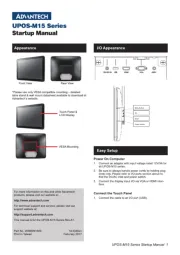
29 Juli 2025
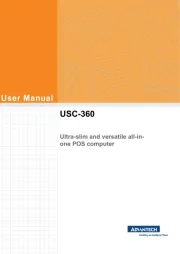
29 Juli 2025

29 Juli 2025
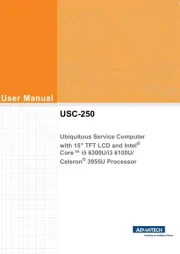
29 Juli 2025
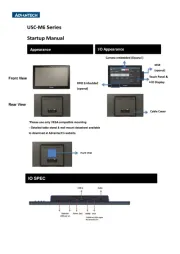
29 Juli 2025

29 Juli 2025
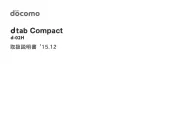
29 Juli 2025
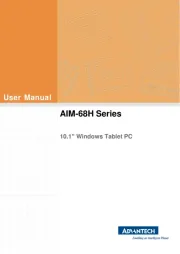
22 Juli 2025
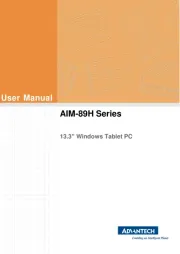
22 Juli 2025
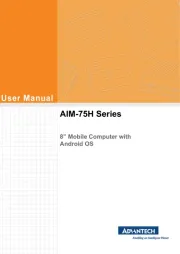
21 Juli 2025