Optex CKB-312 Handleiding
Optex
Niet gecategoriseerd
CKB-312
Bekijk gratis de handleiding van Optex CKB-312 (2 pagina’s), behorend tot de categorie Niet gecategoriseerd. Deze gids werd als nuttig beoordeeld door 344 mensen en kreeg gemiddeld 4.5 sterren uit 172.5 reviews. Heb je een vraag over Optex CKB-312 of wil je andere gebruikers van dit product iets vragen? Stel een vraag
Pagina 1/2

Setup your CHeKT Dealer Portal
Before getting started with CHeKT, you will need
access to a CHeKT dealer web portal. Access to this
portal allows you to install and manage
all your CHeKT devices. If you do not
have an account, please request a
dealer account by visiting:
www.chekt.com/registration
1. Connecting Power
Connect 12v of power to the power input on the terminal block included in the package. You can power the Bridge using the 12-DC
volt power output from alarm panel. Power status LED either red or green depending on the armed state, the unit is on. an is when
A standard 12vDC transformer can also power the Bridge.
• Power Requirement 12v DC
• Peak 800 power draw per unit mA
2. Wiring Input Triggers
The Bridge can support triggered events from cameras with edge-based analytics or a physical input trigger from a sensor or relay.
There are physical, digital input zones on the CKB312 Bridge. Each of these zones are programmed to operate independently12 ,
but all are a part of a common ground. you are wiring the Bridge with an existing alarm panel, the alarm zones connect to ese If th
inputs, as shown in below. The Bridge works with a device that can trip the alarm input of the Bridge. The alarm zones Figure 2 ny
each consist of an (I)nput, (G)round*.
If the Bridge shares a common ground with the
alarm panel, then (G) is not need Simply ed.
wire from one of Digital Inputs of the Bridge to
the zone terminal of the alarm panel, as shown
in Repeat this for each alarm zone Figure 2.
going through the Bridge. Whenever that
detector is triggered, the voltage changes on
this loop, signaling the Bridge to create a video
event for the camera assigned to that Digital
Input Zone. The alarm panel transmits the
alarm signal as programmed in your alarm
panel and simultaneously, the Bridge uploads
video to the CHeKT web portal.
If you are using a relay to trigger e of the on
Digital Input zone then use both the (I) and s,
(G) terminals.
If the Bridge is powered by an external source to the alarm panel, a common ground between the power supply, alarm panel and
bridge is required. *All ground terminals on the Bridge are common.
Using the CHeKT Dealer Portal, the installer must set the appropriate voltage ranges in the Bridge programming for both the alarm
and normal conditions. The 12 Digital Input LED lights on the Bridge are red when the Digital Input is in larm and are o when “A ”
the input is . Each alarm panel “Normal ”
manufacturer has published values for normal and
alarm voltage. Once the wiring is complete,
technicians are advised to test the functionality of
each detector by activating both the Bridge and the
alarm panel.
What happens if CHeKT Bridge is powered o?
The alarm detection devices connected to the Bridge still function even if the Bridge is powered down; however, the Bridge will not
communicate alarm and video events.
Visual Verication Bridge Installation Guide
CKB312
Figure 2
Figure 1
Figure 3

3.
Connect Arming Input
Like an alarm panel, the armed state of the Bridge controls whether a zone trigger initiates an alarm and video event. The “Arming
Input” is used to allow the Bridge to follow the arming status of an alarm panel. When voltage is applied to this pin, the Bridge can
change status. This option is congured in the CHeKT Dealer Portal. If your alarm panel allows, you can use the voltage output from
the alarm panel to set the Bridge to follow the alarm panel’s
arm/disarm status.
4.
Connect the relay output (Optional)
The Bridge has four controllable relay outputs that are
controlled from the CHeKT Dealer and Monitoring web
portal Connecting the relay is not necessary. .
5.
Internet Connectivity
Before powering up the Bridge, it is best practice to plug it into the
network The Bridge automatically accepts an address from a .
DHCP server.
6.
Network Status Indications
After the Bridge is fully powered up, the NET LED “ ”
indicates the connection status to the CHeKT cloud.
• Network Adapter is not initiated. Typically, a power-O:
related issue.
• An IP Address is not assigned to Single Slow Blink:
the Bridge. Typically, this is a bad network cable,
connectivity issue between the Bridge and the LAN, or
the LAN does not have a DHCP service.
• IP address has been obtained, but the Single Blink:
Bridge is not able to connect to the CHeKT cloud.
Typically, this happens when the Bridge does not have
access to the Internet.
• Connected to the CHeKT cloud and Double blink:
ready for registration in the dealer portal.
• Successfully registered and online. Solid Light:
Connection Requirements:
• DHCP Network or Static IP Address
• The Bridge needs outbound access to ports 80 and 443
• The Bridge need access to *.chekt.com domain names.
7.
Registering the Bridge
Once a Bridge is powered on and connected to the CHeKT Portal NET LED Double Blinking , then the device is ready “ ”
to be registered to a customer account. For instructions, visit support.chekt.com and view the “Registering a CHeKT
Bridge” guide.
8.
Connecting Cameras
Once a Bridge is registered in the CHeKT Portal, you are ready to assign cameras the Bridge alarm input zones. to
For instructions, visit support.chekt.com and view the “Connecting Cameras to a CHeKT Bridge” guide.
9. Using Cameras with Analytics.
When using cameras with supported edge-based analytics, a wired Digital Input trigger is not needed. The Bridge still requires power,
internet service, and in most cases, an arming input from the alarm panel. Using the alarm panel arming state allows the Bridge to
ignore camera analytics when the alarm system is disarmed. All conguration for camera analytics is done on the camera, or the
manufactures recommended software. Use the CHeKT Dealer Portal to program the Bridge to create alarm events and video events
based on analytics from the camera.
Quick Tips:
• What happens of the connected cameras has an IP addresses change? if one
In a DHCP network environment, IP addresses can be reassigned. If this happens, the CHeKT Bridge automatically connects to
the camera’s new IP address.
•
Camera and Recorder Time Settings.
When an IP camera or DVR Recorder channel is assigned to a Bridge zone, the Bridge automatically sets the time on these
devices every hour based on - for the appropriate time zone of the site. “Real Time”
•
What's next?
Go to additional information frequently asked questions. http://support.chekt.com for and
Figure 4
Figure 5
Product specificaties
| Merk: | Optex |
| Categorie: | Niet gecategoriseerd |
| Model: | CKB-312 |
Heb je hulp nodig?
Als je hulp nodig hebt met Optex CKB-312 stel dan hieronder een vraag en andere gebruikers zullen je antwoorden
Handleiding Niet gecategoriseerd Optex
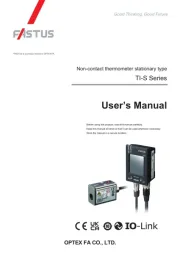
5 Juli 2025
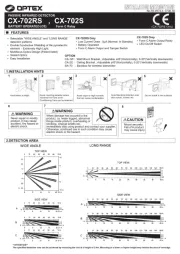
16 Juni 2025
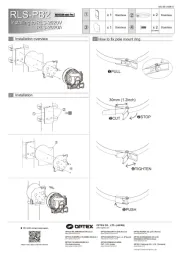
27 Januari 2025

21 December 2024

5 December 2024

5 December 2024

5 December 2024

5 December 2024

5 December 2024

5 December 2024
Handleiding Niet gecategoriseerd
- BZBGear
- Sagemcom
- Bullet
- Quasar Science
- Legamaster
- Harman Kardon
- SKS
- Zomo
- Lavor
- Weller
- Century
- Kyocera
- G.Skill
- Maxcom
- Shadow-Caster
Nieuwste handleidingen voor Niet gecategoriseerd

14 September 2025

14 September 2025

13 September 2025

13 September 2025

13 September 2025

13 September 2025

13 September 2025

13 September 2025

13 September 2025

13 September 2025