One For All URC 7990 Handleiding
One For All
Afstandsbediening
URC 7990
Bekijk gratis de handleiding van One For All URC 7990 (149 pagina’s), behorend tot de categorie Afstandsbediening. Deze gids werd als nuttig beoordeeld door 30 mensen en kreeg gemiddeld 4.5 sterren uit 15.5 reviews. Heb je een vraag over One For All URC 7990 of wil je andere gebruikers van dit product iets vragen? Stel een vraag
Pagina 1/149

Instruction
Manual
&
Code
List
URC-7990
English Dansk
Norsk
Svenska
Suomi
Deutsch Français
More information
Weitere informationen
www.ofa.com/urc7990
Code ListEspañol
Italiano
Nederlands
Português
Polski
Česky
Magyar
Turkçë
Ελληνική
Русский
Română
Hrvatski
Slovenský
Български

Press and hold the “Settings Icon” for
3 seconds. The Setup screen will appear.
Press “SimpleSet”. The device keys will appear.
Select the DEVICE you wish to set up (e.g. TV).
709081 RDN-1100113
1
E.g. 6 = Samsung tv
2
4
5
3
English
Introduction
• Infinity - URC-7990 / URC-7991
Set up the remote to control your devices
• SimpleSet
• Direct Code Set
• Auto Search
• Copy
• www.simpleset.com
Using the remote control
• Keypad
• Pick Up to activate screen - Control Gesture
• Shake to switch screen - Control Gesture
• Flip over to switch OFF or ON - Control Gesture in SmartControl
• SmartControl
User guide
Is your device brand listed?
• YES : Make sure your device is switched ON (not on standby) and remember the “digit assigned
to your brand”. E.g. 6 for your Samsung TV.
• NO : Follow the Direct Code Set procedure.
Grundig
Hitachi
LG
Panasonic
Philips
Samsung
Sharp
Sony
Thomson
Toshiba
3 sec.
Pointing at your device, press and hold the DIGIT assigned to your device brand (e.g. 6 for Samsung TV)
until your device switches OFF (this may take up to 60 seconds). Release the “DIGIT key” as soon as your
device switches OFF. Your ONE FOR ALL is now ready to control your device.
ATTENTION: If your original remote control did not have a power key the “pause” function will be sent instead. Please
start a dvd/mp3 playing before performing SimpleSet.
Problems & Solutions
Your device still does NOT switch OFF? Follow the “Direct Code Set” instructions or try Auto Search.
Your device switched OFF but you still cannot control your device? Switch your device back ON manually (or using
the original remote) and repeat SimpleSet making sure to release the “digit assigned to your brand” as soon as your
device switches OFF.
Your Infinity controls your device but some keys don’t work properly? There may be a better configuration for your
brand. Please repeat SimpleSet making sure to release the “digit assigned to your brand” as soon as your device switches
OFF or go to www.simpleset.com
max.
60
se
c.
SmartControl
Allows you to control several devices without
having to select the corresponding device
key. Eg. pressing the VOL+/- keys will result in
changing the volume of your TV and pressing
the CH+/- or digits (1, 2, 3 etc) will result in
changing / selecting the channels on your
Digital TV Receiver.
Flip-over to switch OFF or ON
Allows you to switch OFF or ON your devices
within SmartControl (accessed by pressing watch tv /
watch movie / listen to music) simply
by flipping over the remote.
Easy setup
SimpleSet:
Setting up the Infinity to control most popular
devices is quick and easy thanks to SimpleSet.
Direct Code Set
If SimpleSet happens to be unsuccessful or if
your brand is not listed in the SimpleSet-
Brand-List please find your brand in our Code List
and simply follow the steps within Direct
Code Set.
Auto Search
If your brand is not listed at all simply perform Auto
Search.
Copy
Allows you to copy any function from your original
working remote.
Control up to 6 devices
The Infinity Remote is a high-end remote control
that is able to control up to 6 devices
(see overview below).
TV
Television / HDTV / LCD / LED / Plasma / Projector
STB
Satellite Receiver / Set-Top-Box / IPTV / DVB-S / DVB-T
/Freeview / SAT/HDD / Digital TV Receiver / Cable
Converter / IPTV / DVB-C Video Accessory like Media
Centres / AV Accessories / AV Selectors
Audio
Audio / Amplifier / Active Speaker System / Audio
Receiver/Tuner/Amplifier / (DVD) Home Cinema / Mp3 /
iPod docks
DVD
DVD Player / DVD-R / Blu-ray / DVD Home Cinema / DVD
Combi / DVD/HDD / Game Console
Media
Video Accessory like Media Centres / AV Accessories / AV
Selectors / Satellite Receiver / Set-Top-Box / IPTV / DVB-S /
DVB-T /Freeview / SAT/HDD / Digital TV Receiver / Cable
Converter / IPTV / DVB-C
MP3
Mp3 / iPod docks / Audio / Amplifier / Active Speaker
System / Audio / Audio Receiver / Tuner/Amplifier / (DVD)
Home Cinema
Control panel featuring multiple Screens
This remote comes with a panel capable of displaying
several screens covering virtually all functions that
may be present on your original remote control.
Control Gestures
Pick up to activate screen
This remote features a back-lit-panel-screen.
Simply pick up the remote to activate the
screen.
Shake to switch screen
Once controlling your device(s) you can
alternate between the available screens
simply by shaking the remote quickly
from left to right (or vice versa) and back again.
Note: This feature does not allow you to switch
between device modes (TV, STB etc). and/or Smart-
Control modes (watch tv, watch movie etc.)
1
2
3
4
5
6
7
8
9
0
TV
Denon
JVC
LG
Panasonic / Technics
Philips
Pioneer
Samsung
Sony
Toshiba
Yamaha
1
2
3
4
5
6
7
8
9
0
Audio
CanalSat
Foxtel
Freebox
Humax
Multichoice
Pace
Philips
Samsung
Sky
Virgin Media
1
2
3
4
5
6
7
8
9
0
STB
Denon
Harman/Kardon
JVC
Kenwood
Onkyo
Panasonic / Technics
Philips / Marantz
Pioneer
Sony
Yamaha
1
2
3
4
5
6
7
8
9
0
DVD
Altec Lansing
Apple
Bose / Creative
Denon
JBL
Logitech
Onkyo
Philips
Sony
Teufel
1
2
3
4
5
6
7
8
9
0
MP3
A.C. Ryan
Apple
Emtec
Lomega
Microsoft
Popcorn Hour
Seagate
Sumvision
Western Digital
Xtreamer
1
2
3
4
5
6
7
8
9
0
Media
Requires 4 AAA batteries
www.ofa.com/urc7990
Introduction URC-7990 / URC-7991 SimpleSet -
Set up the remote to control your devices

1) Find the code for your device in the (included) Code List.
Codes are listed by device type and brand name. The most
popular code is listed first. Make sure your device is
switched ON (not on standby).
2) Press and hold the “Settings Icon” for 3 seconds.
The Setup screen will appear.
3) Press “Extra”. The device keys will appear.
4) Select the DEVICE you wish to set up (e.g. TV).
5) Enter the 1st code listed for your device type & brand
(e.g. Samsung TV = 2051). The “Power Ring” will light up
twice.
This feature allows you to Copy one or more functions from your original (working) remote control onto your Infinity remote.
Example: How to learn (copy) the “TOP MENU“ function from your original DVD remote onto the “A” key on your
Infinity remote control.
1) Place both remote controls (the Infinity remote and your original remote) on a flat surface. Make sure the
ends which you normally point at your device are facing each other. Keep the remotes at a distance of 2 to 5
cm. Align both remotes also in height.
6) First; Press the ”A” key. The Power ring will show “incoming IR”
three times and then the display will switch off.
Then; Press the “Top Menu” key on the original remote. The “Power Ring”
will light up twice to confirm successful learning
1) Press and hold the “Settings Icon” for 3 seconds.
The Setup screen will appear.
2) Press “Search”. The device keys will appear.
3) Select the DEVICE you wish to set up (e.g. TV).
4) Point the remote at your device. Now the remote will
send a different POWER OFF signal (automatically
every 3 seconds) going through all the brands stored in
the memory. This will take max. 10 minutes. Press and
release the “check mark” (tick) as soon as your device
switches OFF. READY!
6) Now, aim the Infinity Remote at your device and press POWER.
If your device switches OFF, the Infinity remote should be ready to operate your device.
If your device still does NOT switch OFF, please repeat steps 1 - 6 trying the next code listed for your brand.
Problems & Solutions
Your device switched OFF but you still cannot control your device? Switch your device back ON manually
(or using the original remote) and repeat Direct Code Set trying the next code listed for your brand.
Your Infinity Remote, controls your device but some keys don’t work properly? There may be a better configuration
for your brand. Please repeat Direct Code Set trying the next code listed for your brand .
If NOT successful? Follow the Auto Search instructions or go to www.simpleset.com
ATTENTION: If your original remote control did not have a power key please press “pause” instead at step 6. Please start a
dvd/mp3 playing before performing Direct Code Set up.
Problems & Solutions
Your device switched OFF but you still cannot control your device? Switch your device back ON manually (or using
the original remote) and repeat Auto Search making sure to press and release the “check mark” (tick) as soon as your
device switches OFF.
Your Infinity Remote, controls your device but some keys don’t work properly? There may be a better configuration
for your brand. Please repeat Auto Search. Auto Search will select the next configuration for your brand. Make sure to
press and release the “check mark” (tick) as soon as your device switches OFF. You can also find your brand at
www.simpleset.com.
The Auto Search allows you to find the code for your device by scanning through all the codes contained in the memory
of the Infinity. The Auto Search may also work if your brand is not listed at all.
2) Press and hold the “Settings Icon” for 3 seconds.
The Setup screen will appear.
3) Press “Copy”. The device keys will appear.
4) Select the corresponding DEVICE key (e.g. DVD).
5) * Press the DVD key again to access the second screen
where the “A” key is situated.
(*) Skip this step if the corresponding functions can
be found on the first screen.
7) Congratulations! You successfully copied the “Top Menu” function from your original
remote control onto your Infinity remote control. NOW whenever you press the “A” key (in DVD mode)
you will obtain the “Top Menu” function.
8) If you want to copy other functions, simply repeat
step 6 for each key you want to copy. When you have finished,
press the Settings keys to return to the user mode.
How to delete a learned function to obtain the original function?
e.g how to delete a copied function from the “A” key;
1) Press and hold the “Settings Icon” for 3 seconds. The Setup screen will appear.
2) Press “Copy”. The device keys will appear.
3) Press the corresponding DEVICE key (e.g. DVD).
4)* Press DVD again to access the second screen.
5) Press and hold the ”A” key for 3 seconds. The “Power Ring” will blink twice.
(*) Skip this step if the corresponding functions can be found on the first screen.
New models and even brands are being launched every day. Fortunately your Infinity remote can be updated
via the internet, ensuring it will never become obsolete. For access to over 6,000 brands and 300,000 models, please
visit our SimpleSet Online tool at www.simpleset.com
www.simpleset.com
Set up the remote to control your devices
Direct Code Set - Auto Search - Set up the remote to control your devices Set up the remote to control your devices Copy - Set up the remote to control your devices
2,5 - 5 cm
T op
Menu
Top
Menu
3 sec.
3 sec.
3 sec.
Top
Menu
Product specificaties
| Merk: | One For All |
| Categorie: | Afstandsbediening |
| Model: | URC 7990 |
| Kleur van het product: | Wit |
| Ingebouwd display: | Ja |
| Gewicht: | - g |
| Ondersteund aantal accu's/batterijen: | 4 |
| Interface: | IR Draadloos |
| Teletext: | Ja |
| Maximumbereik: | - m |
| Backlight toetsen: | Ja |
| Oplaadbaar: | Nee |
| Input type: | Aanraakscherm |
| Batterijtechnologie: | Alkaline |
| Type batterij: | AAA |
| Number of devices supported: | 6 |
| Aantal merken in database: | > 5000 |
Heb je hulp nodig?
Als je hulp nodig hebt met One For All URC 7990 stel dan hieronder een vraag en andere gebruikers zullen je antwoorden
Handleiding Afstandsbediening One For All
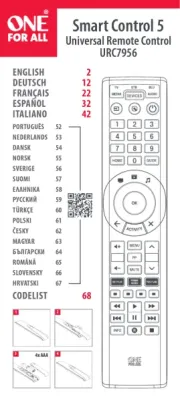
31 Augustus 2025
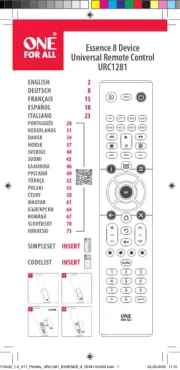
19 Augustus 2025
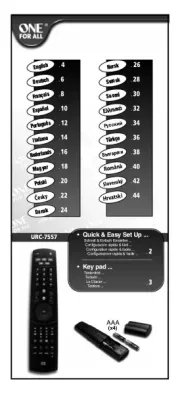
18 Augustus 2025
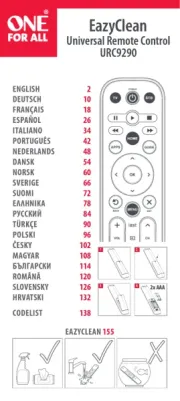
18 Augustus 2025

18 Augustus 2025
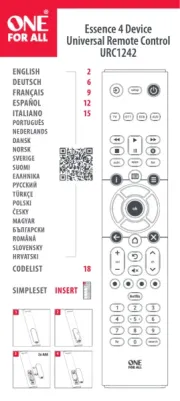
18 Augustus 2025
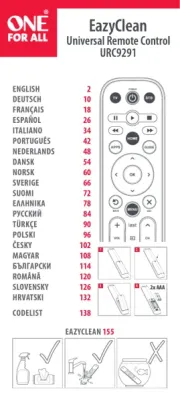
14 Augustus 2025
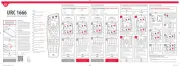
14 Augustus 2025
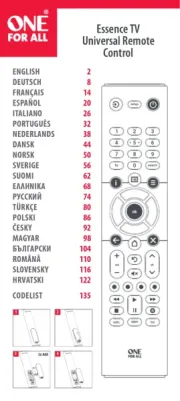
14 Augustus 2025
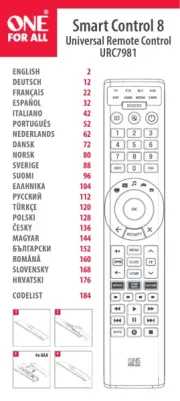
14 Augustus 2025
Handleiding Afstandsbediening
- ESYLUX
- Absima
- Honeywell
- Conrad
- Adj
- Marmitek
- Targus
- Onkyo
- Hähnel
- Satechi
- Nedis
- Audio-Technica
- Russound
- Nanoleaf
- Daikin
Nieuwste handleidingen voor Afstandsbediening

15 September 2025
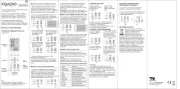
8 September 2025
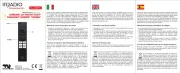
8 September 2025

1 September 2025

1 September 2025
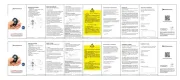
1 September 2025
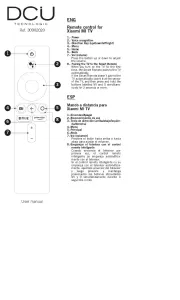
1 September 2025

15 Augustus 2025

11 Augustus 2025

11 Augustus 2025