Nubert nuPro XS-6000 RC Handleiding
Bekijk gratis de handleiding van Nubert nuPro XS-6000 RC (4 pagina’s), behorend tot de categorie Speaker. Deze gids werd als nuttig beoordeeld door 14 mensen en kreeg gemiddeld 4.6 sterren uit 7.5 reviews. Heb je een vraag over Nubert nuPro XS-6000 RC of wil je andere gebruikers van dit product iets vragen? Stel een vraag
Pagina 1/4

2
Cable connections
Please connect sources and the optional suball -
woofer to one of the two speakers of the stereo
pair.
Analogue XLR connection: Here, as an exception, each loudspeaker
is supplied with the corresponding signal separately.
At the digital Port input, you can plug in the supplied HDMI/ARC
adapter, enabling the direct connection of a TV.
Each nuPro loudspeaker is conn
the supplied power-cable.
Press the power switch on the back to turn on the speaker! If neces-
sary, press the power-button on the remote control to “wake up” the
speaker.
Caution! Be careful not to scratch the loudspeaker! Don’t let any
items fall into the bass reex ports!
Place the speaker upside down on a soft, non-scratching surface!
Place the out-rigger feet over the threaded bushings as shown in the
picture and mount the feet securely with the supplied bolts and hex
key. You can now turn the loudspeaker around, place it on its feet
and adjust the mini-spikes for a level, stable stand.
2x Out-rigger feet
4x hex
socket screws
mini-spike
1x hex key
2x Out-rigger feet
4x hex
socket screws
mini-spike
1x hex key
nuPro X-6000 RC nuPro X-8000 RC
nuPro X-6000/8000 RC · Quick Start Guide E12 · 11/2020
1
!
1
Setup and mounting of the out-rigger feet
nuPro X-6000 RC and X-8000 RC floorstanding speakers in stereo set-ups
QUICK START
GUIDE
®
E12
You can nd the most recent version of the operating manual here: www.nubert.de/downloads/61/
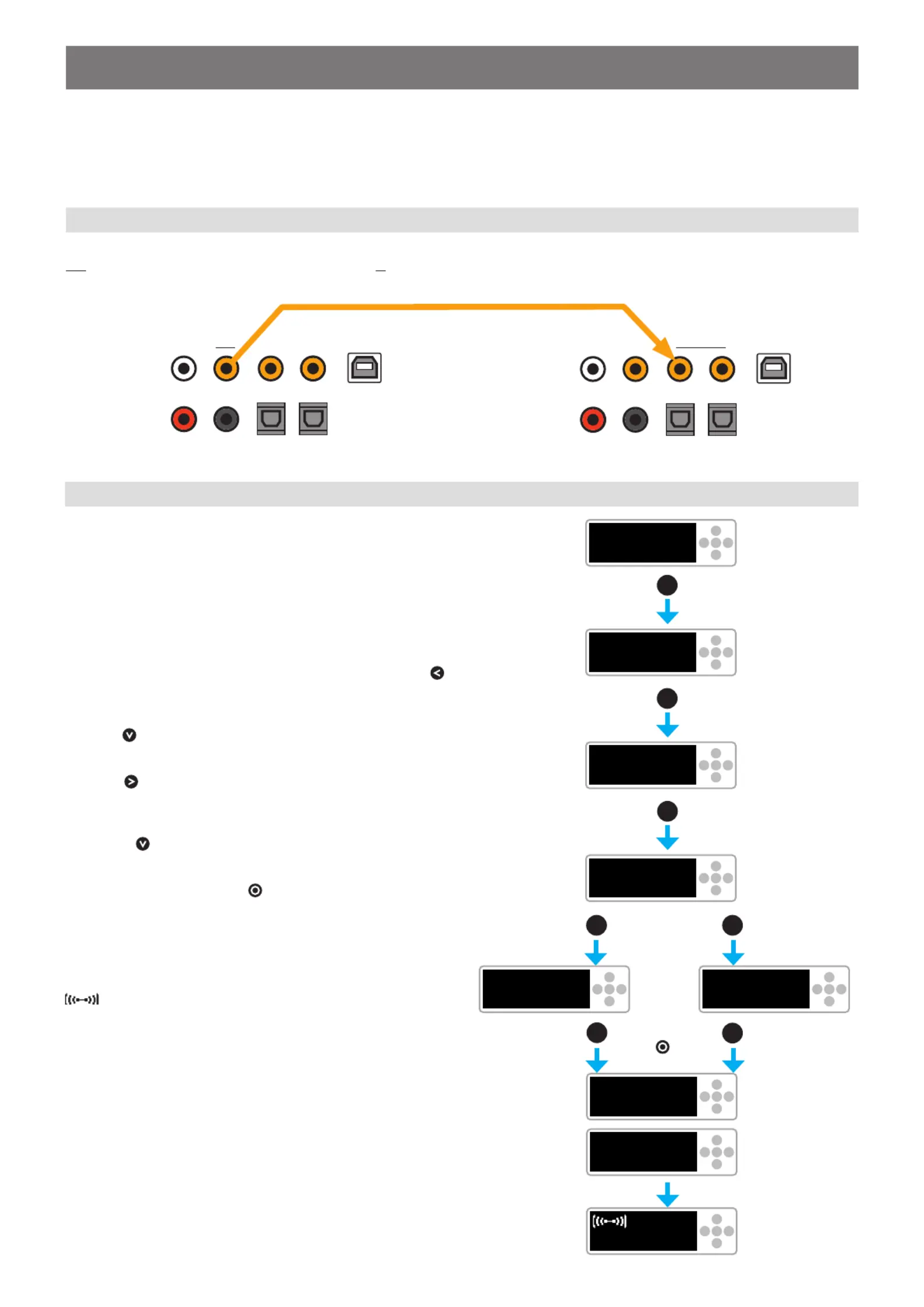
2nuPro X-6000/8000 RC · Quick Start Guide E12 · 11/2020
The speaker you connected your sources to must
be set as the Master speaker.
The master speaker controls and passes the correct audio signal on
to the second (slave-)speaker.
In order to achieve this, the speakers must be connected to each
other. The connection can be either wired or wireless. After the con-
nection has been made, you won’t need to make any changes to the
settings on the slave-speaker.
Option A – wired connection
Connect the included coaxial cable between the orange coloured Link
Out SPDIF in connector on the Master speaker and the Coaxial 1
connector on the Slave speaker.
The slave speaker congures itself automatically.
Option B – wireless connection
If a wired connection between the two speakers isn’t possible or
wanted, you have the option to connect the two speakers wirelessly.
Each speaker must be individually set as Master or
Slave in the setup-menu of each loudspeaker. This
is done using the control pad next to the display.
➀
After turning on the nuPro speaker, the display will show you the
set volume and input. This is the the Volume sub-menu, press
to return to the main menu.
➁
Press 3 times to get to the menu.setup
➂
Press to enter the menu; the display will now show setup
pair.
➃
Use the key to select either:
• for your Master speaker wls master
• for your Slave speakerwls slave
Conrm your selection with the key in the middle of the control
pad.
➄
While establishing the connection to the other speaker, the dis-
play on each speaker will show . Once the connection connecting
is established, the displays will briey show connected and the
symbol will be shown permanently in the display of the Master
speaker.
>
O
<
><
coax 1 -30dB
<
<
<
<
<
O
O
>
O
<
><
volume
>
O
<
><
setup
>
O
<
><
pair
>
O
<
><
wls slave
>
O
<
><
wls master
>
O
<
><
connecting
>
O
<
><
connected
>
O
<
><
coax 1 -30dB
3 x
Master
speaker
Slave
speaker
2 x1x
oder
➀
➁
➂
➃
➄
3
Master-slave connection
Coaxial 1
SPDIF in
SPDIF coaxial cable
Link
Out
Master
Speaker
Slave
Speaker
Conrm with
the key!
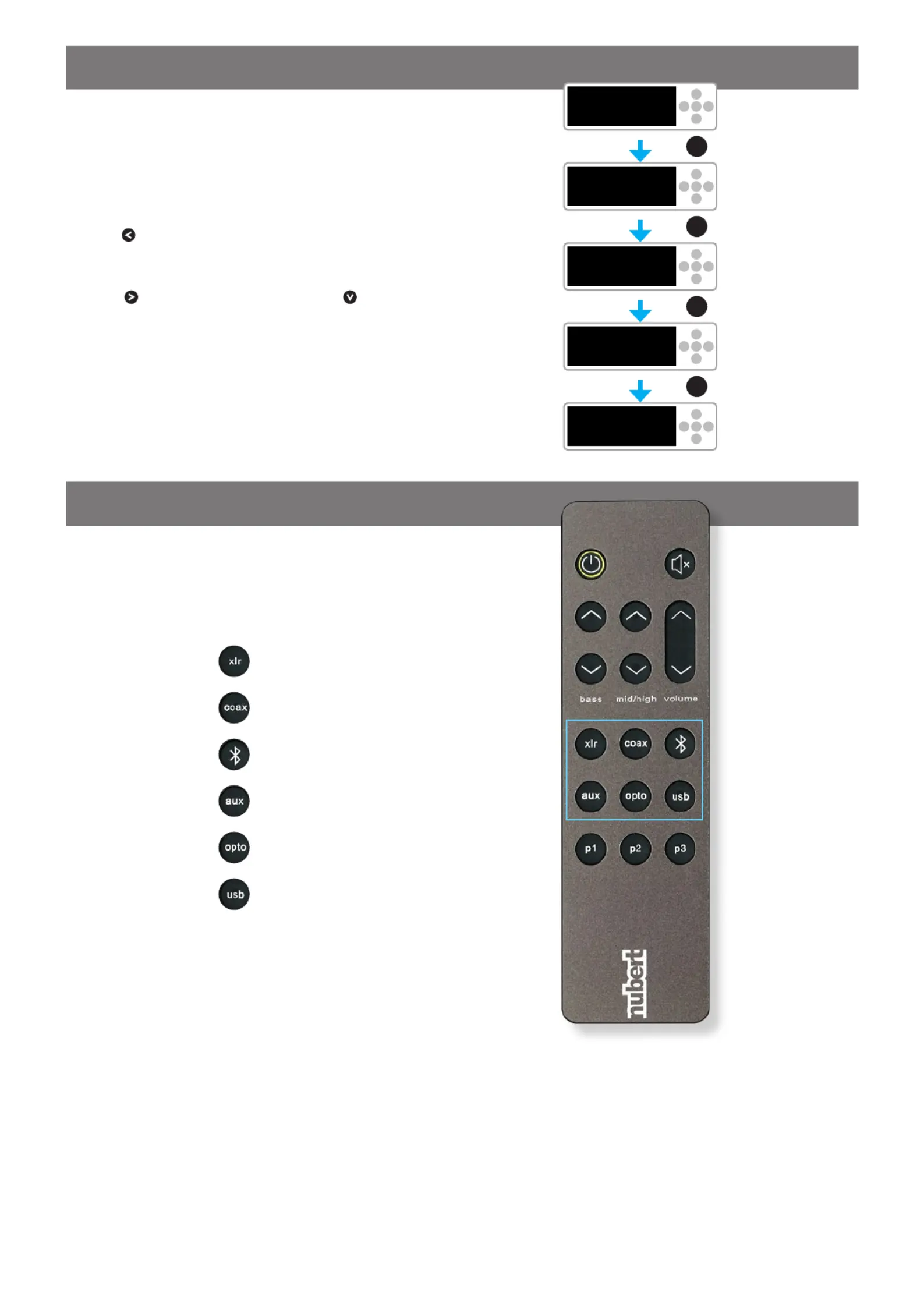
3
nuPro X-6000/8000 RC · Quick Start Guide E12 · 11/2020
Finally, you may have to change the default channel
settings. If the left speaker is your Master speaker,
you can skip this step.
If your Master speaker is the right speaker you need to change the
settings as follows:
➀
Press to enter the main menu
➁
Navigate to the menuchannel
➂
Press to enter the channel menu and the key until right
ch is shown in the display. You don’t need to conrm the selection.
Your Master speaker will now play back the right channel. Your Slave
speaker will be automatically congured to play back the left channel.
4
Channel selection
5
Source selection
You can now select your preferred source; the eas-
iest way to do this is to use the remote control.
The remote control has 6 buttons for source selection. Pressing a key
repeatedly toggles between its two sources as shown below:
• XLR analog
• AES/EBU
• Coaxial 1
• Coaxial 2
• Bluetooth
• Aux
• Optical 1
• Optical 2
• USB
• Digital Port
>
O
<
><
coax 1 -30dB
>
O
<
><
volume
>
O
<
><
channel
>
O
<
><
left ch
>
O
<
><
right ch
<
<
<
<
5 x
➀
➁
➂
Product specificaties
| Merk: | Nubert |
| Categorie: | Speaker |
| Model: | nuPro XS-6000 RC |
Heb je hulp nodig?
Als je hulp nodig hebt met Nubert nuPro XS-6000 RC stel dan hieronder een vraag en andere gebruikers zullen je antwoorden
Handleiding Speaker Nubert

11 Februari 2025

11 Februari 2025
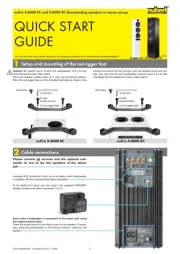
31 Januari 2025

31 Januari 2025

20 Februari 2024

20 Februari 2024

20 Februari 2024
Handleiding Speaker
- iFox Creations
- Brigmton
- TW AUDiO
- SBS
- Stabo
- Numark
- Tosima
- Hama
- ILive
- Mission
- MyDJ
- Tracer
- JVC
- Kalley
- T Nb
Nieuwste handleidingen voor Speaker
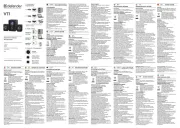
16 September 2025
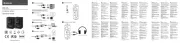
16 September 2025
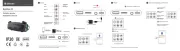
16 September 2025
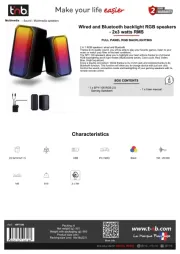
15 September 2025
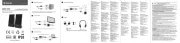
15 September 2025
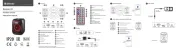
15 September 2025
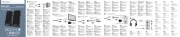
15 September 2025
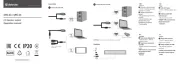
15 September 2025
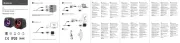
15 September 2025
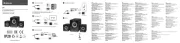
15 September 2025