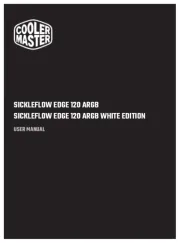Noctua NH-L9x65 chromax.black Handleiding
Noctua
Hardwarekoeling
NH-L9x65 chromax.black
Bekijk gratis de handleiding van Noctua NH-L9x65 chromax.black (2 pagina’s), behorend tot de categorie Hardwarekoeling. Deze gids werd als nuttig beoordeeld door 70 mensen en kreeg gemiddeld 4.5 sterren uit 35.5 reviews. Heb je een vraag over Noctua NH-L9x65 chromax.black of wil je andere gebruikers van dit product iets vragen? Stel een vraag
Pagina 1/2

This manual will guide you through the installation
process of the SecuFirm2™ mounting system step
by step.
Prior to installing the cooler, please consult
the compatibility centre on our website (ncc.noctua.at)
and verify that the cooler is fully compatible with your
motherboard, CPU, RAM and case. Please also make
sure that there are no compatibility issues with any other
components.
Double check that the heatsink and fan clips do not
make contact with the VGA card, other PCIe cards,
motherboard heatsinks or any other components.
Noctua cannot be held responsible for any damage or
losses caused by compatibility issues.
Should you encounter any difculties, please
check the FAQs on our website (faqs.noctua.at)
and don’t hesitate to contact our support team at
support@noctua.at.
Multilingual versions of this manual are available on our
website: www.noctua.at/manuals
Dear customer,
Thank you very much for choosing the Noctua
NH-L9x65 chromax.black.
The NH-L9x65 chromax.black is an all-black version
of Noctua’s award-winning NH-L9x65 premium-
quality quiet CPU cooler.
I’m condent that you will be able to sense some of
the research, attention and care we’ve put into making
this cooler.
Enjoy your Noctua NH-L9x65 chromax.black!
Yours sincerely,
Roland Mossig, Noctua CEO
Scan this code to
display multilingual
manuals on your
phone.
NOCTUA NH-L9x65 chromax.black
INSTALLATION MANUAL
Fastening the heatsink to the CPU6
Required mounting parts:
If you would like to use the cooler on an assembled
system and your case does not have a cut-out at
the rear side of the motherboard tray, you must rst
remove the motherboard from the case in order to be
able to install the supplied backplate.
Removing the motherboard1
Setting up the backplate2
First, identify the side of the backplate that should face
the motherboard (marked with caution signs). Then
choose the appropriate hole spacing for your socket
and insert the four bolts into the backplate from
the opposite side (marked with model name,
SecuFirm2™ branding and numbers for hole spacing)
at the appropriate position.
4x NM-IPS1
black plastic spacers for
LGA1200/115x
4x NM-IPS3
blue plastic spacers for
LGA1851/1700
4x NM-IBT5
bolts
4x NM-ICS1
clip-on spacers
4x NM-STS1
thumb screws
2x NM-IMB2
mounting bars
1x NM-IBP4
backplate
Attaching the backplate3
Installing the mounting bars4
Put the plastic spacers onto the bolts of the backplate,
then add the mounting bars.
Use hole position 1 for LGA1200/LGA115x (LGA1150,
LGA1151, LGA1155, LGA1156) and hole position 2
for LGA1851/LGA1700:
Caution: Choose the alignment of the mounting bars
according to the desired nal orientation of the cooler.
Position 1:
LGA1200/115x
Position 2:
LGA1851/1700
Applying the thermal paste5
If there are residual traces of thermal paste or thermal
pads on your CPU, please clean them off rst. Then
apply the supplied NT-H1 thermal paste onto the CPU
as shown in the following images.
For LGA1851/LGA1700, apply 5 small dots; 4 dots
with ~2mm diameter near the corners plus 1 dot with
3-4mm diameter in the centre:
Caution: Applying too much thermal paste will lower
heat conductivity and cooling performance!
For LGA1200/LGA115x (LGA1150, LGA1151, LGA1155,
LGA1156) apply a single 4-5mm dot in the centre:
NM-IPS3 (blue)
LGA1851/1700
NM-IPS1 (black)
LGA1200/115x
Use the black NM-IPS1 plastic spacers for LGA1200/
LGA115x (LGA1150, LGA1151, LGA1155, LGA1156)
and the blue NM-IPS3 spacers for LGA1851/LGA1700.
Caution: Make sure that the curved sides of the
mounting bars are pointing outwards.
Fix the mounting bars using the four NM-STS1 thumb
screws.
Caution: Gently tighten the screws until they stop, but do
not use excessive force (max. torque 0.6 Nm).
Fix the bolts using the NM-ICS1 clip-on spacers.
Caution: The supplied backplate will install over the
motherboard’s stock backplate, so the motherboard’s
stock backplate must not be taken off.
Place the backplate on the rear side of the motherboard
so that the bolts protrude through the mounting holes.
Please rst choose the correct set of plastic spacers
and the correct set of holes on the mounting bars
according to whether you are using an LGA1200/
LGA115x (LGA1150, LGA1151, LGA1155, LGA1156)
or an LGA1851/LGA1700 socket motherboard.
Position 1:
LGA1200/115x
Position 2:
LGA1851/1700
Use hole position 1 for LGA1200/LGA115x (LGA1150,
LGA1151, LGA1155, LGA1156) and hole position 2
for LGA1851/LGA1700:
Caution: Please rst take off the protection cover at the
bottom side of the heatsink.
Then put the heatsink onto the CPU and screw it to the
screw threads of the mounting bars. Perform 2-3 turns
on each screw, then repeat until both are fully tightened.
Note that you can reach through the blades of the fan
using the supplied screw driver. There is thus no need to
take off the fan for installation.
Caution: Gently tighten the screws until they stop, but do
not use excessive force (max. torque 0.6 Nm).
Connect the fan to the motherboard’s CPU fan header.
Depending on your CPU and the temperature inside
the case, you may interconnect the supplied NA-RC7
Low-Noise Adaptor (L.N.A.) in order to further reduce the
fans’ operating noise.
Caution: When using the L.N.A., check the
temperature of your CPU using appropriate software
(e.g. the respective applications of your motherboard
manufacturer), in order to evade automatic throttling
of the CPU due to the increased temperature. If the
cooling performance is insufcient, please increase
case ventilation or remove the L.N.A.
Due to the low weight of the cooler, it is not necessary
to take it off for transport.
Even with high-grade products and strict quality control,
the possibility of defects cannot be eliminated entirely.
Therefore, we aim at providing the highest possible level
of reliability and convenience by offering a warranty
period of 6 years and direct, fast and straightforward
RMA service.
Should you encounter any problems with your
NH-L9x65 chromax.black, please don’t hesitate to
contact our support team (support@noctua.at).
Please also consult the FAQ section on our website:
faqs.noctua.at
Transporting your system!
Warranty, support and FAQs!
Orientation 1
(default orientation)
Orientation 2
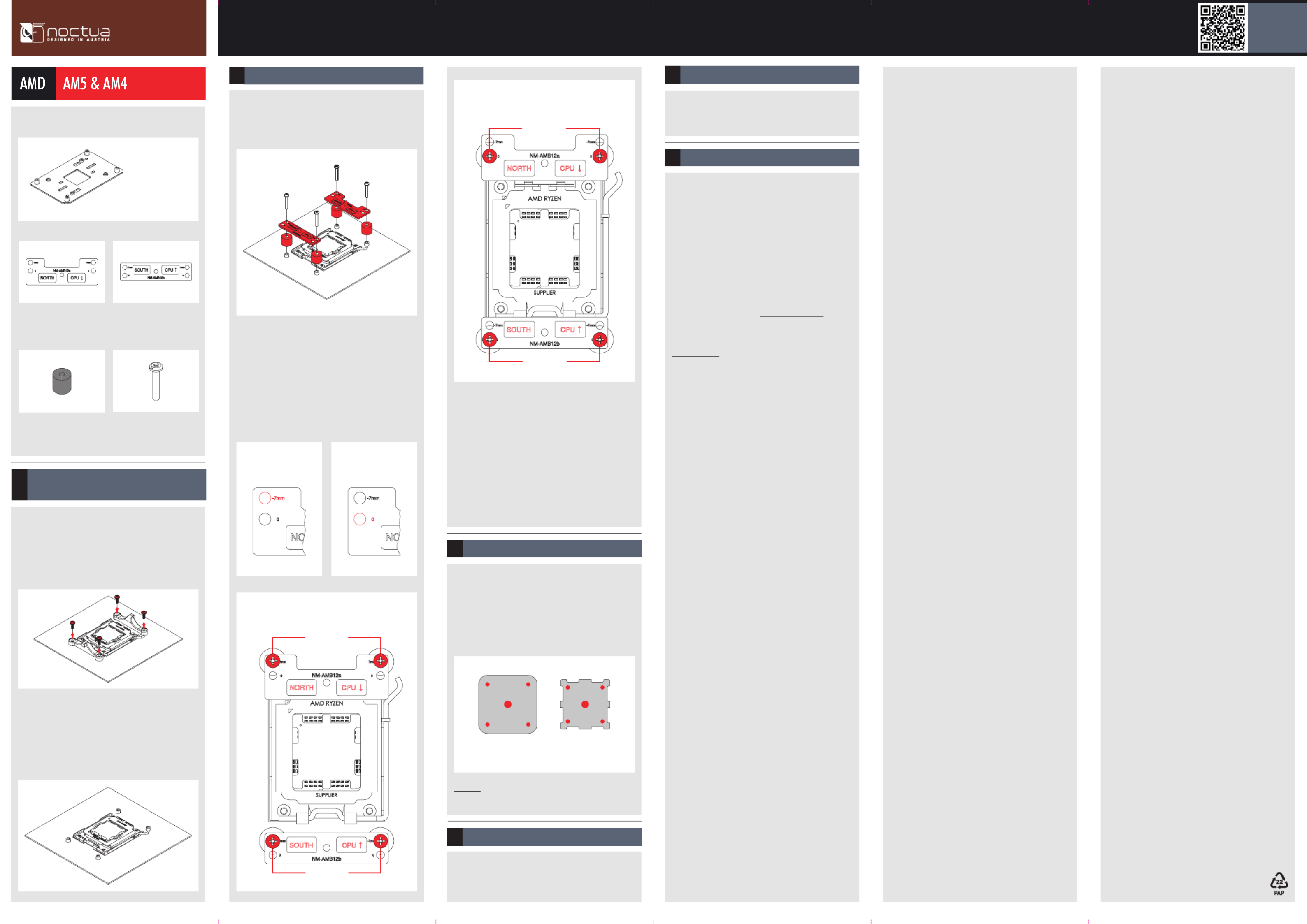
Scan this code to
display multilingual
manuals on your
phone.
NOCTUA NH-L9x65 chromax.black
INSTALLATION MANUAL
Installing the mounting bars2
The SecuFirm2™ mounting system will install directly
to the motherboard’s stock backplate, so please rst
remove the motherboard’s stock CPU cooler retention
module by unscrewing it from the backplate (if it has not
already been removed for previous installations).
On AM4, the stock backplate will become loose when
unscrewing the retention module, so hold it in place for
the next step. If you have lost your stock AM4 backplate,
please contact us at support@noctua.at. On AM5, the
stock backplate is screw-xed to the socket, so should
simply remain in place.
Required mounting parts:
NM-AMB12a
mounting bar
NM-AMB12b
mounting bar
4x NM-APS4
grey plastic spacers
4x NM-ALS1
long screws
On AM5 and Ryzen 5000/3000 series AM4 CPUs,
choose the -7mm offset hole position to ensure optimal
contact quality and performance.
On other AM4 CPUs, or if there are any compatibility
issues in the offset position (e.g. clearance with
motherboard heatsinks), please choose the standard
position (0).
First put the plastic spacers onto the screw threads of
the backplate. Then x the NM-AMB12 mounting bars
using the four NM-ALS1 long screws.
Offset position
Removing the stock retention module −
putting the backplate in place
1
AMD stock backplate
(pre-installed on the motherboard)
Caution: Make sure that the “CPU →” markings point
towards the CPU and that the NM-AMB12a bar with the
“NORTH” marking is installed on the north (top) side of
the socket and the NM-AMB12b bar with the “SOUTH”
marking is installed on the south (bottom) side of the
socket, as shown above.
Gently tighten the screws until they stop, but do not use
excessive force (max. torque 0.6 Nm).
Please refer to step 6 of the Intel installation manual.
Standard position (no offset)
If there are residual traces of thermal paste or thermal
pads on your CPU, please clean them off rst.
Then, apply 5 dots of the supplied NT-H1 thermal paste;
4 small dots with ~2mm diameter near the corners plus
1 dot with 3-4mm diameter in the centre:
Caution: Applying too much thermal paste will lower heat
conductivity and cooling performance!
Due to the low weight of the cooler, it is not necessary
to take it off for transport.
Even with high-grade products and strict quality control,
the possibility of defects cannot be eliminated entirely.
Therefore, we aim at providing the highest possible level
of reliability and convenience by offering a warranty
period of 6 years and direct, fast and straightforward
RMA service.
Should you encounter any problems with your
NH-L9x65 chromax.black, please don’t hesitate to
contact our support team (support@noctua.at).
Please also consult the FAQ section on our website:
faqs.noctua.at
Applying the thermal paste3
Fastening the heatsink to the CPU4
Transporting your system!
Warranty, support and FAQs!
-7mm
-7mm
0
0
AM5AM4
Offset position Standard position
(no offset)
Product specificaties
| Merk: | Noctua |
| Categorie: | Hardwarekoeling |
| Model: | NH-L9x65 chromax.black |
| Kleur van het product: | Zwart |
| Gewicht: | 413 g |
| Breedte: | 95 mm |
| Diepte: | 95 mm |
| Hoogte: | 65 mm |
| Soort: | Koelplaat/radiatoren |
| Geluidsniveau (hoge snelheid: | 23.6 dB |
| Type verpakking: | Doos |
| Netvoeding: | 2.52 W |
| Materiaal: | Aluminium, Copper, Nickel |
| Luchtstroom: | 57.5 m³/uur |
| Aantal per verpakking: | 1 stuk(s) |
| Aantal ventilatoren: | 1 ventilator(en) |
| Spanning: | 12 V |
| Rotatiesnelheid ( max): | 2500 RPM |
| Mean time between failures (MTBF): | 150000 uur |
| Rotatiesnelheid ( min): | 600 RPM |
| Geschikte locatie: | Processor |
| Basis plaat materiaal: | Koper |
| Geluidsniveau ventilatie (max): | 23.6 dB |
| Ventilator diameter: | 95 mm |
| Aantal ventilatorbladen: | 9 |
| Fan voltage: | 12 V |
| Supported processor sockets: | Intel LGA1851, LGA 1150 (Socket H3), LGA 1151 (Socket H4), LGA 1155 (Socket H2), LGA 1156 (Socket H), LGA 1200 (Socket H5), LGA 1700, LGA 1851, Socket AM4, Socket AM5 |
| Pulsbreedtemodulatie-ondersteuning: | Ja |
| Materiaal vinnen: | Aluminium |
| Aantal warmte pijpen: | 4 |
| Maten ventilator (b x d x h): | 92 x 14 x 92 mm |
| Garantieperiode: | 6 jaar |
| Radiator materiaal: | Aluminium |
| Radiator breedte: | 95 mm |
| Radiator diepte: | 95 mm |
| Radiator hoogte: | 51 mm |
| Inclusief thermisch pad: | Ja |
Heb je hulp nodig?
Als je hulp nodig hebt met Noctua NH-L9x65 chromax.black stel dan hieronder een vraag en andere gebruikers zullen je antwoorden
Handleiding Hardwarekoeling Noctua
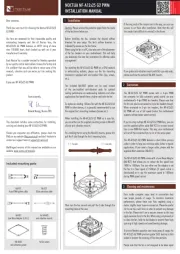
14 Juli 2025
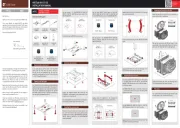
14 April 2025
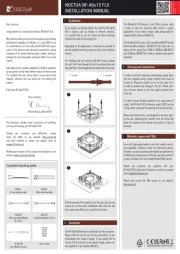
14 April 2025
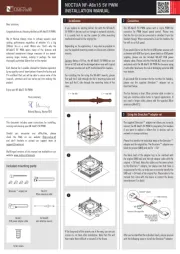
14 April 2025
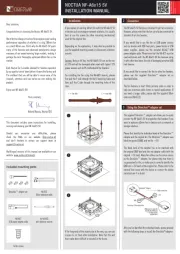
14 April 2025
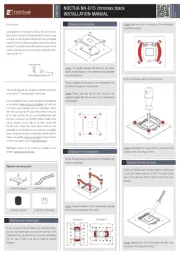
9 April 2025

20 November 2024

22 Oktober 2024

22 Oktober 2024

25 September 2024
Handleiding Hardwarekoeling
- Gelid
- Cryorig
- Fractal Design
- Cougar
- Geometric Future
- FSP
- ENDORFY
- EVOLVEO
- Enermax
- In Win
- Akasa
- SilentiumPC
- Lian Li
- Raijintek
- Xilence
Nieuwste handleidingen voor Hardwarekoeling

2 Augustus 2025
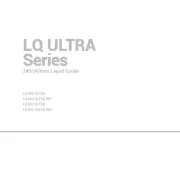
30 Juli 2025
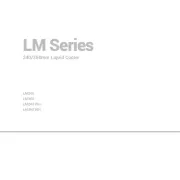
29 Juli 2025
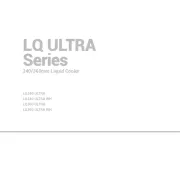
29 Juli 2025
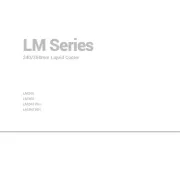
29 Juli 2025
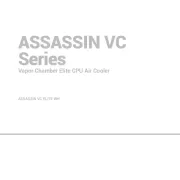
26 Juli 2025
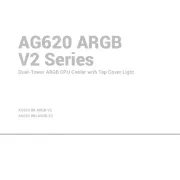
25 Juli 2025
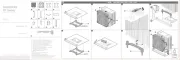
25 Juli 2025
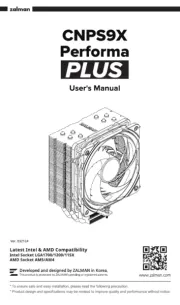
15 Juli 2025