Netis WF2416 Handleiding
Bekijk gratis de handleiding van Netis WF2416 (1 pagina’s), behorend tot de categorie Router. Deze gids werd als nuttig beoordeeld door 80 mensen en kreeg gemiddeld 4.6 sterren uit 40.5 reviews. Heb je een vraag over Netis WF2416 of wil je andere gebruikers van dit product iets vragen? Stel een vraag
Pagina 1/1

WISP Mode :
Select target network and Connection Type.
1. Click “AP Scan” button to select your target network and click “Connect”
button.
2. Type in the wireless security info of the target network.
3. Select connection type. (Please refer to “Internet Settings” AP Router à ”
Mode”)
1.Package C ontents
WF2416 Eth erne t Cabl e
2.Ha rdwa re Inf ormat ion
150Mbps Wireless N Portable Router Quick Installation Guide
netis 150Mbps Wireless N Portable Router
Quick Installation Guide
Quick Installation G uide
150Mbps Wireless N Portable Router Quick Installation Guide 150Mbps Wireless N Portable Router Quick Installation Guide
150Mbps Wireless N Portable Router Quick Installation Guide 150Mbps Wireless N Portable Router Quick Installation Guide 150Mbps Wireless N Portable Router Quick Installation Guide
LAN /WAN
Extender Router
WPS Def ault
LED Status Indication
Solid on System is running.
Flashing Data is transmitting. Or WPS is pairing with
remote device.
Off Power is off.
Hardware Description
Extender Router switch This switch is for changing the operation mode of
WF2416.
LAN/WAN port It is LAN port in AP, WISP, Wi-Fi Extender mode, while
it is WAN port in AP Router mode.
WPS button WPS is for quick w ireless security setup and also for
extending existing wireless range with one click.
Default button This button is for resetting the router to factory
defaults.
Modem
WF2416
3.Typic al Applications
(1)AP Router Mode(Default mode)
The WF2416 can be connected to a DS L or cable modem and works
as a regular wireless router.
(2)AP Mode
The WF2416 is connected to a network by wired an d transfo rms
the wired network into wireless so t hat multiple wirel ess devices
can share the network .
Router
WF2416
(3)WISP Mode
The WF2416 is connected wirelessly to an ISP's Wi- Fi Station, acting
as a gatewa y and sharing the Internet acce ss to multiple devices.
(4)Wi-Fi Extend er Mode
The WF2416 copies and boosts t he root wireless signal to e xtend the
coverag e of the signal.
WISP s ignal
WF2416
Root Router
WF2 416
150Mbps Wireless N Portable Router Quick Installation Guide
4.Ro uter Configurations
Step 1 Connecting your computer to WF2416 wirelessly.
Please click on the “ icon (for Windows) Wireless Network Connection”
or “Airport/Wi-Fi” icon (for MAC OS) on the task bar/menu bar.
Double click on and click on button, then type in “netis” “Connect”
“password” as the wireless security key.
Windows OS
(Ch ar ged)
AirPor t: On
Turn AirPort Off
netis
Other...
Create Network...
Use Interference Robustness
Open Internet Connect...
Mac OS
Wir ed Net work
Auto e tho
Dis con nec t
Wir ele ss Networks
dis con nected
netis
Mor e ne tw ork s...
VPN Co nnec tions
Connect t o Hidden Wire les s Netw ork...
Create New Wire les s Netw or k. ..
Available
Linux
Step 2 Login to the router.
Open a web browser and type in http://192.168.100.1 .
http://192.168. 10 0.1
Step 3 Configure the router.
Select the Operation Mode yo u need from the pull-down menu.
Inter net Conn ection
Operation M ode :
AP
WIS P
AP R outer
Note: The configuration includes and , “Internet settings” “Wireless settings”
if you choose , please go to Wir eless Settings directly.“AP”
●Inte rnet settings
AP Router Mode :
Select the correct Connection Type.
PPPoE Select “PPPoE” when :
1. WF2416 is connected to a DSL pure modem.
2. Got username & password from ISP.
3. Broadband c onnection is needed on PC when bypassing
WF2416.
Type in the Username
& Password provided
by the ISP.
DHCP Select “DHCP” when:
1. WF2416 is connected to a cable modem/DSL modem
router.
2. Internet works directly on PC when bypassing WF2416.
(Dynamic IP)
Static IP Select “Static IP” when:
1. Got IP Address, Subnet Mask, Default Gateway,
DNS Server from ISP.
Type in all the IP Info.
●Wireless settings
Setup a wireless network name in box, it is recommended to use “SSID”
WPA-PSK/WPA2-PSK for and set a wireless network key in the “Security”
“Password” “Save” box, then click button.
Note: The DHCP S er ver will be disabled after s witching to mode succ es sfully, so you “AP”
will have to set a static IP address for your PC first if you need to login to the web-based
man agement page again. P lease refer to for how to setup a static IP for PC.“ Tip 1 ”
Step 4 Connect your wireless devices to WF2416 to get Internet Access.
For example, on Windows 7, click on the Wireless Network Connection icon
and select the name you set for WF2416 and type in the password you created.
Inte rnet
DHCP dyn amic S tati c IP PPPoE( )
Ope ratio n Mode: WISP
SSID:
Security
Encryp tio n Type :
Key Mode:
Key:
Key Renewal :
netis
WPA-P SK
TKIP AE S
ⅡHEX ASC
(pl ease en ter any 8 -63 cha rct er s ASC c harct ers A Z a z 0 9 ( Ⅱ - , - , - ))
sec onds 60 86 400( - )
AP Scan
Int ernet C on nec tion
8640 0
Wiress Setup
SSID:
Pas sword
Wir ess
Save
netis
Non e WP -PSK/WPA2 -P SKA
Pas sword:
Sec urity:
(pl eas e en ter any 8 -63 cha rcter s A S C char cters A Z a z 0 9 ( Ⅱ - , - , - ))
5.Ex tender Configur ations
Note:Plea se make s ure that the WPS feature is Enabled on your ma in router. If the main router
is unsecured, router's WPS feature will generate a random SSID & Pass word automatically.
For this case, please contact the technician of your main rou ter for help.
Step 1 Plug in the WF2416.
Step 2 Press the “WPS” button on your existing router. Please refer to the
instructions of the existing router for detailed way to use the WPS button.
Step 3 Press the “WPS” button on WF2416 for 1s and wait for 1 minute
and check if the signal strength of your wireless network got boosted or not.
Note: If you need to do advanced settings, please refer to “Tip 1” to set a static IP for your PC first and
refer to “Router Configurations”>“Step1 & Step2” to login to the web-based management page.
Tip 1 : Setu p a Static IP for PC
Manually set the IP address of the wired network adapter on your
computer as below.
IP Address/ IPv4 Address: 192.1 68 .100.x (1< x< 255)
Subnet Mask : 255.255.255.0
Default Gateway/ Router: 192.168.100.1
For Windows 8/ 7/Vista
1)Go to (for Windo ws 8 )/ (for Windows 7/Vista) > "Settings” “ Star t”
"Control Panel".
2)Left-click on > “Network a nd I ntern et ” “Netwo rk and Sh aring Center ”
> (for W in do ws 8/ 7)/“Change adapter settings” ”Man age net work
connections” (for Windows Vist a).
3)Right-click on and left-click on . “Loca l Area Conne ct ion” “Properties”
4)Double-click on . “Internet Protoc ol Version 4 (TCP/IPv4)”
5)Select then left-click on . "Use the following IP addres s" “OK”
For Windows XP/2000
1)Go to > . "Star t" "Control Panel"
2)Left-click on >“Network a nd I ntern et C onnections” “Network
Connections”.
3)Right-click on and left-click on . “Loca l Area Connection” “Properties”
4)Double-click on . “Internet Protoc ol (TCP/IP)”
5)Select then left-click on ."Use the follo wi ng I P address" “OK”
For MAC OS
1)Click on the menu > . "Apple" "System P ref eren ce s"
2)Click on the ic on . “Network”
3)Click on in the left side box and click on in th e “Ethernet” “Advanced”
lower right corner.
4)In the top options, select .“TC P/IP ”
5)In the pull-down menu next to select . “Conf igure IPv4″ “Ma nu al ly ”
6)Fill in the parameter s, and click “IPv4 Addres s/S ub ne t Ma sk /Router”
“OK” “Apply” then .
150Mbps Wireless N Portable Router Quick Installation Guide
Troubleshooting
Q: How do I restore my netis WF2416 to default settings?
A With the router powered on, holding button for 8s~10s “Default”
with a pin to restore it to factory defaults.
Q: What can I do if fails to extend the wireless range by “WPS”button?
A:
1) Refer to “ Tip1” to set a Static IP address for your PC and connect the
WF2416 to your PC.
2) Open a web browser and login to http://192.168.100.1
3) Click “AP Scan” button to select the existing router and click
“Connect” button. Type in the wireless security info of the existing
router.
4) Under “Wireless Setup”, you may setup a wireless network name in
“SSID” box, it is recommended to use WPA-PSK/WPA2-PSK for
“Security” and set a wireless network key in the box, “Password”
then click button.“Save”
Inte rne t Reprea ter SSI D:
Sec urity
Encryption Typ e:
Key Mo de:
Key:
Key Re new al:
WPA2- PSK
TK IP AES
ⅡHEX ASC
(pl ease en ter any 8-6 3 ch arcte rs ASC ch arcte rsA Z a z 0 9 ( Ⅱ - , - , - ))
sec o nds 6 0 8 64 00( - )
AP Scan
WIFI Ext ender S etting s
86400
Wir ess Set up
SSID:
Pas sword
Wi ress
Sav e
net is
None WP -P SK/W PA2- PSKA
Pas swo rd:
Sec uri ty:
(pl ease e n ter any 8- 63 ch arct ers ASC ch arcte rs A Z a z 0 9 ( Ⅱ - , - , - ))
PK UM05176
Appendix : FCC Statement
Technical Suppor t:
USA/ Canad a
Toll Free: + 1 866 71 network ( +1 866 716 3896)
E-mail : usa_sup port@neti s- systems.c om
Other Regions:
E-mail : support@netis- systems.c om
1 2 34
5 6 7 8
netis 150Mbps Wireless N Portable Router
Quick I nstal lation Gui de
Note: Different power plug is provided for different region. Here we take US
version for example.
This equipment has been tested and found to comply with the limits for a Class B
digital device, pur suant to part 15 of the FCC Rules. These limits ar e designed to
provide reasonable protection against harmful interference in a residential
installation. This equipment generates uses and can radiate radio frequency energy
and, if not installed and used in accordance with the instructions, may cause harmful
interference to radio communications. However, there is no guarantee that
interference will not occur in a particular installation. If this equipment does cause
harmful interference to radio or television reception, which can be determined by
turning the equipment off and on, the user is encouraged to try to correct the
interference by one or more of the following measures:
—Reorient or relocate the receiving antenna.
—Increase the separation between the equipment and receiver.
—Connect the equipment into an outlet on a circuit different from that to which the
receiver is connected.
—Consult the dealer or an experienced radio/TV technician for help.
FCC Radiation Exposure Statement
This device complies with FCC radiation exposure limits set for th for an uncontrolled
environment and it also complies with Part 15 of the FCC RF Rules. This transmitter
must not be co-located or operating in conjunction with any other antenna or
transmitter.
This equipment should be installed and operated with a minimum distance of
20 centimeters between the radiator and your body.
This device complies with Part 15 of the FCC Rules. Operation is subject to the
following two conditions:
(1) this device may not cause harmful interference, and (2)
this device must accept any interference received, including interference that may
cause undesired operation.
Caution!
Any changes or modifications not expressly approved by the party responsible for
compliance could void the user's authority to operate the equipment.
Model No. WF2416
Product specificaties
| Merk: | Netis |
| Categorie: | Router |
| Model: | WF2416 |
Heb je hulp nodig?
Als je hulp nodig hebt met Netis WF2416 stel dan hieronder een vraag en andere gebruikers zullen je antwoorden
Handleiding Router Netis

10 Augustus 2023

18 Mei 2023

9 Mei 2023

8 Mei 2023

7 Mei 2023

3 Mei 2023

15 April 2023

10 April 2023

24 Maart 2023

16 Maart 2023
Handleiding Router
- Shinybow
- Sonos
- Vonroc
- Barco
- Xiaomi
- Telstra
- Hitachi
- Keenetic
- PulseAudio
- D-Link
- Arcadyan
- Dell
- Lantronix
- EXSYS
- Gefen
Nieuwste handleidingen voor Router

16 September 2025

16 September 2025

16 September 2025

16 September 2025

16 September 2025

15 September 2025
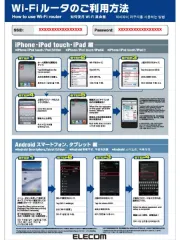
15 September 2025
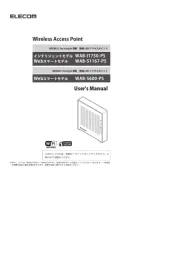
15 September 2025

15 September 2025
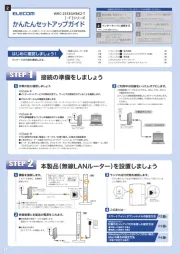
15 September 2025