Mitsubishi MDT701S Handleiding
Mitsubishi
Monitor
MDT701S
Bekijk gratis de handleiding van Mitsubishi MDT701S (68 pagina’s), behorend tot de categorie Monitor. Deze gids werd als nuttig beoordeeld door 95 mensen en kreeg gemiddeld 4.7 sterren uit 48 reviews. Heb je een vraag over Mitsubishi MDT701S of wil je andere gebruikers van dit product iets vragen? Stel een vraag
Pagina 1/68

LCD Display Monitor
MODEL
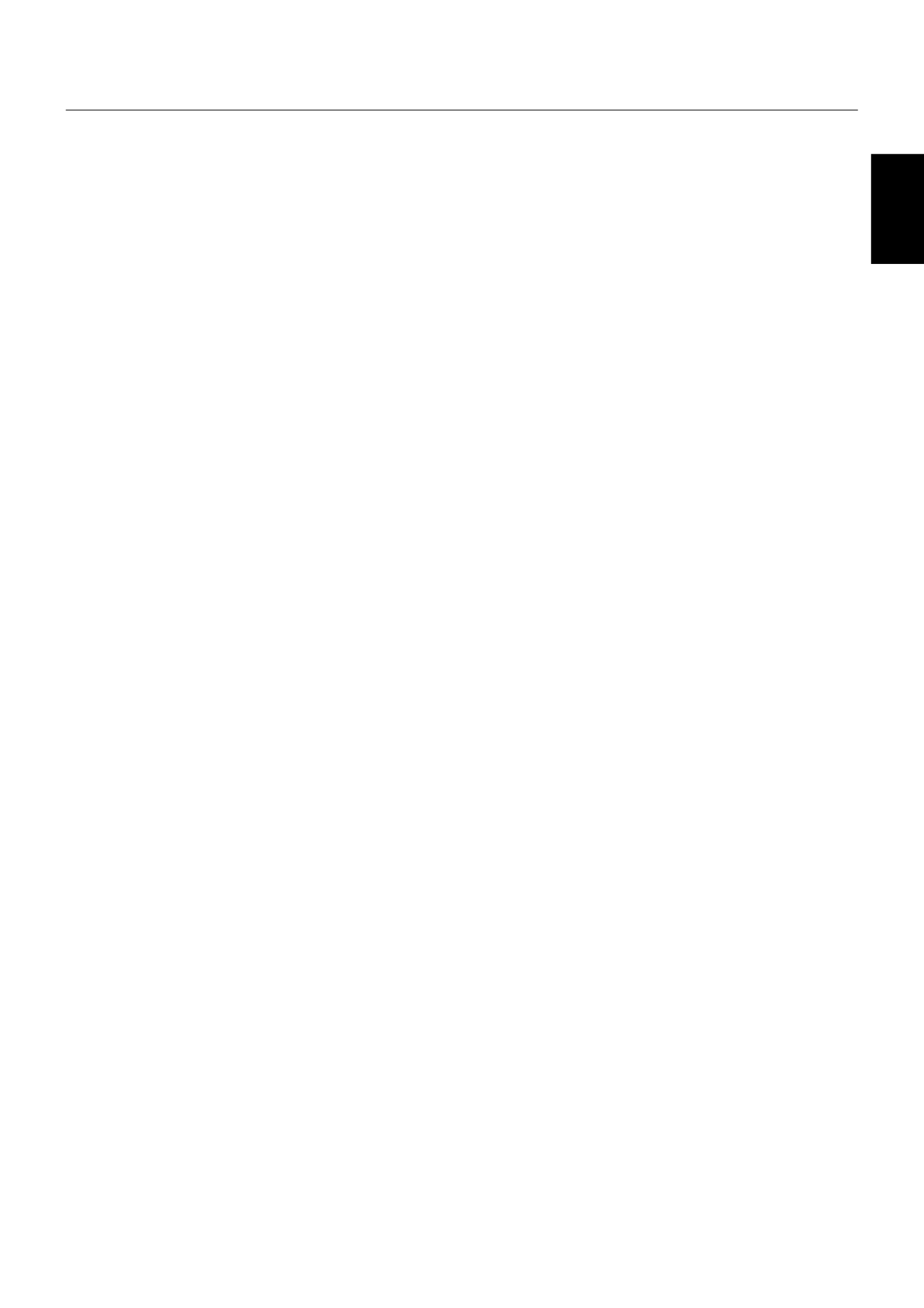
English-1
English
Index
Features ............................................................................................................................................................................................... English-2
Important Information ............................................................................................................................................................................ English-3
Declaration ............................................................................................................................................................................................ English-5
Safety Precautions, Maintenance & Recommended Use ..................................................................................................................... English-6
Contents ............................................................................................................................................................................................... English-7
Parts Name and Functions .................................................................................................................................................................... English-8
Buttons, Switch, and Indicator ............................................................................................................................................... English-8
Connectors and Terminals ..................................................................................................................................................... English-9
Wireless Remote Control ....................................................................................................................................................... English-10
How to Use the Wireless Remote Control ............................................................................................................................. English-11
Preparation for use ................................................................................................................................................................................ English-12
Flow of preparation ................................................................................................................................................................ English-12
[P-1] Preparation for installation ......................................................................................................................................................... English-13
Determine the installation location ......................................................................................................................................... English-13
Ventilation requirements for enclosure mounting .................................................................................................................. English-13
[P-2] Installing the monitor ................................................................................................................................................................. English-14
Using the wall mount or ceiling mount ................................................................................................................................... English-14
Preventing the handles from touching the wall ...................................................................................................................... English-14
Installing in the portrait position ............................................................................................................................................. English-15
Attaching the corner protectors ............................................................................................................................................. English-15
Using the monitor without the bezel ...................................................................................................................................... English-16
[P-3] Installing the optional speakers ................................................................................................................................................. English-17
[P-4] Connection procedure ............................................................................................................................................................... English-18
Wiring diagram ....................................................................................................................................................................... English-18
Prevention of disconnection of HDMI cable .......................................................................................................................... English-19
Connecting with a computer (analog connection) ................................................................................................................. English-20
Connecting with a computer (digital connection) .................................................................................................................. English-21
Connecting a video device (component video/HDMI device) ................................................................................................ English-22
Connecting a video device (composite video/S video device)/stereo amplifi er .................................................................... English-23
[P-5] Installing the expansion module ................................................................................................................................................ English-24
Installation of the expansion module ..................................................................................................................................... English-24
SDI for long-distance connection or multiple-monitor connection ........................................................................................ English-24
Connecting OPS-compliant computer ................................................................................................................................... English-25
[P-6] Connecting RS-232C ................................................................................................................................................................. English-26
Monitor control via RS-232C ................................................................................................................................................. English-26
[P-7] Connecting LAN ......................................................................................................................................................................... English-27
Monitor connection using LAN .............................................................................................................................................. English-27
[P-8] Connecting a USB device .......................................................................................................................................................... English-28
Connecting multiple USB devices using the USB hub function ............................................................................................ English-28
[P-9] Connecting the power cord to the monitor................................................................................................................................ English-29
Connecting the power source ................................................................................................................................................ English-29
How to Use ............................................................................................................................................................................................ English-30
Flow of How to Use ................................................................................................................................................................ English-30
[U-1] Turning on all the connected devices ........................................................................................................................................ English-31
Turning on external devices ................................................................................................................................................... English-31
Turning on the monitor ........................................................................................................................................................... English-31
Power Management Function ................................................................................................................................................ English-32
[U-2] Selecting the video input ........................................................................................................................................................... English-33
[U-3] Controlling the external devices ................................................................................................................................................ English-34
[U-4] Selecting the OSD language ...................................................................................................................................................... English-34
[U-5] Auto-setup ................................................................................................................................................................................. English-35
[U-6] Selecting the picture mode ........................................................................................................................................................ English-36
[U-7] Screen adjustment ..................................................................................................................................................................... English-36
[U-8] Picture adjustment ..................................................................................................................................................................... English-37
[U-9] Speaker setting .......................................................................................................................................................................... English-37
[U-10] Volume, balance, and tone control ............................................................................................................................................ English-38
[U-11] Schedule setting ........................................................................................................................................................................ English-39
How to set up schedule ......................................................................................................................................................... English-40
[U-12] Remote control .......................................................................................................................................................................... English-41
RS-232C Remote control ....................................................................................................................................................... English-41
LAN Remote control............................................................................................................................................................... English-43
[U-13] Setting the USB hub .................................................................................................................................................................. English-44
Confi guration and basic operation of OSD screen ............................................................................................................................... English-45
Confi guration of OSD screen ................................................................................................................................................. English-45
Basic operation of OSD ......................................................................................................................................................... English-46
OSD screen functions ........................................................................................................................................................................... English-47
Other functions ...................................................................................................................................................................................... English-58
Picture size ............................................................................................................................................................................. English-58
Picture mode .......................................................................................................................................................................... English-58
Control Lock mode ................................................................................................................................................................ English-58
OSD information..................................................................................................................................................................... English-58
Audio input change ................................................................................................................................................................ English-59
Supplemental information of the auto brightness function .................................................................................................... English-60
PIP, POP function .................................................................................................................................................................. English-61
Remote control numbering function ...................................................................................................................................... English-62
Troubleshooting .................................................................................................................................................................................... English-63
Specifi cations ........................................................................................................................................................................................ English-64
Pin Assignment ..................................................................................................................................................................................... English-65

English-2
Features
Industry-use LED backlight adopted
LED backlight panel Page 64
Commercial grade panel adopting the LED backlight.
With the LED backlight, the monitor has achieved low power consumption
and eliminated mercury. The slim monitor design allows installation in more
various environments than the conventional monitors.
High-quality LCD panel which provides a wide variety of
contents and messages clearly
Full HD panel Page 64
The MDT701S panel reproduces images from video and computer signals
with precision and clarity, delivering full 1920 x 1080 high-defi nition
resolution.
Enhanced Display Functionality for Various Commercial
Use/Support for System Confi guration Suitable for
Diversifi ed Applications
Tiling Capability with Frame compensation Page 56
Up to 25 panels (5 wide x 5 high) can be combined to create a single large
image (i.e., video wall) or other high-impact signage. A frame compensation
function is incorporated to compensate the width of panel bezels so that
images are displayed with the utmost accuracy.
PIP, POP and Side-by-side Pages 10, 51, and 61
Picture-In-Picture and Picture-Outside-Picture are available when you want
to display video content from a video input source in the sub picture and
display the PC input source in the main picture, and vice versa.
The native resolution as high as 1920 x 1080 can display these two input
sources in the Side-by-side mode, ideal for broadcasting and video-
conferencing applications.
Digital Zoom Page 49
Zoom mode for expanding 4:3 image to 16:9.
Various zoom modes are provided and it is possible to expand 4:3 aspect
ratio images to 16:9. In addition, you can select the dynamic display mode
to display naturally widened images with different zooming rates around the
screen center and screen edges. You can also optimally change the image
size diagonally, horizontally, and vertically.
Expansion slot allowing installation of expansion
modules according to applications
Option Slot Page 24
You can mount an expansion module recommended by Mitsubishi on the
monitor. With such expansion module, you can expand the functionality of
the monitor according to the purpose of use.
SDI Connection (option) Page 24
The SDI BOX receives SD-SDI, HD-SDI, and 3G-SDI signals at a maximum
speed of 2.970 Gbit/s and displays them on the monitor. A single image is
distributed to multiple monitors that are daisy-chained via SDI cables (BNC).
Various Management Functions Supporting Effi cient
Operation and Management
Programmable Scheduling Function
Pages 39, 40, and 54
The monitor’s operating schedule can be programmed for up to seven
different scheduled time intervals by time, day of the week and input port.
This allows video content from different inputs to be displayed on certain
monitors within the same installation according to the schedule, and extends
the monitor’s life and saves the power by turning it off during those hours or
days it is not in use.
Screen-saver Functions Page 52
To reduce image persistence and maximize the panel life in demanding
signage applications, this product is equipped with four screen-saver
functions.
• GAMMA
• COOLING FAN
• BRIGHTNESS
• MOTION
Power-on Delay Page 56
For installations employing numerous monitors, the power-on delay function
can power up the monitors sequentially with delay between 2-50 seconds
after the power is applied. Using this function can prevent inrush current
problems and reduce the overall electrical load requirements when a single
power supply is used.
LAN Control Pages 27, 43, and 53
You can effi ciently and centrally control multiple monitors for reconfi guration
and remote diagnosis by sending control commands from a computer via a
LAN network. The user can choose to use Mitsubishi protocol to control this
monitor, or other popular protocols including Crestron’s RoomView
TM and
AMX’s Device Discovery.
Brightness Compensation by the Ambient Light Sensors
for Enhanced Visibility and Lower Power Consumption
Ambient Light Sensors (Brightness sensors)
Pages 8 and 60
Automatic screen brightness adjustment for enhanced visibility and lower
power consumption.
The ambient light sensors on the front and rear of the monitor detect not
only the light refl ected on the front but also from the rear to automatically
adjust the image brightness for optimum viewing. The screen is always easy
to view in spite of brightness variation during the day or night.
Others
DisplayPort Pages 9 and 21
DisplayPort-compliant terminal is provided.
The monitor is equipped with a terminal supporting DisplayPort, a digital
interface standard. You can transmit video signals over a single cable of
max. 15-meters long.
Built-in Speakers Pages 8 and 37
This monitor offers built-in stereo speakers to deliver audio messages.
Optional external stereo speakers can also be used. The user have the
option to switch between using external or built-in speakers from the menu.
Remote Control Pages 10 and 11
A wireless remote control is supplied to control the various functions of this
monitor, including power on/off, input select, and menu access.
Closed Caption Page 57
You can display captions.
When closed-caption is encoded with the video signal, the user can select
to display or hide the caption on screen.
This monitor is compliant with EIA-608-A.
USB hub function Page 57
Multiple USB devices can be connected to the computer.
The monitor is equipped with the USB hub having 2 self-powered
downstream ports, where the USB devices can be connected. You will fi nd
this function convenient when mounting a device such as a digital camera
and a touch-panel unit on the monitor.
Super Resolution (image conversion) technique
Page 48
Still images/natural images and video content are displayed with enhanced
clarity based on the super resolution settings. In addition, the monitor
is equipped with the resolution recognition function that recognizes the
resolution of the input image and automatically applies the effect depending
on the recognized resolution.
Double-speed Clear Picture (CP MODE) Page 56
Extra frames are generated from the original 60-frame-per-second image
based on motion estimation and interpolated to display 120 frames per
second. The afterimage effects are reduced and fast-motion images are
displayed smoothly. This function also makes moving objects such as
scrolling tickers easy to view and shows great effect in digital signage
applications where information is conveyed in a short time.
Daisy Chain Connection (DVI-D) Page 21
By connecting the DVI-D OUT connectors and the DVI-D IN connectors
using DVI-D cables (commercially available), you can transmit video signals
to up to 4 monitors (when using 2-meter cables). This function is useful in
supplying a video signal to multiple monitors.
Product specificaties
| Merk: | Mitsubishi |
| Categorie: | Monitor |
| Model: | MDT701S |
| Kleur van het product: | Zwart |
| Gewicht: | 45800 g |
| Breedte: | 1585 mm |
| Diepte: | 68 mm |
| Hoogte: | 915 mm |
| In hoogte verstelbaar: | Nee |
| Beeldscherm: | LCD |
| Beeldschermdiagonaal: | 69.5 " |
| Resolutie: | 1920 x 1080 Pixels |
| Ethernet LAN: | Ja |
| Ondersteunde video-modi: | 1080i, 1080p, 480i, 480p, 576i, 576p, 720p |
| Kijkhoek, horizontaal: | 176 ° |
| Kijkhoek, verticaal: | 176 ° |
| Typische contrastverhouding: | 5000:1 |
| Helderheid: | 500 cd/m² |
| Aantal USB 2.0-poorten: | 2 |
| Aantal HDMI-poorten: | 2 |
| Componentingang video (YPbPr/YCbCr): | 1 |
| Aantal Ethernet LAN (RJ-45)-poorten: | 1 |
| Bevestigingsmogelijkheid voor kabelslot: | Nee |
| Ingebouwde luidsprekers: | Ja |
| Gemiddeld vermogen: | 20 W |
| Aantal ingebouwde luidsprekers: | 2 |
| Stroomverbruik (in standby): | 1 W |
| Vermogensverbruik (max): | 578 W |
| Certificering: | RoHS |
| Beeldscherm, aantal kleuren: | 1.073 biljoen kleuren |
| HDCP: | Ja |
| Stroomverbruik (indien uit): | 0 W |
| HD type: | Full HD |
| 3D: | Nee |
| Audio-ingangen: | Ja |
| Audio-uitgang: | Ja |
| Responstijd: | 8 ms |
| Ondersteunde grafische resoluties: | 1024 x 768 (XGA), 1280 x 1024 (SXGA), 1280 x 768 (WXGA), 1360 x 768 (WXGA), 1600 x 1200 (UXGA), 1920 x 1080 (HD 1080), 1920 x 1200 (WUXGA), 640 x 480 (VGA), 800 x 600 (SVGA) |
| VESA-montage: | Ja |
| Paneelmontage-interface: | - mm |
| DVI-D poorten: | 2 |
| Computersysteem: | Nee |
| Beeldverhouding: | 16:9 |
| Digitale horizontale frequentie: | 31.5 - 91.1 kHz |
| Digitale verticale frequentie: | 58 - 85 Hz |
| Apparte H/V sync: | Ja |
| Composite sync: | Ja |
| Sync-on-green (SOG): | Ja |
| Geïntegreerde TV Tuner: | Nee |
| Ingebouwde camera: | Nee |
| Schermdiameter in centimeters: | 176.5 cm |
| On Screen Display (OSD): | Ja |
| RJ-45 ports hoeveelheid: | 1 |
| Grootte beeld (horizontaal): | 1539 mm |
| Grootte beeld (verticaal): | 866 mm |
| BNC input ports: | 1 |
| Productontwerp: | Digitale signage flatscreen |
| AC-ingangsspanning: | 100 - 240 V |
| AC-ingangsfrequentie: | 50 - 60 Hz |
| Stroomverbruik (typisch): | 175 W |
| Bedrijfstemperatuur (T-T): | 0 - 40 °C |
| Relatieve vochtigheid in bedrijf (V-V): | 20 - 80 procent |
Heb je hulp nodig?
Als je hulp nodig hebt met Mitsubishi MDT701S stel dan hieronder een vraag en andere gebruikers zullen je antwoorden
Handleiding Monitor Mitsubishi

26 Juni 2023

22 Mei 2023

23 April 2023

17 April 2023

8 April 2023

30 Maart 2023

25 Maart 2023

23 Maart 2023

13 Maart 2023

12 Maart 2023
Handleiding Monitor
- Dahua Technology
- Qian
- Prowise
- Acti
- Peerless
- Colormetrics
- BenQ
- Ganz
- Festo
- SideTrak
- Kindermann
- Hercules
- Skytronic
- Ibm
- DataVideo
Nieuwste handleidingen voor Monitor

30 Juli 2025

30 Juli 2025

30 Juli 2025

30 Juli 2025

29 Juli 2025

29 Juli 2025

29 Juli 2025

29 Juli 2025

29 Juli 2025

29 Juli 2025