Mikrotik SXTsq 5 ac Handleiding
Mikrotik
Niet gecategoriseerd
SXTsq 5 ac
Bekijk gratis de handleiding van Mikrotik SXTsq 5 ac (7 pagina’s), behorend tot de categorie Niet gecategoriseerd. Deze gids werd als nuttig beoordeeld door 77 mensen en kreeg gemiddeld 4.7 sterren uit 39 reviews. Heb je een vraag over Mikrotik SXTsq 5 ac of wil je andere gebruikers van dit product iets vragen? Stel een vraag
Pagina 1/7

SXTsq-series
SXTsq-series
SXTsq-series
SXTsq-seriesSXTsq-series
SXTsq series
SXTsq series
SXTsq series
SXTsq seriesSXTsq series
The SXTsq is an outdoor wireless router with a built-in directional antenna. It can be used as a CPE or for point to point links (use RouterOS wireless
mode "bridge" to work as a single-client AP for point to point scenarios). List of products in series:
SXTsq Lite2
SXTsq Lite2
SXTsq Lite2
SXTsq Lite2SXTsq Lite2
SXTsq Lite5
SXTsq Lite5
SXTsq Lite5
SXTsq Lite5SXTsq Lite5
SXTsq 5 ac
SXTsq 5 ac
SXTsq 5 ac
SXTsq 5 acSXTsq 5 ac
SXTsq 5 High Power
SXTsq 5 High Power
SXTsq 5 High Power
SXTsq 5 High PowerSXTsq 5 High Power
Safety Warnings
Before you work on any equipment, be aware of the hazards involved with electrical circuitry, and be familiar with standard practices for preventing
accidents.
Ultimate disposal of this product should be handled according to all national laws and regulations.
All installation methods for mounting an access point on any wall surface is subject to the acceptance of local jurisdiction.
The Installation of the equipment must comply with local and national electrical codes.
This product is intended to be mounted outdoors on a pole. Please read the mounting instructions carefully before beginning installation. Failure to use the
correct hardware and configuration or to follow the correct procedures could result in a hazardous situation for people and damage to the system.
Use only the power supply and accessories approved by the manufacturer, and which can be found in the original packaging of this product.
Read the installation instructions before connecting the system to the power source.
We cannot guarantee that no accidents or damage will occur due to the improper use of the device. Please use this product with care and operate at your
own risk!
In the case of device failure, please disconnect it from power. The fastest way to do so is by unplugging the power plug from the power outlet.
It is the customer's responsibility to follow local country regulations, including operation within legal frequency channels, output power, cabling
requirements, and Dynamic Frequency Selection (DFS) requirements. All Mikrotik radio devices must be professionally installed.
Exposure to Radio Frequency Radiation:
Exposure to Radio Frequency Radiation:
Exposure to Radio Frequency Radiation:
Exposure to Radio Frequency Radiation:Exposure to Radio Frequency Radiation:This MikroTik equipment complies with the FCC, IC, and European Union radiation exposure limits set forth for an
uncontrolled environment.This MikroTik device should be installed and operated no closer than 20 centimeters from your body, occupational user, or the
general public.
Quickstart
Open the Ethernet door.
Connect an Ethernet cable to the Ethernet port. The maximum diameter of Ethernet cable is 6mm.
Connect the other end of the Ethernet cable to the included PoE injector.
Plug the PoE injector into your network switch or computer.
Plug the included power supply into the PoE injector to start up the device.
Set LAN computer IP configuration to (DHCP).
automatic
The default IP address of the unit is , open this address in your web browser to start the configuration. The username is admin and
192.168.88.1
there is no password . (or, for some models, check user and wireless passwords on the sticker)
We recommend clicking the "Check for updates" button and updating your RouterOS software to the latest version to ensure the best
performance and stability.
Choose your country, to apply country regulation settings and set up your password on the screen that loads.
MikroTik mobile app

1.
2.
3.
4.
5.
6.
Use the MikroTik smartphone app to configure your router in the field, or to apply the most basic initial settings for your MikroTik home access point.
Scan QR code and choose your preferred OS.
Install and open application.
By default, the IP address and user name will be already entered.
Click Connect to establish a connection to your device through a wireless network.
Choose Quick setup and application will guide you through all basic configuration settings in a couple of easy steps.
An advanced menu is available to fully configure all necessary settings.
Configuration
The device is preconfigured as a wireless client (CPE), and all you need to do is select the AP to connect to and set a device password. You can do this in
the quickSET tab that is loaded by default. In case IP connection is not available, Winbox can be used to connect to the MAC address of the device.
In case you wish to boot the device from the network, for example, to use MikroTik Netinstall, hold the RESET button of the device when starting it, until
the LED light turns off, then the device will start to look for Netinstall servers.
More information about using RouterOS and connecting to this device in our documentation: .https://mt.lv/help
Mounting
The device comes bundled with a metal mounting ring, which can be used on one of the three mounting slots on the backside of the device.
Use a Phillips screwdriver to loosen the metal ring.
Slide one end of it through the most convenient of the three mounting slots.
Position the device on the pole where it will be mounted.
Slide the loose end of the mounting ring back to its closing latch and use the screwdriver to tighten it.
The included ring mount allows for mounting on 3-7 cm diameter poles.
The IP rating scale for this device is IP54. When mounting outdoors, please ensure that any cable openings are directed downwards. We
recommend using POE injector and proper grounding. When using and installing this device please pay attention to Maximum Permissible
Exposure (MPE) safety distance with a minimum of 20 cm between the radiator and your body.

1.
2.
3.
Specially designed for the SQ series enables vertical and horizontal adjustment on the pole.
Powering
The SQ series only accepts DC power from Passive PoE injectors (one power supply and PoE injector are included)
accepts 10-30 V DC consuming at maximum load 5 W.
SXTsq Lite2
SXTsq Lite2
SXTsq Lite2
SXTsq Lite2SXTsq Lite2
accepts 10-30 V DC consuming at maximum load 6 W.
SXTsq Lite5
SXTsq Lite5
SXTsq Lite5
SXTsq Lite5SXTsq Lite5
accepts 10-28 V DC consuming at maximum load 7 W.
SXTsq 5 ac
SXTsq 5 ac
SXTsq 5 ac
SXTsq 5 acSXTsq 5 ac
accepts 10-28 V DC consuming at maximum load 7 W.
SXTsq 5 High Power
SXTsq 5 High Power
SXTsq 5 High Power
SXTsq 5 High PowerSXTsq 5 High Power
Connecting to a PoE Adapter:
Connect the Ethernet cable from the device to the PoE+DATA port of the PoE adapter.
Connect an Ethernet cable from your local network (LAN) to the PoE adapter.
Connect the power cord to the adapter, and then plug the power cord into a power outlet.
Extension Slots and Ports
One Ethernet 10/100 Mbit ( Gigabit Ethernet), supporting automatic cross/straight cable correction (Auto MDI/X), so you can use
SXTsq 5 ac –
SXTsq 5 ac –
SXTsq 5 ac –
SXTsq 5 ac –SXTsq 5 ac –
either straight or cross-over cables for connecting to other network devices.
One Integrated Wireless:
SXTsq Lite22.4 GHz, 802.11b/g/n, antenna gain 10 dBi.
SXTsq Lite22.4 GHz, 802.11b/g/n, antenna gain 10 dBi.
SXTsq Lite22.4 GHz, 802.11b/g/n, antenna gain 10 dBi.
SXTsq Lite22.4 GHz, 802.11b/g/n, antenna gain 10 dBi.SXTsq Lite22.4 GHz, 802.11b/g/n, antenna gain 10 dBi.
SXTsq Lite55 GHz, 802.11a/n, antenna gain 16 dBi.
SXTsq Lite55 GHz, 802.11a/n, antenna gain 16 dBi.
SXTsq Lite55 GHz, 802.11a/n, antenna gain 16 dBi.
SXTsq Lite55 GHz, 802.11a/n, antenna gain 16 dBi.SXTsq Lite55 GHz, 802.11a/n, antenna gain 16 dBi.
SXTsq 5 ac5 GHz, 802.11a/n/ac, antenna gain 16 dBi.
SXTsq 5 ac5 GHz, 802.11a/n/ac, antenna gain 16 dBi.
SXTsq 5 ac5 GHz, 802.11a/n/ac, antenna gain 16 dBi.
SXTsq 5 ac5 GHz, 802.11a/n/ac, antenna gain 16 dBi.SXTsq 5 ac5 GHz, 802.11a/n/ac, antenna gain 16 dBi.
SXTsq 5 High Power5 GHz, 802.11a/n, antenna gain 16 dBi.
SXTsq 5 High Power5 GHz, 802.11a/n, antenna gain 16 dBi.
SXTsq 5 High Power5 GHz, 802.11a/n, antenna gain 16 dBi.
SXTsq 5 High Power5 GHz, 802.11a/n, antenna gain 16 dBi.SXTsq 5 High Power5 GHz, 802.11a/n, antenna gain 16 dBi.
Buttons and Jumpers
The routerBOOT reset button has the following functions. Press the button and apply the power, then:
Release the button when green LED starts flashing, to reset RouterOS configuration to defaults.
Release the button when the LED turns solid green to clear all configuration and defaults.
Release the button after LED is no longer lit (~20 seconds) to cause the device to look for Netinstall servers (required for reinstalling RouterOS
over the network).
It's recommended to secure Ethernet cable to the pole using zip ties. With the distance from the device approximately 30 cm.
As an additional option, you can use "quickMOUNT-X" – mounting bracket for easy adjustment that can be obtained separately. Product web
page: https://mikrotik.com/product/qm_x
Product specificaties
| Merk: | Mikrotik |
| Categorie: | Niet gecategoriseerd |
| Model: | SXTsq 5 ac |
Heb je hulp nodig?
Als je hulp nodig hebt met Mikrotik SXTsq 5 ac stel dan hieronder een vraag en andere gebruikers zullen je antwoorden
Handleiding Niet gecategoriseerd Mikrotik

18 Augustus 2025
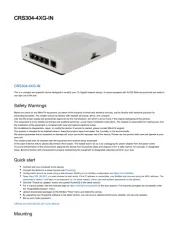
15 April 2025
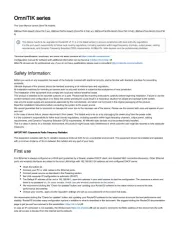
19 Februari 2025

6 November 2024

15 Juli 2024

14 Juni 2024

25 April 2024

12 Maart 2024

16 November 2023

30 Oktober 2023
Handleiding Niet gecategoriseerd
- Eventide
- BikeLogger
- Favero
- SEIKI
- Graflex
- Eastron
- Star Belly
- Guardian
- Datalogic
- Swift
- AtomStack
- Mac Audio
- Incubato
- Heatfab
- GAO
Nieuwste handleidingen voor Niet gecategoriseerd

14 September 2025

14 September 2025

13 September 2025

13 September 2025

13 September 2025

13 September 2025

13 September 2025

13 September 2025

13 September 2025

13 September 2025