Mikrotik LDF 2 Handleiding
Mikrotik
Niet gecategoriseerd
LDF 2
Bekijk gratis de handleiding van Mikrotik LDF 2 (6 pagina’s), behorend tot de categorie Niet gecategoriseerd. Deze gids werd als nuttig beoordeeld door 44 mensen en kreeg gemiddeld 5.0 sterren uit 22.5 reviews. Heb je een vraag over Mikrotik LDF 2 of wil je andere gebruikers van dit product iets vragen? Stel een vraag
Pagina 1/6

1.
2.
3.
4.
LDF 2
LDF 2
LDF 2
LDF 2LDF 2
The LDF (Lite dish feed) is an outdoor wireless system with a built-in antenna, meant to be installed on satellite offset dish antennas.
Safety Warnings
Before you work on any equipment, be aware of the hazards involved with electrical circuitry, and be familiar with standard practices for preventing
accidents.
Ultimate disposal of this product should be handled according to all national laws and regulations.
All installation methods for mounting an access point on any wall surface is subject to the acceptance of local jurisdiction.
The Installation of the equipment must comply with local and national electrical codes.
This product is intended to be mounted outdoors on a pole. Please read the mounting instructions carefully before beginning installation. Failure to use the
correct hardware and configuration or to follow the correct procedures could result in a hazardous situation for people and damage to the system.
Use only the power supply and accessories approved by the manufacturer, and which can be found in the original packaging of this product.
Read the installation instructions before connecting the system to the power source.
We cannot guarantee that no accidents or damage will occur due to the improper use of the device. Please use this product with care and operate at your
own risk!
In the case of device failure, please disconnect it from power. The fastest way to do so is by unplugging the power plug from the power outlet.
It is the customer's responsibility to follow local country regulations, including operation within legal frequency channels, output power, cabling
requirements, and Dynamic Frequency Selection (DFS) requirements. All Mikrotik radio devices must be professionally installed.
Exposure to Radio Frequency Radiation:
Exposure to Radio Frequency Radiation:
Exposure to Radio Frequency Radiation:
Exposure to Radio Frequency Radiation:Exposure to Radio Frequency Radiation:This MikroTik equipment complies with the FCC, IC, and European Union radiation exposure limits set forth for an
uncontrolled environment.This MikroTik device should be installed and operated no closer than 20 centimeters from your body, occupational user, or the
general public.
Assembly
The device is compatible with standard offset dishes, commonly used for satellite television. The offset mount is universal at 40 mm diameter, and the LDF
can easily be placed inside it. To attach the Ethernet cable to the LDF unit, follow these steps:
Assemble all components as shown in the illustration. If using pre-made cables, cut the rubber seal on one side, to put it onto the cable. Self
crimped cables should be crimped after the seal is on the cable;
Connect Ethernet cable to Ethernet connector on LDF;
Attach Housing nut to LDF body by rotating clockwise;
Slide rubber seal into housing nut, then seal the waterproof gland by turning compression nut clockwise.

1.
2.
3.
Assembling on dish
Please ensure to mount the LDF unit on the offset mount in the proper position as shown in the picture to the right. Unit facing upwards to the dish.
The dish will act as a reflector, amplifying the signal. The final position of your assembly should be placed and installed on the pole or wall as shown on the
picture to the left.
Mounting
The IP rating scale for this device is IP54.
The Device designed to use outdoors, please ensure that any cable openings are directed downwards. Use POE injector with Cat6 cable. Installation
infrastructure (towers and masts), as well as the router itself, to be properly grounded.
Powering
The device accepts 10-28 V DC input from passive Power over Ethernet injectors. The device does not work with IEEE802.3af compliant 48 V power
injectors. A PoE injector is included in the package.
Maximum power consumption 7 W.
Connecting to a PoE Adapter:
Connect the Ethernet cable from the device to the PoE+DATA port of the PoE adapter;
Connect an Ethernet cable from your local network (LAN) to the PoE adapter;
Connect the power cord to the adapter, and then plug the power cord into a power outlet.
First steps
Mounting and configuration of this device should be done by a qualified person.
Warning! This equipment should be installed and operated with a minimum distance of 40 cm between the device and your body. Operation of
this equipment in the residential environment could cause radio interference.

1.
2.
3.
4.
5.
6.
Connect an Ethernet cable to the Ethernet port, connect the other end of the Ethernet cable to a PoE injector. Plug the PoE injector into your PC
or into your local network switch. Plug the power adapter into the PoE injector to start your device.
Set your computer IP configuration to automatic (DHCP).
Once connected to the network, open in your web browser to start configuration, since there is no password by default, you https://192.168.88.1
will be logged in automatically . (or, for some models, check user and wireless passwords on the sticker)
We recommend clicking the "Check for updates" button and updating your RouterOS software to the latest version to ensure the best
performance and stability.
Choose your country and to apply country regulation settings and set up your password on the screen that loads.
Depending on the antenna used, you must set its gain in the RouterOS software to ensure that EIRP meets the limit set by the local authorities.
This is done in the Wireless menu:
Click on the "WebFig" tab;
Choose "Wireless" on the left side menu;
Click on the interface;
Enter in the field;
"Antenna Gain"
"Antenna Gain"
"Antenna Gain"
"Antenna Gain""Antenna Gain"
Click OK.
Configuration
Once logged in, we recommend clicking the "Check for updates" button in the QuickSet menu, as updating your RouterOS software to the latest version
ensures the best performance and stability. For wireless models, please make sure you have selected the country where the device will be used, to
conform with local regulations.
RouterOS includes many configuration options in addition to what is described in this document. We suggest starting here to get yourself accustomed to
the possibilities: . In case IP connection is not available, the Winbox tool ( ) can be used to connect to the MAC address https://mt.lv/help https://mt.lv/winbox
of the device from the LAN side (all access is blocked from the Internet port by default).
For recovery purposes, it is possible to boot the device for reinstallation, see section .Buttons and Jumpers
Extension slots and ports
Integrated wireless 2.4 GHz, 802.11b/g/n.
One Ethernet port, supporting automatic cross/straight cable correction (Auto MDI/X), so you can use either straight or cross-over cables for
connecting to other network devices.
Buttons and jumpers
The reset button has three functions:
Hold this button during boot time until LED light starts flashing, release the button to reset RouterOS configuration (total 5 seconds);
Keep holding for 5 more seconds, LED turns solid, release now to turn on CAP mode. The device will now look for a CAPsMAN server (total 10
seconds);
Or Keep holding the button for 5 more seconds until LED turns off, then release it to make the RouterBOARD look for Netinstall servers (total 15
seconds);
Regardless of the above option used, the system will load the backup RouterBOOT loader if the button is pressed before power is applied to the device.
Useful for RouterBOOT debugging and recovery.
Specifications
For more information about this product, specifications, pictures, downloads and test results please visit our web page: https://mikrotik.com/product/ldf_2
Operating system support
The device supports RouterOS software version 6. The specific factory-installed version number is indicated in the RouterOS menu /system resource.
Other operating systems have not been tested.
Product specificaties
| Merk: | Mikrotik |
| Categorie: | Niet gecategoriseerd |
| Model: | LDF 2 |
Heb je hulp nodig?
Als je hulp nodig hebt met Mikrotik LDF 2 stel dan hieronder een vraag en andere gebruikers zullen je antwoorden
Handleiding Niet gecategoriseerd Mikrotik

18 Augustus 2025
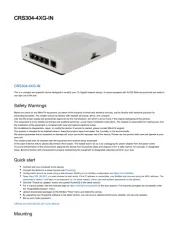
15 April 2025
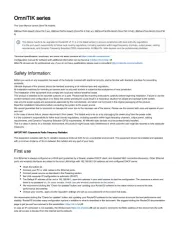
19 Februari 2025

6 November 2024

15 Juli 2024

14 Juni 2024

25 April 2024

12 Maart 2024

16 November 2023

30 Oktober 2023
Handleiding Niet gecategoriseerd
- T'nB
- Holzmann
- Baxi
- Stamony
- Toolland
- Omnitronic
- LISEN
- AirTurn
- Apart
- Audio Modeling
- Prestigio
- Chef's Choice
- Safescan
- True Blue Power
- Sharge
Nieuwste handleidingen voor Niet gecategoriseerd

14 September 2025

14 September 2025

13 September 2025

13 September 2025

13 September 2025

13 September 2025

13 September 2025

13 September 2025

13 September 2025

13 September 2025