Mikrotik cAP Handleiding
Bekijk gratis de handleiding van Mikrotik cAP (6 pagina’s), behorend tot de categorie Niet gecategoriseerd. Deze gids werd als nuttig beoordeeld door 138 mensen en kreeg gemiddeld 4.7 sterren uit 69.5 reviews. Heb je een vraag over Mikrotik cAP of wil je andere gebruikers van dit product iets vragen? Stel een vraag
Pagina 1/6

cAP
cAP
cAP
cAPcAP
cAP
The cAP is a small AP device with one Ethernet port, it supports powering by PoE and optionally can be managed by the CAPsMAN management server.
Safety Warnings
Before you work on any equipment, be aware of the hazards involved with electrical circuitry, and be familiar with standard practices for preventing
accidents.
Ultimate disposal of this product should be handled according to all national laws and regulations.
The Installation of the equipment must comply with local and national electrical codes.
This unit is intended to be installed in the rackmount. Please read the mounting instructions carefully before beginning installation. Failure to use the
correct hardware or to follow the correct procedures could result in a hazardous situation to people and damage to the system.
This product is intended to be installed indoors. Keep this product away from water, fire, humidity or hot environments.
Use only the power supply and accessories approved by the manufacturer, and which can be found in the original packaging of this product.
Read the installation instructions before connecting the system to the power source.
We cannot guarantee that no accidents or damage will occur due to the improper use of the device. Please use this product with care and operate at your
own risk!
In the case of device failure, please disconnect it from power. The fastest way to do so is by unplugging the power plug from the power outlet.
It is the customer's responsibility to follow local country regulations, including operation within legal frequency channels, output power, cabling
requirements, and Dynamic Frequency Selection (DFS) requirements. All Mikrotik radio devices must be professionally installed.
Exposure to Radio Frequency Radiation:
Exposure to Radio Frequency Radiation:
Exposure to Radio Frequency Radiation:
Exposure to Radio Frequency Radiation:Exposure to Radio Frequency Radiation:This MikroTik equipment complies with the FCC, IC, and European Union radiation exposure limits set forth for an
uncontrolled environment.This MikroTik device should be installed and operated no closer than 20 centimeters from your body, occupational user, or the
general public.
Connecting
Connect POE to the Ethernet port, please see section for instructions on how to connect POE.Powering
Set your computer IP configuration to (DHCP).
automatic
The device wireless access point mode is enabled by default.
The device will boot up and Wireless network will be available for connecting.
Open network connections on your pc, mobile phone, or other device and search for MikroTik wireless network and connect to it.
Once connected to the wireless network, open in your web browser to start configuration, since there is no password by https://192.168.88.1
default, you will be logged in automatically .(or, for some models, check user and wireless passwords on the sticker)
We recommend clicking the "Check for updates" button and updating your RouterOS software to the latest version to ensure the best
performance and stability.
Choose your country, to apply country regulation settings, and set up your password on the screen that loads.
Powering
The device accepts power from the Ethernet port:
Ethernet port accepts 12-57 V DC (802.3af/at or passive PoE).
The power consumption under maximum load can reach 4 W.
Connecting to a POE Adapter:

1.
2.
3.
1.
2.
3.
4.
5.
6.
Connect the Ethernet cable from the device to the POE port of the POE adapter.
Connect an Ethernet cable from your WAN to the LAN port of the POE adapter, please mind arrows for data and power flow.
Connect the power cord to the adapter, and then plug the power cord into a power outlet.
Mounting
It is possible to attach the device to a wall or ceiling, using the provided mounting bracket on the back of the unit.
Attach the mounting bracket to the wall or ceiling with provided three screws.
Use a 5 mm drill bid if necessary with provided dowels.
Connect needed cables to the device.
If needed second mounting bracket can be used for additional support when working on thin ceilings or walls, provided screw length is 20 mm.
Attach the second mount to the other side of the ceiling and secure with screws through the first mount.
Attach the device to the mounting bracket and turn clockwise until the device secures in place.
We recommend using Cat5/6 cable for our devices. The IP rating scale for this device is IPX0.
Mounting and configuration of this device should be done by a qualified person.
Warning! This equipment should be installed and operated with a minimum distance of 20 cm between the device and your body. Operation of this
equipment in the residential environment could cause radio interference.
Configuration
Once logged in, we recommend clicking the "Check for updates" button in the QuickSet menu, as updating your RouterOS software to the latest version
ensures the best performance and stability. For wireless models, please make sure you have selected the country where the device will be used, to
conform with local regulations.
RouterOS includes many configuration options in addition to what is described in this document. We suggest starting here to get yourself accustomed to
the possibilities: . In case IP connection is not available, the Winbox tool ( ) can be used to connect to the MAC address https://mt.lv/help https://mt.lv/winbox
of the device from the LAN side (all access is blocked from the Internet port by default).
For recovery purposes, it is possible to boot the device from the network, see a section .Reset button
Expansion slots and ports
One 10/100 Ethernet port, supporting automatic cross/straight cable correction (Auto MDI/X). Either straight or crossover cable can be used for
connecting to other network devices.
One Integrated Wireless 2.4 GHz 802.11b/g/n.

Reset button
The reset button has three functions:
Hold this button during boot time until LED light starts flashing, release the button to reset RouterOS configuration (total 5 seconds).
Keep holding for 5 more seconds, LED turns solid, release now to turn on CAP mode. The device will now look for a CAPsMAN server (total 10
seconds).
Or Keep holding the button for 5 more seconds until LED turns off, then release it to make the RouterBOARD look for Netinstall servers (total 15
seconds).
Regardless of the above option used, the system will load the backup RouterBOOT loader if the button is pressed before power is applied to the device.
Useful for RouterBOOT debugging and recovery.
Mode button
The action of the mode buttons can be configured from RouterOS software to execute any user-supplied RouterOS script. You can also disable this button.
The mode button can be configured in RouterOS menu /system routerboard mode-button.
Accessories
Package includes the following accessories that come with the device:
K-46 mounting set.
DC EU/US Switching Power Supply 24 V, 0.2 A, 4.8 W, Level VI, cable:1.5 m.
POE Injector with shielded ethernet cable/connector (RBPOE).
cAP_2nD mount ceiling attachment.
Specifications
For more information about this product, specification and pictures please visit our web page: https://mikrotik.com/product/RBcAP2nD
Operating system support
The device supports RouterOS software version 6. The specific factory-installed version number is indicated in the RouterOS menu /system resource.
Other operating systems have not been tested.
Notice
The Frequency band 5.470-5.725 GHz isn’t allowed for commercial use.
In case WLAN devices work with different ranges than the above regulations, then a customized firmware version from the manufacturer/supplier
is required to be applied to the end-user equipment and also prevent the end-user from reconfiguration.
For Outdoor Usage: End-user requires approval/license from the NTRA.
Datasheet for any device is available on the official manufacturer website.
Products with the letters “EG” at the end of their serial number have their wireless frequency range limited to 2.400 – 2.4835 GHz, the TX power is
limited to 20dBm (EIRP).
Products with the letters “EG” at the end of their serial number have their wireless frequency range limited to 5.150 – 5.250 GHz, the TX power is
limited to 23dBm (EIRP).
Products with the letters “EG” at the end of their serial number have their wireless frequency range limited to 5.250 – 5.350 GHz, the TX power is
limited to 20dBm (EIRP).
Please make sure the device has a lock package (firmware version from the manufacturer) which is required to be applied to the end-user
equipment to prevent the end-user from reconfiguration. The product will be marked with country code “-EG”. This device needs to be upgraded
to the latest version to ensure compliance with local authority regulations! It is the end users responsibility to follow local country regulations,
including operation within legal frequency channels, output power, cabling requirements, and Dynamic Frequency Selection (DFS)
requirements. All MikroTik radio devices must be professionally installed.
Product specificaties
| Merk: | Mikrotik |
| Categorie: | Niet gecategoriseerd |
| Model: | cAP |
Heb je hulp nodig?
Als je hulp nodig hebt met Mikrotik cAP stel dan hieronder een vraag en andere gebruikers zullen je antwoorden
Handleiding Niet gecategoriseerd Mikrotik

18 Augustus 2025
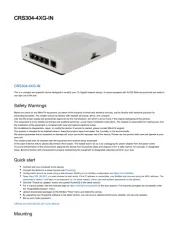
15 April 2025
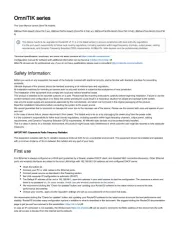
19 Februari 2025

6 November 2024

15 Juli 2024

14 Juni 2024

25 April 2024

12 Maart 2024

16 November 2023

30 Oktober 2023
Handleiding Niet gecategoriseerd
- Marvel
- Waveplayer Systems
- Spedal
- Ready Access
- Rossi
- Millennia
- Stabo
- CME
- Nolte
- Eero
- Logilink
- Hayter
- Autoscript
- Wachsen
- Be Cool
Nieuwste handleidingen voor Niet gecategoriseerd

14 September 2025

14 September 2025

13 September 2025

13 September 2025

13 September 2025

13 September 2025

13 September 2025

13 September 2025

13 September 2025

13 September 2025