MeldaProduction MVintageRotary Handleiding
MeldaProduction
Audiosoftware
MVintageRotary
Bekijk gratis de handleiding van MeldaProduction MVintageRotary (112 pagina’s), behorend tot de categorie Audiosoftware. Deze gids werd als nuttig beoordeeld door 72 mensen en kreeg gemiddeld 4.7 sterren uit 36.5 reviews. Heb je een vraag over MeldaProduction MVintageRotary of wil je andere gebruikers van dit product iets vragen? Stel een vraag
Pagina 1/112
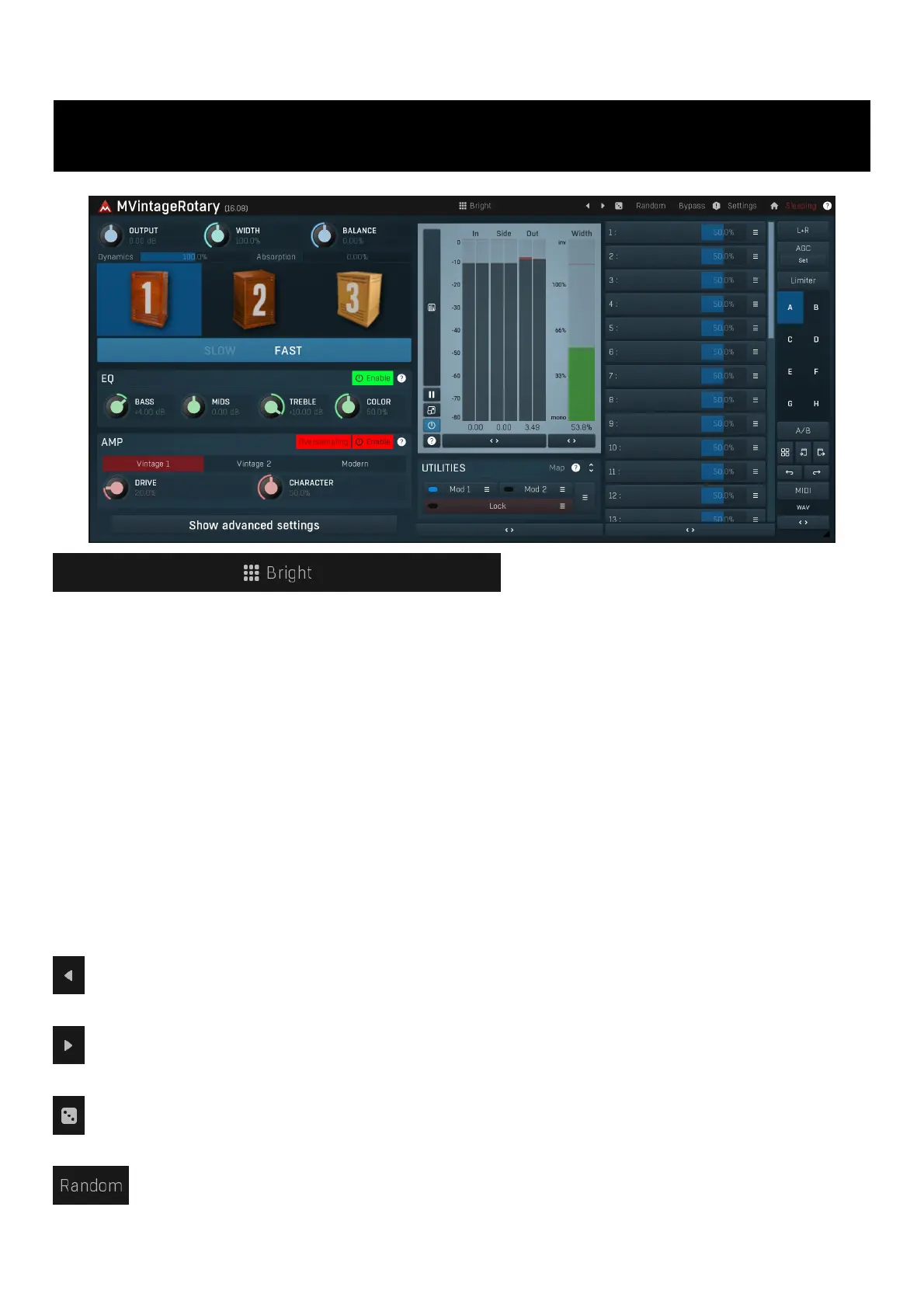
MVintageRotary
Presets
Presets button shows a window with all available presets. A preset can be loaded from the preset window by double-clicking on it, selecting
via the buttons or by using your keyboard. You can also manage the directory structure, store new presets, replace existing ones etc.
Presets are global, so a preset saved from one project, can easily be used in another. The arrow buttons next to the preset button can be
used to switch between presets easily.
Holding Ctrl while pressing the button loads a random preset. There must be some presets for this feature to work of course.
Presets can be backed up by 3 different methods:
A) Using "Backup" and "Restore" buttons in each preset window, which produces a single archive of all presets on the computer.
B) Using "Export/Import" buttons, which export a single folder of presets for one plugin.
C) By saving the actual preset files, which are found in the following directories (not recommended):
Windows: C:\Users\{username}\AppData\Roaming\MeldaProduction
Mac OS X: /Library/Application support/MeldaProduction
Files are named based on the name of the plugin like this: "{pluginname}.presets", so for example MAutopan.presets or MDynamics.presets.
If the directory cannot be found on your computer for some reason, you can just search for the particular file.
Please note that prior to version 16 a different format was used and the naming was "{pluginname}presets.xml".
The plugin also supports
an online preset exchange. If the computer is connected to the internet, the plugin connects to our server once a week, submits your
presets and downloads new ones if available. This feature is manually maintained in order to remove generally unusable presets, so it may
take some time before any submitted presets become available. This feature relies on each user so we strongly advise that any submitted
presets be named and organised in the same way as the factory presets, otherwise they will be removed.
Left arrow
Left arrow button loads the previous preset.
Right arrow
Right arrow button loads the next preset.
Randomize
Randomize button loads a random preset.
Randomize
Randomize button (with the text 'Random') generates random settings. Generally, randomization in plug-ins works by selecting random
values for all parameters, but rarely achieves satisfactory results, as the more parameters that change the more likely one will cause an
unwanted effect. Our plugins employ a smart randomization engine that learns which settings are suitable for randomization (using the

existing presets) and so is much more likely to create successful changes.
In addition, there are some mouse modifiers that assist this process. The smart randomization engine is used by default if no modifier keys
are held.
Holding Ctrl while clicking the button constrains the randomization engine so that parameters are only modified slightly rather than
completely randomized. This is suitable to create small variations of existing interesting settings.
Holding Alt while clicking the button will force the engine to use full randomization, which sets random values for all reasonable automatable
parameters. This can often result in "extreme" settings. Please note that some parameters cannot be randomized this way.
Panic
Panic button resets the plugin state. You can use it to force the plugin to report latency to the host again and to avoid any audio problems.
For example, some plugins, having a look-ahead feature, report the size of the look-ahead delay as latency, but it is inconvenient to do that
every time the look-ahead changes as it usually causes the playback to stop. After you tweak the latency to the correct value, just click this
button to sync the track in time with the others, minimizing phasing artifacts caused by the look-ahead delay mixing with undelayed audio
signals in your host. It may also be necessary to restart playback in your host.
Another example is if some malfunctioning plugin generates extremely high values for the input of this plugin. A potential filter may start
generating very high values as well and as a result the playback will stop. You can just click this button to reset the plugin and the playback
will start again.
Settings
Settings button shows a menu with additional settings of the plugin. Here is a brief description of the separate items.
Licence manager lets you activate/deactivate the plugins and manage subscriptions. While you can simply drag & drop a licence file onto
the plugin, in some cases there may be a faster way. For instance, you can enter your user account name and password and the plugin will
do all the activating for you.
There are 4 groups of settings, each section has its own detailed help information: GUI & Style enables you to pick the GUI style for the
plug-in and the main colours used for the background, the title bars of the windows and panels, the text and graphs area and the
highlighting (used for enabled buttons, sliders, knobs etc).
Advanced settings configures several processing options for the plug-in.
Global system settings contains some settings for all MeldaProduction plugins. Once you change any of them, restart your DAW if
needed, and it will affect all MeldaProduction plugins.
Dry/Wet affects determines, for Multiband plug-ins, which multiband parameters are affected by the Global dry/wet control.
Smart interpolation adjusts the interpolation algorithm used when changing parameter values; the higher the setting the higher the audio
quality and the lower the chance of zippering noise, but more CPU will be used.
WWW
WWW button shows a menu with additional information about the plugin. You can check for updates, get easy access to support,
MeldaProduction web page, video tutorials, Facebook/Twitter/YouTube channels and more.
Sleep indicator
Sleep indicator informs whether the plugin is currently active or in sleep mode. The plugin can automatically switch itself off to save CPU,
when there is no input signal and the plugin knows it cannot produce any signal on its own and it generally makes sense. You can disable
this in Settings / Intelligent sleep on silence both for individual instances and globally for all plugins on the system.
Plugin toolbar
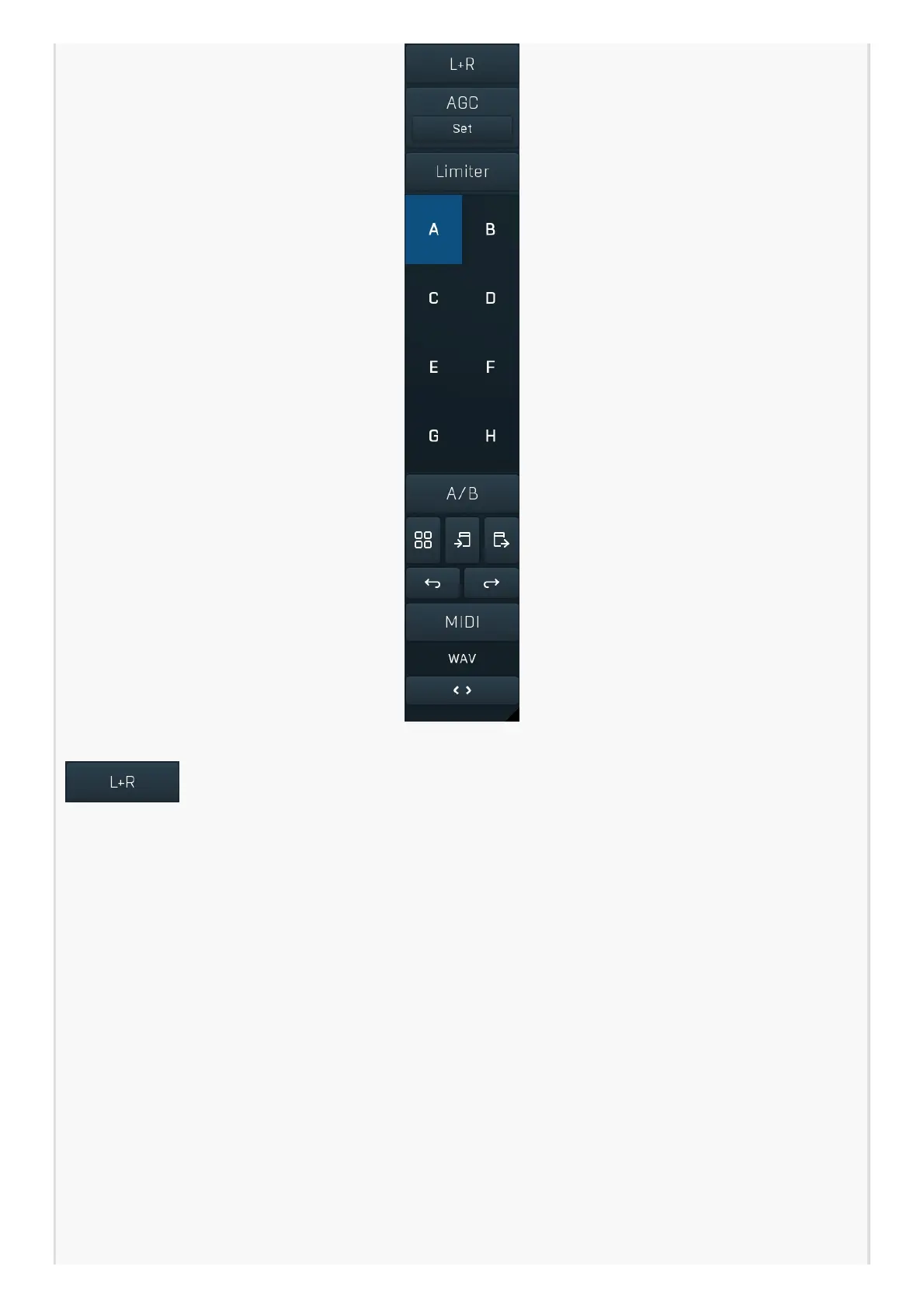
Plugin toolbar provides some global features, A-H presets and more.
Channel mode
Channel mode button shows the current processing channel mode, e.g. Left+Right (L+R) indicates the processing of left and right
channels. This is the default mode for mono and stereo audio material and effectively processes the incoming signal as expected.
However the plugin also provides additional modes, of which you may take advantage as described below. Mastering this feature will
give you unbelievable options for controlling the stereo field.
Note that this is not relevant for mono audio tracks, because the host supplies only one input and output channel.
Left (L) mode and Right (R) mode allow the plugin to process just one channel, only the left or only the right. This feature has a
number of simple uses. Equalizing only one channel allows you to fix spectral inconsistencies, when mids are lower in one channel for
example. A kind of stereo expander can be produced by equalizing each side differently. Stereo expansion could also be produced by
using a modulation effect, such as a vibrato or flanger, on one of these channels. Note however that the results would not be fully
mono compatible.
Left and right channels can be processed separately with different settings, by creating two instances of the plugin in series, one set to
'L' mode and the other to 'R' mode. The instance in 'L' mode will not touch the right channel and vice versa. This approach is perfectly
safe and is even advantageous, as both sides can be configured completely independently with both settings visible next to each other.
Mid (M) mode allows the plugin to process the so-called mid (or mono) signal. Any stereo signal can be transformed from left and
right, to mid and side, and back again, with minimal CPU usage and no loss of audio quality. The mid channel contains the mono sum
(or centre), which is the signal present in both left and right channels (in phase). The side channel contains the difference between the
left and right channels, which is the "stereo" part. In 'M mode' the plugin performs the conversion into mid and side channels, processes
mid, leaves side intact and converts the results back into the left and right channels expected by the host.
To understand what a mid signal is, consider using a simple gain feature, available in many plugins. Setting the plugin to M mode and
decreasing gain, will actually lower or attenuate the mono content and the signal will appear "wider". There must be some stereo
content present, this will not work for monophonic audio material placed in stereo tracks of course. Similarly amplifying the mono
content by increasing the gain, will make the mono content dominant and the stereo image will become "narrower".
Product specificaties
| Merk: | MeldaProduction |
| Categorie: | Audiosoftware |
| Model: | MVintageRotary |
Heb je hulp nodig?
Als je hulp nodig hebt met MeldaProduction MVintageRotary stel dan hieronder een vraag en andere gebruikers zullen je antwoorden
Handleiding Audiosoftware MeldaProduction

27 Januari 2025
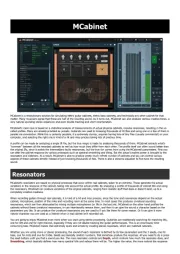
10 December 2024
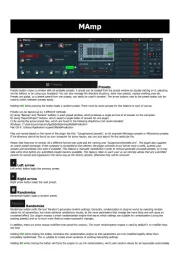
5 Augustus 2024

11 Juli 2024
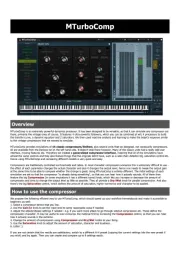
13 Maart 2024

13 Maart 2024
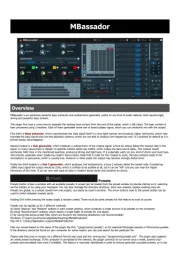
13 Maart 2024

12 Maart 2024
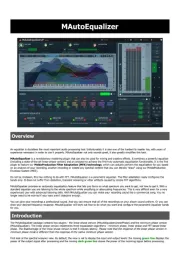
12 Maart 2024
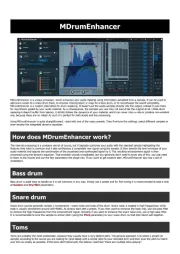
12 Maart 2024
Handleiding Audiosoftware
- IK Multimedia
- Kuassa
- Avid
- Playfair Audio
- Cherry Audio
- CEDAR
- Ujam
- Minimal Audio
- Audified
- Atomix
- Modalics
- Audio Ease
- Metric Halo
- IZotope
- EastWest
Nieuwste handleidingen voor Audiosoftware

3 September 2025

2 September 2025

2 September 2025

1 September 2025

1 September 2025

1 September 2025

1 September 2025

1 September 2025

1 September 2025

1 September 2025