MeldaProduction Mbassador Handleiding
MeldaProduction
Audiosoftware
Mbassador
Bekijk gratis de handleiding van MeldaProduction Mbassador (110 pagina’s), behorend tot de categorie Audiosoftware. Deze gids werd als nuttig beoordeeld door 10 mensen en kreeg gemiddeld 5.0 sterren uit 5.5 reviews. Heb je een vraag over MeldaProduction Mbassador of wil je andere gebruikers van dit product iets vragen? Stel een vraag
Pagina 1/110
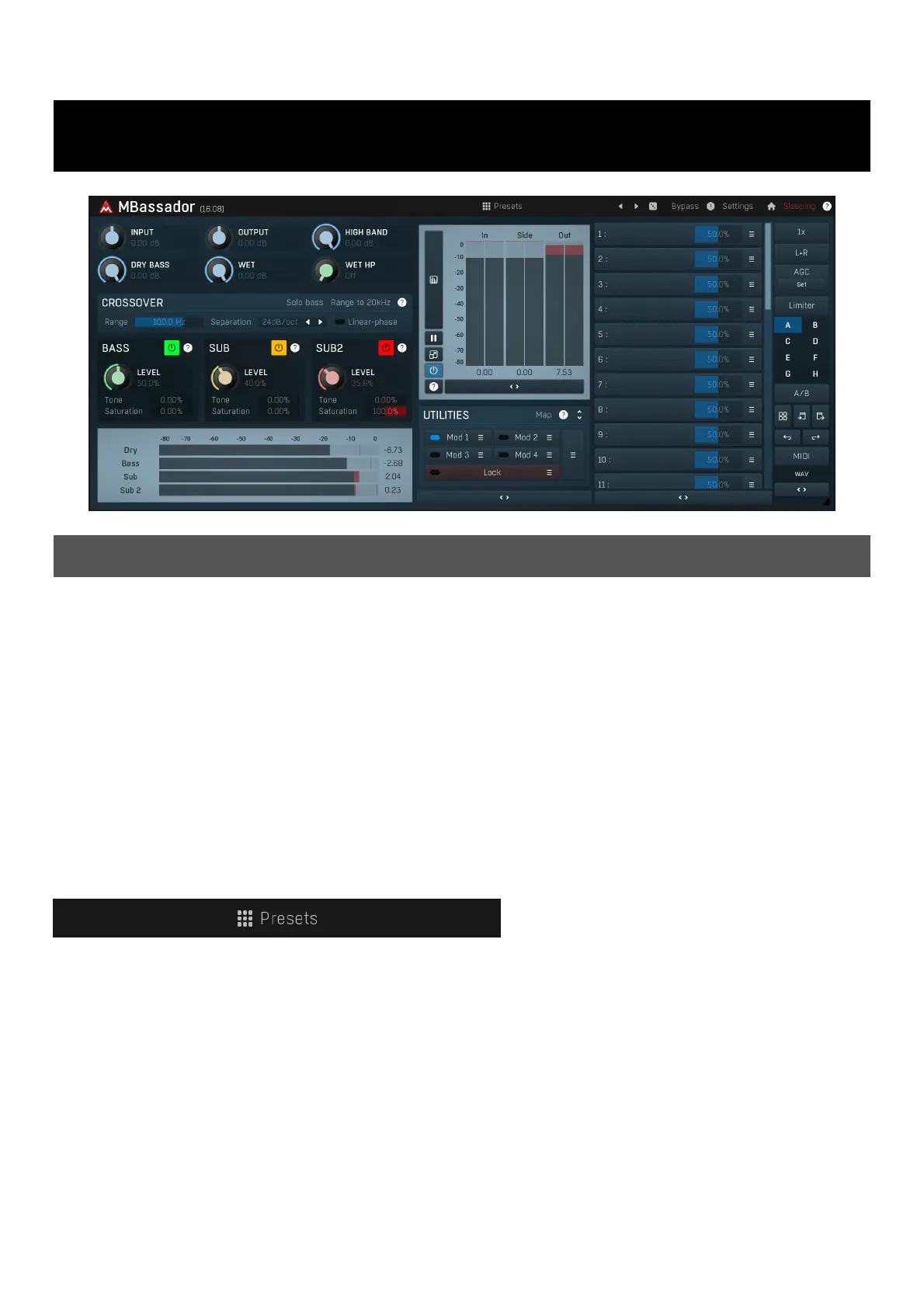
MBassador
Overview
MBassador is an extremely powerful bass enhancer and subharmonic generator useful on any kind of audio material, that requires tight,
strong and powerful bass content.
The plugin first uses a cross-over to separate the existing bass content from the rest of the signal, which is left intact. The bass content is
then processed using 3 modules. Each of them generates some sort of bass/subbass signal, which you can arbitrarily mix with the output.
First there is Bass enhancer, which resynthesizes the bass signal itself in a very tight manner and produces higher harmonics, which help
translate the bass signal onto low-end playback systems, which are not able to produce low frequencies well. It is enabled by default as it is
almost always advantageous.
Second module is a Sub generator, which produces a subharmonic of the original signal, a tone an octave below the lowerst note in the
signal. In many cases there is literally no spectral content below say 100Hz, which makes the bass sound weak. This module would
synthesize 50Hz tone in the mentioned example, producing strong and tight bass. It is especially useful on any kind of drums and most bass
instruments, especially when producing modern dance styles. Note that in order for this module to work, the bass content needs to be
monophonic or percussive, which is usually true. However in other cases the output may become strongly disharmonic.
Finally the third module is a Sub 2 generator, which produces 2nd subharmonic, a tone 2 octaves below the lowest note. Considering
100Hz input signal the output would be 25Hz, which is unlikely to be audible at all, but it can be "felt" and you can hear the higher
harmonics of this tone. It can be very well used on bass in modern dance styles and certainly on drums.
Presets
Presets button shows a window with all available presets. A preset can be loaded from the preset window by double-clicking on it, selecting
via the buttons or by using your keyboard. You can also manage the directory structure, store new presets, replace existing ones etc.
Presets are global, so a preset saved from one project, can easily be used in another. The arrow buttons next to the preset button can be
used to switch between presets easily.
Holding Ctrl while pressing the button loads a random preset. There must be some presets for this feature to work of course.
Presets can be backed up by 3 different methods:
A) Using "Backup" and "Restore" buttons in each preset window, which produces a single archive of all presets on the computer.
B) Using "Export/Import" buttons, which export a single folder of presets for one plugin.
C) By saving the actual preset files, which are found in the following directories (not recommended):
Windows: C:\Users\{username}\AppData\Roaming\MeldaProduction
Mac OS X: /Library/Application support/MeldaProduction
Files are named based on the name of the plugin like this: "{pluginname}.presets", so for example MAutopan.presets or MDynamics.presets.
If the directory cannot be found on your computer for some reason, you can just search for the particular file.
Please note that prior to version 16 a different format was used and the naming was "{pluginname}presets.xml".
The plugin also supports
an online preset exchange. If the computer is connected to the internet, the plugin connects to our server once a week, submits your
presets and downloads new ones if available. This feature is manually maintained in order to remove generally unusable presets, so it may
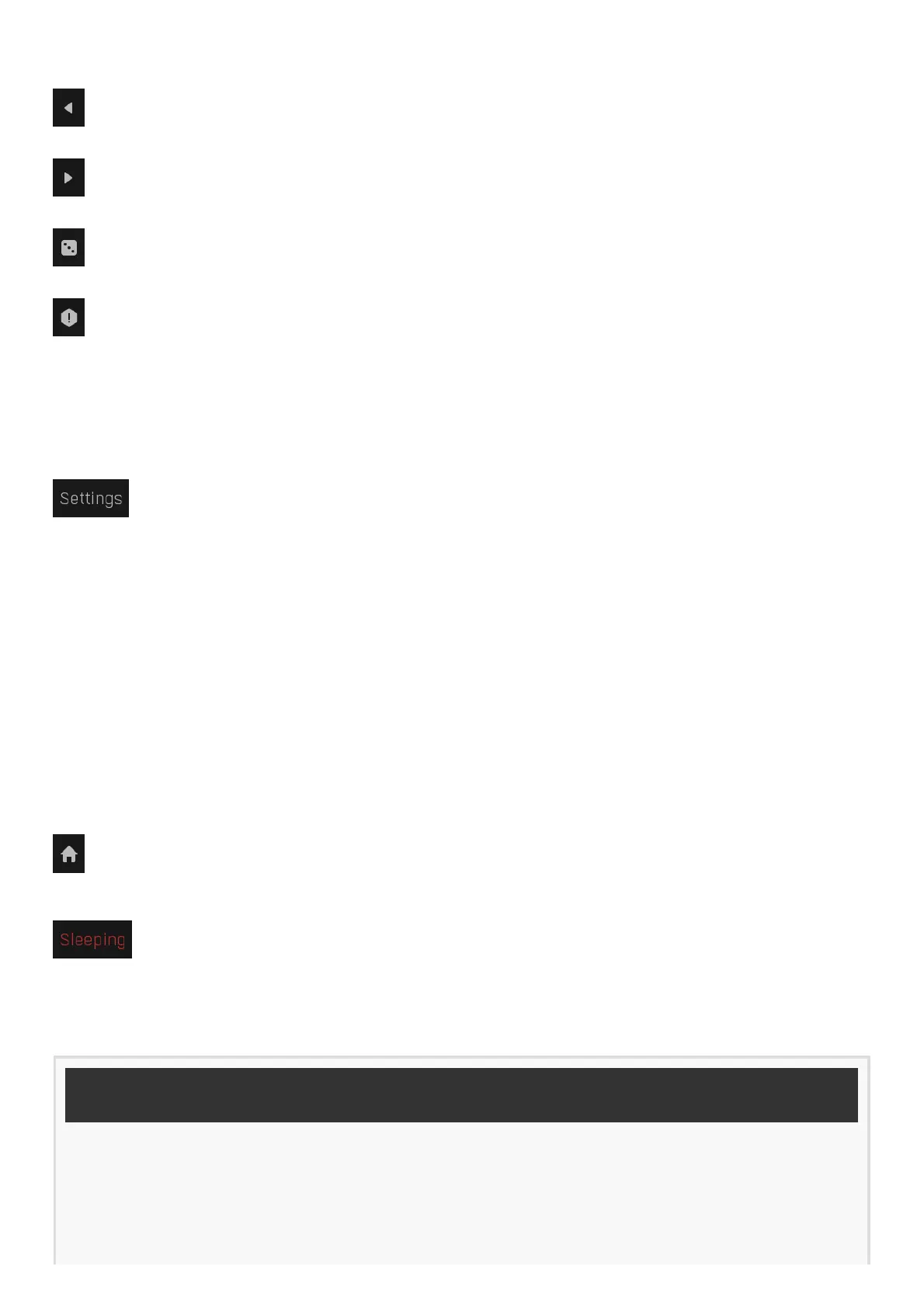
take some time before any submitted presets become available. This feature relies on each user so we strongly advise that any submitted
presets be named and organised in the same way as the factory presets, otherwise they will be removed.
Left arrow
Left arrow button loads the previous preset.
Right arrow
Right arrow button loads the next preset.
Randomize
Randomize button loads a random preset.
Panic
Panic button resets the plugin state. You can use it to force the plugin to report latency to the host again and to avoid any audio problems.
For example, some plugins, having a look-ahead feature, report the size of the look-ahead delay as latency, but it is inconvenient to do that
every time the look-ahead changes as it usually causes the playback to stop. After you tweak the latency to the correct value, just click this
button to sync the track in time with the others, minimizing phasing artifacts caused by the look-ahead delay mixing with undelayed audio
signals in your host. It may also be necessary to restart playback in your host.
Another example is if some malfunctioning plugin generates extremely high values for the input of this plugin. A potential filter may start
generating very high values as well and as a result the playback will stop. You can just click this button to reset the plugin and the playback
will start again.
Settings
Settings button shows a menu with additional settings of the plugin. Here is a brief description of the separate items.
Licence manager lets you activate/deactivate the plugins and manage subscriptions. While you can simply drag & drop a licence file onto
the plugin, in some cases there may be a faster way. For instance, you can enter your user account name and password and the plugin will
do all the activating for you.
There are 4 groups of settings, each section has its own detailed help information: GUI & Style enables you to pick the GUI style for the
plug-in and the main colours used for the background, the title bars of the windows and panels, the text and graphs area and the
highlighting (used for enabled buttons, sliders, knobs etc).
Advanced settings configures several processing options for the plug-in.
Global system settings contains some settings for all MeldaProduction plugins. Once you change any of them, restart your DAW if
needed, and it will affect all MeldaProduction plugins.
Dry/Wet affects determines, for Multiband plug-ins, which multiband parameters are affected by the Global dry/wet control.
Smart interpolation adjusts the interpolation algorithm used when changing parameter values; the higher the setting the higher the audio
quality and the lower the chance of zippering noise, but more CPU will be used.
WWW
WWW button shows a menu with additional information about the plugin. You can check for updates, get easy access to support,
MeldaProduction web page, video tutorials, Facebook/Twitter/YouTube channels and more.
Sleep indicator
Sleep indicator informs whether the plugin is currently active or in sleep mode. The plugin can automatically switch itself off to save CPU,
when there is no input signal and the plugin knows it cannot produce any signal on its own and it generally makes sense. You can disable
this in Settings / Intelligent sleep on silence both for individual instances and globally for all plugins on the system.
Plugin toolbar
Product specificaties
| Merk: | MeldaProduction |
| Categorie: | Audiosoftware |
| Model: | Mbassador |
Heb je hulp nodig?
Als je hulp nodig hebt met MeldaProduction Mbassador stel dan hieronder een vraag en andere gebruikers zullen je antwoorden
Handleiding Audiosoftware MeldaProduction

27 Januari 2025
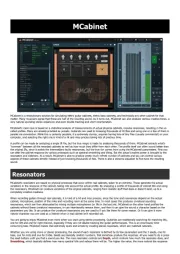
10 December 2024
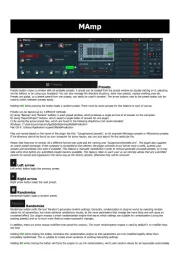
5 Augustus 2024

11 Juli 2024
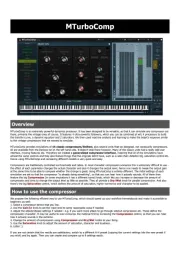
13 Maart 2024

13 Maart 2024
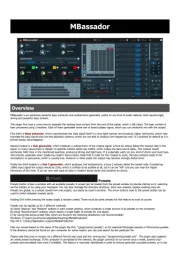
13 Maart 2024

12 Maart 2024
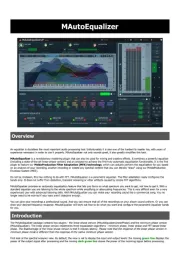
12 Maart 2024
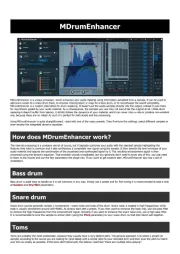
12 Maart 2024
Handleiding Audiosoftware
- Audiomodern
- FabFilter
- MIA Laboratories
- Cherry Audio
- MixVibes
- Ujam
- TAL Software
- Slate Digital
- Dear Reality
- D16 Group
- PSP Audioware
- Bome
- IZotope
- Magix
- Nugen Audio
Nieuwste handleidingen voor Audiosoftware

3 September 2025

2 September 2025

2 September 2025

1 September 2025

1 September 2025

1 September 2025

1 September 2025

1 September 2025

1 September 2025

1 September 2025