M-Audio M-Track 8x4M C-Series Handleiding
Bekijk gratis de handleiding van M-Audio M-Track 8x4M C-Series (28 pagina’s), behorend tot de categorie DJ Gear. Deze gids werd als nuttig beoordeeld door 17 mensen en kreeg gemiddeld 4.4 sterren uit 9 reviews. Heb je een vraag over M-Audio M-Track 8x4M C-Series of wil je andere gebruikers van dit product iets vragen? Stel een vraag
Pagina 1/28

User Guide
User Guide
User Guide
User Guide User Guide
English ( 2 – 6 )
Guía del usuario
Guía del usuario
Guía del usuario
Guía del usuario Guía del usuario
Español ( 7 – 11 )
Guide d'utilisation
Guide d'utilisation
Guide d'utilisation
Guide d'utilisation Guide d'utilisation
Français ( 12 – 16 )
Guida per l'uso
Guida per l'uso
Guida per l'uso
Guida per l'uso Guida per l'uso
Italiano ( 17 – 21 )
Benutzerhandbuch
Benutzerhandbuch
Benutzerhandbuch
Benutzerhandbuch Benutzerhandbuch
Deutsch ( 22 – 26 )
Appendix
Appendix
Appendix
Appendix Appendix
English ( 27 )

2
User Guide ( )English
Introduction
Thank you for purchasing the M-Track 8X4M. At M-Audio, we know how serious music is to
you. That’s why we design our equipment with only one thing in mind—to make your
performance the best it can be.
Box Contents
M-Track 8X4M
Power Adapter
USB-C to USB-C Cable
USB-C to USB-A Cable
(2) 1/8" (3.5 mm) to MIDI Adapters
Software Download Cards
User Guide
Safety & Warranty Manual
Support
For the latest information about this product (documentation, technical specifications, system
requirements, compatibility information, etc.) and product registration, visit m-audio.com.
For additional product support, visit m-audio.com/support.
Setup
Audio Setup
Windows users: Before connecting M-Track 8X4M to your computer, install the driver:
1. Go to m-audio.com/drivers and download the latest M-Track 8X4M driver for your
operating system.
2. Open the file you downloaded and double-click the driver installer file.
3. Read the End-User License Agreement, then check the box to Agree and click Next to
continue.
4. Click Install to begin the installation. You may be asked to connect M-Track 8X4M to your
computer during the installation process. Click Install on any further system messages
during the installation.
5. Once the installation is complete, click Finish.
To use the Windows driver, open the M-Audio M-Track 8X4M Control Panel. Here, you can
set your Preferred Buffer Size and Sample Rate.
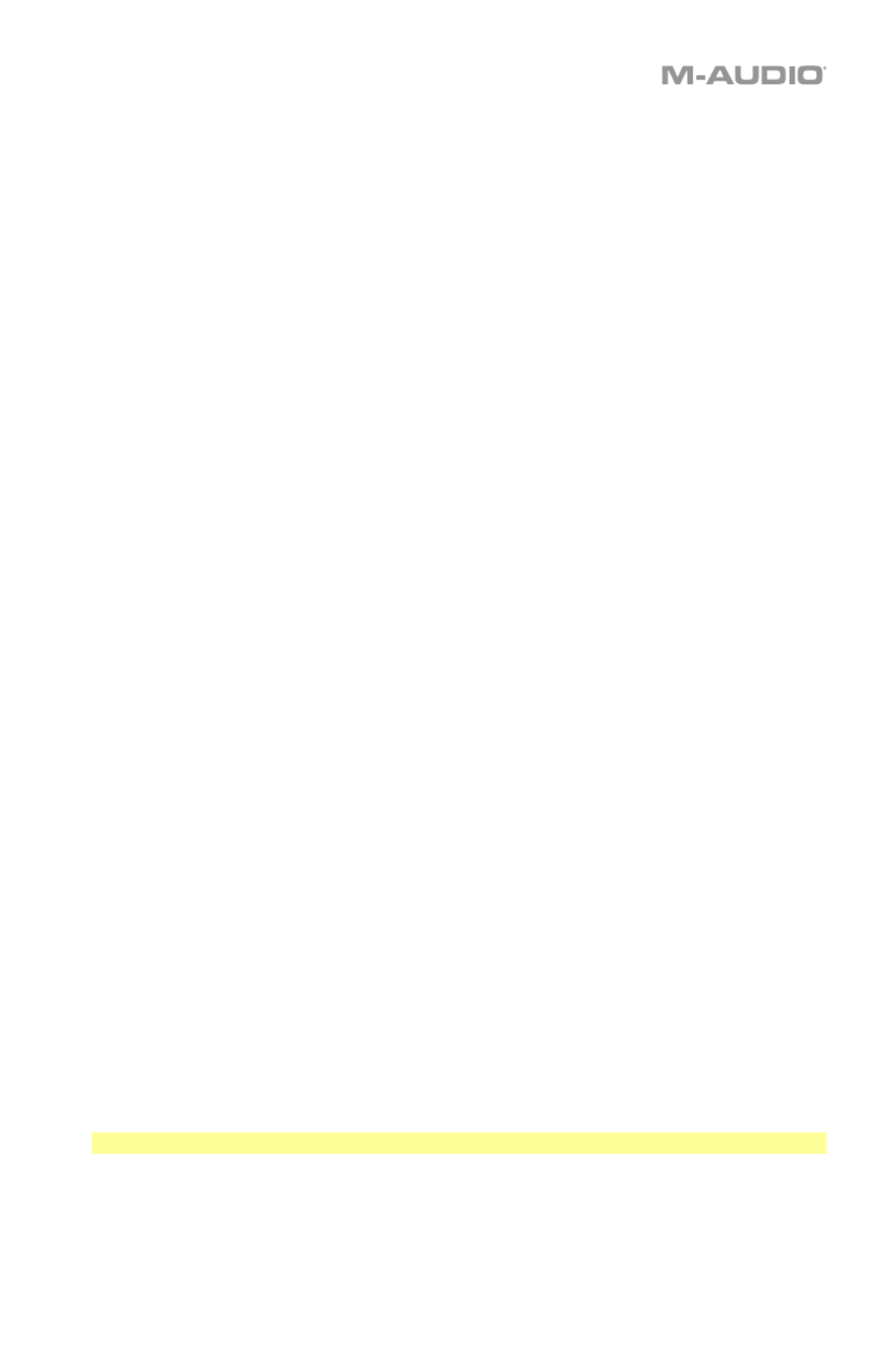
3
To set M-Track 8X4M as your default playback device, follow the directions below based on
your computer’s operating system.
Windows:
1. Use the included USB cable to connect the M-Track 8X4M to your computer. Press the
power button to power on M-Track 8X4M.
2. In the Taskbar, locate the Volume Control "speaker" icon. Right-click the speaker and
select Playback Devices.
Alternatively, go to Start Menu > Control Panel (or Settings > Control Panel in Classic
View) > Hardware and Sound > Sound.
3. In the Windows Sound control panel select the Playback tab and select M-Track 8X4M
as the default device.
4. Click the Recording tab and select M-Track 8X4M as the default device.
5. Click Properties in the lower right-hand corner.
6. In the new window, click the Advanced tab and select 2-channel, 24-bit, 48000 Hz
(Studio Quality) as the default format.
7. Uncheck both boxes under Exclusive Mode.
8. Click OK to close the Properties window.
9. Click OK to close the Sound control panel.
macOS:
1. Use the included USB cable to connect the M-Track 8X4M to your computer. Press the
power button to power on M-Track 8X4M.
2. Go to Applications > Utilities > Audio MIDI Setup.
3. In the Audio Devices window, select M-Track 8X4M in the left column.
4. Right-click M-Track 8X4M, and select Use this device for sound input.
5. Right-click M-Track 8X4M, and select Use this device for sound output.
6. Quit Audio MIDI Setup.
Setting Up M-Track 8X4M with Your Software
Be sure your audio software program is set up to receive audio from the M-Track 8X4M. This
can usually be done in your software's Preferences, Device Setup, or Options. Please
consult your software manual for more information.
To set up the M-Track 8X4M with Pro Tools | First:
1. Use the included USB cable to connect the M-Track 8X4M to your computer. Press the
power button to power on M-Track 8X4M.
2. Open Pro Tools | First.
3. Go to Setup > Playback Engine….
4. Open the Playback Engine dropdown menu and select M-Audio M-Track 8X4M.
Note: You may need to save and restart your project.
5. Select your Sample Rate and then click OK to close the Setup window.
You can now add audio tracks to receive audio from sources connected to the M-Track 8X4M
inputs and stream recorded audio back through the M-Track 8X4M outputs.
Product specificaties
| Merk: | M-Audio |
| Categorie: | DJ Gear |
| Model: | M-Track 8x4M C-Series |
Heb je hulp nodig?
Als je hulp nodig hebt met M-Audio M-Track 8x4M C-Series stel dan hieronder een vraag en andere gebruikers zullen je antwoorden
Handleiding DJ Gear M-Audio

14 Juni 2023

3 Juni 2023

27 Mei 2023

27 Mei 2023

17 Mei 2023

12 Mei 2023

12 Mei 2023
Handleiding DJ Gear
- Novation
- Envivo
- Alesis
- Formula Sound
- Denon DJ
- Keith MCmillen
- Akai
- Marquant
- Beyerdynamic
- Konig & Meyer
- ESI
- Adam Hall
- American DJ
- Tascam
- Majestic
Nieuwste handleidingen voor DJ Gear

5 Augustus 2025
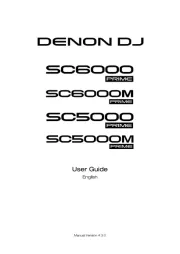
5 Augustus 2025
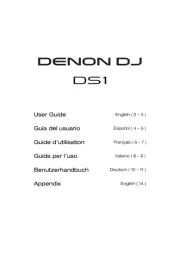
4 Augustus 2025
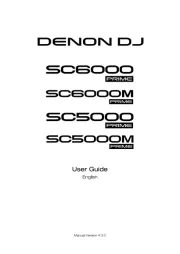
4 Augustus 2025
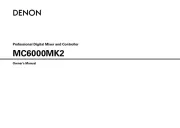
4 Augustus 2025

3 Augustus 2025
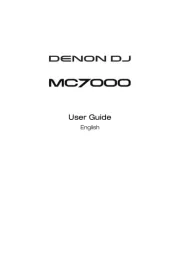
29 Juli 2025
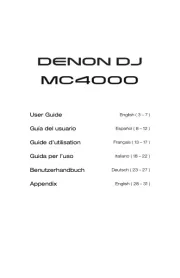
29 Juli 2025
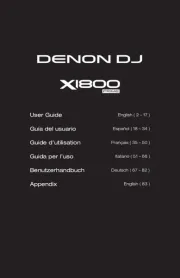
29 Juli 2025

28 Juli 2025