Liftmaster PPWR Handleiding
Bekijk gratis de handleiding van Liftmaster PPWR (12 pagina’s), behorend tot de categorie Niet gecategoriseerd. Deze gids werd als nuttig beoordeeld door 77 mensen en kreeg gemiddeld 4.5 sterren uit 39 reviews. Heb je een vraag over Liftmaster PPWR of wil je andere gebruikers van dit product iets vragen? Stel een vraag
Pagina 1/12

1
To prevent possible SERIOUS INJURY or DEATH from electrocution:
• Be sure power is NOT connected BEFORE installing the receiver.
To prevent possible SERIOUS INJURY or DEATH from a moving gate
or garage door:
• ALWAYS keep remote controls out of reach of children. NEVER
permit children to operate, or play with remote control transmitters.
• Activate gate or door ONLY when it can be seen clearly, is properly
adjusted, and there are no obstructions to door travel.
• ALWAYS keep gate or garage door in sight until completely closed.
NEVER permit anyone to cross path of moving gate or door.
To prevent possible SERIOUS INJURY or DEATH, the use of
CONSTANT OPERATION on residential openers is PROHIBITED.
When a receiver is used to activate a commercial door opener, a
reversing edge MUST be installed on the bottom of the door. Failure to
install a reversing edge under these circumstances may result in
SERIOUS INJURY or DEATH to persons trapped beneath the door.
PASSPORT WIEGAND RECEIVER
MODEL PPWR
APPLICATION
The Passport Wiegand Receiver is a Security+ 2.0® receiver with a
Wiegand output. The PPWR is compatible with Security+ 2.0
® Passport
MAX and Passport Lite remote controls and access systems utilizing 26
Bit, 30 Bit, 31 Bit, 34 Bit (even or odd), and 50 Bit Wiegand code formats.
The receiver has two modes of operation (see Choose a Mode,
page 3):
• Pass Through Mode (Default) - passes all received remote control
signals to the access system host controller.
• Advanced Mode - provides an additional layer of security in areas
where other remote controls may be operating. The receiver only
passes signals from a remote control with a previously programmed
facility code. All other signals are blocked.
This receiver is compatible with HomeLink
®. Refer to instructions
included with your HomeLink
® unit for compatibility and programming.
The receiver is rated for outdoor use (IP44).
INSTALLATION
1. Select a convenient location near the access system host controller
within “line of sight” of the intended transmitting location.
NOTE: Do not mount the receiver in direct sunlight. Avoid mounting
the receiver in a metal enclosure or near other wireless receiving or
transmitting devices. If mounted in a metal enclosure, a remote
antenna must be used. If using multiple receivers, maximize the
distance between the two to avoid interference.
2. Mount the bracket to the desired surface with appropriate hardware
(not provided)(Figure 1).
3. Remove the 4 #8 screws on the back of the receiver and remove the
faceplate. Unplug the keypad connector from the control board.
NOTE: Be careful not to damage the keypad cable while removing the
faceplate.
4. Make wiring connections (Figure 2). Refer to your access system
host owner’s manual for more specific information.
5. Reconnect the keypad connector to the board (labeled J9).
6. Secure the faceplate with the 4 #8 screws previously removed.
7. Install the antenna (provided).
Figure 1
Mounting Bracket
Antenna
Connector
Backup Memory
Module
Figure 2
Data 1 (to host)
Data 0 (to host)
12-24 VDC (+ Power Input)
- Power Input
Shield (to ground)
LED (from host)
Watertight Connector
J9
Keypad Connector
Receiver Without
Faceplate
NOTE: Use the optional 86LM or 86LMT antenna extension kit
(see page 4) to mount the remote antenna as high and far from
metallic objects as possible for best radio range.
8. Snap receiver onto the mounting bracket and secure with the
#8 screws provided.
9. Tighten the watertight connector to secure and seal the wiring.
WARNING: This product can expose you to chemicals including
lead, which are known to the State of California to cause cancer
or birth defects or other reproductive harm. For more information
go to www.P65Warnings.ca.gov

2
Antenna Connection
For the direct antenna or the
antenna extension kit.
“SOFT” Keys
Soft key functions are defined by
the label on line 5 of the display.
The functions change according
to the menu selection.
LCD Screen
System programming and status
display.
Down/Up Keys
For navigation in the menus.
Numeric Keypad
Numeric data is entered
through the numeric keypad.
Insert wiring
USER INTERFACE
The PPWR user interface consists of a 22 character by 5 line LCD display, 3 “soft keys”, Down/Up arrows and a numeric keypad.
Line 1:
Menu and function mode.
Lines 2, 3, and 4:
Menu selections and data.
Line 5:
Soft key function modes.
Scroll Indicator
If more than 3 options exist, a scroll indicator appears on the
left margin of lines 2, 3, and 4. The scroll indicator shows the
relative position within the list.
Menu/Data selection shown
in inverse font.
Backup memory module indicator
(LiftMaster® logo screen only)
MAIN MENU COMMAND DESCRIPTION
WIEGAND FORMAT 26 BIT (DEFAULT) 26 Bit Wiegand output code.
30 BIT 30 Bit Wiegand output code.
31 BIT 31 Bit Wiegand output code.
34 BIT EVEN 34 Bit EVEN Wiegand output code.
34 BIT ODD 34 Bit ODD Wiegand output code.
50 BIT 50 Bit Wiegand output code.
BUTTON FILTER BUTTON 1 IS ON Used when multiple receivers are within range of each other. Button filter selects which
button the PPWR receiver responds to. Used in areas where of overlapping receiver
coverage. Default setting is: Button 1,2,3 ON.
BUTTON 2 IS ON
BUTTON 3 IS ON
MODE SELECT PASS THRU (DEFAULT) Passes all received remote control signals to the access system host controller.
ADVANCED Receiver only passes signals from a remote control with a previously programmed facility
code. All other remote control facility codes are blocked.
SECURITY TABLE
If ADVANCED MODE is
turned off this option is
disabled and will appear
as NOT AVAILABLE FOR
PASS THRU MODE
PROGRAM Learn a facility code from any remote control in a batch that the PPWR will respond to.
Also used to resolve any conflicts in code translation.
NOTE: Once Advanced Mode is enabled, Facility Codes of all remote controls to be used
on site must be added to the Security Table.
LIST CHANGE FC OUT Displays a list of all programmed facility codes showing facility code conflicts and facility
code changes. Options to delete or resolve facility code conflicts. Security Table can hold
up to 64 entries. MAX FC and FC IN > FC OUT entries can be configured to translate FC IN
to a specified FC OUT. Each FC IN can only have one FC OUT.
DELETE
SETTINGS PIN Change the 6-digit PIN number for the receiver.
DEALER INFO Display and edit the dealer 10-digit phone number.
FIRMWARE VERSION Displays the current firmware version.
BEEP Turn the audible feedback on or off.
MEMORY
This function creates a complete backup of programmed remote controls, and Security
Table settings. The backup may be restored to a replacement PPWR or used to copy the
configuration into other PPWR
DUPLICATE MEMORY Creates a memory backup. A memory module must be installed.
RESTORE MEMORY Restores a memory backup from a memory module. An indicator appears on the
LiftMaster® logo screen if a backup memory module is installed.
NOTE: Content of memory module will over-write any information already stored in the
receiver memory. Remove memory module after backing up for safe keeping.
CONTRAST Press Down or Up arrows to adjust LCD contrast.
LANGUAGE Sets language: English (Default), Spanish, and French.
FACTORY DEFAULT Reset receiver settings to factory default. NOTE: If a PIN is set and lost the Reset Pin
function must be used to unlock the PPWR unit.
PROGRAMMING COMMANDS
The table below describes the commands used to program the receiver.
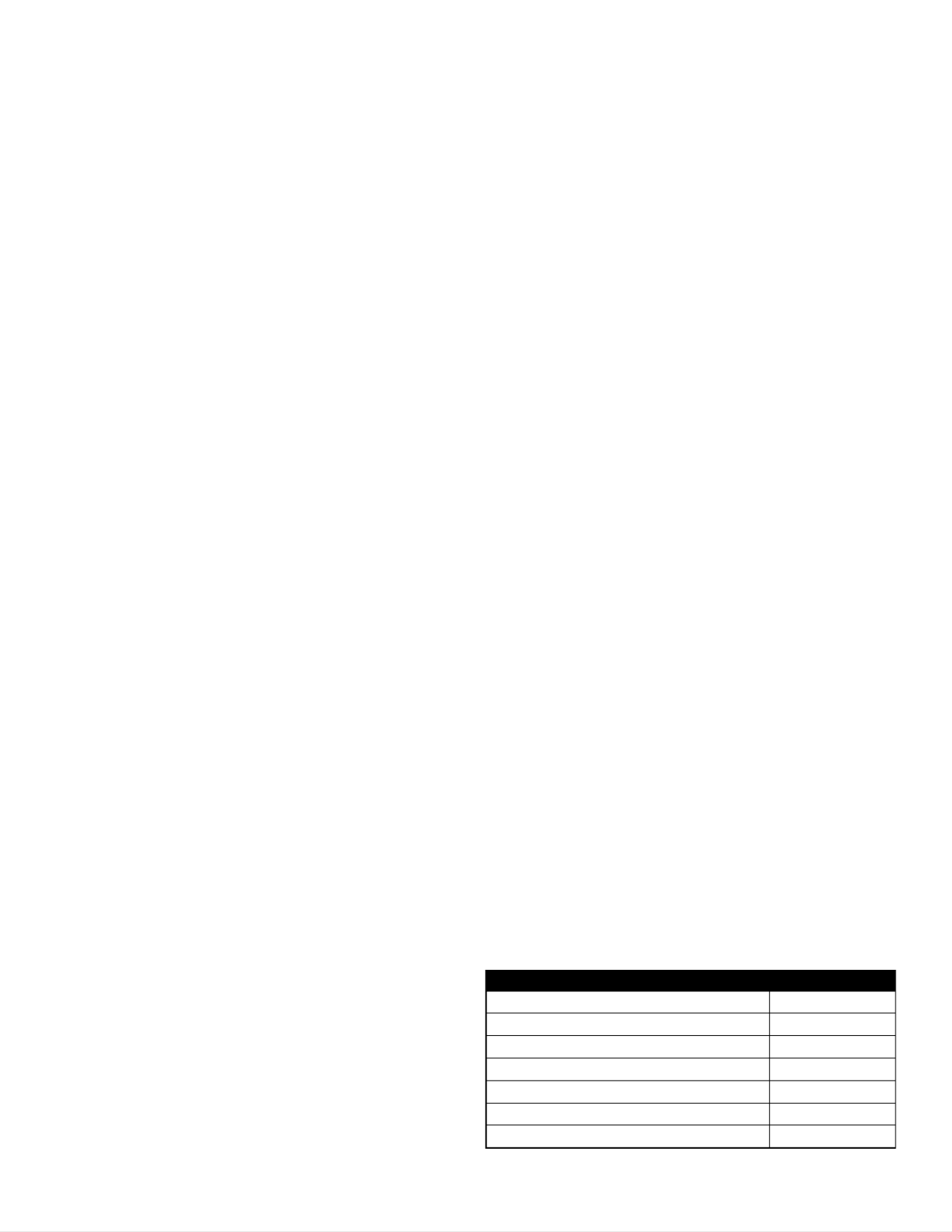
3
PROGRAMMING
The PPWR receiver has the ability to learn a combination of credentialed
remote control transmitters. See page 4 for a complete list of
compatible accessories. After 30 seconds of inactivity, the receiver times
out and the LiftMaster® logo is displayed. Select “UNLOCK” and enter the
master PIN to continue.
1 INITIAL PIN SET UP:
The PIN restricts access to authorized administrators only. If you omit
this step, anyone will be able to program the receiver. Upon initial power
up, the system firmware revision is displayed for 5 seconds followed
by the LiftMaster® logo. When a key is pressed, “CREATE PIN?”
is displayed.
1. Press “YES” to create PIN. If the PIN is lost you may request a reset
code by pressing “RESET” and calling your LiftMaster dealer.
2. Enter a 6-digit PIN, and press “YES”; enter the 6-digit PIN a second
time and press “YES” to program the PIN. If you make a mistake,
press “CLEAR” to change your entry. To exit the enter PIN screen,
select “BACK”.
3. When your 6-digit PIN is programmed correctly, the LCD display
reads “KEYPAD UNLOCKED”. Select “OK” to continue to the Main
Menu. After 30 seconds of inactivity, the receiver times out and
the LiftMaster® logo is displayed. Select “UNLOCK” and enter PIN
to continue.
2 CHOOSE A MODE
The receiver has two modes of operation:
Pass Through Mode (Default)
Passes all received remote control credentials to the access control
system. Credential Facility Code and Identification codes are passed
through without filtering or translation. No pre-configuration is necessary
for normal operation. Pass through mode is most commonly used.
Advanced Mode
Advanced mode provides an additional level of security where sites may
have overlapping radio coverage such as large multi-building apartment
or industrial complexes. The advanced mode establishes filtered
reception, only allowing Facility Codes programmed in the Security Table
to pass to the access control system. Transmissions from ALL remote
controls not programmed are ignored. When using Advanced Mode any
new remote control Facility Codes introduced to the site must be added
to the Security Table.
An additional feature of the advanced mode allows a 1 to 1 facility code
translation. This feature allows installers and site managers the flexibility
to program stock remote controls to the sites using a unique facility
code.
NOTE: Facility code translation is limited to a 1-“FC IN” to 1-“FC OUT” or
“One to One”. This in effect eliminates the ability to ignore source facility
code and have a single/fixed facility code output.
Use case examples:
1. Building complex A entrance within 100’ of Building complex B
entrance. Remote controls from each is creating nuisance access
denied transactions on the access controllers. Each PPWR can be set
to receive only remote controls with specific facility codes.
2. An apartment complex is using HID proximity credential devices
programmed to facility code 22 and would like to add PPWR
transmitters. The access control system only supports the use of one
facility code. The PPWR advanced mode can be set to translate one
source facility code “FC IN” to the desired target facility code “FC
OUT”. A specific remote control facility code is then translated to the
desired target facility code output.
To choose Mode of operation
1. Select “MODE SELECT” from the main menu. Press “OK”.
2. System responds with message showing current mode setting “PASS
THRU SET” or “ADVANCED SET”.
3. Press “EDIT”.
4. Select the mode that you want to use and press “YES”.
5. System responds with “WARNING THIS WILL ERASE MEMORY
PROCEED?”. Press “YES”.
6. System responds with “WARNING ARE YOU SURE?”. Press “YES”.
7. System responds with “UPDATING PLEASE WAIT”. DO NOT
disconnect power while updating.
8. System responds with a confirmation message that the selected
mode is saved.
9. If you chose PASS THROUGH MODE, press “OK”. No further setup is
required.
10. If you chose ADVANCED MODE, press “NEXT” to proceed to the
SECURITY TABLE menu.
To program Security Table
The Security Table can hold up to 64 unique facility codes. If a facility
code is already programmed it cannot be added again.
1. Select “PROGRAM” from the Security Table menu. Press “OK”
2. System responds with “PRESS BUTTON ON DEVICE OR TYPE IN
MAX FC”
3. Press a button on remote control or enter the FC # from the remote
control’s MAX FC ### (found on remote control id label) using the
keypad. Press “OK”
4. System responds with “MAX FC - ## SAVED”. Press “OK”
To edit Security Table, or set facility code translation
1. Select “LIST” from the Security Table menu. Press “OK”
2. System responds with “LIST: # of 64 | MAX FC - ## |
FC IN -> FC OUT | ## -> ##”
3. Use “Down” and “Up” to scroll through Security Table. Press “Edit”
to select an entry to edit.
4. System responds with “MAX FC - ## | CHANGE FC OUT |
DELETE”
5. Select “CHANGE FC OUT” from the menu. Press “OK”
6. System responds with "CHANGE FC OUT | ASSIGN FC OUT |
AUTO SEARCH FC OUT?"
7. Select "ASSIGN FC OUT" from the menu. Press "OK".
8. System responds with “CHANGE FC OUT | ENTER NEW FC OUT - #”
9. Enter FC number with valid range for bit format selected (example: 26
bit format, valid FC range is 1 – 255). Press “OK”
10. System responds with "CHANGE FC OUT | MAX FC - ## |
FC OUT - ### | SAVED".
11. Press “OK”
12. Press “HOME”
NOTE: If a different mode is selected after a site has been in operation,
remote controls may initially require multiple button presses to work as
the rolling code “re-syncs” to the system.
DIAGNOSTICS
The PPWR receiver was designed to emit a series of audible beeps
dependent on programming and error conditions. The table below lists all
of the event conditions and related audible beep notifications. Audible
notifications may be disabled in the “BEEP SETTINGS” menu.
EVENT BEEP
Key press Single
Successful add/change Double
Successful delete Triple
Master PIN entry error Long
Programming error Long
Generic success Double
Generic error Long
Product specificaties
| Merk: | Liftmaster |
| Categorie: | Niet gecategoriseerd |
| Model: | PPWR |
Heb je hulp nodig?
Als je hulp nodig hebt met Liftmaster PPWR stel dan hieronder een vraag en andere gebruikers zullen je antwoorden
Handleiding Niet gecategoriseerd Liftmaster
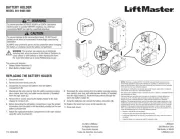
10 Juni 2025

5 Augustus 2024

8 Juli 2024

8 Juli 2024

11 Juni 2024

11 Juni 2024

11 Juni 2024

11 Juni 2024

11 Juni 2024

11 Juni 2024
Handleiding Niet gecategoriseerd
- PCE Instruments
- Olivetti
- Velux
- Ninebot
- Buchla & TipTop Audio
- Sony Optiarc
- Roller Grill
- Leatt
- Sprolink
- Burg-Wachter
- Loctite
- Smeg
- BluGuitar
- Blue
- Baracuda
Nieuwste handleidingen voor Niet gecategoriseerd

16 September 2025
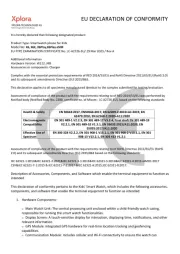
16 September 2025

16 September 2025

16 September 2025
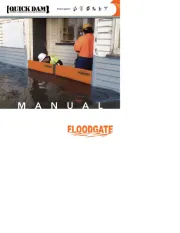
16 September 2025
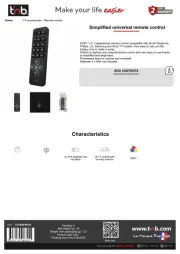
16 September 2025

16 September 2025
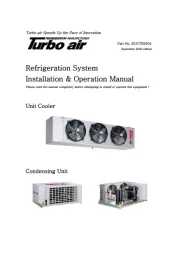
16 September 2025
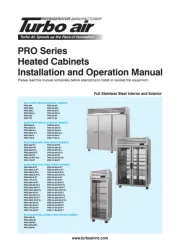
16 September 2025
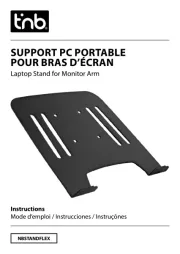
16 September 2025