Kramer VIA Connect3 Handleiding
Kramer
Niet gecategoriseerd
VIA Connect3
Bekijk gratis de handleiding van Kramer VIA Connect3 (8 pagina’s), behorend tot de categorie Niet gecategoriseerd. Deze gids werd als nuttig beoordeeld door 9 mensen en kreeg gemiddeld 5.0 sterren uit 5 reviews. Heb je een vraag over Kramer VIA Connect3 of wil je andere gebruikers van dit product iets vragen? Stel een vraag
Pagina 1/8
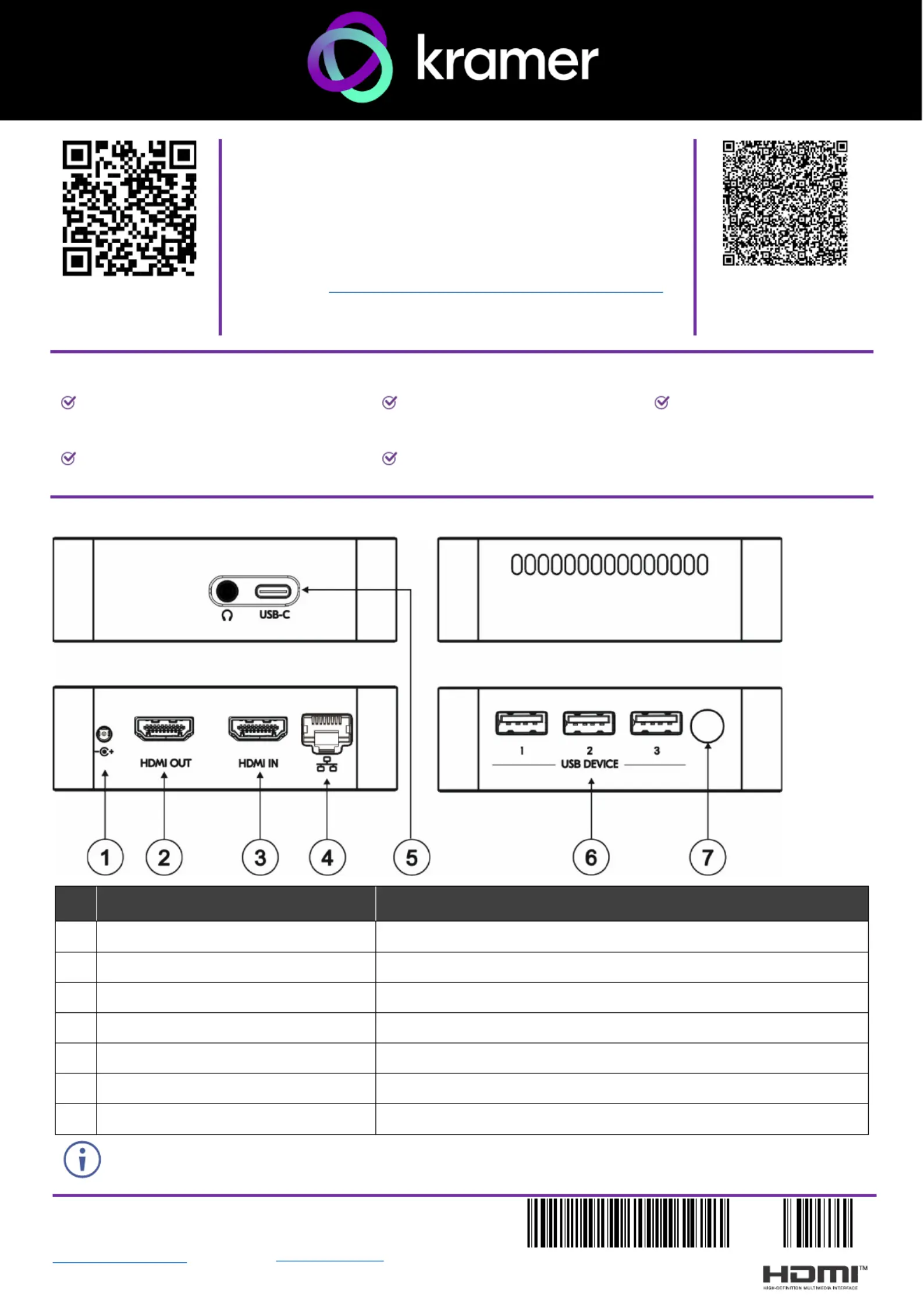
VIA CONNECT 3 Quick Start
Kramer EMEA
Netherlands
Stroombaan 16
, The Garden 1181VX
Amstelveen
info_EMEA
@kramerav.com
Kramer Headquarter:
Kramer Israel
Negev 2 St.
Airport City 7019900
+972 (0)73
- - 265 0200
info_il
@kramerav.com
P/N:
2900- 301823QS
Rev:
3
Scan to see
website
VIA CONNECT Quick Guide 3 Start
For Installer
This guide helps you install and use your VIA CONNECT 3 for
the first time.
Connect to www.kramerav.com/product/VIA CONNECT3 to
download the latest user manual and check if firmware
upgrades are available.
Scan to view this
document online
Step 1: Check what’s bin the ox
VIA CONNECT 3
Collaboration Device
1 VESA mounting bracket
1 Quick start guide
1 Power cords for US and EU
1 VESA screw set
Step 2: 3 Get to know your VIA CONNECT
# Feature Function
1
Power Connector
Connect to the 12V DC power supply.
2
HDMI OUT Connector
Connect to an HDMI sink.
3
HDMI IN Connector
Connect to an HDMI source.
4
RJ- 45 Connector
Connect to a LAN (default mode).
5
USB-C Connector
Connect to a -C sUSB ource. Also used for Video Out.
6
3 x USB DEVICE 3.0 Connector
Connect to a USB device, for example, a USB speaker.
7
Power Button with LED
Press to power ON or turn OFF the device.
The
analog audio unavailable and port is is covered by rubber.
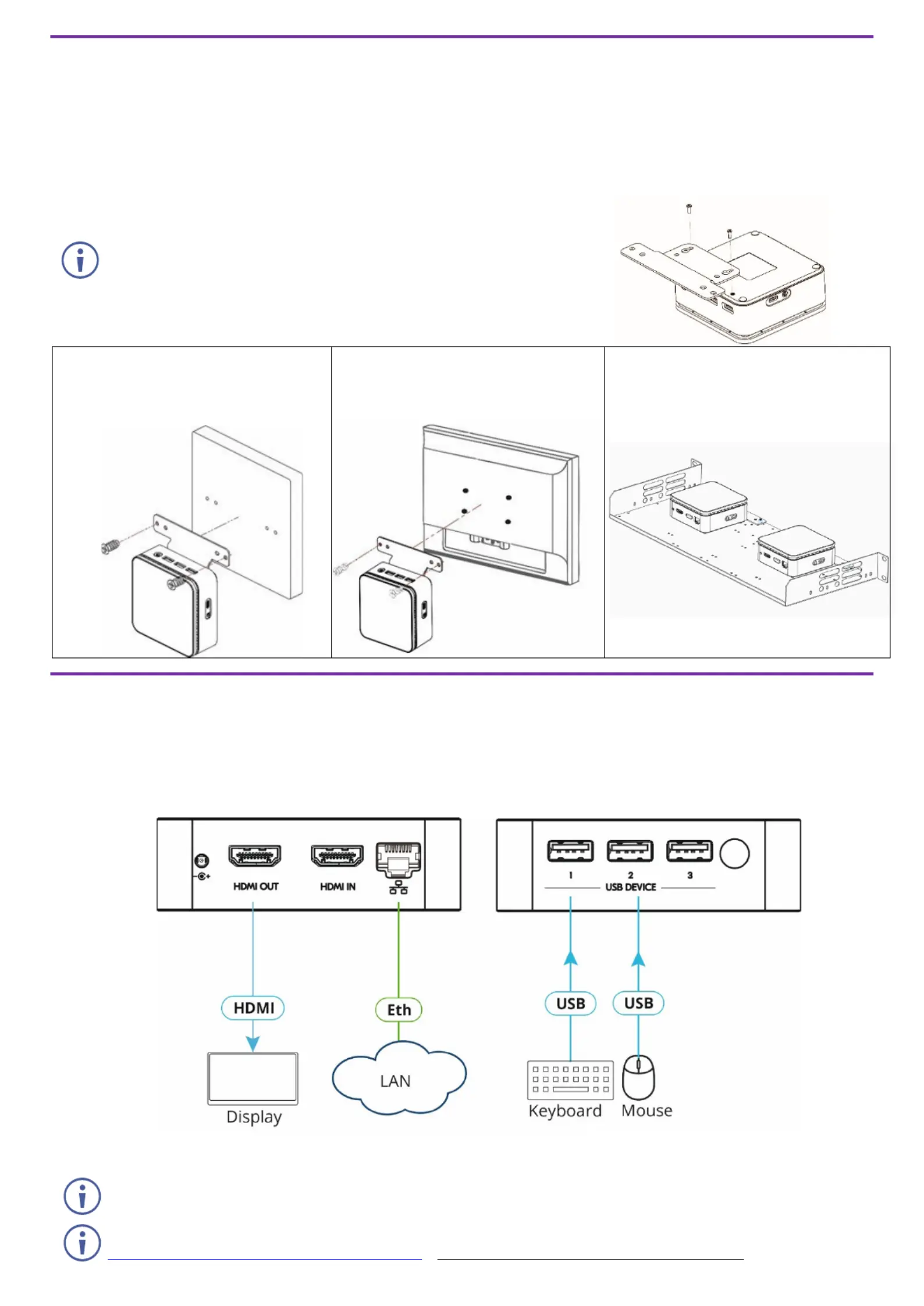
Step 3: 3 Mount VIA CONNECT
VIA CONNECT 3 can be installed on a flat surface / wall, rear of a monitor or rack mount using the included
VESA mounting bracket and screw set:
Mount VIA CONNECT 3 to the Mounting Bracket
Attach the mounting bracket to the VIA 3 CONNECT with 2 screws.
This step is required for all options detailed below.
To Mount to a Flat Surface / Wall
To Mount to rear of monitor
To Mount to a Rack Mount
Secure the mounting bracket to a
flat surface / wall with dedicated
screws.
Secure the mounting bracket to
VESA holes located on rear of
monitor.
Secure the mounting bracket(s) to
the rack mount with dedicated
screws.
Step 4: Connect inputs and outputs
Always switch OFF the power on each device before connecting it to your VIA CONNECT 3.
1. Connect a USB device.
2. Connect an HDMI display.
3. Connect to the LAN (default mode).
To use a Kramer active optical pluggable HDMI cable with your VIA 3,CONNECT contact your local
Kramer office to assist in purchasing the correct cable.
To achieve specified extension distances, use the recommended Kramer cables available at
www.kramerav.com/product/VIA
CONNECT3. Using third-party cables may cause damage!
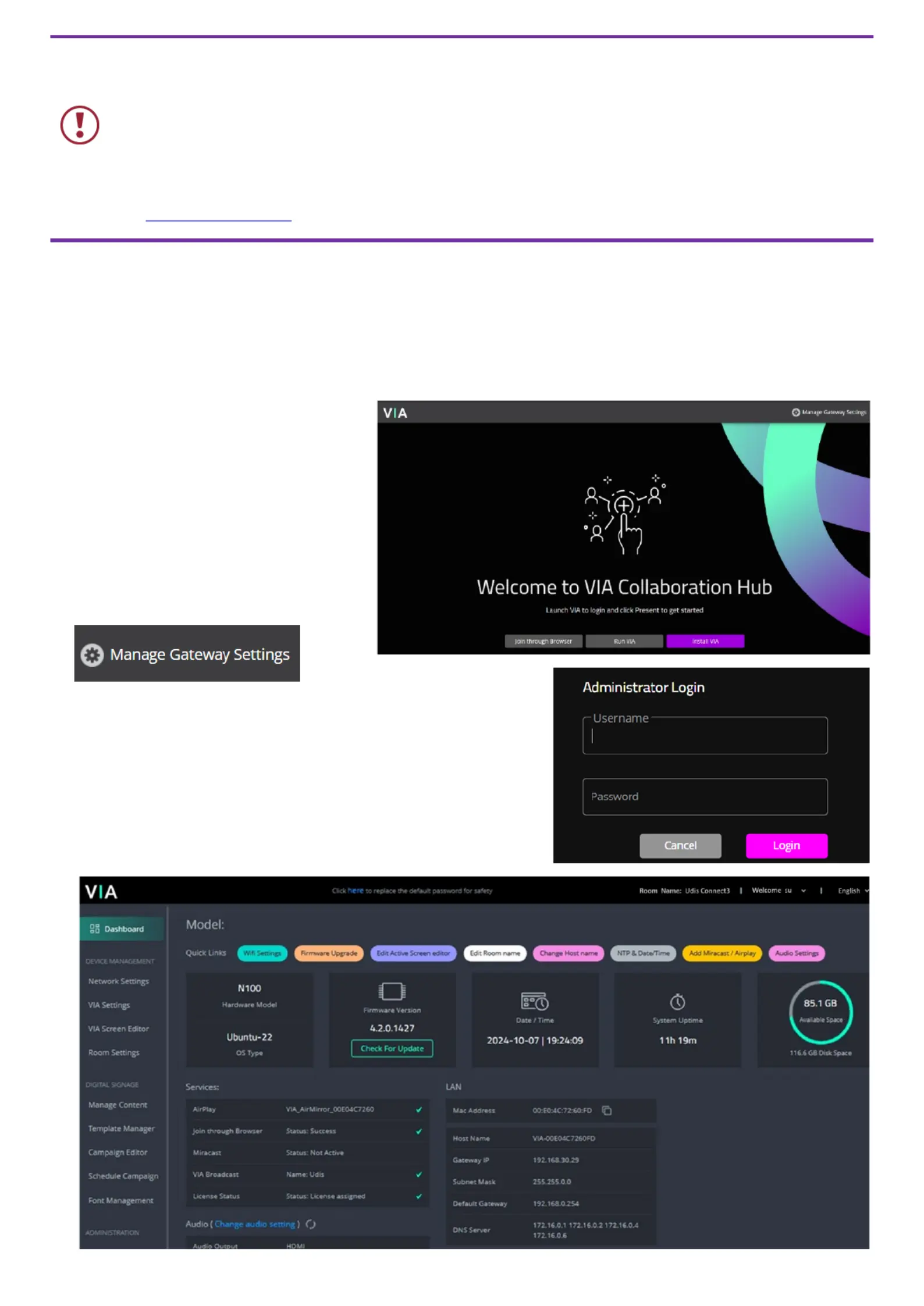
Step 5: Connect power
Connect the 12V DC power adapter to VIA CONNECT 3 and plug it into the mains electricity.
Caution:
There are no operator serviceable parts inside the unit.
Caution:
The device is intended to be installed at a height of 2 meters or less.
Warning:
Use only the Kramer Electronics power adapter that is provided with the unit.
Warning:
Disconnect the power and unplug the unit from the wall before installing.
See www.KramerAV.com for updated safety information.
Step 6: 3 Configure CONNECTVIA
Connect your VIA Connect 3 to the begin. Some setting may require local network to s initial
adjustment. When the VIA is connected to a display, the display shows the VIA’s IP address
(this can be disabled in the web interface). To log into the G customize settings, ateway web
interface by entering the VIA IP address in a browser connected to the same network. It may
be necessary to customize settings according to network, customer, or IT requirements.
Login to VIA
1. Open a Chrome browser and
browse to the CONNECT 3 IP
address; the Welcome page will
open.
2. Click Manage Gateway Settings in
the upper right corner.
3. Enter the username and password (default = su / supass)
and click Login.
4 . . After logging in, the VIA Dashboard will open
The Dashboard as quick links for common top h tasks.
Product specificaties
| Merk: | Kramer |
| Categorie: | Niet gecategoriseerd |
| Model: | VIA Connect3 |
Heb je hulp nodig?
Als je hulp nodig hebt met Kramer VIA Connect3 stel dan hieronder een vraag en andere gebruikers zullen je antwoorden
Handleiding Niet gecategoriseerd Kramer
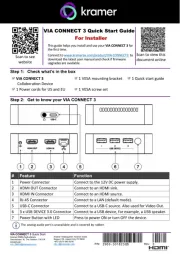
26 Augustus 2025
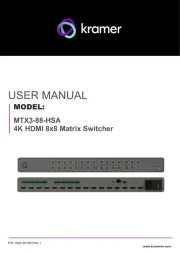
26 Augustus 2025
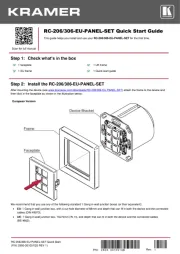
26 Augustus 2025
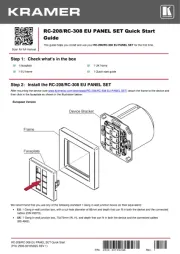
25 Augustus 2025
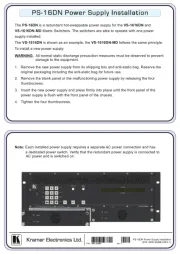
25 Augustus 2025
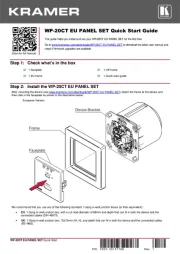
25 Augustus 2025
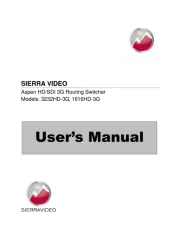
25 Augustus 2025
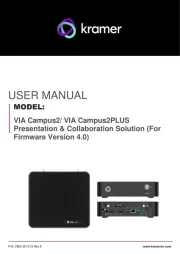
25 Juli 2025

20 Februari 2025

19 December 2024
Handleiding Niet gecategoriseerd
- Pardini
- Twin Eagles
- Star Micronics
- Juice Goose
- Schabus
- Nebula
- Kohersen
- Kaiser Fototechnik
- Zeapon
- Lamar
- ATAG
- Parkside
- Cricut
- RDL
- Truper
Nieuwste handleidingen voor Niet gecategoriseerd
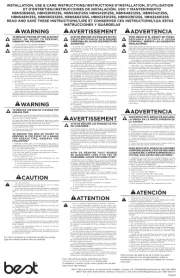
26 Augustus 2025

26 Augustus 2025
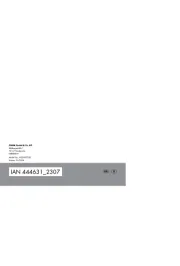
26 Augustus 2025
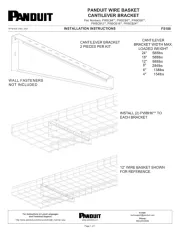
26 Augustus 2025

26 Augustus 2025
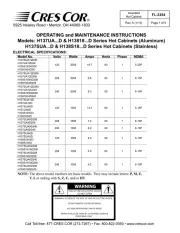
26 Augustus 2025
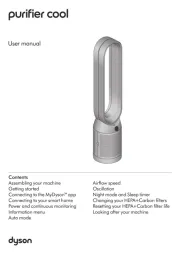
26 Augustus 2025

26 Augustus 2025

26 Augustus 2025
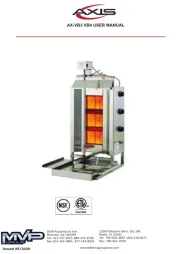
26 Augustus 2025