Kodak SSD X150 Handleiding
Kodak
Harde schijf
SSD X150
Bekijk gratis de handleiding van Kodak SSD X150 (8 pagina’s), behorend tot de categorie Harde schijf. Deze gids werd als nuttig beoordeeld door 74 mensen en kreeg gemiddeld 4.4 sterren uit 37.5 reviews. Heb je een vraag over Kodak SSD X150 of wil je andere gebruikers van dit product iets vragen? Stel een vraag
Pagina 1/8

Installation Guide
KODAK SSD X150
1

Choice a) Cloning the original disk to the new KODAK SSD X150
you have to connect both discs at the same me on your computer (xed or portable). For
that, you must have a USB 3.0 to SATA cable to connect the SSD to your computer.
You must use a disk cloning soware (paid or free). This type of soware is available for free on
the internet. Simply search for “Disk Cloning Soware”.
“The specialized press" recommends downloading the Macrium Reect soware from the
ocial website. This soware has three major advantages: It is free for 30 days in a trial
version, very easy to use and can clone an OS without any problems See in our Installation .
tutoriol how to install and use Macrium soware.
If the freshly connected SSD (or any other new disk) does not appear, remember to acvate it.
On Windows 10, simply right-click on the Start menu, select "Disk Management", then right-
click on the grey volume and click on "New Simple Volume".
Important note: Make sure that the desnaon disk has enough space to accommodate all
data. Otherwise, cloning will only be paral or Impossible.
Once the previous steps have been completed, you can install the new SSD in your computer:
see the procedure described in secon II.
2
The SSD being delivered without operang system, it is necessary:
(a) Either to clone the original disk to copy it to the your new KODAK SSD X150
(b) Or to install an operang system on KODAK SSD aer mounng it in the computer
I. Preparaon before installing the new disk
Advantages
Disadvantages
You are using your old system, so you do not
need to reinstall your soware and data.
Malfuncons of the old system are reproduced on the
SSD (Virus, corrupted les, errors in the registry, ...).

3
Opon b) Installing a new OS
Important preliminary remark: To install Windows, you must have the Product Key of your
version of Windows. See Microso Label on Computer or Microso License Agreement.
First of all, backup all the data on your current disk onto an external medium, including:
documents, images, videos, Internet favorites and saved passwords, contacts.
If you do not have a Windows installaon DVD, you can go to the Microso website to create an
installaon medium (USB sck or DVD) and install a new copy of the operang system
Windows. Follow the instrucons on the Microso website. For Linux or MacOS you must also
create bootable installaon media from a downloadable ISO le on their website, ask the
supplier of the OS concerned.
Aer the previous steps, you can install the new SSD in your computer: see the procedure
described in sectop . , II
Aer installing Windows you will need to reinstall your soware, hardware drivers and data.
Advantage
Disadvantages
Your operang
system will be in like
new condion.
Aer installing the operang system you will need to
reinstall your software, hardware drivers and restore
your personal les to the SSD.
Product specificaties
| Merk: | Kodak |
| Categorie: | Harde schijf |
| Model: | SSD X150 |
Heb je hulp nodig?
Als je hulp nodig hebt met Kodak SSD X150 stel dan hieronder een vraag en andere gebruikers zullen je antwoorden
Handleiding Harde schijf Kodak

26 Januari 2023
Handleiding Harde schijf
- Sabrent
- Oyen Digital
- Sony
- HP
- Transcend
- Goodram
- Gembird
- AudioControl
- Sandberg
- Intenso
- Sweex
- Areca
- Rocstor
- Apricorn
- Sharkoon
Nieuwste handleidingen voor Harde schijf
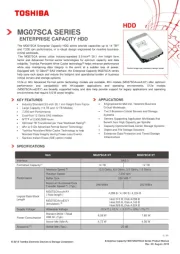
2 Augustus 2025

1 Augustus 2025
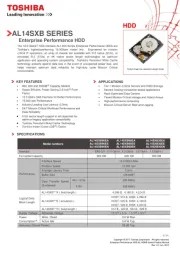
14 Juli 2025
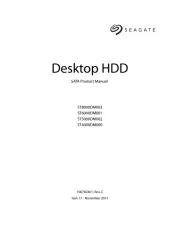
5 Juli 2025
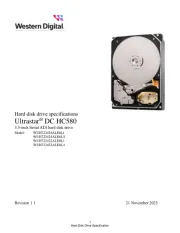
4 Juli 2025

19 Mei 2025
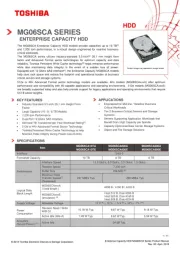
19 April 2025

19 April 2025

14 April 2025
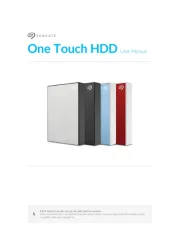
14 April 2025